If you want to create a new video by combining your YouTube videos or other videos within the fair use guidelines, you've come to the right place. This article provides a step-by-step guide on how to combine videos on YouTube using desktop software, online tools, and mobile applications. You can read on and choose a suitable tool to begin your video-combining task!
If you are looking for a way to combine videos on YouTube directly, then you will be disappointed.
Though the earlier versions of the YouTube app had a video editor that facilitated the video merging feature, since September 2017, this function has been cancelled by YouTube. YouTube users cannot directly combine videos on YouTube anymore.
If you need to merge videos for YouTube, you can only rely on other YouTube video mergers.
WonderFox Free HD Video Converter Factory can help you merge YouTube videos easily as well as trim, split, crop, add special effects, etc. without losing quality. It also supports video conversion to YouTube and downloads in 720P, 1080P, 4K, and 8K.
The following details how to combine YouTube videos across multiple devices. Choose a tool based on your specific requirements to begin merging your YouTube videos today!
WonderFox Free HD Video Converter Factory is a free and versatile video processing tool designed for Windows. With it, you can merge multiple videos of any format into one with just a few simple clicks. Along with combining YouTube videos, you can use this tool to cut, split, rotate, crop videos, and perform other editing functions while maintaining high quality. You can even use it to convert and download videos for free.
100% free, no watermark, no file limit, and support for high-resolution video processing!
Note: WonderFox does not advocate downloading, copying and uploading any YouTube videos for commercial intentions. Any redistribution without the permission of the copyright holder may be copyright infringement. The following tutorial is only for personal and fair use!
Let's see how to combine YouTube videos with WonderFox Free HD Video Converter Factory Pro.
Step 1. Download and launch WonderFox Free HD Video Converter Factory.
If you want to merge videos from YouTube, you can open the "Downloader" first to download the YouTube videos. Click "+ New Download" and then go to YouTube to copy the YouTube video URL. Return to the Downloader interface and press "Paste and Analyze". After finishing the analysis process, choose the desired download option and click "OK" > "Download All" to download the needed YouTube video.
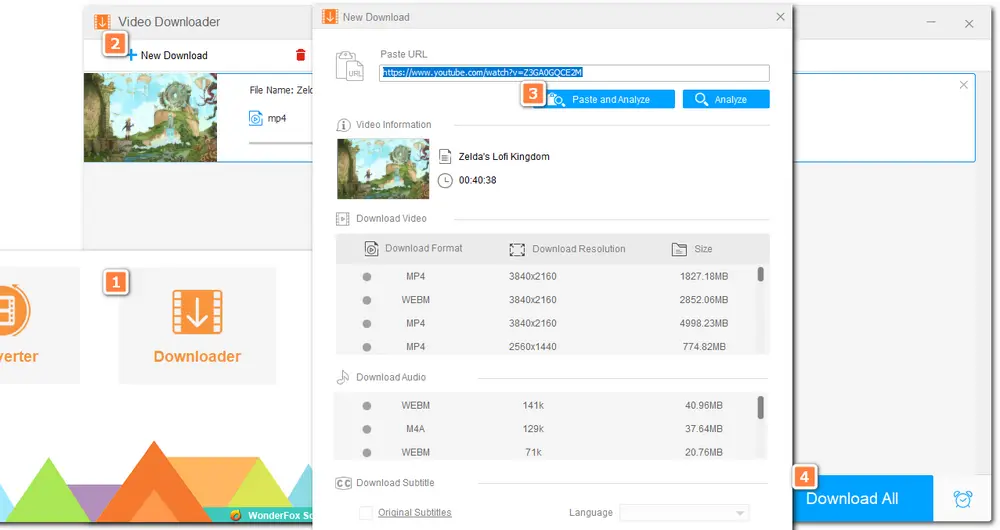
Step 2. Open the "Converter" module. Click "+ Add Files" to import the (downloaded) videos you want to combine for uploading to YouTube.
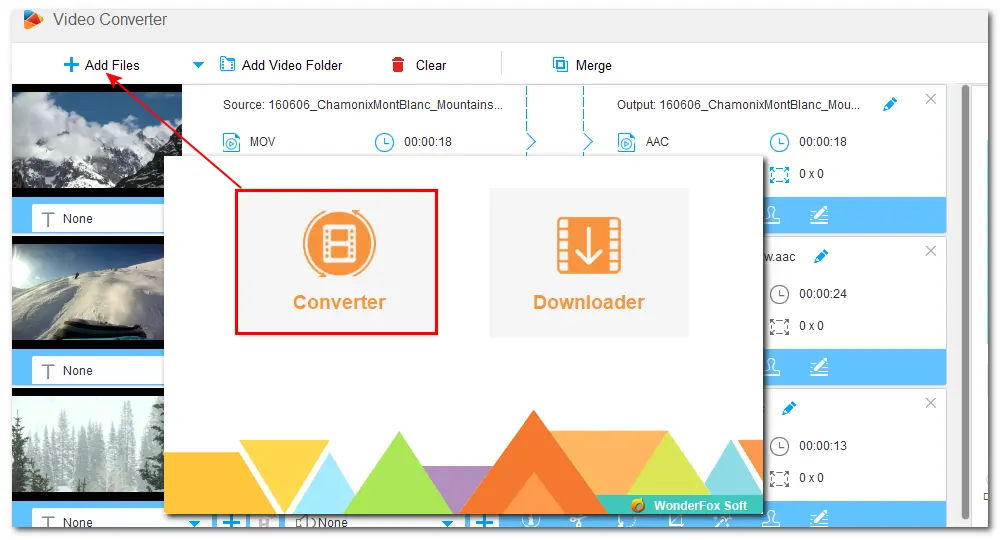
Step 3. Click the "Merge" button to open the merge window. You can see all your videos displayed in the "Video List" section. Select the videos you want to merge (at least two) and click the middle "Merge" button to create a video pack below. When you are done with the pack, hit the bottom "Merge" button to add it to the task list.
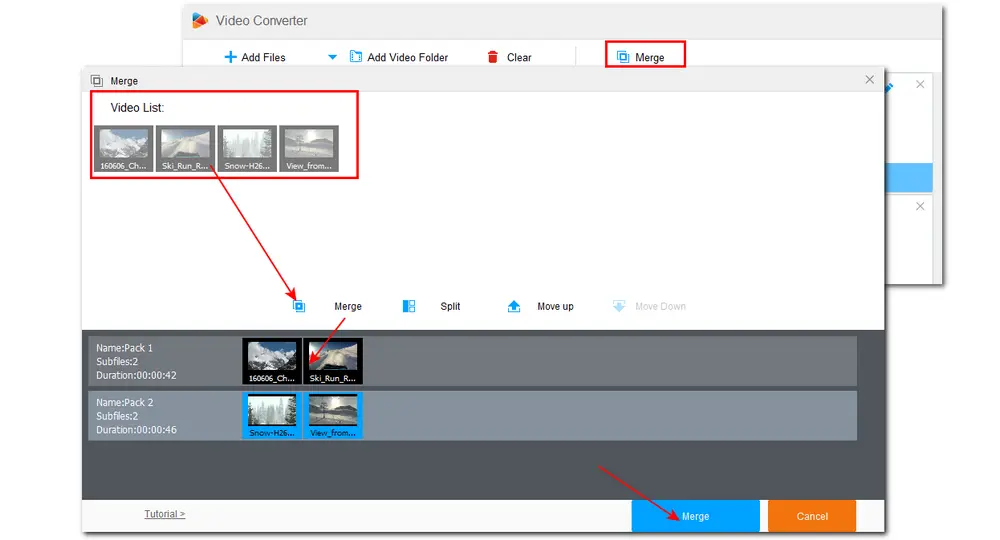
Step 4. Click the right-side format image to open the format list. Go to the "Video" tab and select a preferred format. If needed, you can open the "Parameter settings" window to adjust the output video codec, bitrate, etc.
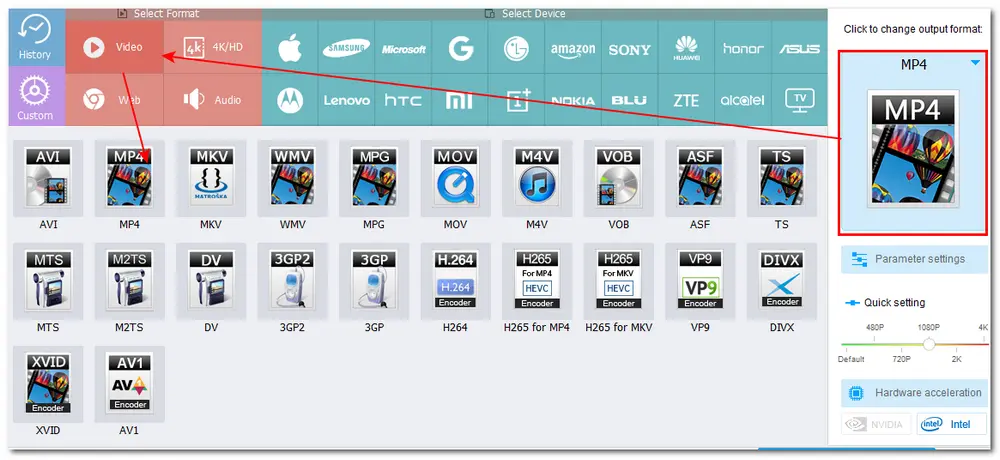
Step 5. Press the bottom ▼ button to specify an output path for saving the merged video. Then click "Run" to start exporting the combined video.
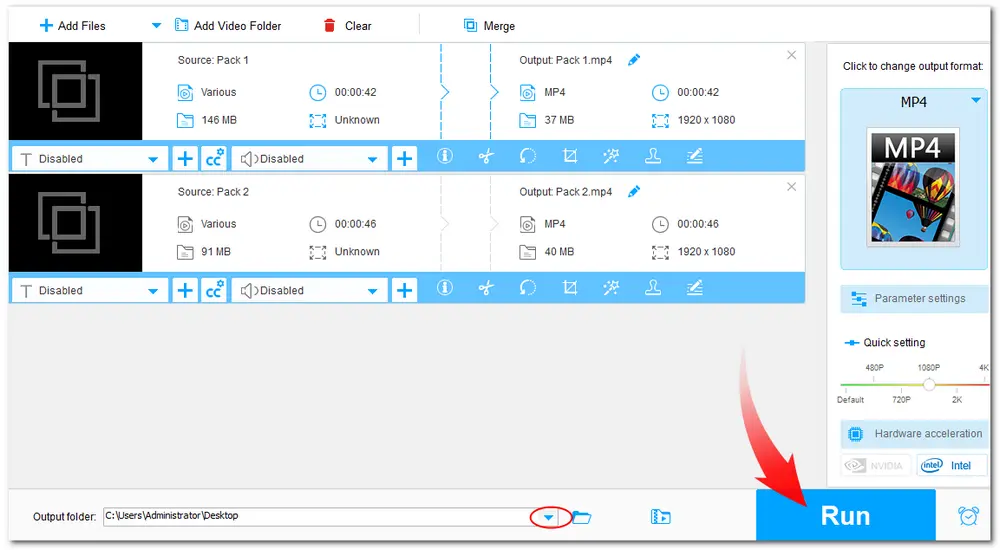
If you hope to combine YouTube videos on a Mac, then iMovie is recommended. It is a versatile, non-linear video editing application designed by Apple. With it, you can easily trim, rearrange, blend, and merge multiple clips seamlessly with its user-friendly interface.
It's available on Mac, iPhone, and iPad, allowing users to combine YouTube videos easily.
Let's have a look at how to use iMovie to merge YouTube videos on Mac.
Step 1. Launch iMovie and click on "Create New" to start a new project.
Step 2. Go to the top menu bar, and select "File" > "Import Media" to import the videos you want to combine.
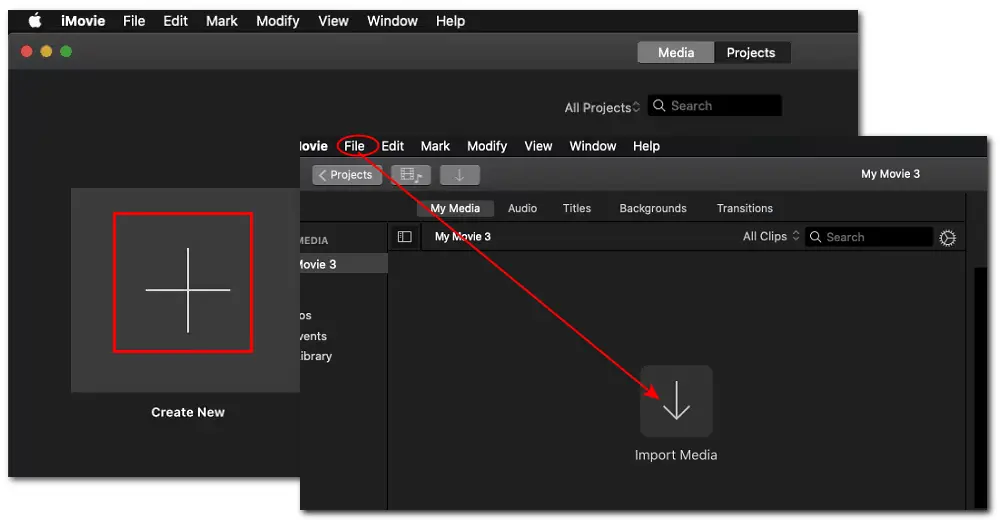
Step 3. Drag the videos to the timeline. Hold down the "Shift" key and select the video clips you want to combine. Then press "Modify" > "Join Clips" in the top menu bar.
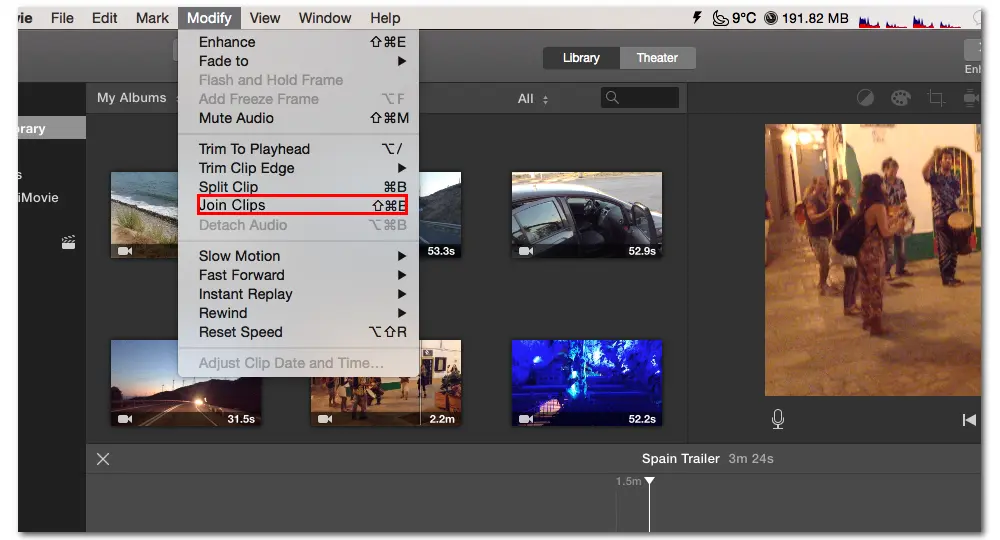
Step 4. After finishing the combining process, you can go on further edits in iMovie or go to "File" > "Share" > "File" to export the combined video.
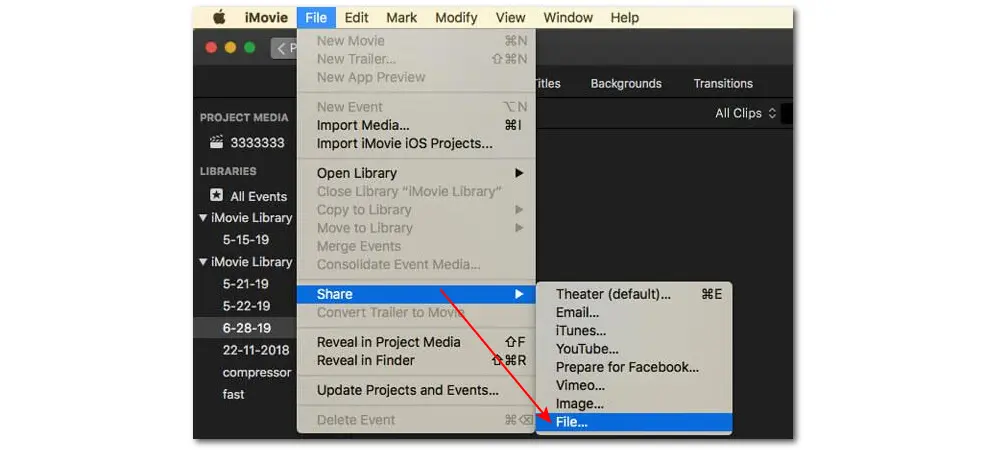
Besides using desktop video combiners to combine YouTube videos, you can also try online video mergers. Among various online video editor tools, Clideo is a popular one that offers a video merging tool. You can use it to join any number of videos together from the local drive and cloud services like Google Drive, Dropbox, etc. It supports many popular video formats and offers more editing tools than just a video combiner.
However, this online tool will leave a watermark on the exported video if you are using the free version.
Steps on how to use Clideo to merge YouTube videos:
Step 1. Open your browser and visit https://clideo.com/merge-video.
Step 2. Click "Choose files" to import the videos you want to combine.
Step 3. Then the video will be merged automatically, you can adjust the order and add more files to combine. If needed, you can change the video format from the "Format" drop-down list and add your own audio.
Step 4. Once finished editing, click "Export" and wait for the exporting process. Then you can download the video to your device.
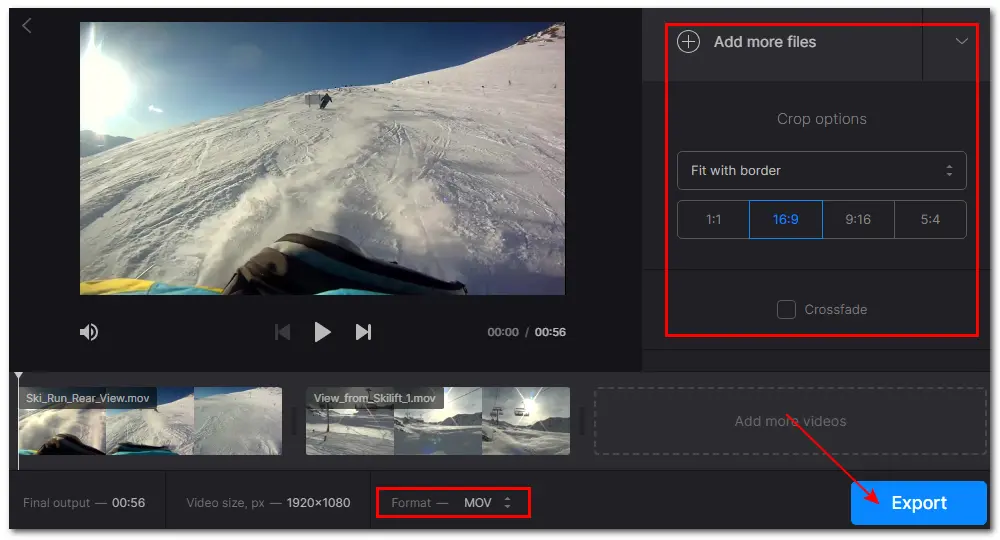
For users who usually edit videos on their Android devices, AndroVid is a good option. It is an easy-to-use and powerful video editor that combines a variety of video editing tools into one. With it, you can easily merge clips and combine videos with high-quality preserved. It also allows you to export videos in HD and UHD (4K). The user-friendly interface and simple workflow enable you to quickly merge videos and do other edits.
To merge videos for YouTube with it, you can:
Step 1. Download AndroVid to your Android device and open it. Then select the "Merge" module with the link icon.
Step 2. Tap the "+" button to select the videos on your device to merge.
Step 3. After importing the needed videos, click the tickmark icon at the top right corner. Then it will start the video-merging process, and the merged video will be saved to your device automatically.
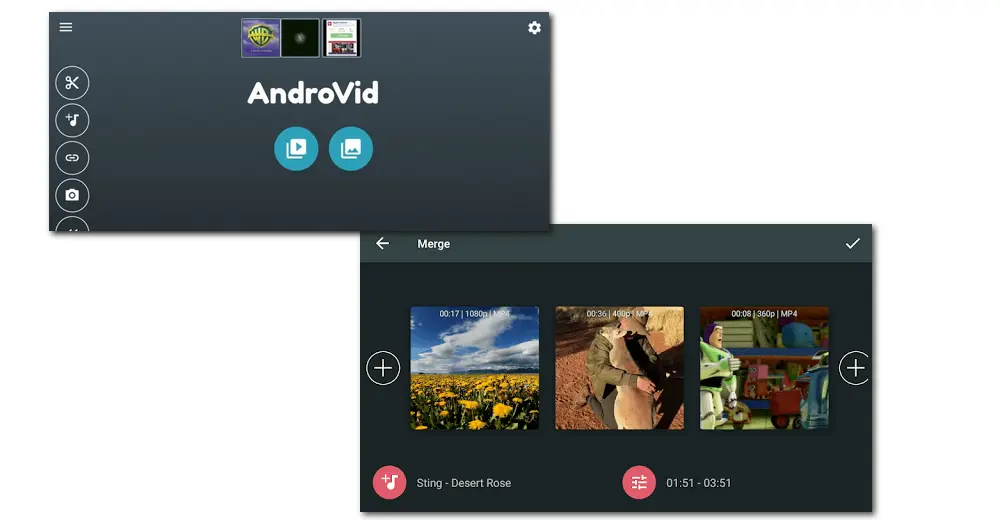
As mentioned earlier, iMovie is also accessible for iOS devices. Therefore, it is strongly advised to use iMovie, which is offered by Apple for free, to combine videos on your iPhone or iPad. However, the editing process in iMovie for iOS is not the same as on a Mac. Here's a guide on how to use iMovie to combine YouTube videos on an iPhone or iPad.
Step 1. Download and install iMovie on your device in the App Store. Then launch it.
Step 2. Click "Create a New Project" and press the "+" button, then select "Movie" in the pop-up window.
Step 3. Tap "Media" > "Video" to select all the videos you want to combine. Then click "Create Movie" at the bottom of the screen.
Step 4. The imported videos will be placed on the timeline. You can adjust the position or do further edits on the videos.
Step 5. Finally, you can click the "Play" button to preview the combined video. Once OK, press the "Done" button to save the video or the "Share" button to directly export it to any platform.
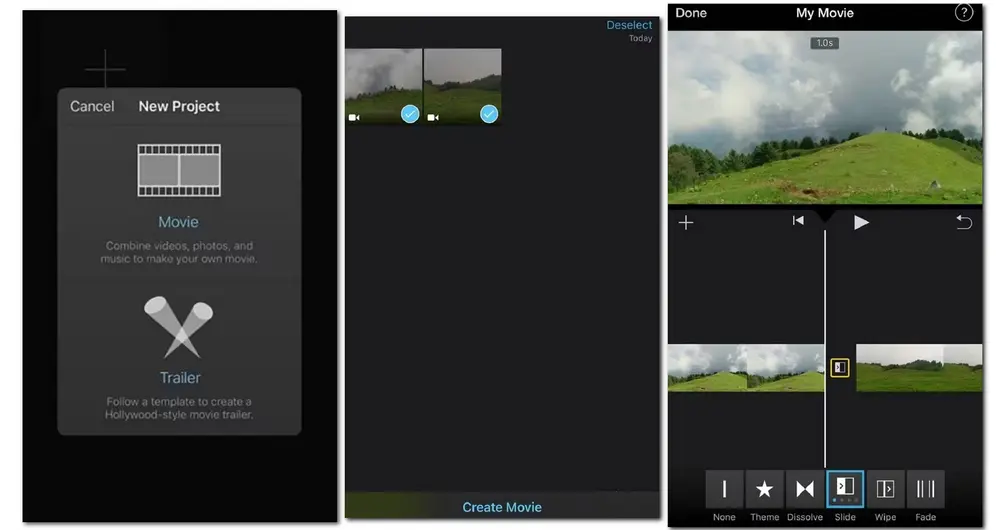
This article shares 5 ways to help you combine YouTube videos on different devices. Though you cannot combine videos on YouTube directly, you can still try the above methods to merge YouTube videos. All of them can help you combine videos for free. Just choose one to start editing.
Hope this post can be helpful to you. Thanks for reading till the end. Have a great day!
No, you cannot merge two or more videos on YouTube since the video combining feature was removed in 2017. However, you can try the recommended tools in this post if you need to merge videos.
Yes. It is important to ensure that you have the right to use any YouTube videos you include in your content, either through original creation or proper licensing. Avoid violating copyright rules to prevent any issues with your video or channel.
Yes. YouTube provides some basic video editing tools. You can trim, cut, and make small changes to your uploaded videos in the YouTube studio. However, the video combining feature is not supported.
YouTube supports various video formats like MP4, AVI, MOV, etc. However, it is recommended to use the H.264 codec for better compatibility and quality.

1. 600+ optimized presets for fast conversion in bulk.
2. Compress large-sized videos with no quality loss.
3. Trim, merge, crop, rotate, flip, and watermark video.
4. Download HD/FHD/4K/8K videos from 1000+ sites.
5. Record live streams, gameplay, webinar, video call.
6. Make animated GIFs from video or image sequences.
7. Make ringtones, extract subtitles & more...
Privacy Policy | Copyright © 2009-2025 WonderFox Soft, Inc.All Rights Reserved