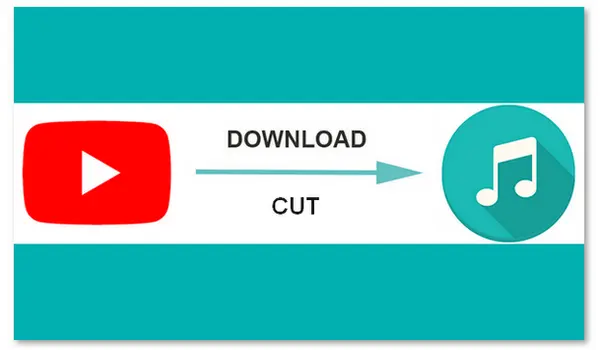
This article shares the best ways to cut audio from YouTube offline and online. Just follow the instructions to get your favorite music cut from YouTube.
Use WonderFox HD Video Converter Factory Pro.
This software is a multi-purpose application that includes a fast video and audio downloader for Windows. It can download (unprotected) movies, songs, and even playlists from YouTube or other 1000+ media sites. Beyond that, it has a Trimmer to cut videos and audio files. It can also help you export final files to popular formats and with high quality.
The UI is straightforward. Now, please free downloadfree download the software on your PC and follow the simple guide on how to crop music from YouTube.
1. Run HD Video Converter Factory Pro and select Downloader on the home interface.
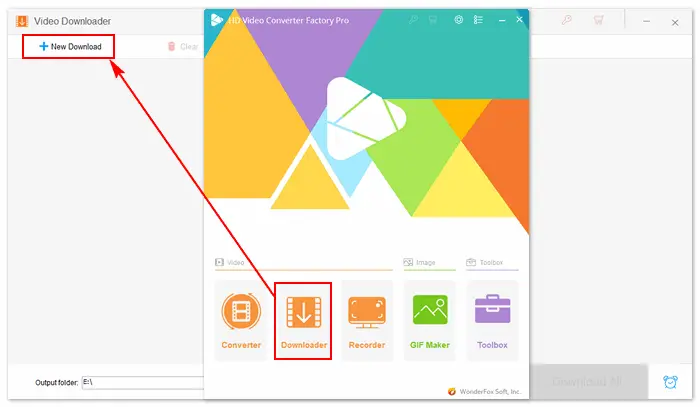
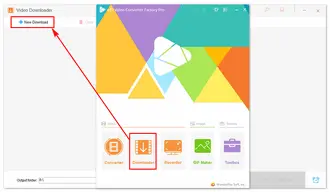
2. Click the New Download button, copy the YouTube video URL, and then Paste and Analyze.
3. Select an option from the Download Video list. For example, I choose MP4 - 1920x1080.
Alternatively, you can choose an audio format to download music only from the YouTube video.
4. Press OK to add the download task. You can add more tasks and click Download All to download multiple videos to your computer in one go.
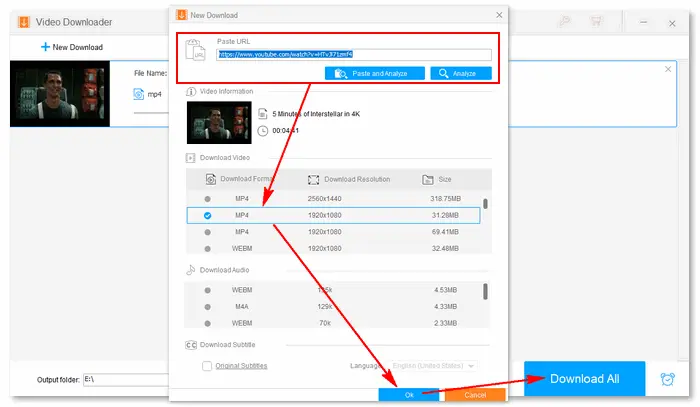
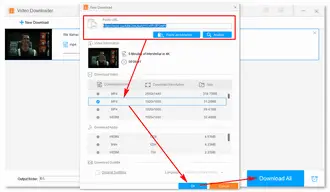
Disclaimer: It’s not legal to download copyrighted content and use them for commercial purposes. Before downloading movies, you’d better check whether the sources are copyrighted. Also read: Is it legal to download YouTube videos?
5. Once the downloading process is done, a window will pop up and prompt you to check the video files. Then, close the Video Downloader and open Converter from the home interface.
6. Directly drag the downloaded videos from the pop-up window and drag them into the Video Converter.
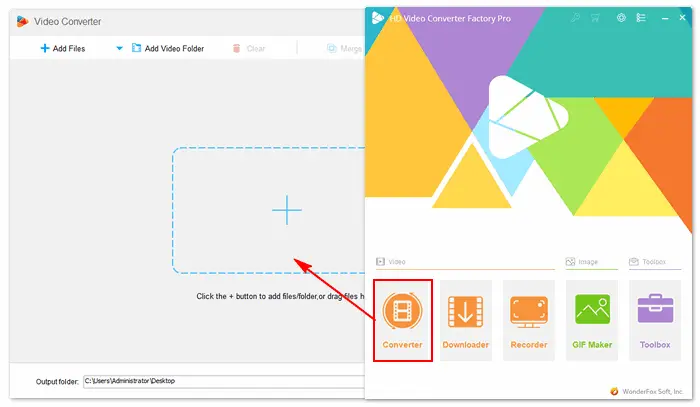
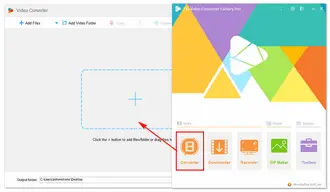
7. Click the format image on the right and select an export format from the Audio tab.
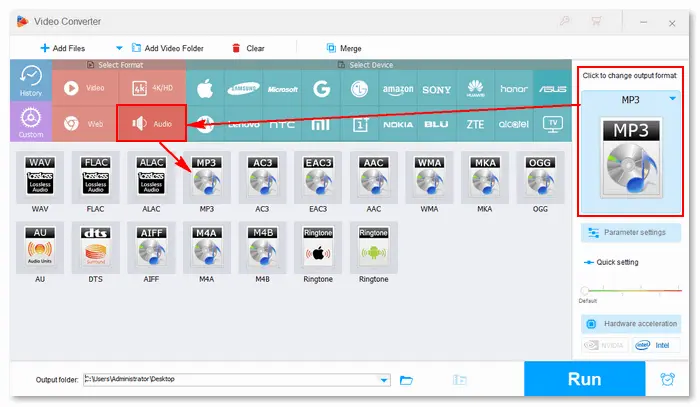
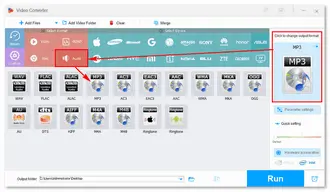
8. Tap the scissors icon to cut the video file: drag the blue sliders to select your wanted segment and click Trim to make a clip. You can cut as many clips as you wish. Remember to press OK to save the changes.
9. Click the bottom ▼ button to specify an output path. Finally, click Run to export the final files immediately.
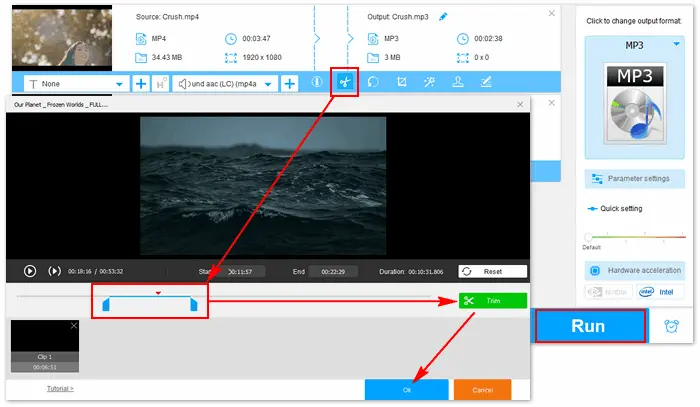
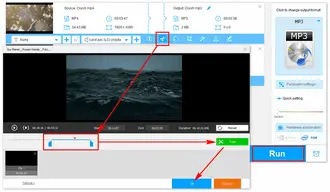
That is how to cut music from YouTube with WonderFox HD Video Converter Factory Pro. The software will export audio clips as single files, but you can merge them into one afterward if necessary.
Related posts: Merge MP3 files | How to cut and merge songs from YouTube
People who don’t plan to install third-party software can use online YouTube audio editors, such as OFFMP3, YT Cutter, Jtube.cc, Clideo, and so forth.
Below is how to cut a song from YouTube on Jtube.cc.
Step 1: Visit https://jtube.cc/en-au.
Step 2: Copy the video link from YouTube.
Step 3: Paste the URL in the box.
Step 4: Tick the checkbox for Cut and select a duration.
Step 5: Click the Convert button and Verify you are human.
Step 6: You can play the cropped music. If it’s ok, click Download to save it as a .mp3 file.
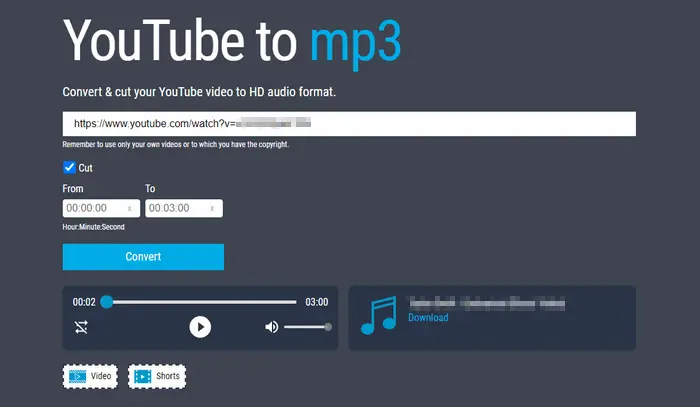
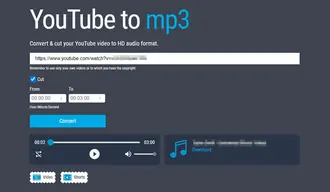
However, online tools may redirect you to other websites or contain unknown viruses. Instead of running a risk, you can use the offline reliable and safe YouTube downloader & cutter. Get WonderFox HD Video Converter Factory ProWonderFox HD Video Converter Factory Pro installed on your desktop, and start now!
Step 1: Download the video directly from the YouTube app or via a third-party YouTube video downloader for iPhone, such as Documents or FoxFM.
Step 2: Import the downloaded file into Media Converter or any other video converters with clipping feature.
Step 3: Cut the video and export it to an audio file.
Option 1: Use WonderFox HD Video Converter Factory Pro to extract audio from the downloaded YouTube video.
Option 2: Use Adobe Premiere Pro to detach audio from the downloaded YouTube video.
After you download the YouTube movie, add it to HD Video Converter Factory Pro and uncheck the audio option or mute the volume. Then, you will get a silent video file. You can also follow this guide to remove audio from a YouTube video before posting or during playback >>
Follow this guide: How to Clip a YouTube Video?
Terms and Conditions | Privacy Policy | License Agreement | Copyright © 2009-2025 WonderFox Soft, Inc.All Rights Reserved