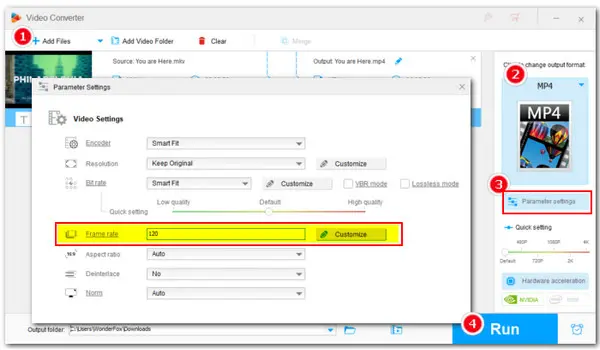
Whether you’re a content creator, a marketer, or simply someone who enjoys watching videos, understanding the importance of frame rates is crucial to creating high-quality YouTube content. In this comprehensive guide, we will explore what frame rates are, how they impact video quality, how to choose the best frame rate for your YouTube videos, and how to change the frame rate for smooth YouTube video uploads.
What is the frame rate? Simply put, frame rate refers to the number of individual frames or images displayed per second in a video. It’s denoted in frames per second (fps).
By adjusting and optimizing frame rate, video content creators can enhance the viewer’s experience and create more engaging and immersive content.
The frame rate of a YouTube video directly affects its visual quality and smoothness. Videos with low frame rates can appear blurry and pixelated, particularly during fast-moving scenes. In contrast, when a video is recorded and played at a higher frame rate, such as 60fps or 120fps, the motion appears smoother and more lifelike.
But note that the impact of frame rate on YouTube video quality is also influenced by the viewer's device and internet connection. Some devices and internet connections may struggle to handle higher frame rates, resulting in buffering or playback issues. Therefore, it’s essential to strike a balance between optimal frame rate and compatibility with a wide range of devices and internet speeds.
According to the YouTube Help Center, YouTube supports a wide range of frame rates to accommodate different video content and viewing preferences.
Common frame rates include 24fps, 25fps, 30fps, 48fps, 50fps, and 60fps.


There is no one-size-fits-all frame rate that works for everyone as it depends on your specific requirements. What may be the best option for someone else may not necessarily provide the desired results for you. Therefore, it’s important to consider certain factors when choosing the appropriate frame rate. We list some you should take into consideration:
Video Style and Purpose
The frame rate of a video affects its realism and style. For example, a video with 24fps will give the audience a cinematic look. But if you want to capture some fast-paced scenes like sports, 60fps or higher is a better option.
File Size
The frame rate has a significant impact on the file size. Generally, as frame size increases, the storage needs and bandwidth also increase.
Time to Process
The higher the FPS, the longer your video will take to import or export.
Device
Viewers with older devices or slower internet speeds may experience buffering or playback issues when watching videos with higher frame rates. Therefore, understanding your target audience’s preferences and viewing habits is crucial when selecting the best frame rate for YouTube videos.
Now that we have explored the factors to consider when choosing a frame rate, let’s delve into the best frame rates for different types of YouTube videos. Remember that these recommendations are not set in stone, but rather general guidelines based on industry standards and popular content categories.
Video Type |
Recommended Frame Rate |
Description |
|---|---|---|
Vlogs and Talking Head Videos |
24fps or 30fps |
24fps delivers a relaxed and natural look, suitable for minimal movement or conversational tone. 30fps offers smoother motion, ideal for dynamic shots or action-packed segments. |
Gaming and Action Videos |
60fps or above |
Higher frame rates ensure smoother motion and clearer detail, enhancing the immersive experience for gaming and action-packed content. |
Slow-motion |
Higher than 60fps |
Frame rates like 120fps and even higher are recommended for captivating slow-motion effects, showcasing intricate details and movements. |
Educational and Tutorial Videos |
24fps or 30fps |
Standard frame rates provide a smooth viewing experience, ideal for content focused on delivering information without distractions. |
Cinematic Videos |
24fps or 30fps |
Frame rates of 24fps or 30fps are commonly used to achieve a traditional film look and contribute to the overall aesthetic of the video. |
If you’ve already recorded your video but want to change the frame rate before uploading it to YouTube, WonderFox HD Video Converter Factory Pro offers a straightforward and efficient solution. It supports commonly used frame rates like 23.97, 24, 30, and 60fps, and allows for customization within the range of 1 to 120fps. You can easily convert between different frame rates such as 60fps to 24fps or 24fps to 30fps. Furthermore, this program allows bulk processing, so you can convert multiple video files with varying frame rates to a consistent frame rate like 24 fps all at once.
Download the video frame rate converter here and follow the steps below to change the frame rate of your YouTube video:
Step 1. Launch WonderFox HD Video Converter Factory Pro and enter the Converter. Then, click Add Files to import your videos or directly drag and drop them into the software.
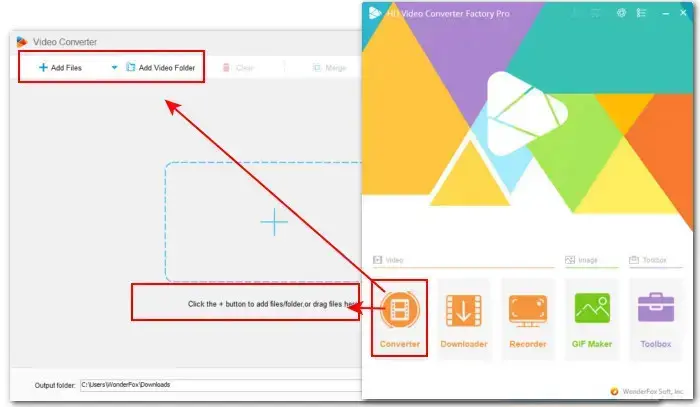
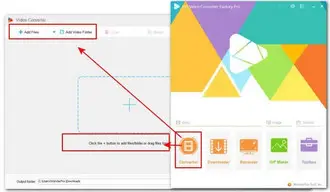
Step 2. Click the format image on the right side of the window. Choose a YouTube-compatible format like (MP4/H.264) from the categories Video, 4K/HD, or Web.
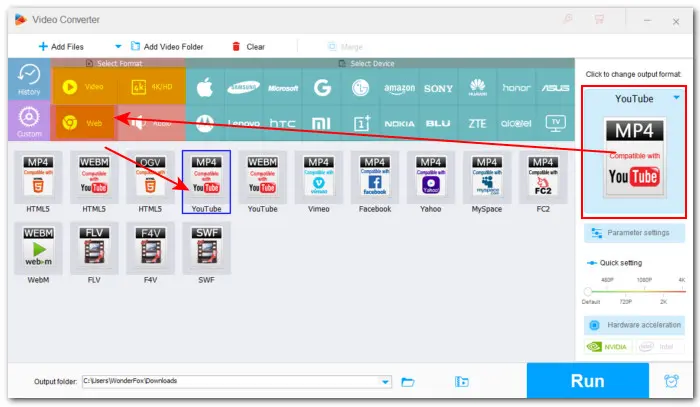
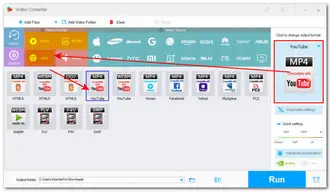
Step 3. Click on the Parameter settings button below the format image. In the Video Settings, find the Frame rate option. You can select the desired frame rate from the drop-down options or click on Customize to enter a value based on your specific requirements. Then, click OK to save the changes.
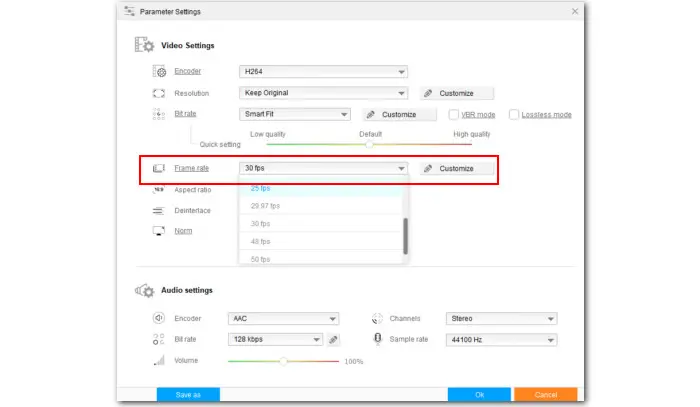
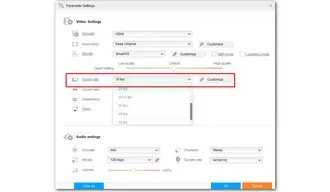
Step 4. Back to the main interface, click the bottom ▼ icon to set an output folder. At last, click Run to start the conversion.
Once the conversion is done, a pop-up window will lead you to the folder where you can find the exported YouTube videos with the new frame rate.
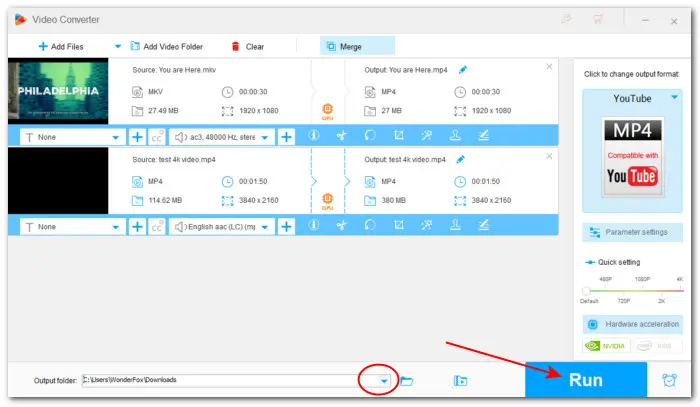
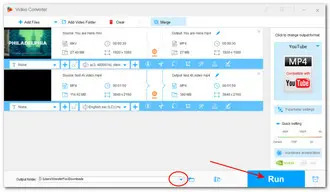
Note: Before changing the frame rate of your video, keep in mind that altering the frame rate may affect the overall visual quality and smoothness of motion, so it’s essential to preview the changes and ensure they meet your expectations.
“What frame rate should I use for YouTube?” I believe that after reading the entire article, you already have the answer to this question.
In conclusion, understanding the impact of frame rate on YouTube video quality is crucial for content creators looking to deliver engaging and immersive viewing experiences. By selecting the appropriate frame rate for your YouTube videos and utilizing video editing tools effectively, you can optimize your videos for YouTube and captivate your audience with smooth, high-quality visuals.
Yes, YouTube supports a wide range of frame rates, including 24fps, 30fps, 60fps, and even higher frame rates. However, it’s essential to choose a frame rate that best suits your video’s style and purpose, and ensures the best possible viewing experience for your audience.
Actually, there is no such “best” frame rate for YouTube videos. From all above, we have learned that different frame rates yield different results. Choosing the best frame rate means going with the option that fully aligns with the content’s nature and the creator’s expectations.
Terms and Conditions | Privacy Policy | License Agreement | Copyright © 2009-2024 WonderFox Soft, Inc.All Rights Reserved