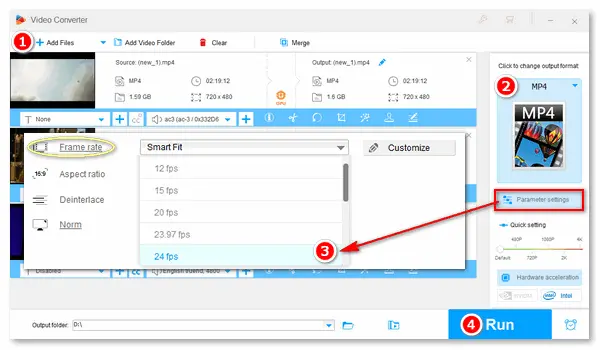
FPS (frames per second) refers to frame rate, which measures how quickly a number of frames appear within a second. A 60fps video has 60 frames every second. Likewise, a 24fps video has 24 frames every second. So how can we convert 60fps to 24fps or 24fps to 60fps? Well, a handy video processor comes to help – WonderFox HD Video Converter Factory Pro.
WonderFox HD Video Converter Factory Pro offers an easy and fast way to change the video FPS on the PC. It provides frequently used frame rates, such as 23.97, 24, 30, 60, and even 120fps, allowing you to convert 60 fps to 24 fps without a hassle. Meanwhile, with the software’s bulk support, you can process multiple video files at one go.
DownloadDownload, install, and launch HD Video Converter Factory Pro. Enter the Converter, then click Add Files to import 60fps videos or directly drag and drop them into the workplace.
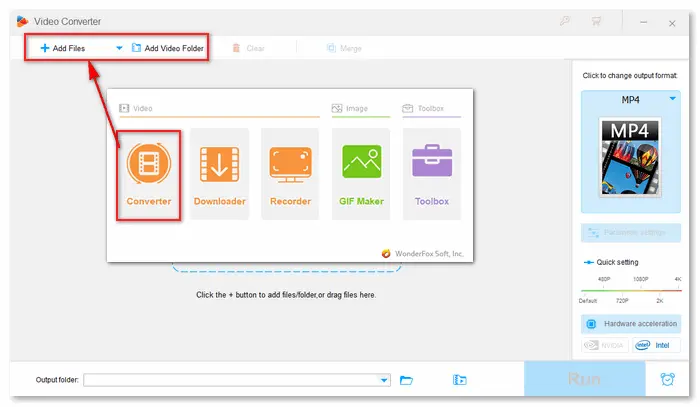

Click the format image on the right side of the window. Navigate to the Video tab and choose your desired output format.
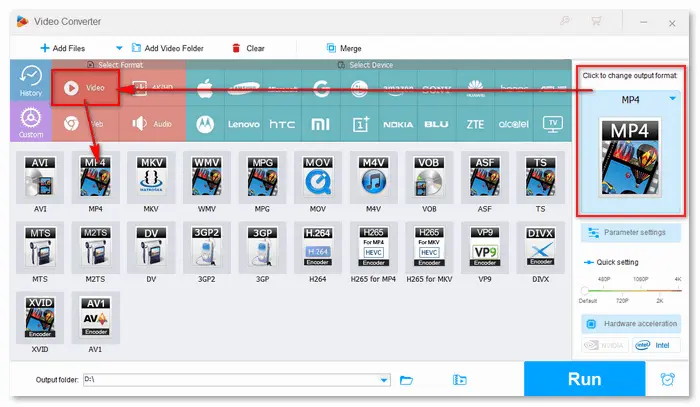

Press the Parameter settings button and find the Frame rate in the Video Settings. Tap the bar and scroll down to select the 24 fps option. Modify other video or audio settings based on your needs. Then, click OK to save the tweaks.
Related Posts: Change Video Resolution | Change Video Bitrate | Change Aspect Ratio | Trim Video without Losing Quality


Back to the main interface, you can use the editing tools to trim, crop, rotate, add text, or add subtitles to your video. Then, go to the bottom of the interface and click the ▼ icon to set an output folder.
The last step is to press Run to begin the conversion. This program will convert 60 to 24 fps without changing the video speed (normal speed). Once completed, files will export and automatically save to your computer. (A new window will pop up showing the results.)
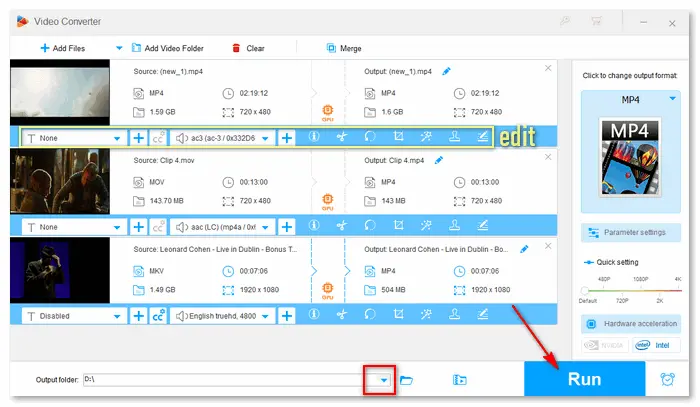

The above article guides you through how to convert 60 fps to 24 fps with a functional frame rate converter. WonderFox HD Video Converter Factory Pro enables you to reduce the video FPS without slow motion. But what if you need to slow down 60fps to 24fps (with slow motion)? Well, Adobe Premiere Pro, a sophisticated timeline-based video editing software application for Windows & Mac, can do that for you.
Official website: https://www.adobe.com/products/premiere.html
How to change 60fps to 24fps in Premiere Pro?
1. Start a new sequence and make it a 24fps timeline.
2. Drop your clip in the 60fps timeline.
3. Raise the speed to 225%.
4. Drag that clip to the 24fps timeline.
5. Nest the clip into a new sequence.
6. Drag the nested clip back onto the original 60fps timeline.
7. Export video file.


That's all. Thanks for reading till the end! And if you find this article helpful, please share it with more people. Have a nice day!
Terms and Conditions | Privacy Policy | License Agreement | Copyright © 2009-2025 WonderFox Soft, Inc. All Rights Reserved