
Q: "I have like 750-1200 .OGG music files from games and want to play them on my car’s MP3 player. Any reliable batch converter for OGG to MP3?"
A: Well, many so-called OGG to MP3 batch converter only allows a one-by-one conversion mode, so it's definitely a heavy and time-consuming work if you have a large number of OGG files that need to be converted.
But no worries, I'll recommend a handy utility below and guide you through the steps to convert OGG file to MP3 all at once.
For Windows users, WonderFox HD Video Converter Factory Pro is a powerful tool that simplifies the batch conversion process. This software supports over 600 formats and devices, making it versatile for various conversion needs.
Why Choose It?
Now, get this tool below and dive into the step-by-step guide.
DownloadDownload, install, and launch the application. Open "Converter" module and click on "Add Files" button or simply drag and drop loads of OGG files into the interface.

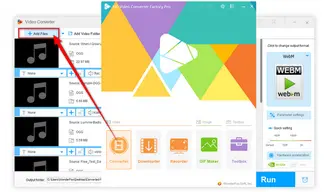
By the way, there are also some common audio formats available for your choice if you have other conversion purposes.


Tips: An added bonus is that if your original OGG files have album arts, the converted MP3s will keep them. So, not only will you have your music files in the desired MP3 format, but they'll also look great with their associated album covers. This is a nice touch that makes your music collection look more organized and visually appealing.


By default, it will batch convert OGG files to 160kbps MP3s. If you prefer the 320kbps MP3s, open "Parameter settings" to change audio bit rate, encoder, sample rate, channel, and volume.
More surprisingly, the feature-rich application even features a Downloader and a "Recorder", allowing you to grab songs and streaming music from any websites.
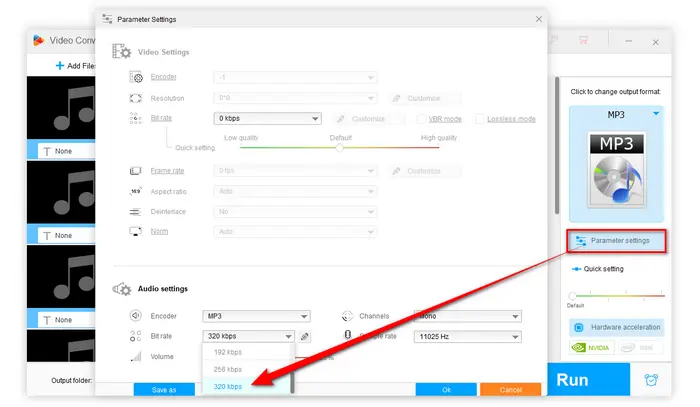

That's all. I bet many people are more inclined to bulk convert OGG files to MP3 online. To be honest, some web-based services are indeed capable of batch audio conversion, but it only works for a handful of files conversion, because all of them have file number and size restriction. Meanwhile, you will be bombarded with lots of ads, redirects, hazardous plug-ins and the like.
By contrast, HD Video Converter Factory Pro will obviously make the OGG to MP3 batch conversion more safe, efficient, reliable and fast. So, why not DOWNLOADDOWNLOAD and give it a bash? It won't let you down, I promise. Cheers!
A: Batch conversion refers to converting multiple files at once instead of one at a time. This is especially useful when dealing with a large library of OGG files that need to be converted into MP3 format.
A: No specific limit in WonderFox HD Video Converter Factory Pro, but performance depends on your computer’s processing power.
A: Unfortunately, no. Both OGG and MP3 are lossy formats, meaning some data is discarded during compression. Conversion between the two formats will always result in some quality loss.
A: Try the following:
Terms and Conditions | Privacy Policy | License Agreement | Copyright © 2009-2025 WonderFox Soft, Inc. All Rights Reserved