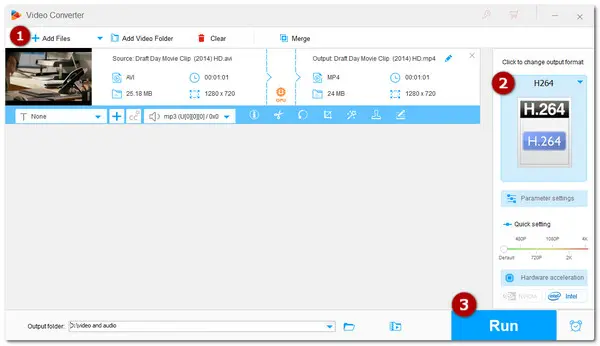
AVI files can offer high video quality but usually come with large file sizes. Moreover, due to its different compression standards, you may often encounter incompatible issues when playing or sharing AVI videos. Therefore, converting AVI to H264 can greatly enhance compatibility with various platforms and software while even shrinking the file size.
The following share two general ways to help you convert AVI to H264; one is the desktop video converter software, and the other is an online service. Each one has its benefits and drawbacks. You can read this post to choose a suitable way and learn how to convert AVI to H264 with them.
WonderFox HD Video Converter Factory Pro is a professional and powerful video converter that can convert AVI to H264 in just a few clicks. Its straightforward interface makes it suitable for beginners to use.
This converter can import SD/HD/4K AVI videos encoded with different encoders and convert them to H264 with quality preserved, fast speed, and in batches.
In addition, it supports almost all video formats and offers 600+ output options so that you can also use it for all general video conversions. You can also control the output settings such as video resolution, bit rate, frame rate, and audio settings.
Now, free downloadfree download the software and follow the tutorial below to start your conversion.
Launch HD Video Converter Factory Pro and open the Converter in the main interface. Then click the +Add Files button or the center + button to import AVI videos. You can also drag and drop the video into the program.
💡 Tips: Fail to import your AVI files? Check if it’s corrupted or DRM-protected. Such a file cannot be loaded into this video converter.


Click the format image on the right side to open the output format list. Under the Video tab, you can directly select H.264 to convert AVI to MP4 H.264. You can also choose AVI as the output format and then open the "Parameter settings" window to change the video encoder to H264 to convert your XviD/DivX AVI to H264 AVI or select other video formats that support H264 encoder for different conversion needs.


Optional: In the Parameter settings window, you can also modify the resolution, bitrate, frame rate, etc. according to your needs. If you’re not familiar with these settings, just leave them as Smart-Fit and the program will use common settings based on the selected format.
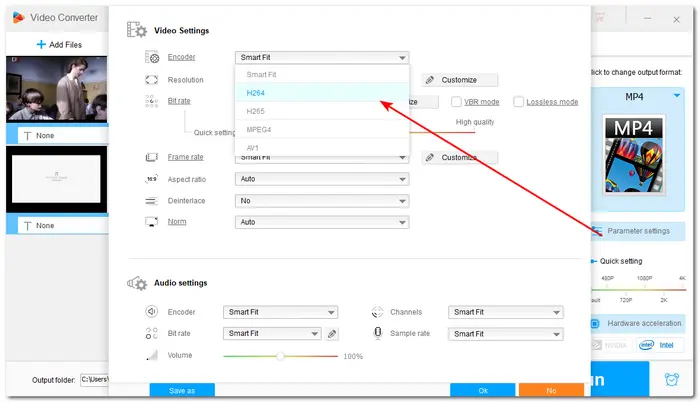

Click the bottom triangle button to choose an output folder or leave it as default. Click the bottom triangle button to choose an output folder or leave it as default. Before starting conversion, you can also edit videos with the toolbar in blue color. Once done, press Run to start the conversion.
💡 Tips. If your computer supports hardware acceleration, GPU acceleration will be enabled to improve the conversion speed and performance. Click to learn more about video conversion with GPU acceleration. Moreover, if your original AVI videos are encoded in H264, the AVI to H264 can even enable the lightning mode (with a lightning icon on the conversion task) that can quickly convert your videos without losing quality.

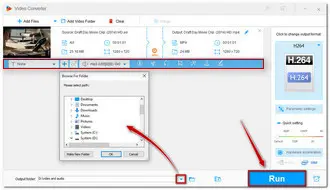
HD Video Converter Factory Pro supports batch conversion to save time and energy. However, to ensure hardware efficiency and system stability, it can only convert 2 files simultaneously for H264 conversion.
If you only have some small-sized AVI files and don't want to download any software, an online video converter can help you. Among various online tools, Convertio is one of the best and most reliable ones. It can convert AVI to H.264 MP4, MOV, AVI, MKV, etc. formats easily.
However, note that such online services always limit the file size for free usage. Convertio limits the maximum upload file size to 100 MB and only allows 10 conversions per day for free.
Here is a simple conversion guide.
1: Open your browser and visit the website: https://convertio.co/avi-converter/;
2: Click Choose Files to upload an AVI file to the website.
3: Select the target format you want to convert to.
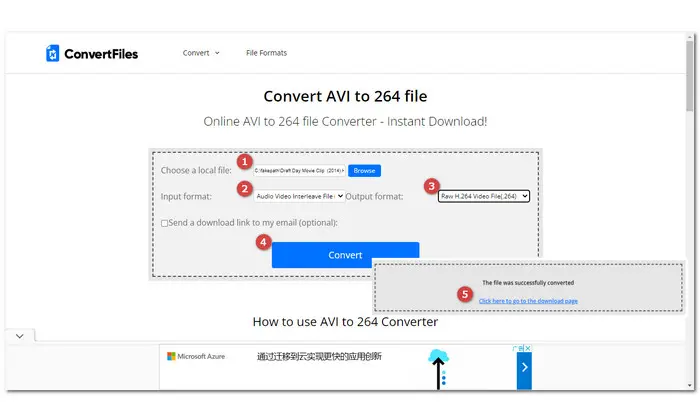
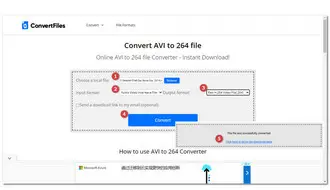
4: Open the settings window to set the Codec as H.264 (AVC). You can also customize other settings here. Click OK to save the change.
5: Click Convert to start the conversion and finally download the converted file.
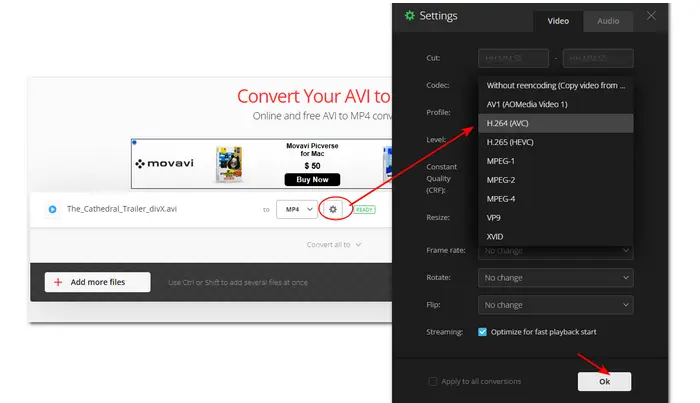
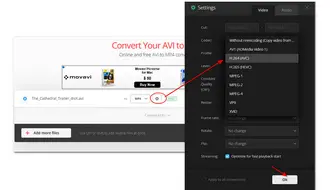
5: Click Convert to start the conversion and finally download the converted file.
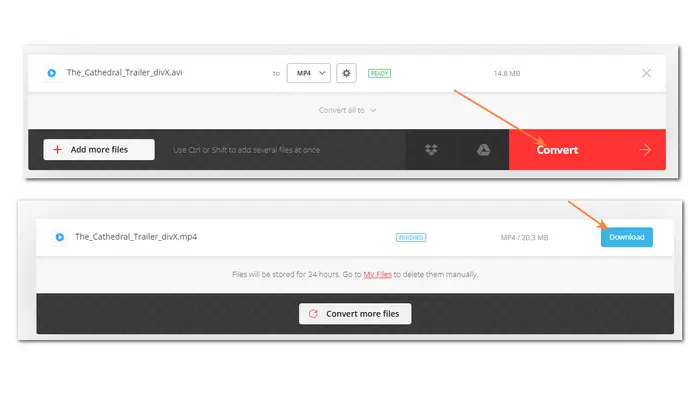

That’s all I want to share with you about converting AVI to H264. With the online and desktop converters, you can convert any AVI videos to H.264 easily. As stated previously, the online tool is convenient to use; however, it has some limitations like internet requirements, size & amount limits, ads, etc. If you have some large files to convert or have other multimedia needs, the software program is more suitable and stable. Though you need to purchase a license to enjoy the full feature, you can download it here to have a free try first.
Thanks for reading till the end. Have a nice day!
Yes. AVI is a multimedia container format that can encapsulate various video encoders, like DivX, XviD, MJPEG, H264, etc.
Simply put, AVI is a container format that can hold different video and audio codecs, including H264. H264 is a popular video compression standard that can be wrapped in many container formats like MP4, MOV, AVI, MKV, etc.
AVI is usually larger and offers better quality than H264 due to its less efficient compression. However, H264 shares better compatibility than AVI.
Yes. VLC is a multimedia player that also comes with a conversion feature for most basic conversions, including AVI to H264.
The simple steps are:
Terms and Conditions | Privacy Policy | License Agreement | Copyright © 2009-2025 WonderFox Soft, Inc.All Rights Reserved