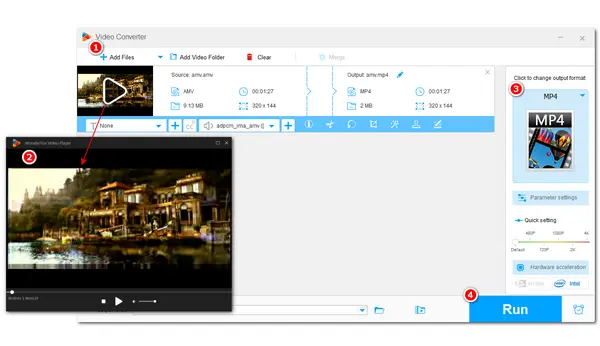
AMV is a video format that is mostly used by Chinese portable MP4/MP3 devices. It is a variant of the AVI file and is not as popular as other formats like MP4. As a consequence, you have a good possibility of not being able to play this file format on your computer or other portable devices. So this post introduces some AMV players for direct playback and a video converter for you to convert AMV files for smooth playback anytime and anywhere. Just read on!
If you still haven’t downloaded VLC Media Player, you’re missing out on a lot. VLC is an open-source and powerful media player that can help you play AMV and other video/audio files thanks to its excellent built-in codec library.
Moreover, it provides an array of tools and settings that allow you to improve the playback performance and even video/audio quality. It also enables you to adjust the subtitle font, size, and more during the playback. Additionally, it can even act as a free DVD player to play DVDs without region lock.
Operating System: Windows, Mac, Linux, Unix, iOS, Android


If you want a lightweight AMV video player, you can give MishInc AMV Player a try. This free AMV player supports any codec and AMV movie types that are supported by Windows video players. You can even use it to play all types of DVDs and CD AMV videos. It will install any lacking codecs and make your computer ready to view AMV videos.
Operating System: Windows

Instead of finding a reliable player to play your AMV videos, you can also directly convert AMV files with a professional video converter for smooth playback on any device and program.
To convert AMV files, it is highly recommended to use WonderFox Free HD Video Converter Factory, which can convert AMV to MP4 and other video formats and directly play AMV files. Furthermore, it also supports extracting audio from AMV to MP3 and other popular audio formats for audio enjoyment.
Free downloadFree download it now and read the following to learn the specific converting/playing guide.
After installing Free HD Video Converter Factory, launch it and enter the “Converter” module. Click the “+ Add Files” button to import unplayable AMV videos. You can also drag and drop the source files.
(Now, you can move your cursor to the video thumbnail and press the playback icon to view AMV videos directly.)

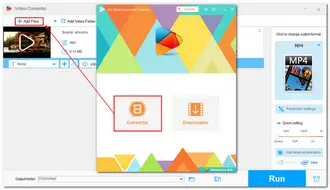
Open the output format library by clicking the format image on the right side. Choose MP4 (recommended) under the “Video” category. You can also select other profiles under different categories if you have other needs.
Optional: You are also allowed to change the video codec, bitrate, and other settings before the conversion in the “Parameter settings” window.

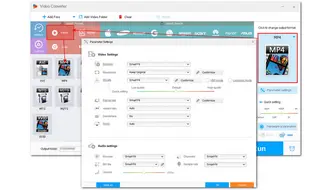
Before exporting converted files, you can press the inverted triangle button to specify an output folder for the exporting files or just leave it by default. Finally, click “Run” to start the conversion.
Now, you can add the converted files to your devices or players for a smooth viewing experience.


Above is all I want to share about AM players and how to play AMV videos. You can feel free to use the recommended players for direct playback or convert AMV files for playback on any device and software.
I hope this post can be helpful to you. Thanks for your reading. Have a nice day!
Terms and Conditions | Privacy Policy | License Agreement | Copyright © 2009-2025 WonderFox Soft, Inc.All Rights Reserved