
60fps has become hugely popular for everything from Hollywood films and television to YouTube vlogs, video game streaming and social media so that video editing has become a vital skill nowadays. However, not all those 60fps video editors are created equal. Using industry-leading video editing tools like Adobe Premiere Pro, Final Cut Pro X, or DaVinci Resolve is undoubtedly overkill if you only use basic editing functions on a regular basis.
Having the right tool is half the battle won. If you're searching for an entry-level and easy-to-use 60fps video editor, your quest ends here. Let's buckle up and dive right in!
WonderFox HD Video Converter Factory Pro is not just your average video editor for low-end PC, it's a comprehensive solution for all your video processing needs. This software excels in 1080p or 4K 60fps video editing, downloading, recording, and conversion.
Its user-friendly interface makes it accessible to everyone, even those who've never edited a video before. Download the app, let's explore how it makes editing 60fps video a breeze.
DownloadDownload, install, and launch HD Video Converter Factory Pro. Open "Converter" and click "Add Files" to select the 720p, 1080p, or 4K 60fps footage you want to edit. A quick drag-and-drop is also allowed.
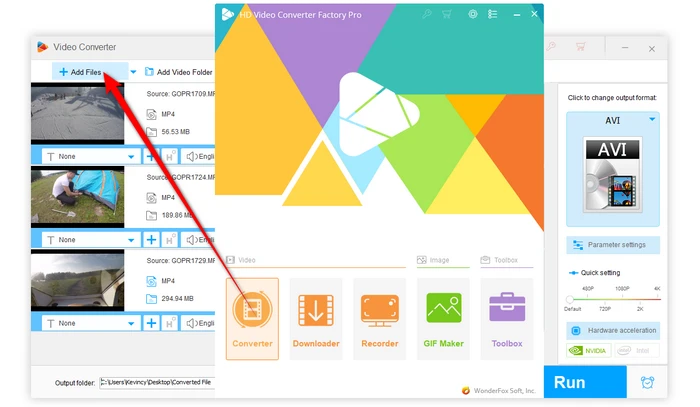

Once you've added your 60fps videos, you can choose a preferred format on the right side for editing. This program comes with a full list of over 500 configured presets, including formats for popular devices and platforms such as YouTube, Facebook, Vimeo, and more. Simply select the format you want to use from the list. You're recommended to go to "Video" category and choose "MP4" for the best compatibility.
Tips: Open "Parameter Settings" window to modify parameters like resolution, encoder, bit rate, frame rate, aspect ratio, etc.


With your videos added and the format selected, you're ready to start editing. WonderFox HD Video Converter Factory Pro offers a range of editing features that allow you to customize your 60fps videos to your liking. Here are some of the editing options available, you can choose any option below or a combination of them based on your need.
Also Read: Edit 1080P Videos | Vlog Video Editor | Drone Video Editing Software
Remove unwanted parts from your 60fps footage by setting precise start and end points in the intuitive timeline. Trim down to the exact frames you want to keep for polished cuts between scenes.
Splitting (multiple trims) allows you to divide a long footage into smaller pieces for easier arrangement on the timeline.


Automatically fix videos stamped with the orientation flags like "90° or 270° Rotation". Manually rotate your videos or flip them horizontally or vertically in one click.


Crop your 60fps videos to eliminate unnecessary black bars, borders or focus on a specific area. Keep highlight key subjects and cut out extraneous details around the edges. Choose from common aspect ratios or manually input custom dimensions.


Add visual flair with built-in filters to enhance their visual appeal. There are 18 predefined filters available so that you can easily browse and preview filters before applying them with just one click.


Insert text, images, shapes, stickers, emojis, and watermarks over your 60fps footage to protect your intellectual property or just for fun. Customize colors, size, fonts, borders, transparency, alignment, timing, and effects.


You're able to edit video metadata, simply insert the file name, artist, genre, and description.

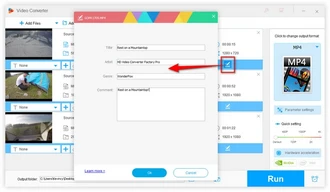
Merge multiple 60fps clips into a continuous video. Arrange segments on the timeline by dragging and dropping then join them together. It's more time-saving to create multiple packs like Pack 2, Pack 3, etc. to re-arrange and join different 60fps video files.


Activate "Batch compression" feature to reduce the file size of your 60fps videos in bulk with imperceptible quality loss.


Add closed or open captions to your 60fps movies to make them more accessible to more viewers.


This program makes it simple to add, replace, or extract audio track in 60fps footage. Additionally, it also works for editing ringtones, adding background music, boosting volume, and more.
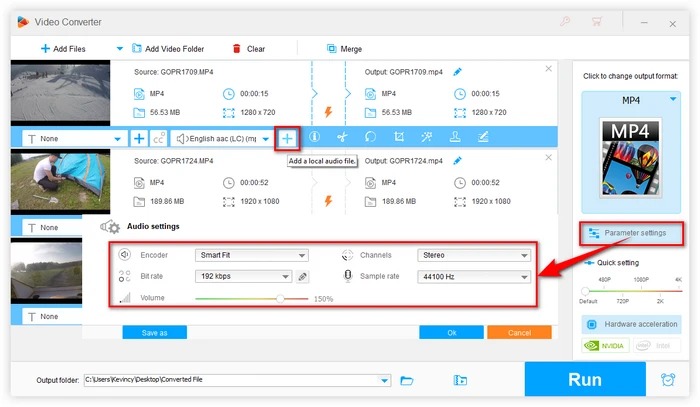

Once you've finished editing your 60fps videos, you're ready to start the editing and conversion process. Simply click on the "Run" button to start the process. The software will automatically convert your 60fps videos to the selected format and apply the editing options you've chosen.


A: Yes, editing 60fps footage is more demanding than standard frame rates. You'll benefit from a faster multi-core processor, more RAM and a dedicated GPU to handle rendering and playback smoothly. 8GB RAM is recommended minimum for editing 1080p 60fps footage. 16GB RAM will provide better performance for 4K 60fps media and allow more complex effects.
A: You can use video conversion software like HD Video Converter Factory Pro to convert 30fps or 24fps video to 60fps. However, this interpolates extra frames and can result in smoother motion but fewer sharp details. Capturing natively in 60fps ensures the highest quality.
A: All major formats including MP4, MOV, AVI, MKV, WMV, FLV and more. Specific codecs such as H.264, HEVC, ProRes, VP9, etc. work great for maintaining 60fps.
A: Yes, WonderFox provides full support for importing, editing, and exporting 60fps footage shot in HDR10, HLG, and Dolby Vision formats to retain the expanded color and contrast.
A: Absolutely. Import 60fps clips shot on your iPhone, GoPro, drone, DSLR, or any other camera. Trim, arrange, and export your edits losslessly.
Editing 60fps videos has never been easier with WonderFox HD Video Converter Factory Pro. This all-in-one video processor offers a plethora of features that make video editing a breeze. The streamlined design allows you to switch seamlessly between the Converter, Downloader, Recorder, Editor, GIF Maker, and other tools for complete video productivity.
For intuitive 60fps video editing made easy, WonderFox HD Video Converter Factory Pro is the top choice for beginners through professionals. Try this app today to start editing 60fps video like a pro! The lifetime license provides unlimited personal and commercial use without annoying watermarks or trial limitations. Take advantage of free lifetime updates and friendly customer support to enhance your 60fps video editing workflow.
Terms and Conditions | Privacy Policy | License Agreement | Copyright © 2009-2025 WonderFox Soft, Inc. All Rights Reserved