HDR (High Dynamic Range) video allows viewers to experience a greater range of colors and contrast, providing a more immersive and realistic viewing experience. However, not all devices and displays support HDR, which can limit its accessibility. That's where the HDR to SDR conversion comes in. Let's expand on this topic below.
High Dynamic Range (HDR) videos are known for their stunningly vivid colors, sharp contrast, and vibrant images. There are quite a few different versions of such videos, HDR, HDR10, HLG and Dolby Vision to name a few. However, not all devices and displays are compatible with HDR content, and they may not be able to render these videos properly, such as washed-out color issue.
HDR to SDR conversion is essential because it allows users to view HDR content on devices that do not support HDR technology. Without the conversion, HDR content would only be accessible to users with HDR-compatible devices, limiting its reach and usefulness. Moreover, Standard Dynamic Range (SDR) technology has been around for a long time, and most devices in use today support SDR content, making it the most widely accepted standard for display images and videos.
Next, let's jump in how to convert HDR video to SDR.
HDR content doesn't function well on your device? HD Video Converter Factory Pro, an all-in-one video and audio processor, offers a 4-steps process to convert your High Dynamic Range videos to Standard Dynamic Range without a hassle. Just have a try.
Several methods can be used to convert videos from HDR to SDR in some notable NLEs like Adobe Premiere Pro, Final Cut Pro X, DaVinci Resolve, etc. The following are the most popular methods.
Tone mapping is one of the most popular HDR to SDR conversion techniques. It involves compressing the dynamic range of the HDR image or video to make it compatible with an SDR display. The technique works by mapping the brightest and darkest parts of the HDR content to the dynamic range of the SDR display. The result is an SDR image or video that retains most of the details and looks as good as the original HDR content.
Color grading is another popular method, which involves adjusting the colors of the HDR image or video to match the SDR display's color space. The technique works by using a color lookup table (LUT) to change the color reproduction of the HDR content to that of the SDR display. Color grading can help produce an SDR image or video that looks as natural as the original HDR content.
Hybrid conversion is a combination of tone mapping and color grading. The technique involves adjusting both the dynamic range and color reproduction of the HDR content to make it compatible with the SDR display. The result is an SDR image or video that maintains most of the details, has a natural color reproduction, and looks good on the SDR display.
Hardware solutions for HDR to SDR conversion include devices such as the HD Fury Vertex, HDFury Integral 2, and the Lumagen Radiance Pro. These devices connect between the source device and the TV or monitor and provide high-quality HDR to SDR conversion. They can be expensive, but they offer the best results.
Another option is to use the TV's built-in settings to change video from HDR to SDR. Many modern TVs have this feature, which can be accessed through the settings menu. The exact steps will vary depending on the TV model, but generally, you will need to look for an option called "HDR conversion" or something similar. Once enabled, the TV will automatically convert HDR content to SDR. This method is often the easiest and most convenient for users, as it requires no additional hardware or software.
One of the easiest ways is to use some media players designed for this purpose. There are several options available, including MadVR and MPC-HC. These programs can be used to convert HDR content to SDR in real-time, allowing it to be viewed on your computer. However, the downside is that these programs require a powerful computer to run smoothly and may not be suitable for all users. In addition, the quality of the conversion may vary depending on the media player used.
Several dedicated HDR to SDR converter software are available in the market, making it easy for users to transform HDR content to SDR without having to know the technicalities involved in the conversion process. Among which, HD Video Converter Factory Pro is highly recommended for its ease of use and perfect performance.
DownloadDownload HD Video Converter Factory Pro and open "Converter" module.
Click "Add Files" to locate your Dolby Vision HEVC, 4K HDR10/HDR10+, or HLG files and import them.
A simple drag-and-drop is also allowed. It may need a while depending on the number and size of your HDR content.
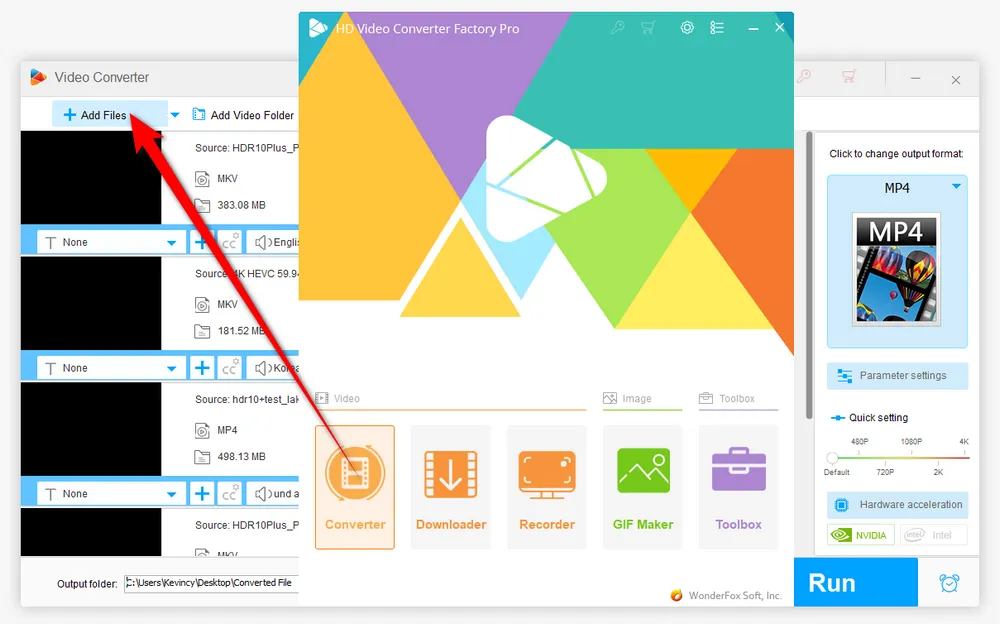
After loaded, click on the right-hand Format image to unfold the full list of more than 500 configured presets. You can go to "Video", "Web", or "4K/HD" category, then choose your preferred format and even device-specific profile based on your need.

Press "Parameter settings" button to open a pop-up window, where you can change codec, resolution, bit rate, frame rate, aspect ratio, etc. as you wish. Click OK to save the changes.

When everything is ready, don't forget to choose a destination directory to save the output SDR files. Finally, hit "Run" to initiate the conversion with hardware acceleration.
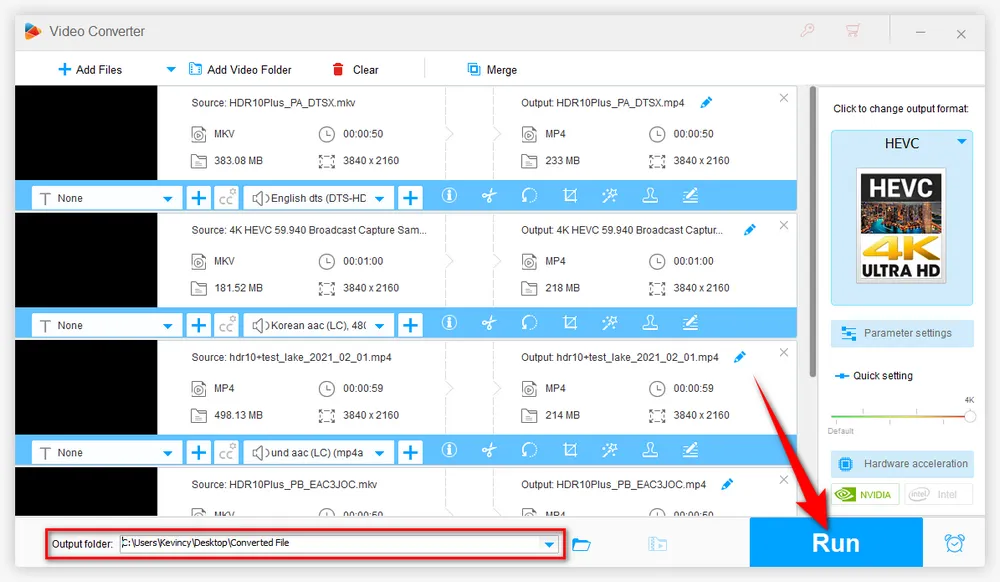
A: HDR is better than SDR in terms of color depth, brightness, and contrast. However, HDR requires HDR-compatible devices to fully appreciate its benefits. SDR video is the standard format for most devices, so it's important to have SDR versions of your videos for compatibility. Ultimately, the choice between HDR and SDR depends on the specific use case and the intended audience.
A: You can check if your device supports HDR by looking at its specifications or settings. Most modern TVs, smartphones, and gaming consoles support HDR, but not all devices do. If you're unsure, you can do a quick online search to check it out.
A: Yes, HDR content can be viewed on SDR devices without conversion. However, the HDR content will appear washed out or have a strange color cast and lacking in detail.
A: Yes, there is a loss of quality. The impact on image quality varies depending on the conversion technique used. However, the loss of quality can be minimized by using a good HDR to SDR converter, software, or hardware.
A: No, you cannot convert SDR video to HDR. HDR video has a higher dynamic range than SDR video, and this information is not present in SDR video. While you can convert HDR video to SDR, you cannot do the reverse.
HD Video Converter Factory Pro, a great Swiss army knife of A/V processing, works as a novice-oriented A/V editor, converter, downloader, recorder, compressor, GIF maker. Get the all-in-one app here!
HDR to SDR conversion is an essential process that enables content creators to ensure that their content is viewable on all devices, regardless of whether they support HDR or not. It can be done using hardware or software, and the best method depends on your needs and budget. It is important to consider factors such as quality, ease of use, and cost when choosing a method. Hopefully, this post helps you a lot. Thanks for reading!

WonderFox HD Video Converter Factory Pro
1. 500+ optimized presets for fast conversion in bulk.
2. Compress large-sized videos with no quality loss.
3. Trim, merge, crop, rotate, flip, watermark video.
4. Download HD/FHD/4K/8K videos from 1000+ sites.
5. Record live streams, gameplay, webinar, video call
6. Make animated GIFs from video or image sequence.
7. Make ringtones, extract subtitles & more...
Privacy Policy | Copyright © 2009-2025 WonderFox Soft, Inc. All Rights Reserved