
360p video is low definition video. Considering that today's mainstream screens are all HD screens, you can upscale the video from 360p to 720p for better visual enjoyment. Below, I'll introduce two simple ways to do it. Just read and follow.
WonderFox HD Video Converter Factory Pro is a versatile video converting program. In addition to converting video formats, it can also change video resolution. It supports all video inputs and allows exporting up to 8k. It also improves video quality thanks to its Picture Enhancement Tech (PET-1) support.
Conversion with WonderFox takes just a few clicks. Below I will show you how to convert videos from 360p resolution to 720p using this software.
* Please free download free download the software and install it on your PC first.
Launch the software and open the Converter program. Click Add Files to add a video to the conversion list. You can use Add Video Folder to import multiple videos.
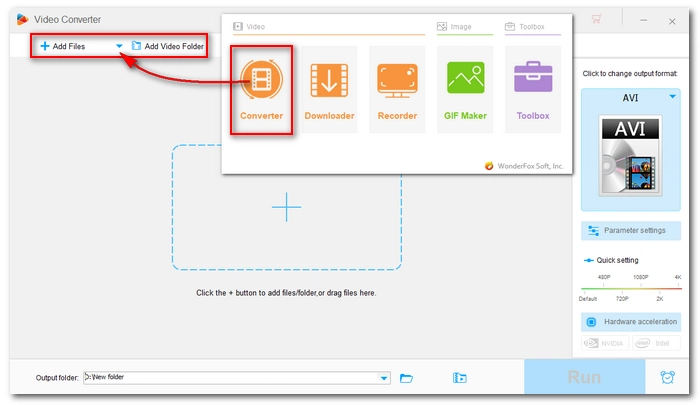

Click on the format image on the right side of the program to open the output format page. Then, under the Video format tab, select your preferred video output format. It is suggested that you keep the original video format.


Drag the slider to 720p in Quick setting. Alternatively, you can open Parameter settings and change the video resolution to 1280*720.


Finally, click the bottom ▼ button to set an output folder and hit Run to export the file. Keep in mind that converting low resolution to high resolution is CPU-intensive. If your computer supports hardware acceleration, the conversion will be faster.

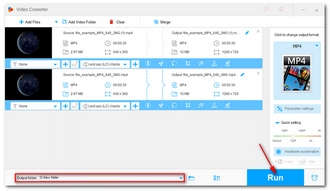
AI is in trend these days and there are various tools developed around AI. For instance, you can benefit from an AI tool called TensorPix to upscale your video from low quality to HD quality. You can register for a free account and then process your video up to FHD 1080P. Additionally, you can preview the video unlimited.
Here are the simple steps to upscale a video from 360P to 720P.
Step 1: Open your browser and visit https://tensorpix.ai/.
Step 2: Click Try for Free and sign in.
Step 3: From the Video Enhance drop-down menu, click Upload & Enhance. Then click My Device and upload your video to the site.
Step 4: Select 200% Upscale from the provided filters. Optionally, you can select another AI filter.
Step 5: Scroll down and you’ll see the total cost. For free accounts, you have 2 credits to use.
Step 6: Click Enhance and queue the task in the waiting list. It takes some time to process the video.
Step 7: When the process is complete, you can preview or download the video to your device.
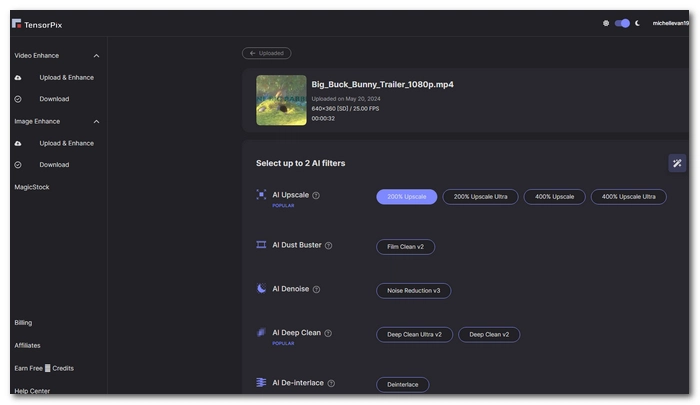
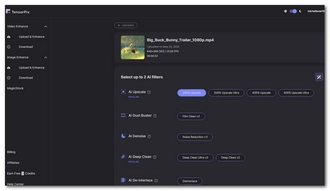
We can convert videos from low quality to high quality. While many programs allow you to increase the resolution, some professional software and their optimized algorithms can increase video quality at the same time. But remember, you can never get truly high-quality video from low-quality video because you can't create something from nothing.
Some online video converters can also help you resize video resolution from 360p to 720p. Take Aconvert.com for example. Simply upload your video and select "Change size, bitrate or frame rate" in the options. Next, from the Video Size drop-down list, select "1080X720 (720p)" as the target resolution and click Convert Now! to start conversion. Note that Aconvert only accepts files smaller than 200MB.
The power of the AI upscaler is that it can calculate the missing information and fill it with "near-perfect" details when converting low-quality images or videos to high-quality ones. Generally speaking, it gets better results than regular video editors or converters. The downside, however, is that AI upgrades are resource-intensive and expensive.
Terms and Conditions | Privacy Policy | License Agreement | Copyright © 2009-2025 WonderFox Soft, Inc.All Rights Reserved