Read this post to learn how to record Vonage phone calls with the built-in recording option and a third-party screen recorder.
Record Vonage Calls on PC - WonderFox HD Video Converter Factory Pro
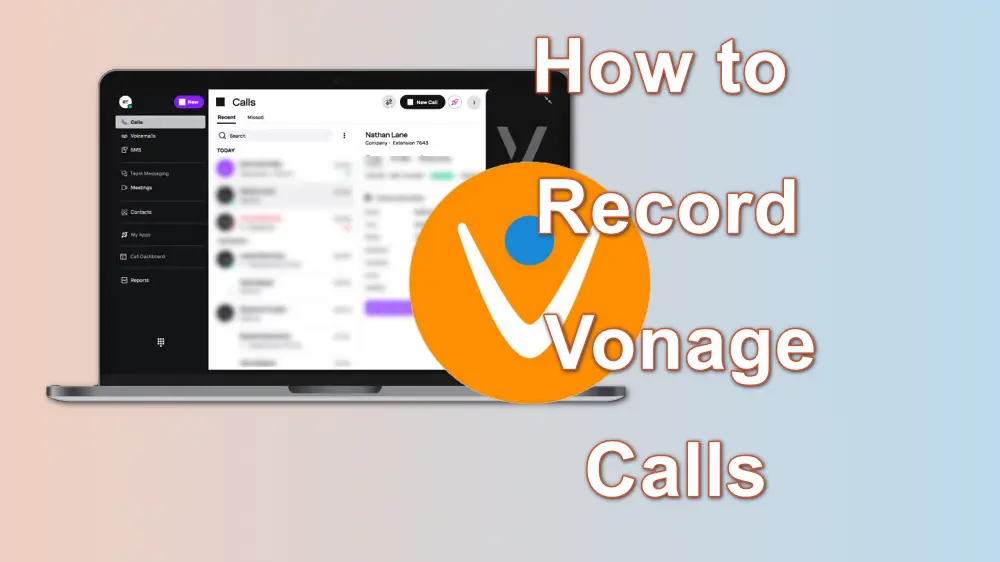
Vonage offers cloud VoIP (Voice over Internet Protocol) phone service for voice calls, text messages, video conferences, team collaboration, and more. When having a Vonage phone call, you may sometimes want to record it to save important information or for other reasons. Luckily, Vonage offers a recording feature by default, and you can refer to this post to enable it. Moreover, you can also learn an easier way to record Vonage calls in this post.
Vonage offers the Call Recording On-Demand and Call Recording Company Wide features to record your calls.
On-Demand Call Recording is an add-on feature that can record calls and allows you to download and delete recordings. Each extension has 15 hours of recording time. You can delete recordings to free up additional time.
Company Call Recordings allows you to record incoming and outgoing calls by setting rules. Recordings can be reviewed, downloaded, and deleted as needed. You need to pay $49.99 per month for 500 hours recording time and $19.99 for each 250 additional hours.
However, note that only the Super User and Administrator can access the two recording features.
The following will show you how to use the Company Call Recordings feature to capture Vonage calls on PCs.
Step 1. Go to the Vonage website and sign into the Admin Portal with your Admin or Super User account. Navigate to the Phone System, select Company Recordings, and then switch to the Recording Rules tab.
Step 2. Click Add Rule to specify the rule name, percentage of calls, call direction, to and from calling parties, etc. Click the Next button and follow the instructions to confirm your operation.
Step 3. Now, set up the recording schedule for the rule and click Finish. Then, Vonage will record phone calls automatically.
If you want to download or delete the recordings, just go to Phone System > Company Recordings on the website or Call Recordings in the Vonage app. Here, you can listen to the recordings or mange them as you want.
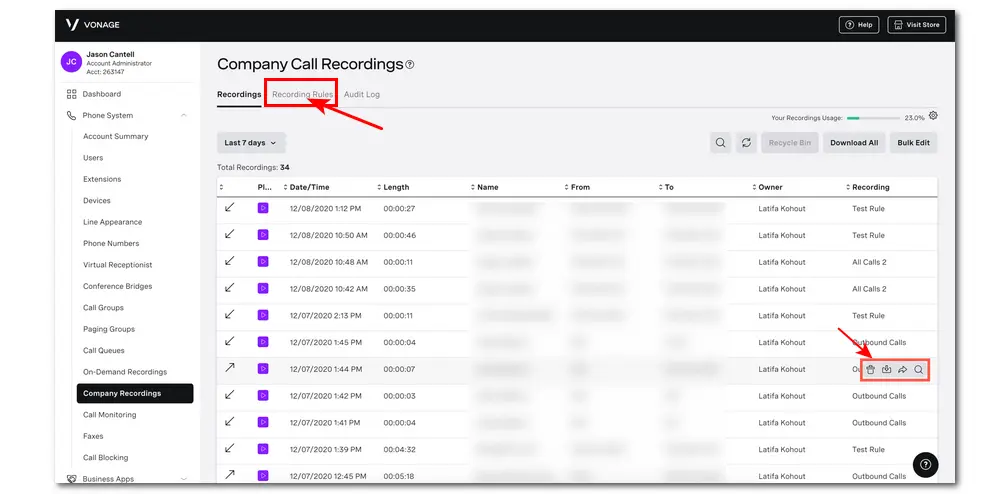
Though Vonage offers default recording features to record calls on Vonage, you must have an Admin or Super User account and need to create your recording rules to start recording.
If you want to capture the Vonage calls more easily and handle the recording manually, you can try the recommended third-party screen recorder on PC - WonderFox HD Video Converter Factory Pro. It can capture Vonage calls and other voice calls on your computer with high sound quality. You can also use it to record video calls, conferences, gameplay, streaming content, and more on your Windows PC. There's no lag or watermark and no limit on the recording length.
Simple and efficient to use! Download it here and give it a try now!
Step 1. Install WonderFox HD Video Converter Factory Pro on your computer and open the Recorder module.
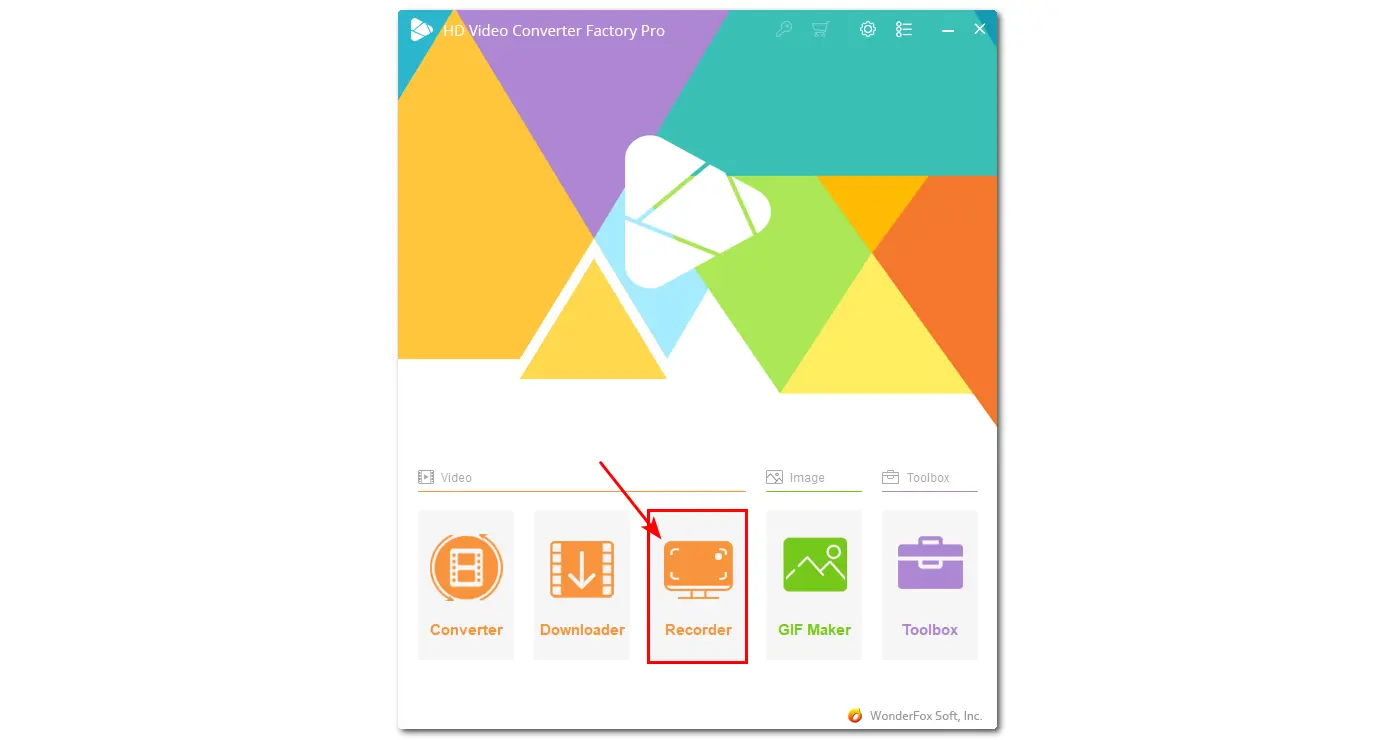
Step 2. Select the Audio-only recording mode to enable the audio recording. Then choose MP3, WAV, AAC, or AC3 as the audio recording format.
Step 3. Ensure the Desktop and Microphone audio sources are both checked if you want to record your voice and the system sound. Click the bottom ▼ button to specify an output path.
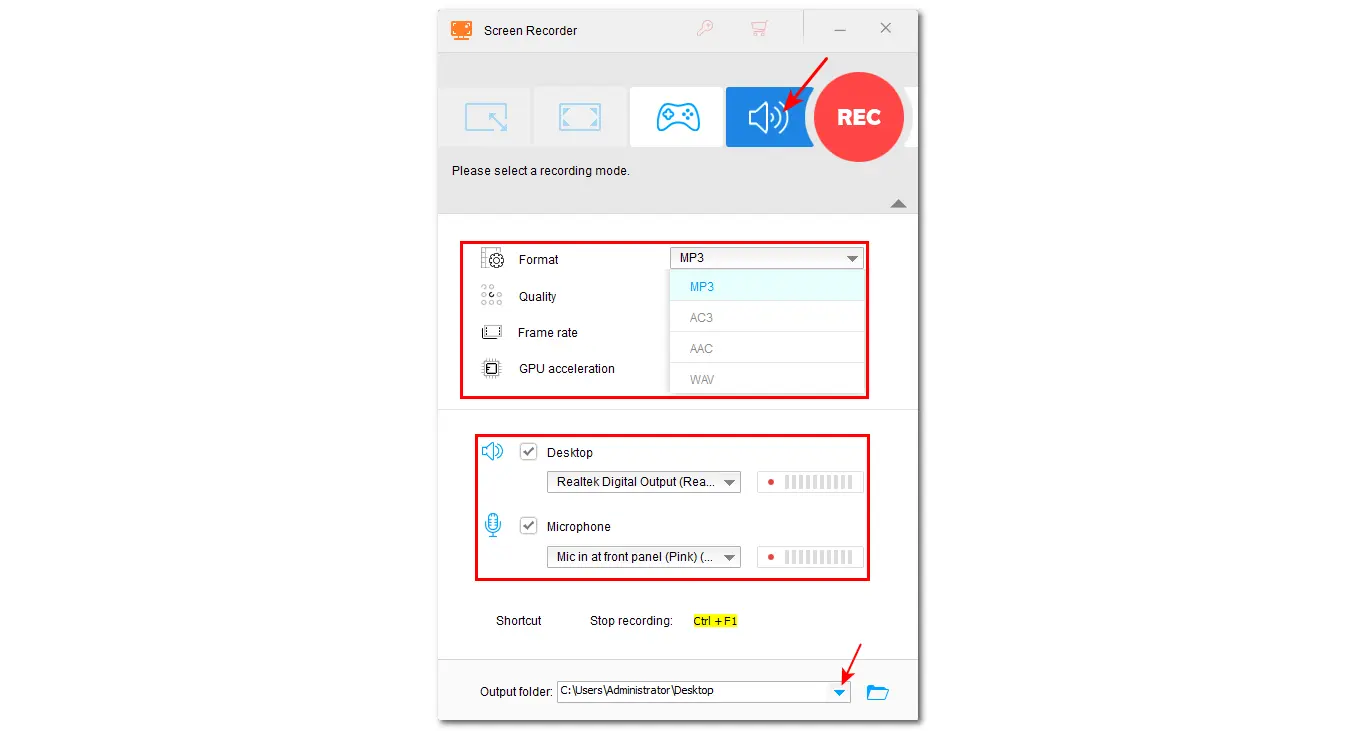
Step 4. Now, press the REC button, and it will start recording after a five-second countdown. During this time, you can begin a Vonage call. Once finished recording, press "Ctrl + F1" to stop recording.
If needed, you can then go to the Converter module to trim or merge the recordings.
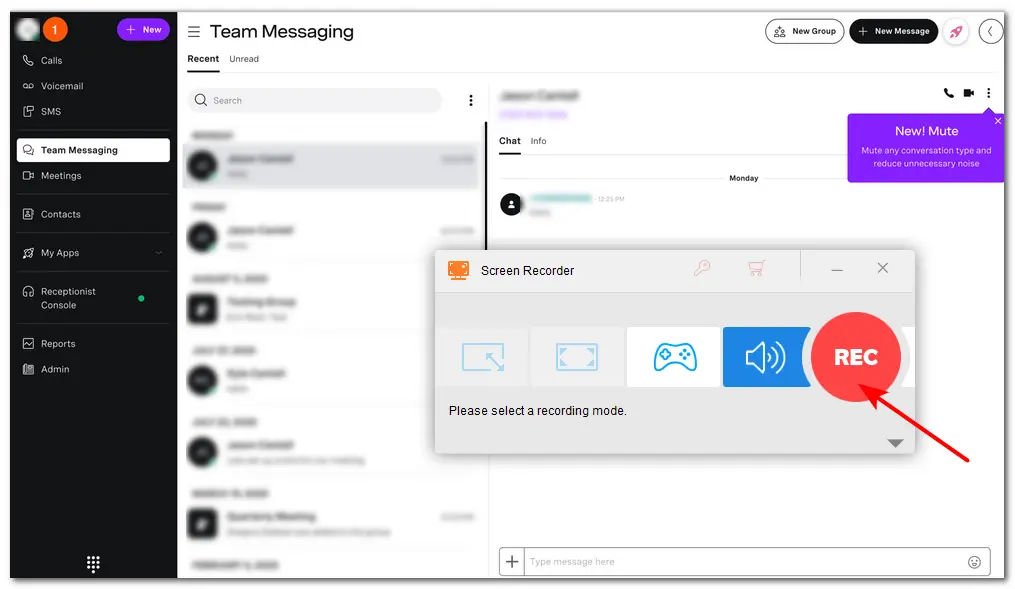
This article introduces how to record Vonage calls on a PC with the built-in recording feature and a third-party screen recorder. Just choose one way according to your circumstances. Nevertheless, WonderFox HD Video Converter Factory Pro is highly recommended with its easy recording and more advanced features.
Thanks for reading till the end. Have a nice day!
On the Vonage website, you can manage your call recordings by signing into your account and going to the Phone System > Company Recordings option.
In the Vonage app, you can click on Call Recordings to access and manage your recordings.
Yes. But note that to set the rules for recording outgoing calls. Otherwise, you can only record phone calls with a call recorder.
WonderFox
HD Video Converter Factory Pro

Terms and Conditions | Privacy Policy | License Agreement | Copyright © 2009-2025 WonderFox Soft, Inc. All Rights Reserved.