With iHeartRadio, you can listen to thousands of live radio stations, tune into podcasts, and stream unlimited music playlists. To record the content on iHeartRadio, you will use a third-party audio recorder because there is no built-in recording feature. The following parts illustrate how to record from iHeartRadio on different devices. Continue reading.

⚠ Disclaimer
According to iHeartRadio's Terms of Use, you are not allowed to use, transfer, or sell its content without the express written permission of iHeartMedia. We do not advocate recording copyrighted music from iHeartRadio for commercial or illegal use. This guidance is presented for informational and personal use only.
WonderFox HD Video Converter Factory Pro includes a powerful screen recorder that can capture anything from your Windows computer, such as Internet radio, browser audio, streaming movies and series, online meetings and classes, etc. It provides four recording modes, and you can use the audio-only mode to record sound from iHeartRadio and save it as MP3, AAC, WAV, or AC3. There is no background noise and no time limit on your recordings.
Free downloadFree download it on your Windows PC and see how to record audio from iHeartRadio.
Step 1. Launch HD Video Converter Factory Pro and select Recorder on the main interface.
Step 2. At the top of the Screen Recorder, click the sound icon to choose the Audio-only mode.
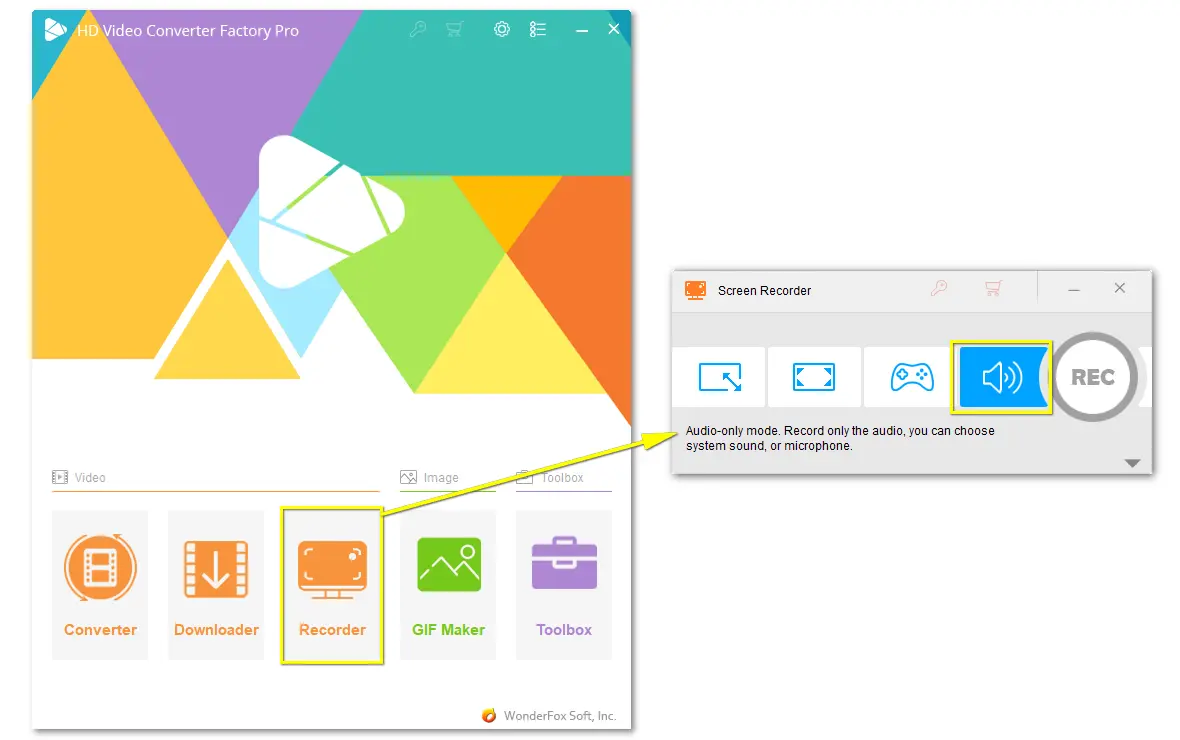
Step 3. Expand the drop-down list of Format and select MP3, AC3, AAC, or WAV. Then, check the Desktop audio.
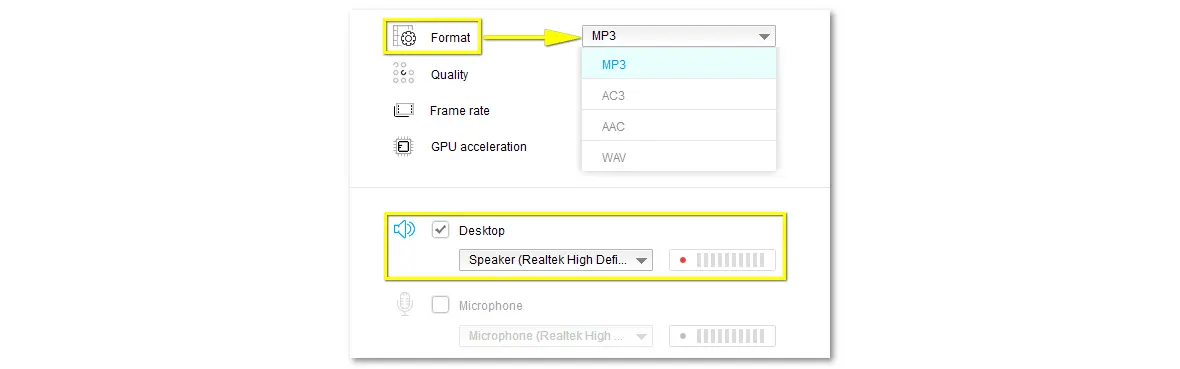
Step 4. Click ▼ to specify an output path or leave it as default.
Step 5. When all is okay, go to www.iHeart.com and play the music, podcast, or any other stream you want to record.
Step 6. Finally, press the REC button in the Screen Recorder to begin recording from iHeartRadio after 5 seconds. To stop the recording, press Ctrl and F1 on your keyboard.
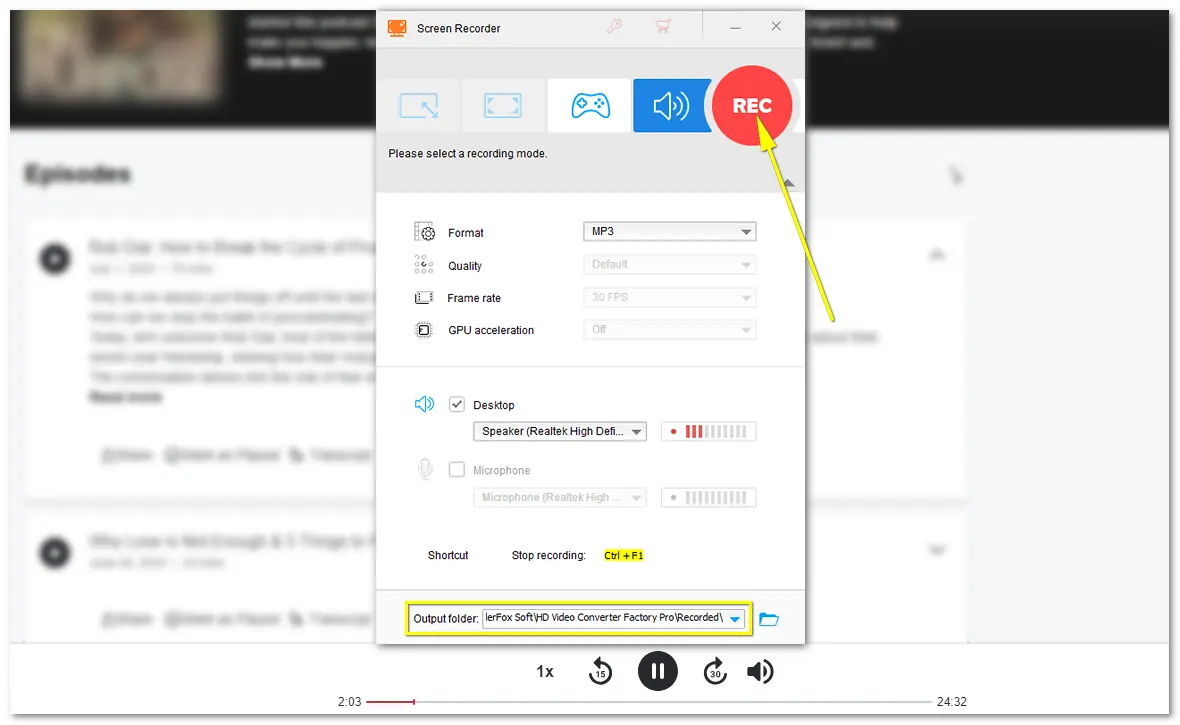
Macs have a screenshot tool that can record the entire or part of your screen and save the recording in MOV. However, it does not provide a sole audio recording mode.
To record iHeartRadio on the Mac as an audio file, you can utilize the QuickTime Player app, which is also pre-installed and allows you to capture your screen, video, and audio. Here is how:
Step 1. Open QuickTime Player and select File from the top menu bar. Then, choose New Audio Recording.
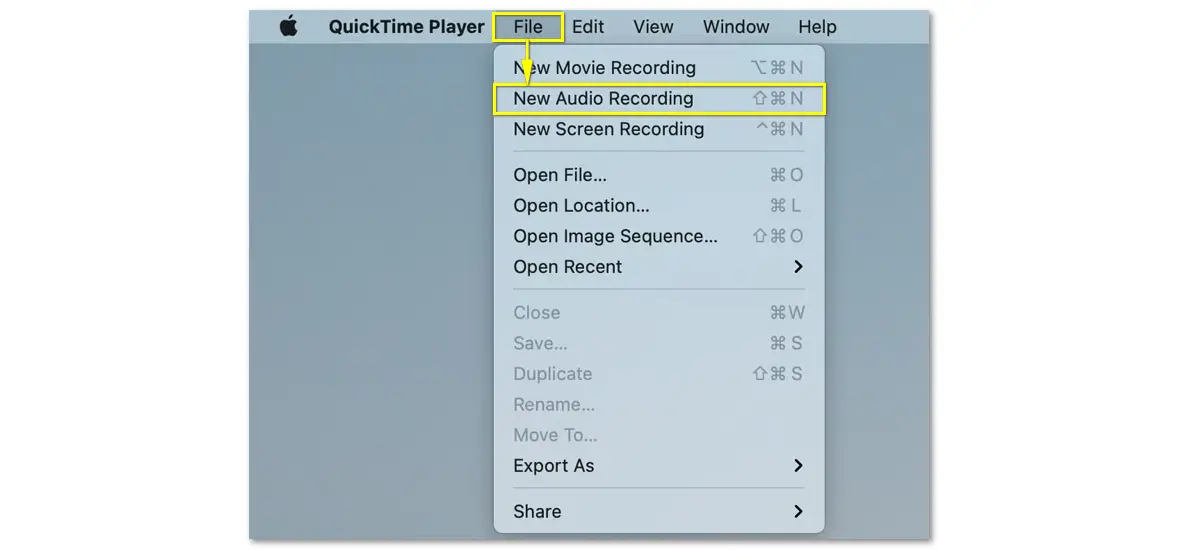
Step 2. In the Audio Recording window, click the downward arrow (next to the Record button) to set the audio source and adjust other options.
Step 3. Locate the music or podcast you want to record on iHeartRadio and play it. Click the Record button in QuickTime to start recording immediately.
Step 4. Click the button again to stop recording.
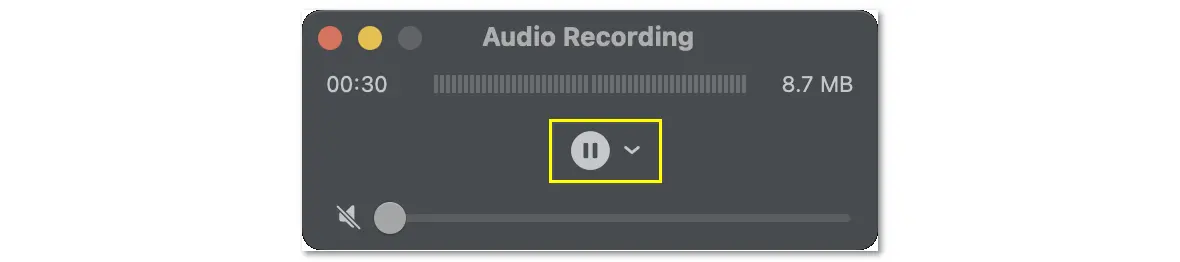
Tips: QuickTime will save audio recordings in AIFC (a less-used format). You can convert these files to MP3 or WAV for smooth playback with more music players.
Directly use the iPhone’s screen recorder:
Step 1. Open Settings on your iPhone and go to Control > Customize Controls. Find and click the Screen Recording option to add it to your Control Center menu.
Step 2. Swipe down from the right corner of your screen to open the Control Center and tap the Screen Recorder icon. Then, a countdown from 3 will appear.
Step 3. During the countdown, swipe down to close the Control Center and open iHeartRadio to play a podcast, live radio, or music. Recording will start automatically.
Step 4. Once done, tap the red overlay on your screen to end the recording.
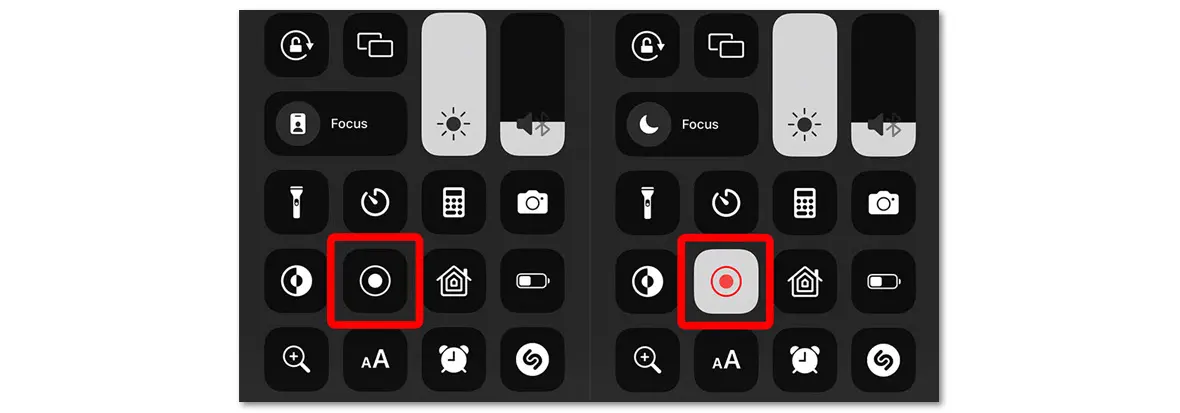
Directly use the Android phone’s screen recorder:
Step 1. Pull down the Notification Center from the top of your screen to open the Quick Settings menu. Then, find the Screen Recorder icon and tap it.
Step 2. Give permission and select Media sounds in Sound settings.
Step 3. Then, click Start recording and play the iHeart radio, music or podcast to record it.
Step 4. Tap the stop button on your screen to finish the recording.
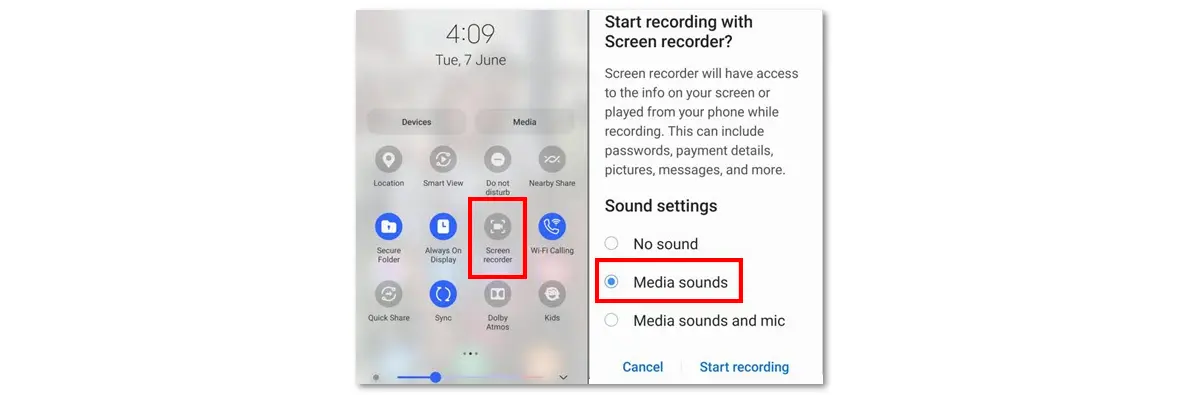
Can I Listen to iHeartRadio Offline?
Yes, but you can listen to iHeartRadio offline only on your iOS or Android device with a subscription to iHeartRadio All Access. Here is how you can take your playlist offline with a quick toggle:
1. While connected to cellular data or Wi-Fi, select the playlist and tap the switch next to "Offline", and the process will start instantly.
2. The process will be done as soon as the colored arrow appears. Then, you can enjoy iHeartRadio music without a network.
Can I Download Music or Podcasts from iHeartRadio?
iHeartRadio does not offer a download option, but you can use a third-party music downloader to grab your favorite tracks, such as WonderFox HD Video Converter Factory Pro. Besides recording audio from iheart.com, it can help you download music or playlists from the website using URLs. Here is how:
1. Free downloadFree download HD Video Converter Factory Pro and open the "Downloader".
2. Copy the link address of the iHeartRadio playlist or single track (via Share > Share Episode > Embed Widget and copy https://www.iheart.com/xxxx/episode/xxxx/).
3. Click the "Paste and Analyze" button.
4. Select "MP3" and click "Download All" to save them to your PC.
⚠ Please note that it is illegal to use iHeartRadio content for any form of commercial behavior without the express written permission of iHeartMedia. End-users should be solely responsible for their actions.
With the help of a third-party audio recorder for iHeartRadio, you can easily record your favorite music, radio, or podcasts from the web or app on Windows, Mac, iPhone, and Android devices. At the end of the post, I hope the methods shared above are straightforward and helpful to you. If you encounter any problems, feel free to contact us. Thanks for reading!
WonderFox
HD Video Converter Factory Pro
Download the best all-in-one video converter for Windows 11, 10, 8, 7, Vista...

Terms and Conditions | Privacy Policy | License Agreement | Copyright © 2009-2025 WonderFox Soft, Inc. All Rights Reserved.