Watch Vudu movies and TV shows offline in high quality!
Get Get WonderFox HD Video Converter Factory and:
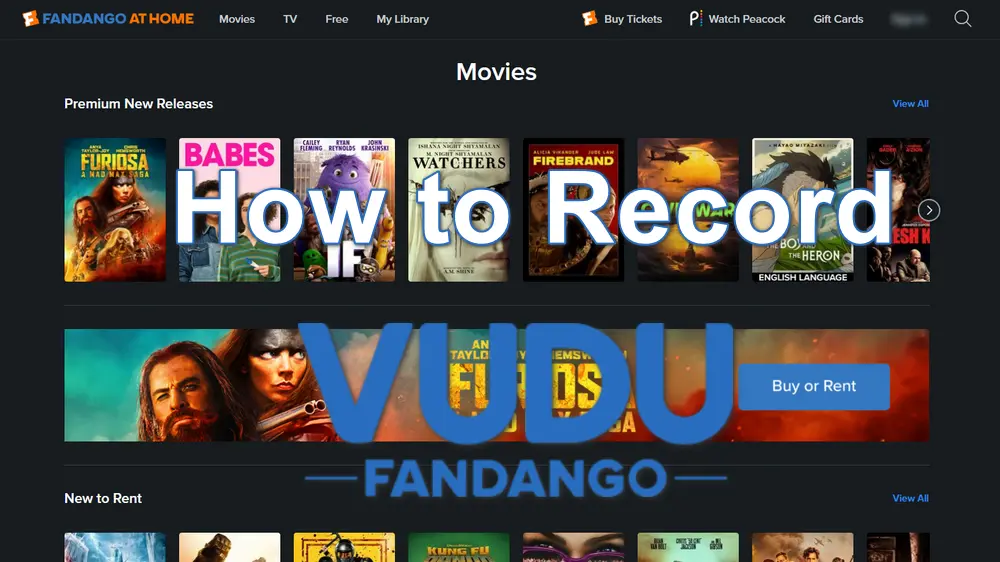
Vudu (now named Fandango at Home) is a video streaming service and digital video store that offers a library of movies and TV shows. You can enjoy Vudu video content on PCs, smartphones, tablets, smart TVs, and gaming consoles. However, unlike other streaming platforms like Netflix, Disney+, etc, Vudu doesn't offer a subscription plan. You can only rent or buy wanted movies or TV shows on Vudu for watching. But it also provides many ad-supported free movies and TV shows.
Sometimes, you may want to save the movies and TV shows from Vudu for offline enjoyment but don't know how. No worries! This post shares a detailed guide on how to record and download Vudu movies and TV shows on Windows and Mac. Read on to learn more details!
Yes, you can record Vudu but for only personal use.
Moreover, you should know that Vudu is a streaming platform that also employs some protection measures like other sites to prevent users from easily recording content from Vudu. You may get a black screen when recording certain content on Vudu. But don't worry! Some TV shows and movies on Vudu can still be recorded successfully.
Please refer to the Terms of Use of Peacock and copyright laws in your country before recording since the videos on Vudu are copyrighted.

Disclaimer: WonderFox does not endorse or encourage copyright infringement. The following guide is limited to personal fair use only. It’s illegal to record copy-protected content for commercial use or re-creation.
If you want to save Vudu movies and TV shows on your Windows PC, give WonderFox HD Video Converter Factory Pro a try. It features a built-in HD screen recorder that can help you record streaming videos from Vudu and other streaming sites like Peacock, Hulu, Crackle, etc. With the support of high-quality recording up to 4K/1080P 60FPS, you can enjoy the recorded content offline in the original video quality. For convenient playback on various devices and players, it will export the recordings in MP4 or other popular formats that are compatible with most devices and programs.
Besides recording, this handy tool also supports converting, downloading, editing, and more advanced video/audio processing features.
Main Features:
Launch WonderFox HD Video Converter Factory Pro after the installation process. Then, click to open the Recorder module.
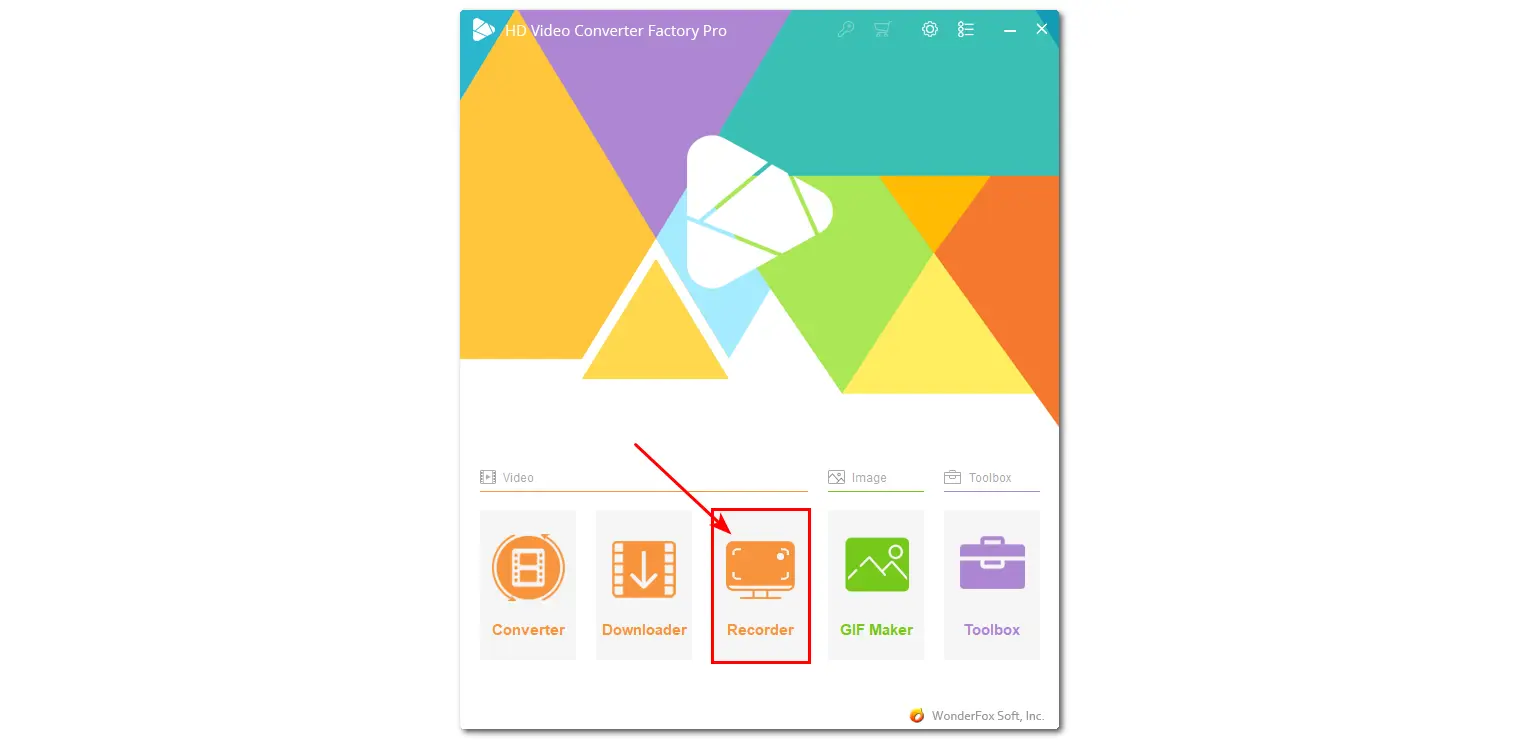
1. Choose the Custom or Full-screen recording mode and drag the borders to adjust the recording region. Click OK to confirm the recording area.
2. Choose a recording format from MP4, MKV, MOV, or AVI.
3. Choose High Quality and 30/60 FPS from each drop-down menu. Also, turn on the GPU acceleration if available for your computer.
4. The Desktop and Microphone audio sources are enabled by default. But if you don't want to capture your voice or the background noise, remember to uncheck the Microphone option.
5. Click the bottom ▼ button to specify an output path.
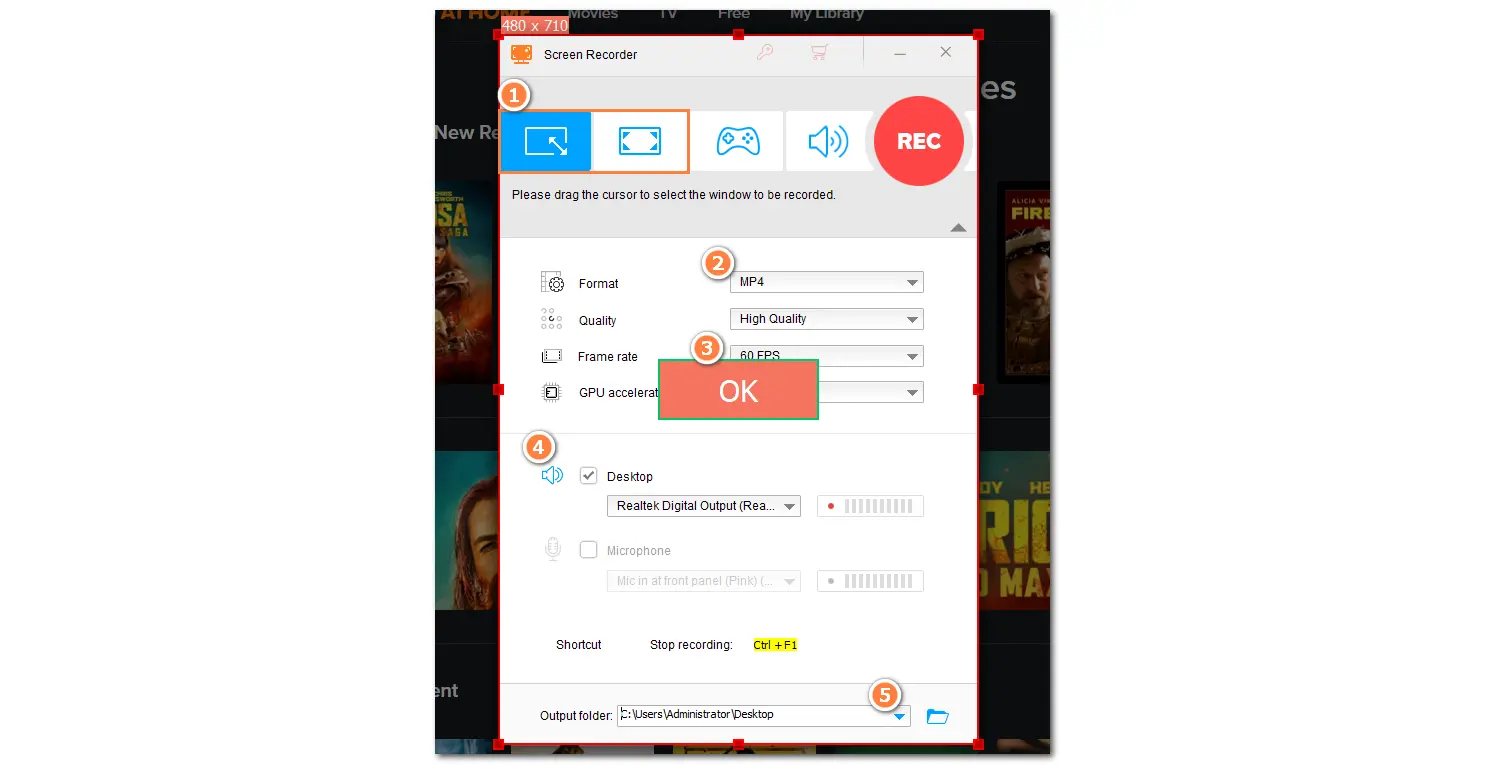
Open Vudu, and find the movie or TV show you want to save. Press the red REC button to start recording after a 5-second countdown.
Once finished, click the square-shaped stop icon on the floating bar or press hotkeys Ctrl + F1 to stop recording.
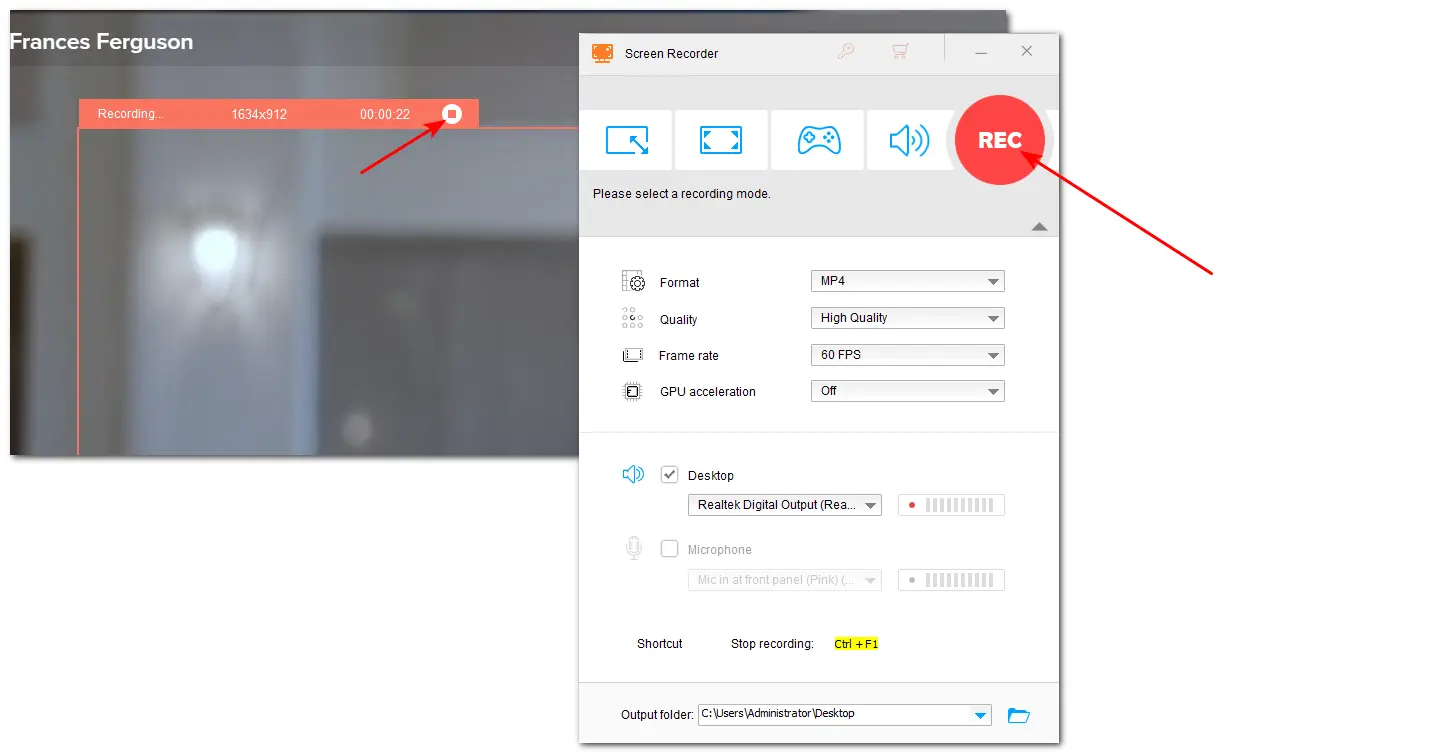
To record Vudu videos on Mac, you can directly use the QuickTime Player. With it, you can record various on-screen activities like streaming content, video calls, etc. on Mac without installing third-party tools. It can help you record the full screen or any selected region. However, QuickTime Player can only record the screen with the mic sound by default. If you want to record movies with the system sound, you can follow this post: QuickTime Player Screen Recording with Audio on Mac [Full Guide] to install the Soundflower plugin in QuickTime Player to enable the system audio recording.
Here is a simple guide for how to record Vudu movies with QuickTime Player.
Step 1. Launch QuickTime Player and go to File > New Screen Recording on the top menu bar.
Step 2. Choose Record Entire Screen or Record Selected Portion and confirm the recording region.
Step 3. Click Options to set the recording path and choose Soundflower(2ch) from the "Microphone" drop-down list.
Step 4. Now, play a movie or TV show on Vudu and click Record to start recording. After finishing recording, you can hit the square stop icon in the menu bar or press Command + Control + Esc to stop recording.
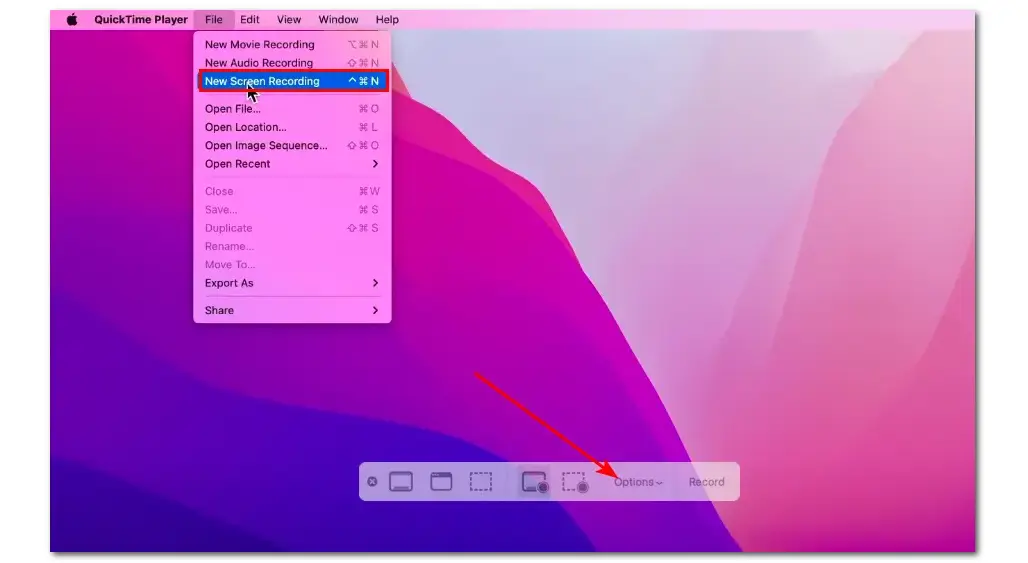
Besides using a third-party screen recorder to record movies and TV shows on Vudu, you can also directly download certain movies and TV shows with Vudu's built-in download feature after purchasing or renting them. However, this feature is not available for all devices. As far as I know, the download feature within the Vudu (Fandango at Home) app is no longer available on Windows 10. Nevertheless, you can still enjoy this feature on other devices, like iOS and Android.
Follow the guide below to see how to download Vudu movies and TV shows.
Step 1. Open the Vudu (Fandango at Home) app or website and find the movies or TV shows you want to download.
Step 2. Select Buy from the Movie/TV show details page.
Step 3. Select the movie video quality (SD, HD, or HDX) that you would like to own.
Step 4. Once you purchase the movie, you will be presented with several options. Just select Download and Watch Later and it will start downloading.
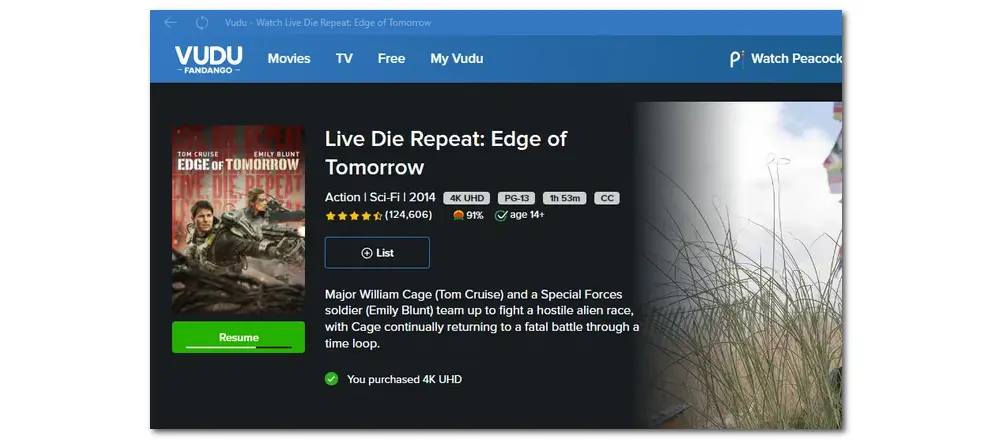
If the movie (TV show) has already been purchased, you can go to the video detail page and select Manage Download. Then click Add XXX for Download. (XXX refers to the video quality you choose.)
Step 5. Go to My Downloads to find the downloaded movies or TV shows. Then you can enjoy the Vudu content offline without an internet connection.
However, the download feature only allows you to save the downloaded videos to the hard disk drive built into the Vudu app. Moreover, once downloaded, you can only watch the movie within the Vudu app since the downloaded videos will be saved in a format that is only supported in Vudu. You cannot transfer the video to other locations or devices.
The video quality may also be sacrificed since the download feature only supports maximum video quality up to 1080p. If the video you want to download has a higher resolution, you can still only download it in 1080p.
Saving movies or TV shows from streaming video sites allows users to watch desired videos offline anytime and anywhere without the requirement for a stable network connection. If you want to enjoy Vudu movies or TV shows offline, you can follow this post to record the video content from Vudu on Windows or Mac. Sure, you can also use the built-in download option in Vudu to save movies and TV shows.
However, considering the limits of the download feature, it is highly recommended to record video content from Vudu for offline enjoyment.
I hope this post will be helpful to you. Thanks for reading till the end. Have a nice day!
Actually, the movies and TV shows on Vudu are protected by copyright. Recording and distributing content from Vudu is not allowed without permission and this will violate the platform's terms of service and often constitutes copyright infringement.
However, if you want to screen record on Vudu for personal use, it is alright. Remember, do not distribute or use the recording content for any commercial purposes!
Yes. After purchasing or renting the video content on Vudu, you can download it for offline enjoyment. However, if you want to watch the rental on another device, you have to delete the downloads from the device where you saved them first.
Actually, not all titles on Vudu can be downloaded. Moreover, to download movies from Vudu, you need to first buy or rent the movie on Vudu. Note that the download feature is only available for movies that you select to “own” on Vudu. If you have purchased or rented the movie on Vudu, you will see the “Download and Watch Later” option on the Movie Details page.
If you fail to record on Vudu, the possible causes are technical issues with your device, a poor internet connection, or problems with the Vudu app/website. Also, Vudu employs digital rights management to prevent recording and other operations that may sometimes result in a black screen recording.
WonderFox
HD Video Converter Factory Pro

Terms and Conditions | Privacy Policy | License Agreement | Copyright © 2009-2025 WonderFox Soft, Inc. All Rights Reserved.