Get Get WonderFox HD Video Converter Factory Pro and you can:
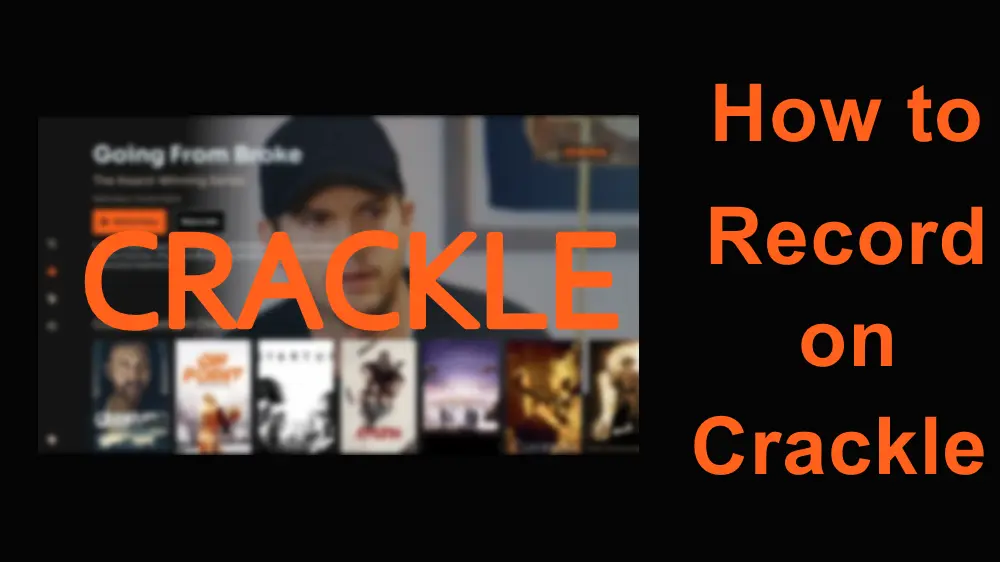
Crackle is a well-known streaming service that allows its users to access movies, television shows, and other video content on connected devices like PCs, smart TVs, smartphones, and gaming consoles. Sometimes, you may want to watch the Crackle movies offline but only find it doesn't provide a download option. That's the main reason for recording Crackle. Moreover, Crackle is ad-supported and recording movies and TV shows can help you avoid ads in Crackle. Also, recording the Crackle content can offer you a smooth viewing experience under an unstable internet connection.
The following shares the detailed steps on how to record movies and TV shows on Crackle. Read on to check them now!

Disclaimer: WonderFox does not endorse or encourage copyright infringement. The following guide is limited to personal fair use only. It’s illegal to record copy-protected content for commercial use or re-creation.
WonderFox HD Video Converter Factory Pro is an excellent all-in-one video/audio processing tool with a screen recording utility. With it, you can easily record streaming videos from Crackle and other streaming sites like YouTube, Peacock, Hulu, etc. without a watermark or time limit. Moreover, it supports 1080p/4K recording, which can help you keep the video quality as original.
Besides recording streaming content, you can also use it to capture online meetings, video tutorials, video/audio calls, gameplay, and more.
It also offers more advanced features, including conversion, editing, compressing, etc.
Simple, efficient, and multi-featured. Free download the software to have a try now!
Before the tutorial, go to the Crackle website and find the content you want to record.
Step 1. Launch WonderFox HD Video Converter Factory Pro and open the "Recorder" module.
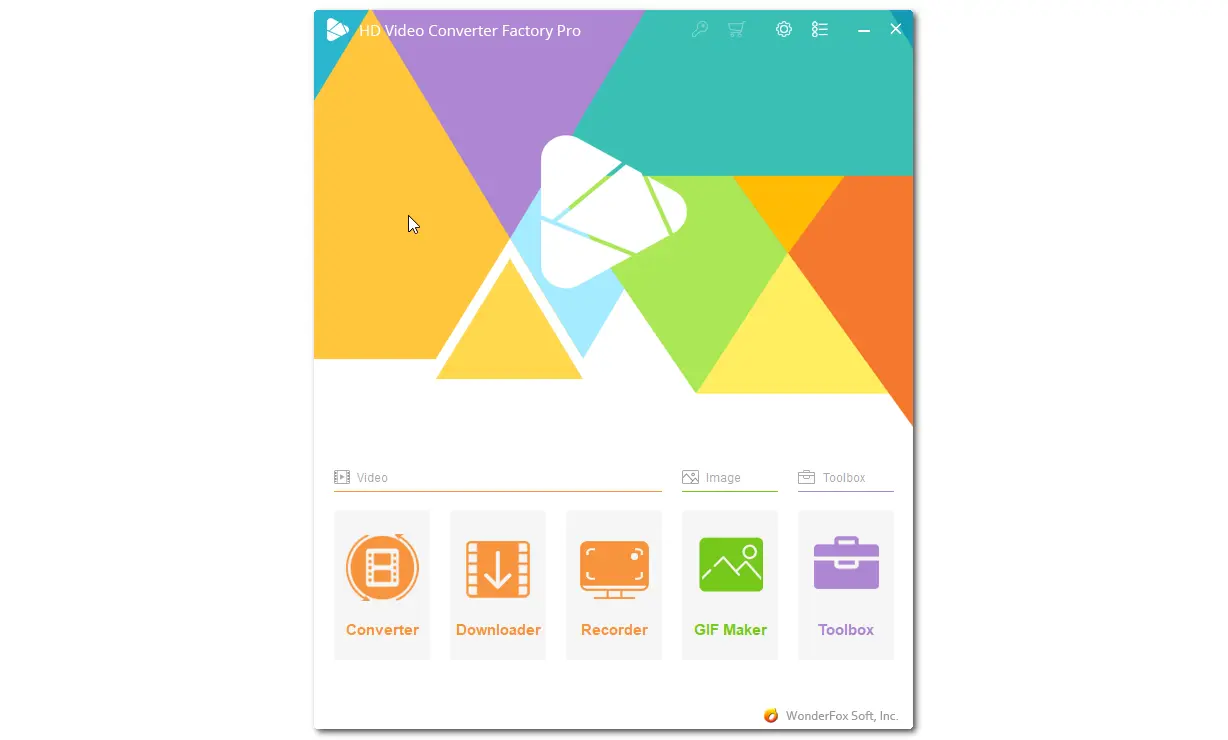
Step 2. Choose a recording mode from "Custom" or "Full screen" and then click "OK" to confirm the recording region.
Step 3. Choose a desired recording format, quality, and frame rate from each drop-down menu, or leave them default. Uncheck the "Microphone" box if you don't want to record your voice or the background noise simultaneously.
Step 4. Click the bottom ▼ button to specify an output path.
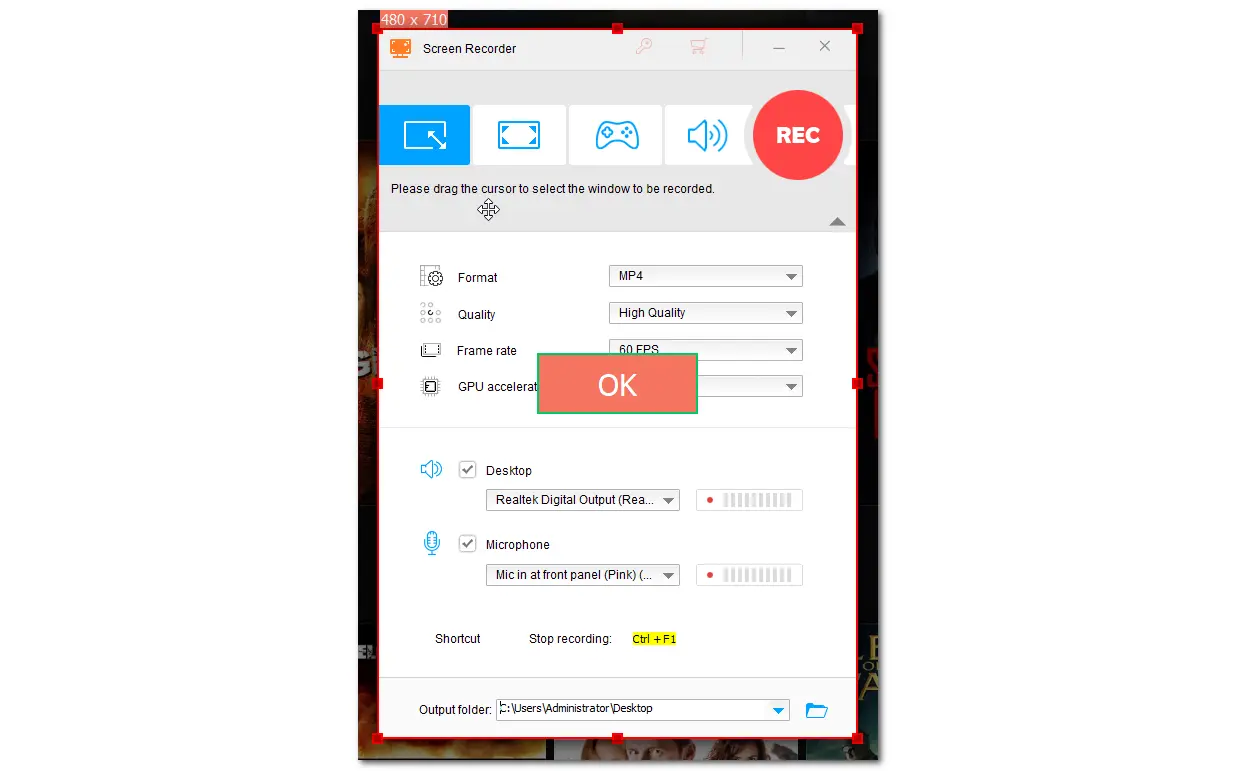
Step 5. Play the movie or TV show on Crackle and hit the red "REC" button to start recording. Once finished recording, press "Ctrl + F1" or click the square stop icon on the floating recording bar to stop recording.
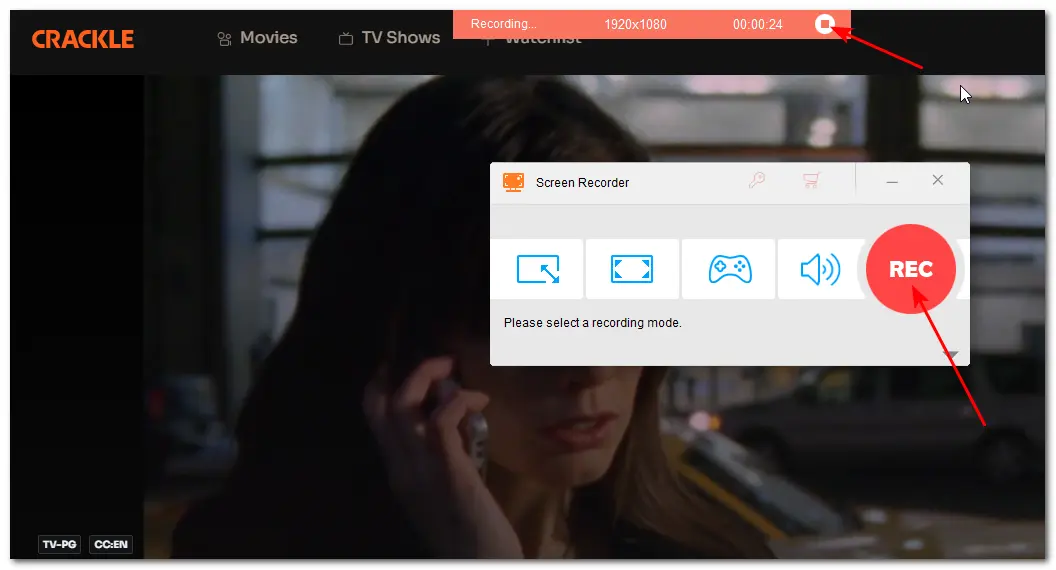
If you are a Mac user, you can directly give QuickTime Player a try. With it, you can record movies and TV shows on Crackle without installing any third-party tools. It is simple to use and supports part- or full-screen recording. However, to record the movies with sound, you need to install the Soundflower plugin in QuickTime Player since it can only record the screen activities with mic voice by default.
Refer to this post: QuickTime Player Screen Recording with Audio on Mac [Full Guide] to see how to install the Soundflower plugin for QuickTime Player.
Now, read the following to see how to record Peacock on Mac.
Step 1. Launch QuickTime Player from the "Applications" folder and go to "File" > "New Screen Recording" on the top menu bar.
Step 2. Choose "Record Entire Screen" or "Record Selected Portion" and confirm the recording region.
Step 3. Click "Options" to set the recording path and choose "Soundflower(2ch)" from the "Microphone" drop-down list.
Step 4. Now, play the Crackle movies and click "Record" to start recording. After finishing recording, you can hit the square stop icon in the menu bar or press "Command + Control + Esc" to stop recording.
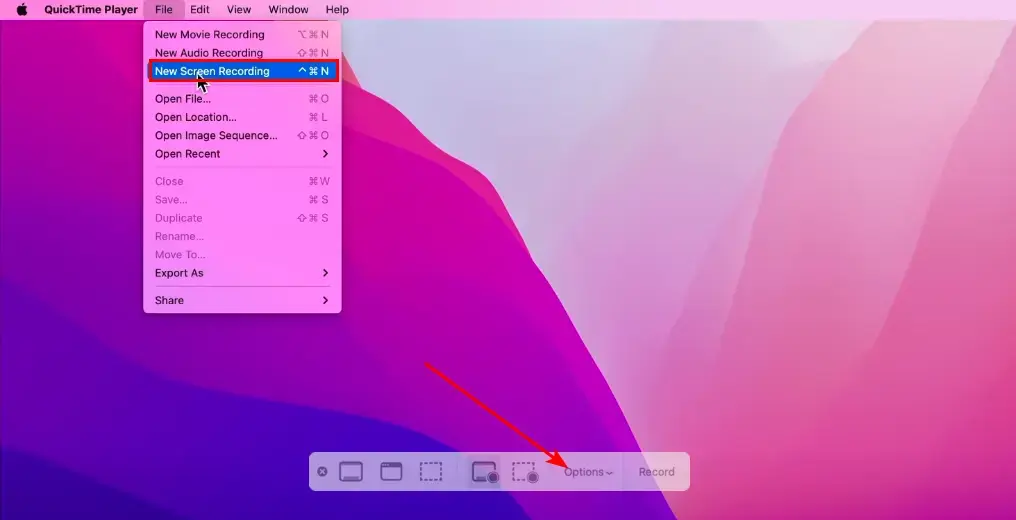
Crackle is a popular ad-supported streaming service that allows you to watch videos for free. If you want to save the movies on Crackle for offline enjoyment anywhere and anytime, just follow this post to record Crackle movies. With WonderFox HD Video Converter Factory Pro, you can avoid ads and enjoy a smooth offline viewing experience.
Yes. Crackle is an ad-supported free video streaming platform that offers various TV shows, original programming, and movies. You can view content online on computers, game consoles, mobile devices, and TVs.
No. Crackle doesn't offer native support for downloading movies and TV shows currently.
Since Crackle doesn't offer a download option, you cannot directly save the Crackle movie offline. If want to watch Crackle offline, the only way is to use a third-party screen recorder like WonderFox HD Video Converter Factory Pro.
WonderFox
HD Video Converter Factory Pro

Terms and Conditions | Privacy Policy | License Agreement | Copyright © 2009-2025 WonderFox Soft, Inc. All Rights Reserved.