SUMMARY: In this article, we explore the reasons why your Google Meet recording is missing and provide you with 7 proven solutions to fix the Google Meet recording unavailable error. Plus, we provide an alternative to capture events in Google Meet even without permission or a recording button.
How to Capture Google Meet without Record Button?
—WonderFox HD Video Converter Factory Pro
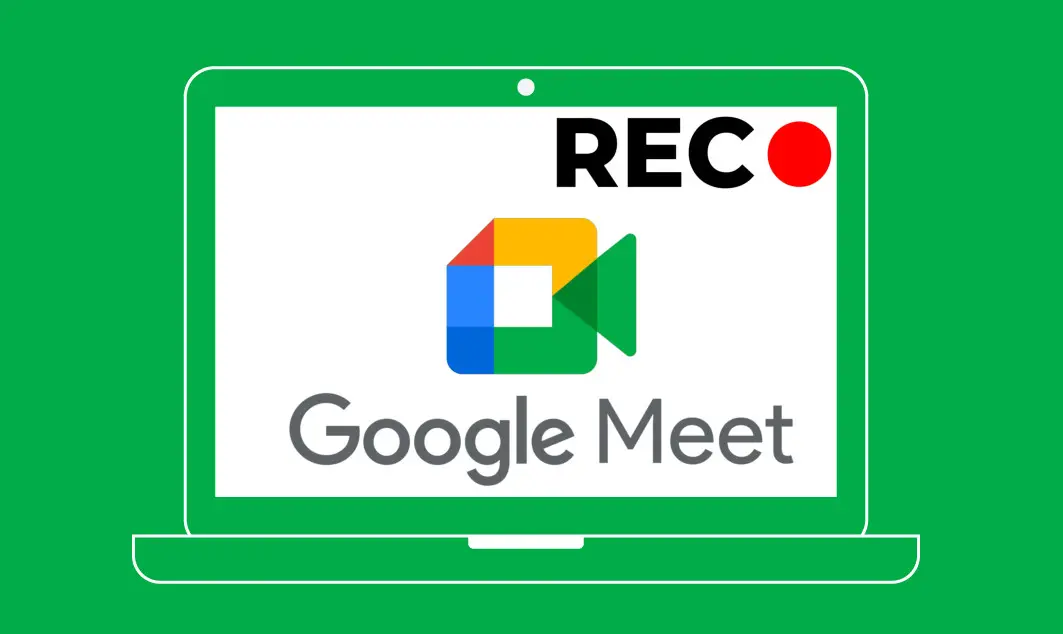
Google Meet is a convenient communication and collaboration service that offers many practical features, including recording video meetings and calls. However, there are instances where the recording feature in Google Meet is not available. If you’re facing the same problems and eagerly seeking solutions, worry no more! This guide covers ways to help you out.
Let’s dive in now!
Here, we’ll discuss the common reasons for this issue and offer the corresponding solution to fix it.
Recording video or audio of all participants in the Google Meet is only possible on a computer. If you use the mobile version and want to record a Google Meet event, then try a third-party screen recorder application.
Not everyone is allowed to record Google Meet video calls. The built-in Google Meet recording feature is only available to certain paid Google account types.
Here are the Google Workspace editions that allow you to record a Google Meet:
If you’re on a basic or free Google Workspace plan, the recording feature will be grayed out, just as shown in the picture below:
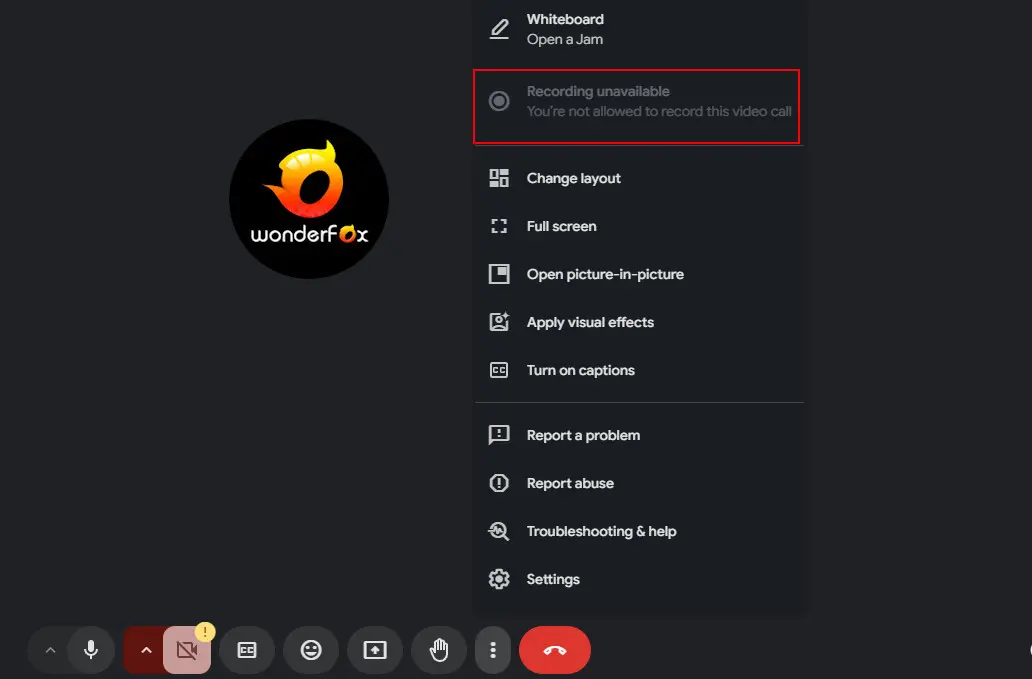
Have a compatible Google Workspace edition but don’t see the Record button? This may be because your administrator has turned off recording for meeting owners. You can ask your IT administrator to turn on the recording option before the meeting starts.
If you manage Google Workspace as an administrator, follow these steps to allow meeting recording:
Step 1. Sign in to your Google Admin console. This requires an administration account.
Step 2. Then in the Admin console, go to Menu > Apps > Google Workspace > Drive and Docs > Service status. Turn Google Drive on for everyone in your organization. Click Save.
📝 Note: Enabling this allows users to save and access their recordings in Google Drive for at least three months.
Step 3. Now, navigate to Menu > Apps > Google Workspace > Google Meet.
Step 4. Click Meet video settings > Recording. Tick off the Let people record their meeting box.
Step 5. Then click Save to confirm the changes.
📝 Note: The changes can take up to 24 hours to effect.
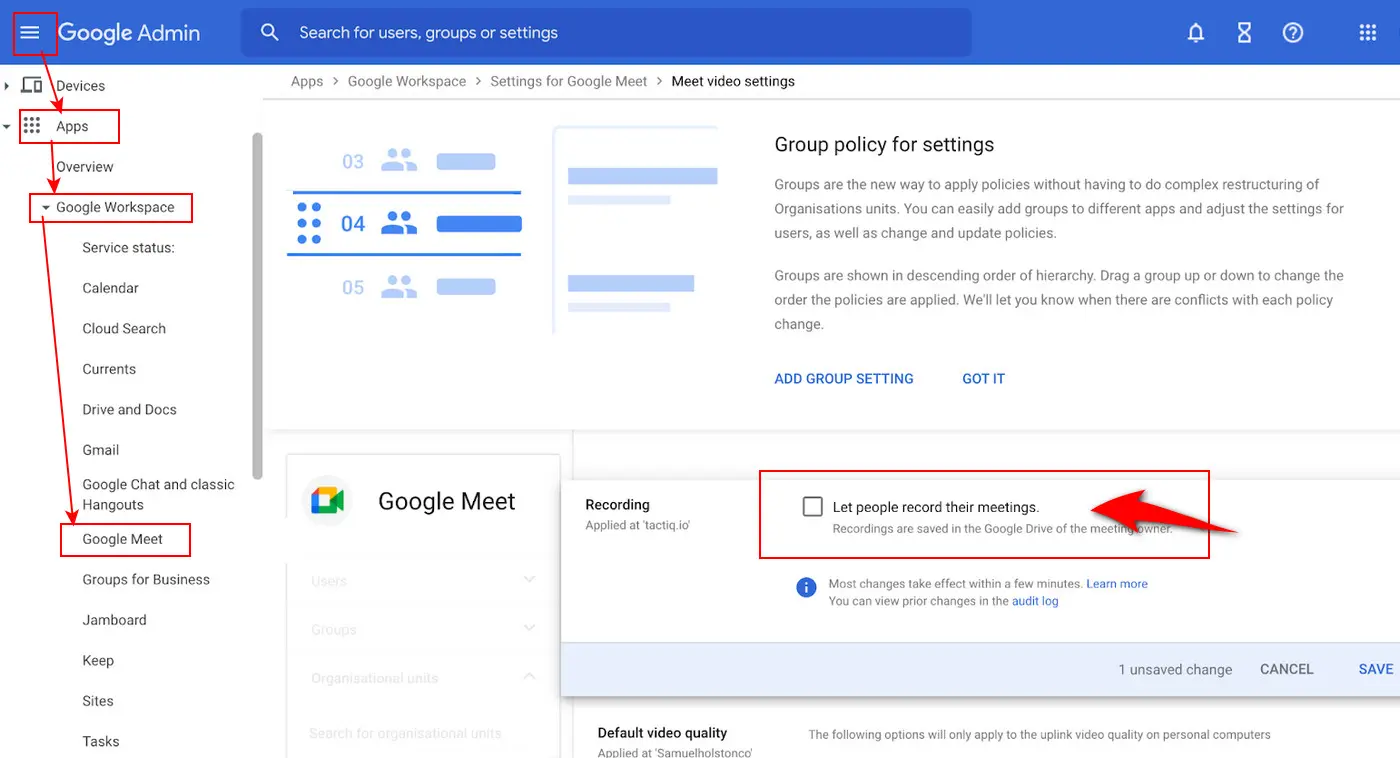
Breakout room doesn’t support recording. While you can create different groups and make video and audio calls and presentations, the recording feature is not available in Breakout rooms.
The Goole Meet recording is not available if you join only to present while already in a video conference room.
The correct steps for this should be: Join in the Google Meet meeting first, present, and then record.
You can’t record a Google Meet call if you create a meeting on a conference room device like Meet hardware or a Chrome addon.
Be sure to schedule Google Meet meetings in Calendar. Moreover, if you are going to call an ad hoc meeting, make sure it’s initiated by a person, not a device.
A disabled meeting organizer’s account could also lead to this Google Meet recording unavailable problem. To fix it, you just need to remove the recurring meeting from the Calendar event and then create a new one as the owner.
Record Online Meetings without Permission
WonderFox HD Video Converter Factory Pro offers a simple and limit-free way to record a wide range of online meetings. It also provides additional features to edit, compress, convert, and do more with your recordings!
As mentioned earlier, the recording option in Google Meet is not available to everyone. The primary requirement is a Google Workspace edition that supports recording.
But if you don’t want to upgrade your Google Workspace account just for this feature, or if recording quality is your main concern, you can opt for a third-party recorder such as WonderFox HD Video Converter Factory Pro.
This screen recorder enables you to capture everything in your Google Meet calls even with no permission. It can record videos in quality up to 4K at 60fps and save them in popular formats such as MP4, MKV, MOV, MP3, etc.
✅ Download this robust software on your PC and follow the instructions to capture your Meet calls with no limits now!
🔔 Tip: If you want to save the whole Google Meet session, please set up the recorder before the meeting starts.
Step 1. Launch WonderFox HD Video Converter Factory Pro and open Recorder.
Step 2. Click the Custom mode to specify the recording area. Also, you can choose the Full-screen mode to capture the entire desktop.
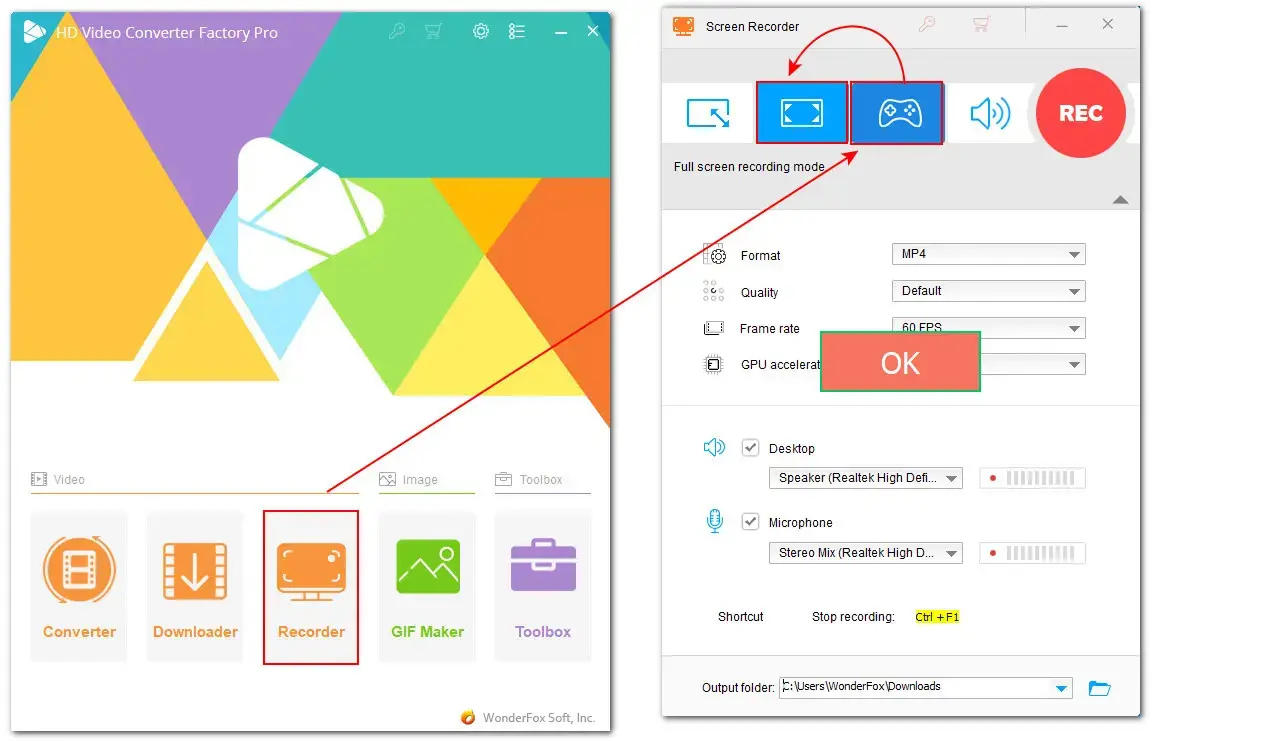
Step 3. Then preset the desired recording format, quality, and frame rate, and turn on GPU acceleration if supported.
Step 4. Check the Desktop and Microphone options to grab the meeting with sounds from other participants and your voice.
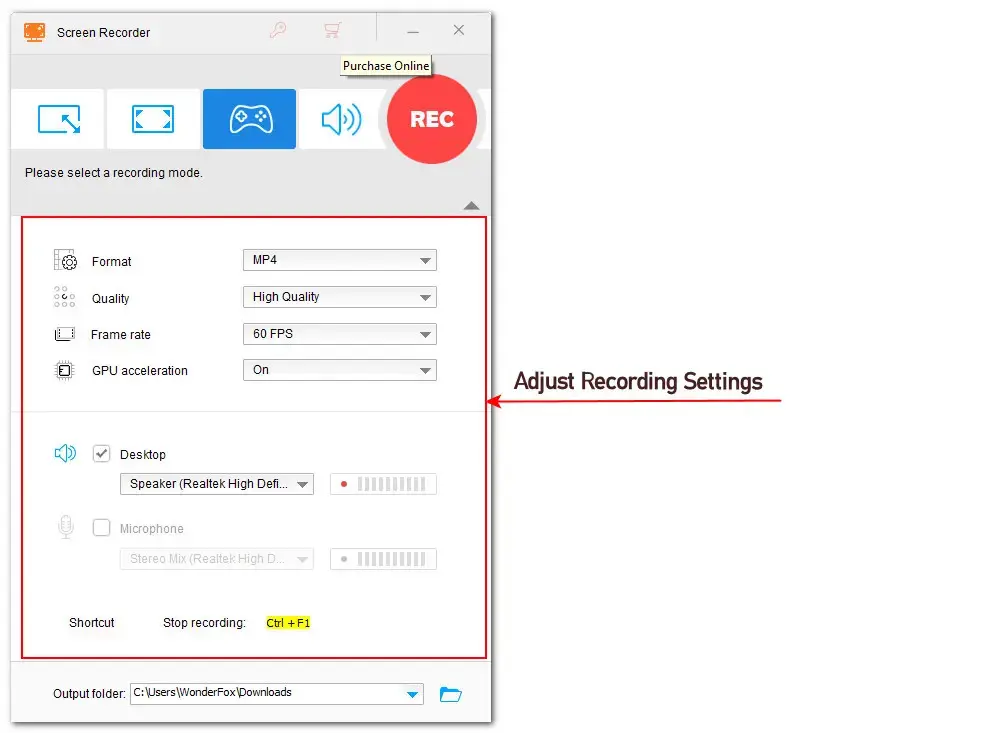
Step 5. Click ▼ to set a file destination and hit REC to start the recording after a 5-second countdown. Press Ctrl + F1 to end the recording.
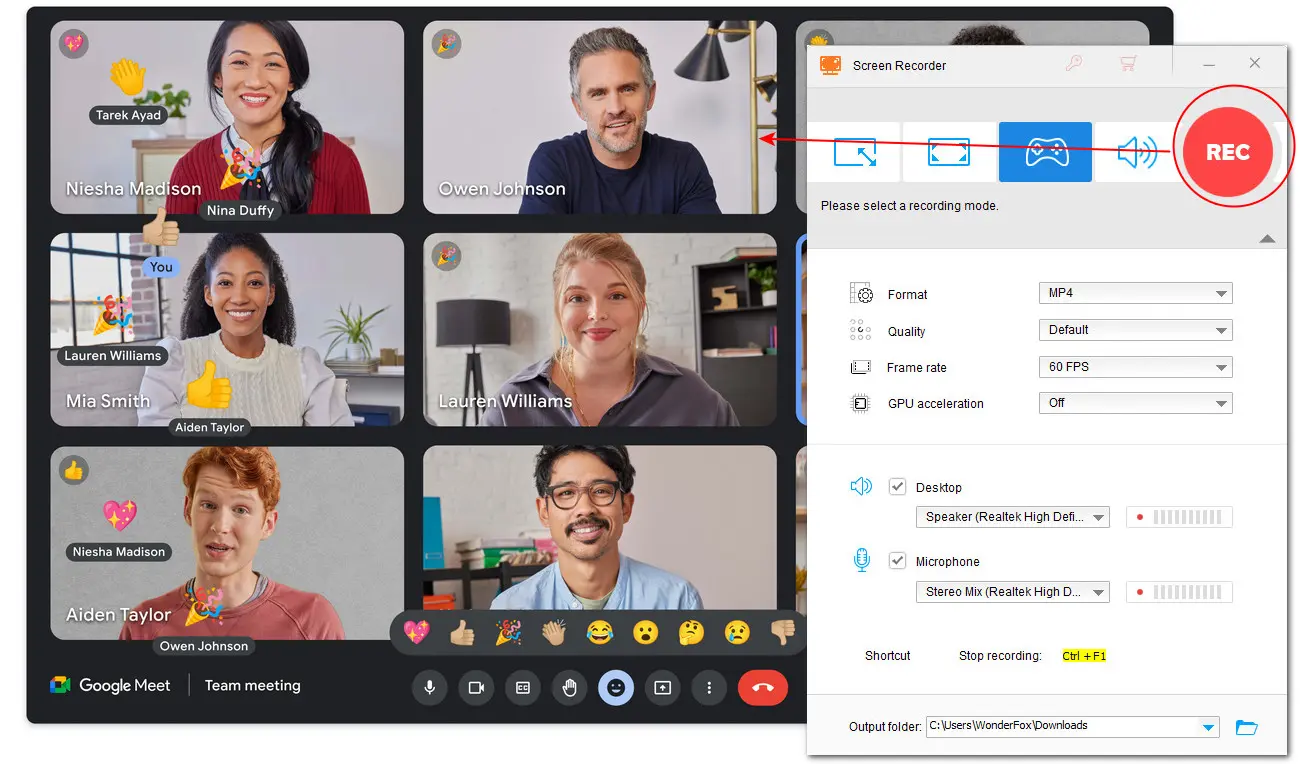

DISCLAIMER:
Always respect participants’ privacy and obtain necessary permissions before recording a meeting. WonderFox does not approve of copyright infringement in any way.
Q 1: Does free Google Meet allow recording?
No. Only those with specific Google Workspace accounts and granted the necessary permission by their administrator have access to the built-in recording feature.
Q 2: How do I enable Google Meet recording?
Once you meet the prerequisites for the call recording in Google Meet, take the following steps to enable it:
Q 3: Why is recording not available in Google Meet?
The Google Meet recording not available error occurs due to various reasons:
Q 4: How to record Google Meet without premium?
Third-party screen recorder applications offer a workaround, letting you record Google Meet video meetings without premium or permission from the host.
However, be aware that this method could violate privacy laws if not handled correctly.
WonderFox
DVD Ripper Pro
WonderFox DVD Ripper Pro is a professional DVD ripping program that can easily rip any DVD, be it homemade or commercial, to all popular formats including MP4, MKV, MP3, WAV, H264, H265, Android, iPhone, etc. without a hitch. It also lets you edit and compress DVD videos at high efficiency. Download it to enjoy fast and trouble-free DVD ripping experience.
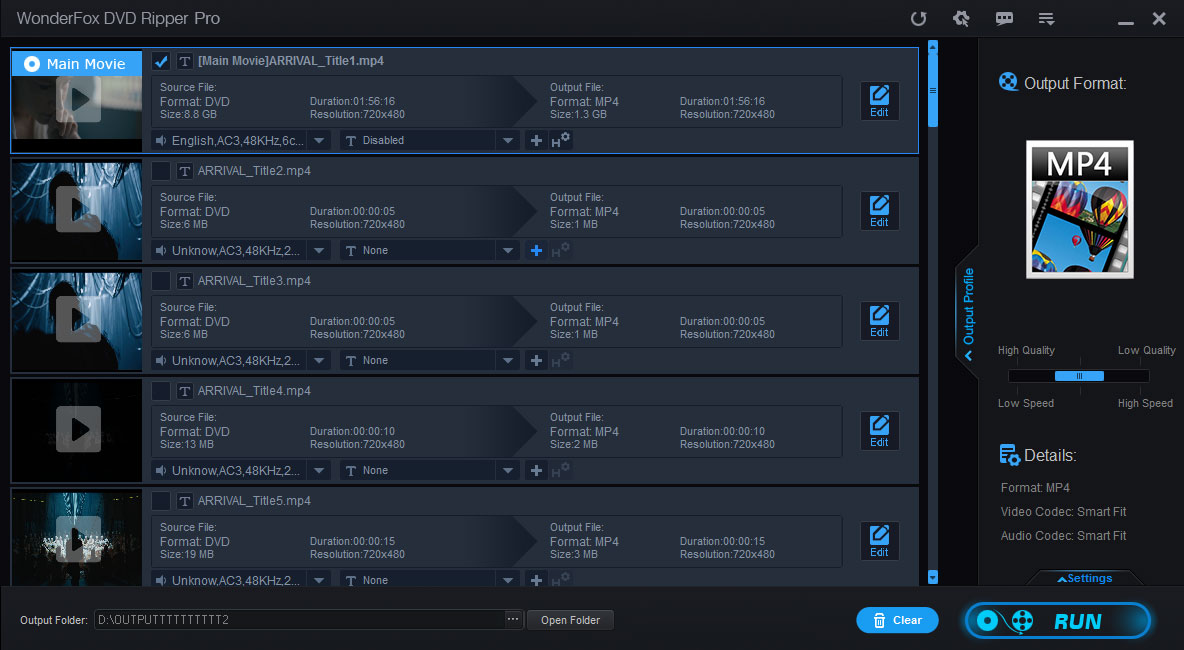
Terms and Conditions | Privacy Policy | License Agreement | Copyright © 2009-2025 WonderFox Soft, Inc. All Rights Reserved.