While using an animated GIF or video clip as an avatar can add fun, only a few social platforms currently support moving profile pictures.
Looking to create your own moving profile picture? Whether it’s for grabbing attention or simply for your own enjoyment, this article will show you some easy ways to do it.
We’ll guide you through the steps of how to make a moving profile picture on your PC and online.
Let’s dive in!
WonderFox HD Video Converter Factory Pro has a powerful GIF maker, making it easy to make GIFs from image sequences or videos on PC. It also offers various other practical capabilities such as editing, converting, downloading, and screen recording. This allows you to create unique moving profiles, including animated GIFs or video clips of specific length, format, and size, from a wide range of sources such as movies, games, and video calls.
Free download and install this wonderful functional GIF maker on your PC. Then let’s see how to quickly make a cool animated GIF profile from a video:
You can use WonderFox HD Video Converter Factory Pro to download videos from YouTube and 1000+ sites. If some videos cannot be downloaded, you can use it to record specific segments instead.
You don't have to worry about video formats, as this converter supports a wide range of codecs and formats. Additionally, there is no limit on the input size.
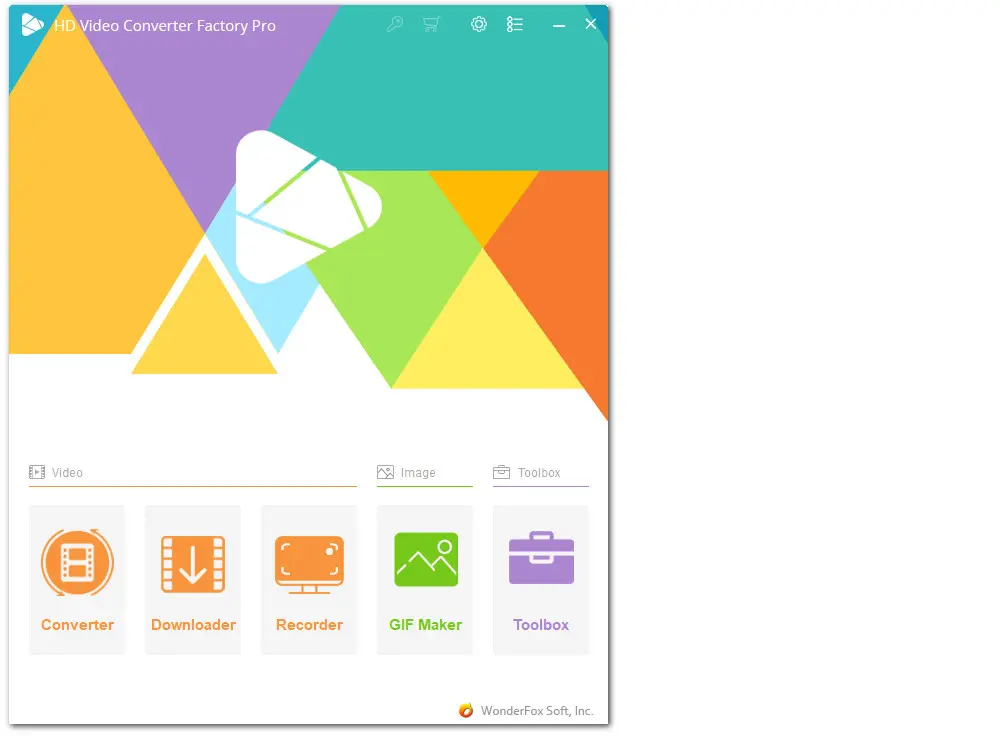
Open the software and open ‘GIF Maker’ > ‘Convert Video to GIF’.
Straightly drag and drop the source video into the GIF creator.
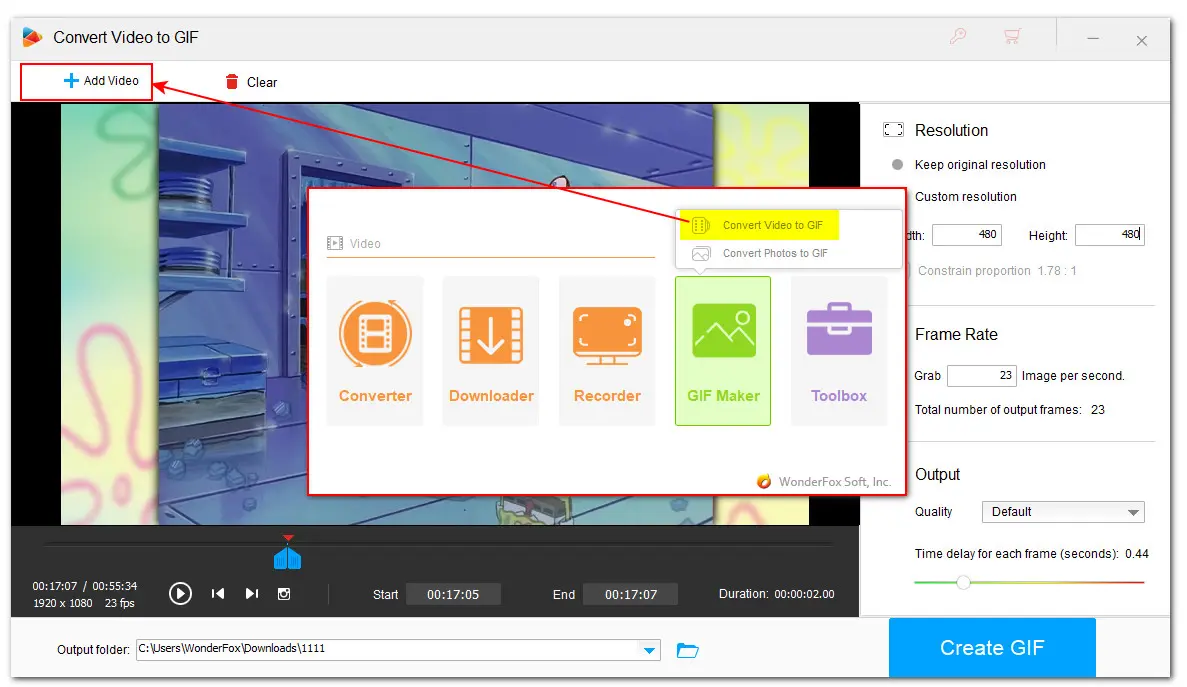
Most profile avatars have size limits. For example, Discord only allows using an animated GIF under 10MB and with a minimum recommended image size of 600x240.
Therefore, you need first to trim off the unnecessary parts. Move the sliders on the timeline to specify the segment you want to turn into a GIF.
Alternatively, to cut it out more accurately, you can click the ‘Play’ button to preview the clip and then input the ‘Start’ and ‘End’ time.
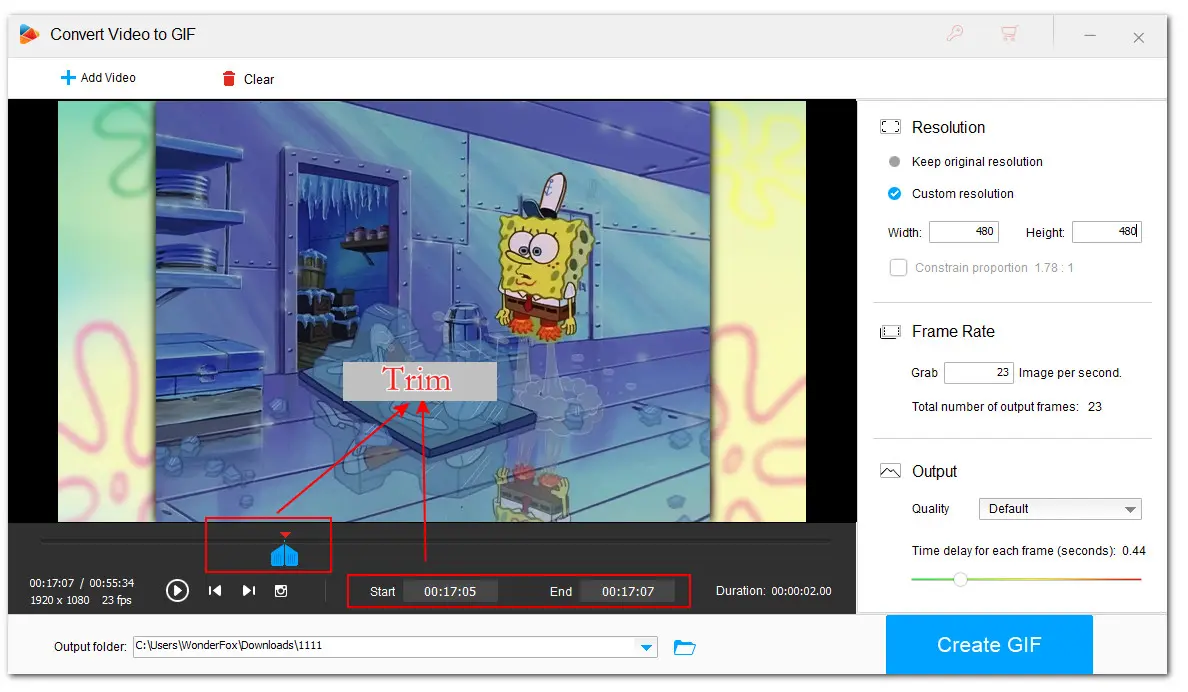
You can find the original video length, resolution, and frame rate below the playback window.
Head to the right side of the window and select ‘Custom resolution’.
Note that most avatars are typically displayed as circular or square shapes and require a square image. Using a square image ensures your image is centered. Thus, it’s recommended to disable the ‘Constrain proportion’ option and enter a compatible size value to ensure your image is centered.
You can keep the frame rate the same the video or set the value to 10fps or 15fps, two commonly used frame rates in animated pictures.
Set ‘Quality’ as default and slide the bar to set a delay time. The shorter the delay time, the slower the GIF will be, and vice versa.
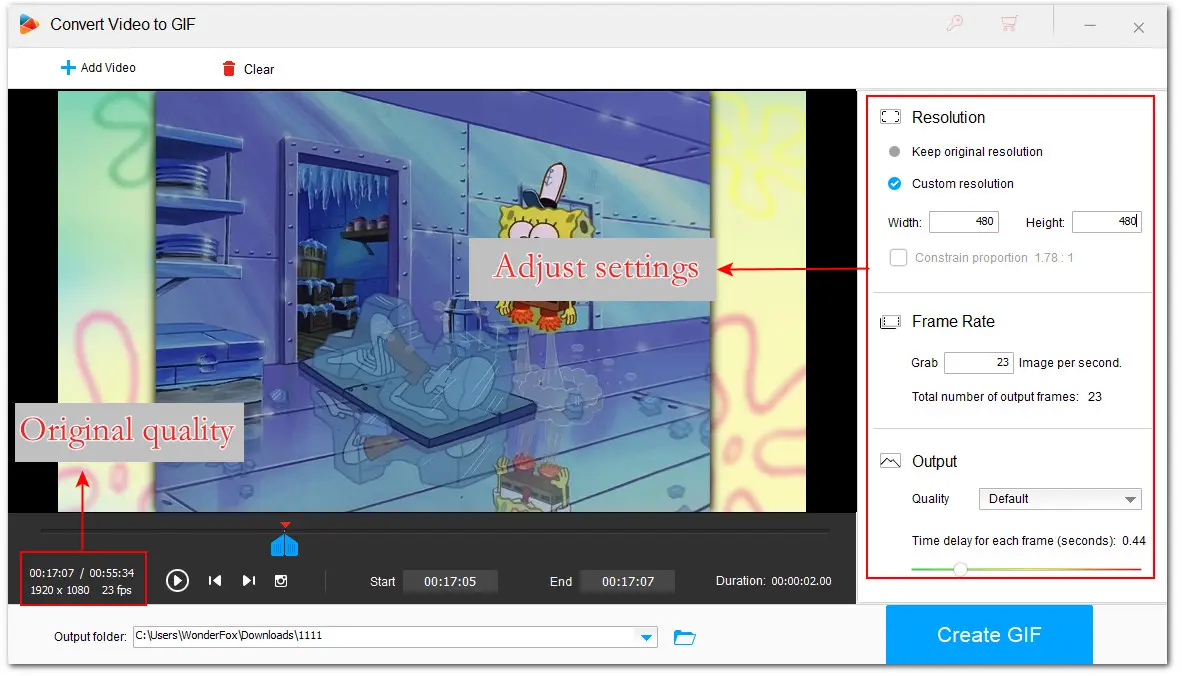
Click the ▼ icon to set an output destination.
Finally, click ‘Create GIF’ to start exporting the processed moving profile.
Voilà! Check this SpongeBob GIF made for a Discord avatar:

Canva is a popular online design platform that allows users to create and edit various visual content, such as videos, presentations, posters, PDFs, docs, animated GIFs, etc. You can use it to trim video, merge a series of images to a GIF, or convert a video clip to a GIF. While there is a free plan available, it does have limitations on advanced editing features and effects.
Here is how to make a moving profile picture using Canva online for free:
Step 1. Visit Canva Free GIF Maker.
Step 2. Click on ‘Make a free GIF’ to enter the GIF editing page.
Step 3. Hit ‘Uploads’ > ‘Upload files’ to add your source video material. The upload time depends on your network condition.
Step 4. After importing, click the video thumbnail below the ‘Video’ tab to add it to the timeline.
Step 5. Click the video on the preview page to bring up the editing tools. Then, based on the profile requirements of the target platform, you can trim video length and crop the aspect ratio squarely. As you can see, Canva also lets you change the video playback speed, flip, or add animation effects. Note that some effects require a subscription.
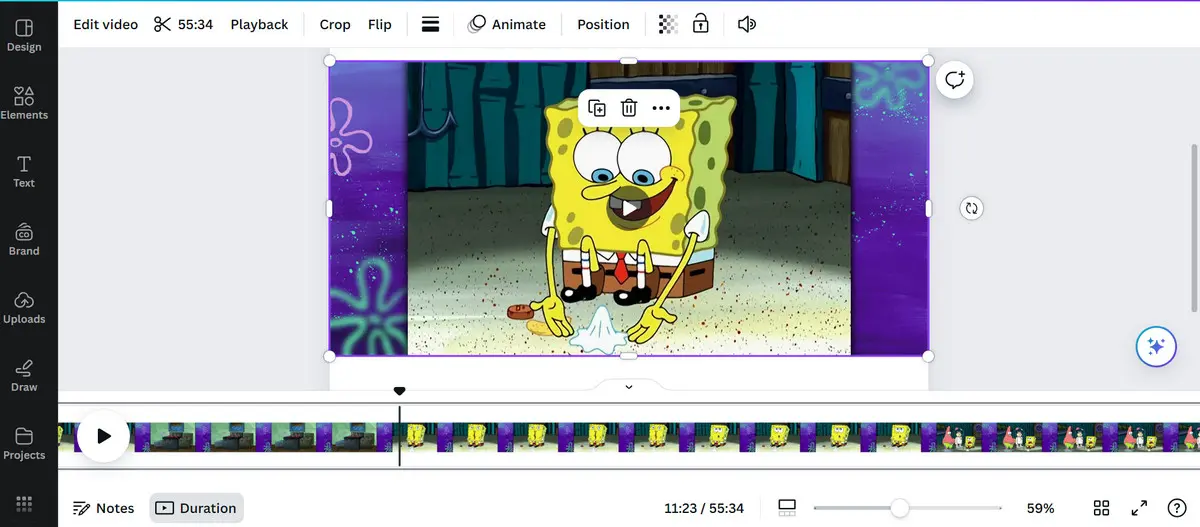
Step 6. When you are ready, click the upper-right ‘Share’ button.
Step 7. Then select ‘Download’ and choose ‘GIF’ from the ‘File type’ drop-down options.
Step 8. Hit ‘Download’ to save the created moving profile picture file on your device.
Check out the final animated GIF:
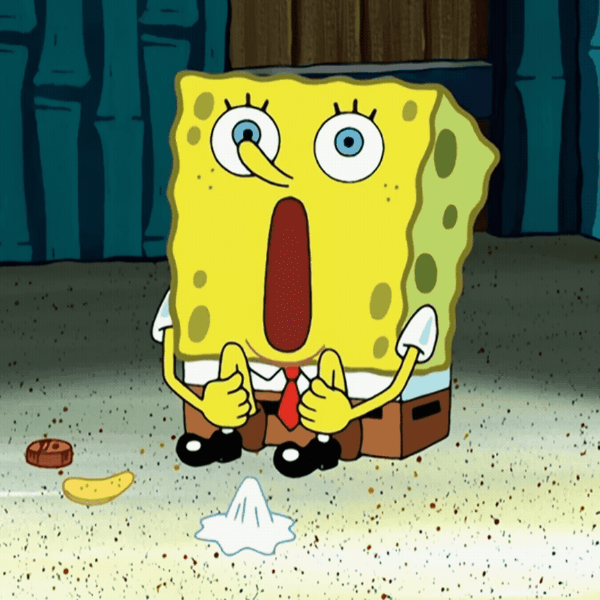
Creating a personalized moving profile, like a GIF avatar, can add a dynamic touch to your online presence. In this article, we shared how to make a moving profile picture using WonderFox HD Video Converter Factory Pro and Canva. Using them, you can easily create GIFs from your favorite movies, games, or your daily recordings.
I know there are many other simple tools available for animated picture creation. If you have some great suggestions, just feel free to share us on Facebook or X!
Sincerely hope this guide can be helpful. Thanks for reading till the end. Have a nice day!
WonderFox
HD Video Converter Factory Pro

Terms and Conditions | Privacy Policy | License Agreement | Copyright © 2009-2025 WonderFox Soft, Inc. All Rights Reserved.