Tool Required: YouTube Music Downloader & Converter
WonderFox HD Video Converter Factory Pro
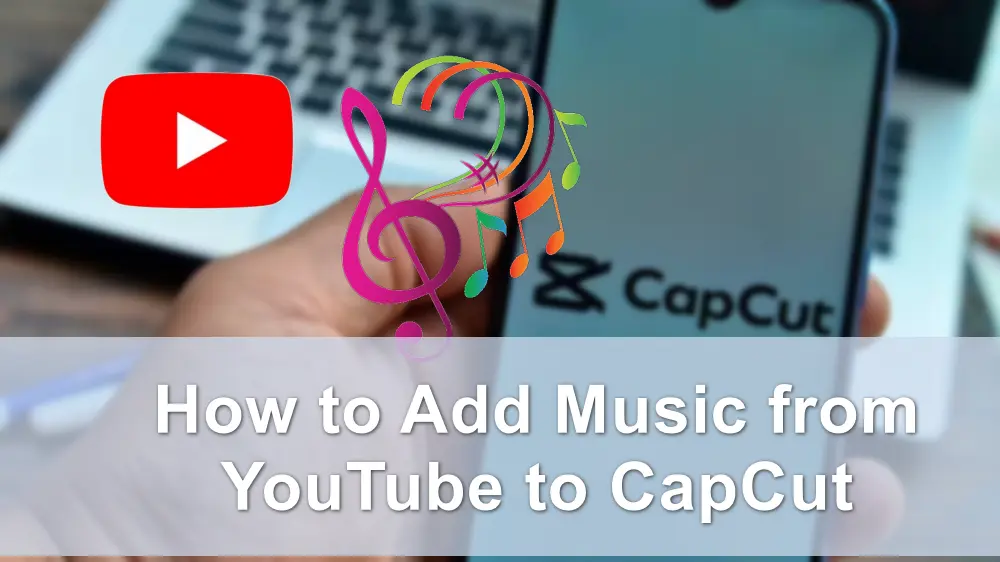
When creating videos in CapCut, you may want to add music to your video using the copyright-free music from YouTube. However, it is not a simple task to add YouTube music seamlessly into your CapCut projects. No worries! In this post, you will learn a detailed guide on how to add a song from YouTube to CapCut projects.
To add YouTube music to CapCut, you need to first download the needed music file. However, it is worth noting that though a YouTube Premium subscriber can download music directly, the music is protected by DRM, which will prevent you from adding YouTube music to CapCut or other unauthorized applications.
Moreover, like other video editing apps, CapCut only supports certain file formats that you may need to convert the saved YouTube music to CapCut-supported audio formats for editing.
✨ CapCut Supported File Formats:
Format Type |
Supported Formats |
|---|---|
Audio |
MP3, WAV, WMA |
Video |
MP4, VOB, VRO, ASF, WMV, WMV HD, MOV, MOD |
Image |
JPEG, TIFF, BMP, GIF |
In this case, here is an all-in-one video/audio processing tool that can download music from YouTube and convert audio to CapCut-supported formats.
WonderFox HD Video Converter Factory Pro
To download music from YouTube or YouTube Music, you can just use WonderFox HD Video Converter Factory Pro. It is a multi-featured tool that allows you to download and convert videos and music from YouTube or YouTube Music to CapCut-compatible formats for smooth importing without any issues, whether you are a Premium subscriber or a free user. Moreover, it can batch download multiple files or YouTube playlists at once.
It is simple to use and offers fast download and conversion speeds. Get it here to save YouTube music now!
Step 1. Go to the YouTube /YouTube Music website and find the music you want to add to CapCut. Then copy the URL.
Step 2. Launch HD Video Converter Factory Pro on your PC and open the "Downloader" module.
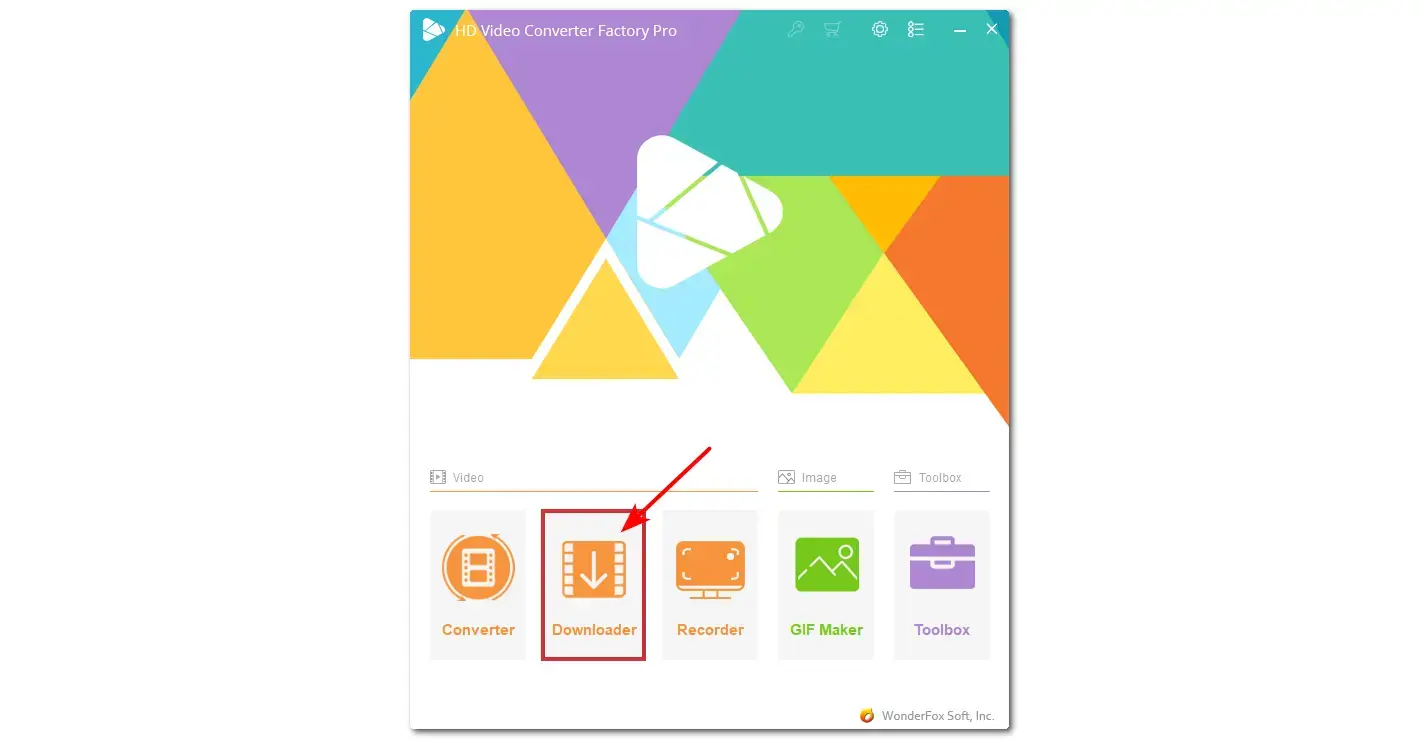
Step 3. Click "+ New Download" and then "Paste and Analyze" to parse the video link.
Step 4. Once done, it will offer you several download options. Choose the desired option and hit "OK" to add the file to the download task list.
Step 5. Specify an output path at the bottom of the window. Finally, click "Download All" to start the downloading process.
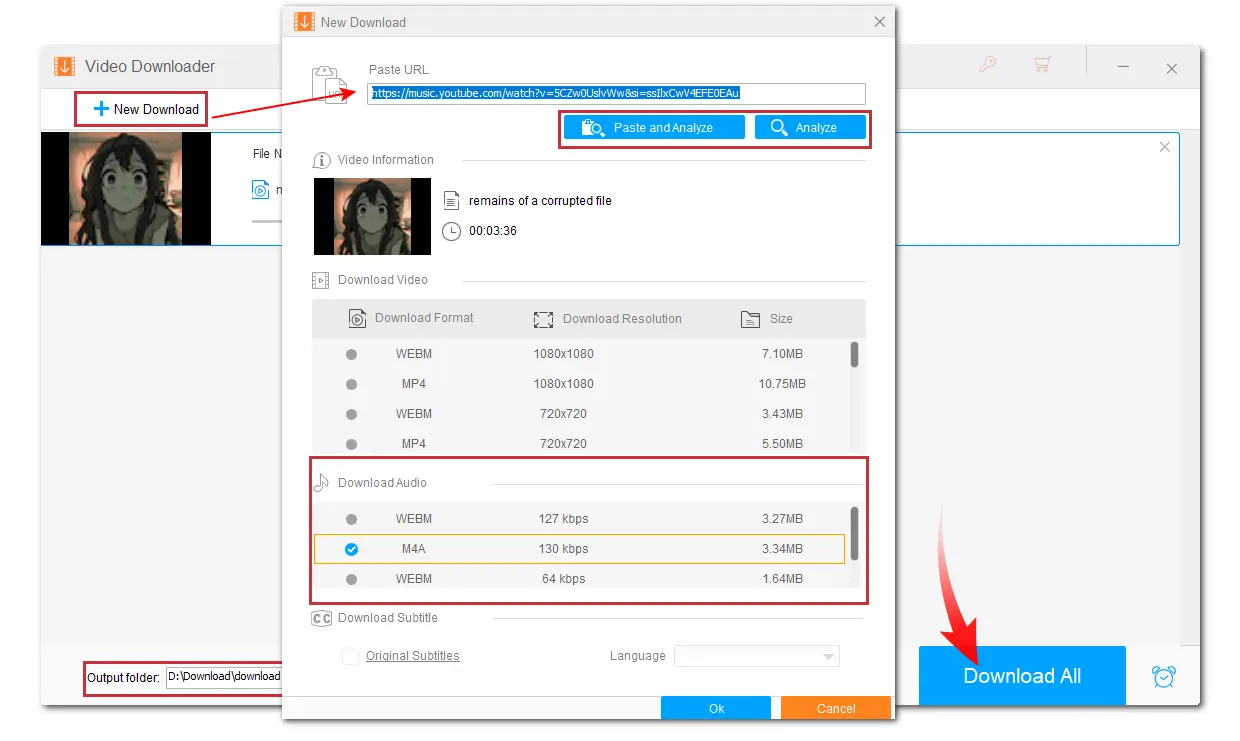
If it doesn’t offer you the needed audio format, you can convert the downloaded music files to MP3 or more audio formats in the "Converter" module.
1. Open the "Converter" module and add your downloaded audio files.
2. Click the right-side format image to choose an audio format under the "Audio" tab.
3. Specify an output path and click "Run" to export your audio files.
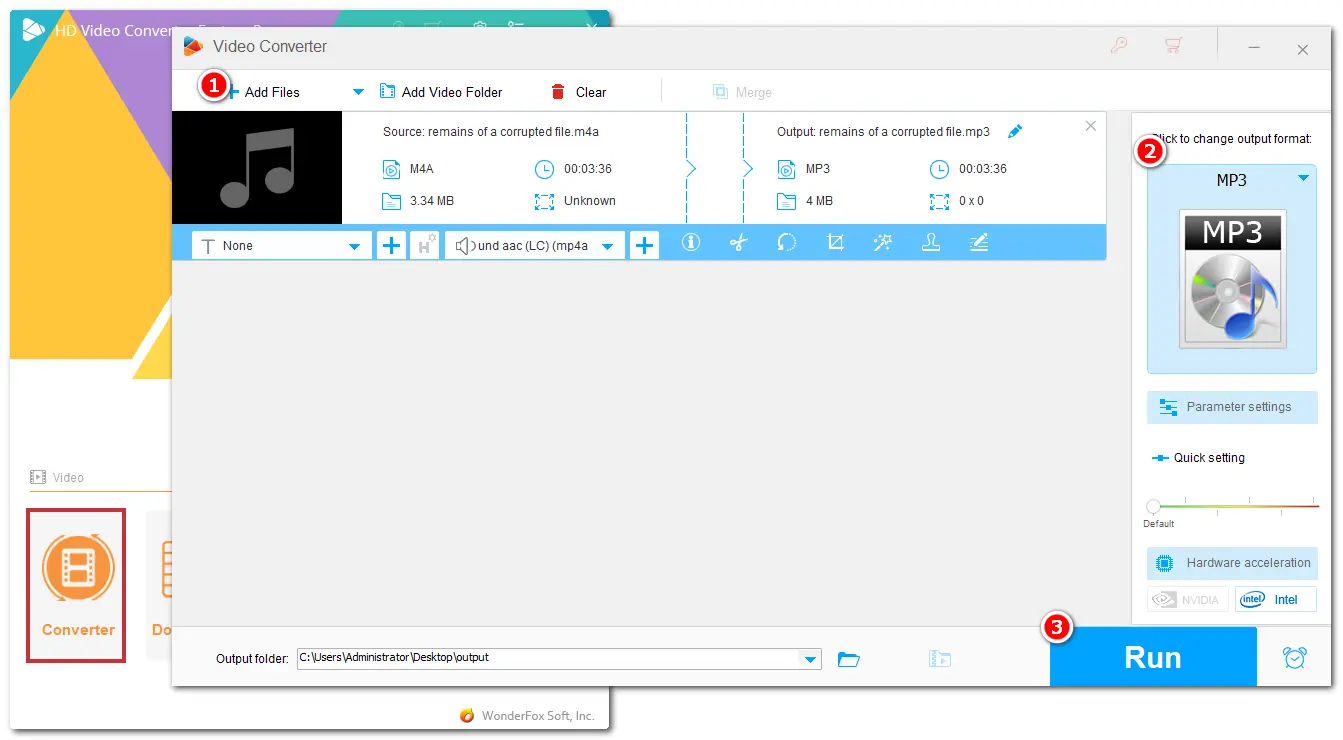
Now, you can add the downloaded YouTube music to CapCut. If you are using CapCut on your mobile devices, you need to first transfer the downloaded music to your device.
Step 1. Open CapCut on your Android or iOS devices. Click "New Project" to create a video project and add a video clip or photo to the project. Or you can open the existing video project.
Step 2. Select "Audio" from the bottom menu bar and choose "Sounds".
Step 3. Click "Your sounds" > "From device" to find the downloaded YouTube music on your device and add it to your CapCut video project.
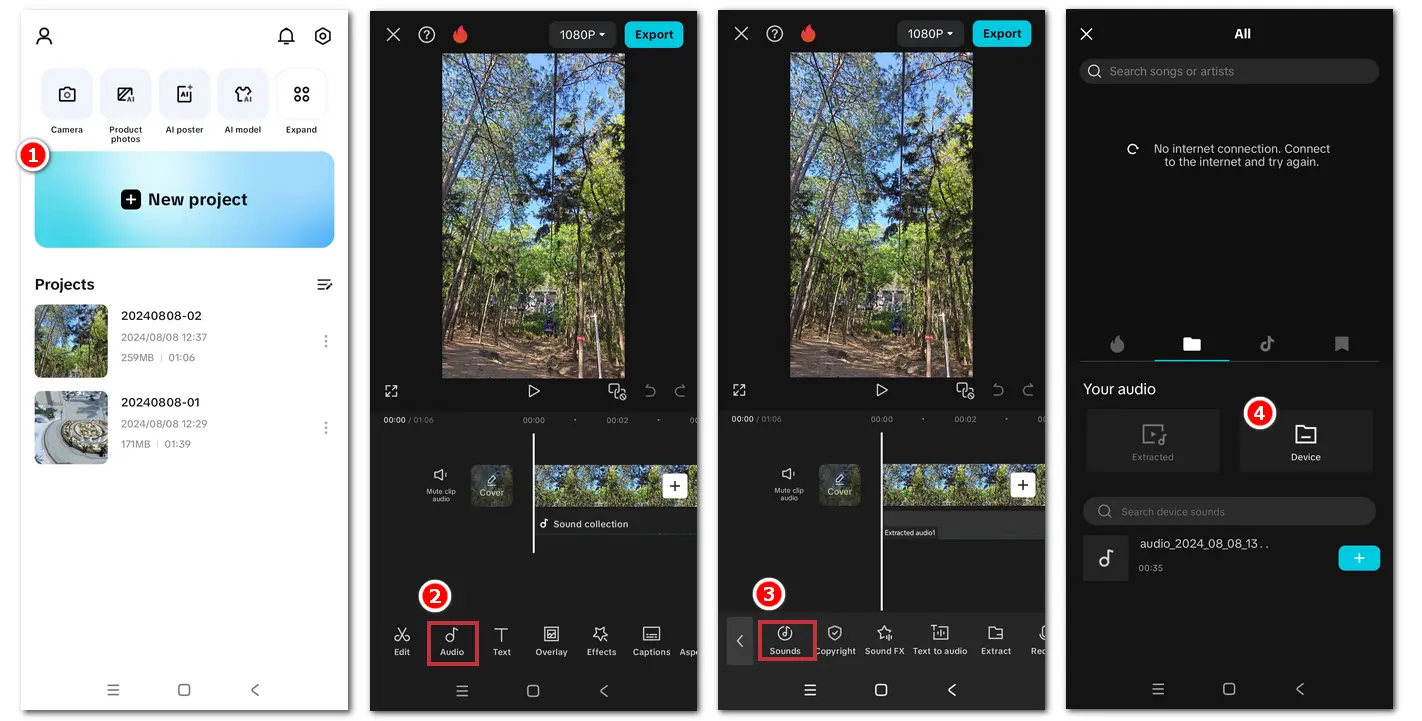
Step 1. Open the desktop CapCut video editor and open or create a video project.
Step 2. Click the "Media" option on the top-left corner and hit the "Import" button to open the file folder. Select the downloaded YouTube music file and click "Open" to add it to the CapCut media pool.
Step 3. Drag and drop the imported YouTube music file to the timeline, and then you can do further edits.
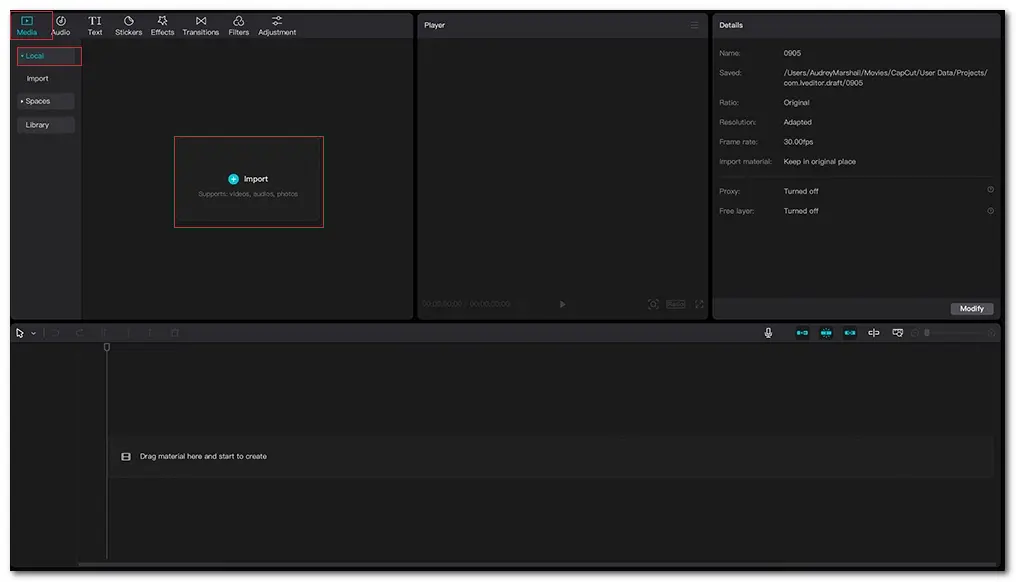
Now, you should be able to add music from YouTube to CapCut, whether on mobile devices or PCs. With HD Video Converter Factory Pro, you can save more videos and music from YouTube or other sites while maintaining high quality.
Above is all I want to share with you. Hope you can find this article helpful. Thanks for your reading. Have a nice day!

Disclaimer:
It is illegal to download copyrighted materials without the copyright holder’s permission. WonderFox does not approve of copyright infringement in any way.
WonderFox
HD Video Converter Factory Pro

Terms and Conditions | Privacy Policy | License Agreement | Copyright © 2009-2025 WonderFox Soft, Inc. All Rights Reserved.