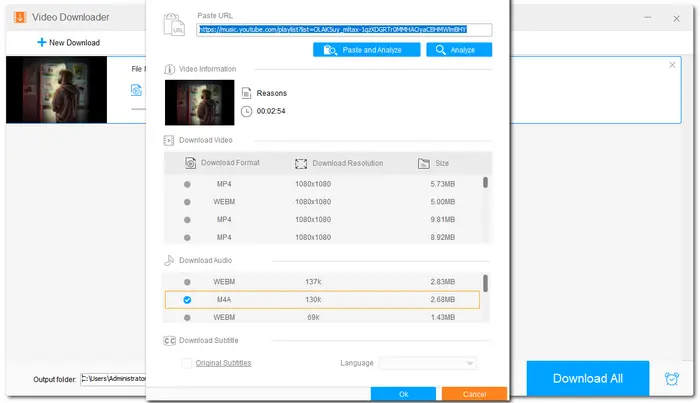
When playing games, you may want to listen to music in the background. Xbox is a game console that supports many music streaming apps like Netflix, Spotify, Pandora, etc., allowing you to enjoy music in the background while playing games. However, you may find that the YouTube Music app isn't on the supported list. Actually, the YouTube Music app is not natively supported on Xbox so far. But don't worry, you can still enjoy YouTube Music on your Xbox with the following methods.
NOTE: IT IS ILLEGAL TO DOWNLOAD COPYRIGHTED MATERIALS WITHOUT PERMISSION FROM THE COPYRIGHT HOLDER. WE DO NOT ADVOCATE ANY COPYRIGHT INFRINGEMENT ACTIVITY. PLEASE CHECK THE COPYRIGHT LAWS IN YOUR COUNTRY OR REGION BEFORE DOWNLOADING.
Though you cannot directly listen to YouTube Music on Xbox when gaming, there is a dedicated media player called Simple Background Music Player in Xbox that allows you to play MP3, M4A, MP4, FLAC, etc. music files from a USB drive while playing games. So if you want to play games with YouTube Music in the background, just download YouTube Music to Xbox-supported audio formats.
WonderFox Free HD Video Converter Factory is a reliable free video and music downloader that can download music videos and songs from YouTube Music using URLs. You can even use it to download playlists or libraries from YouTube Music efficiently. The straightforward workflow enables you to quickly start the downloading in just a few simple clicks.
Besides YouTube Music, it also supports downloading files from other 500+ media-sharing sites. You can also convert your video and audio files for playback on Xbox without issue.
Step 1: Download and install WonderFox Free HD Video Converter Factory on your PC.
Step 2: Run the software and open the “Downloader” module.
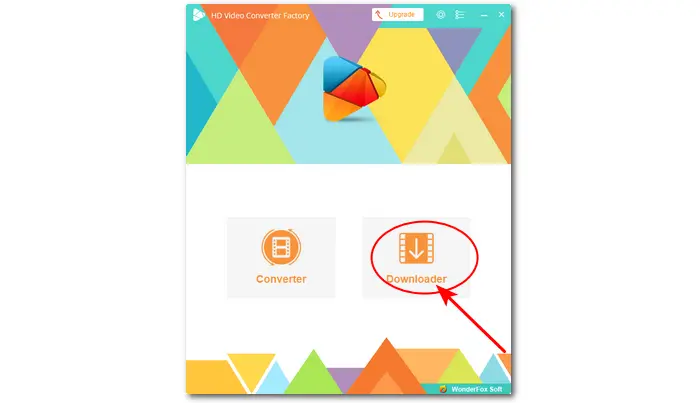
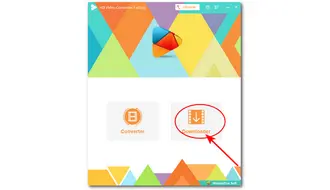
Step 3. Go to the YouTube Music page and find the songs or playlists you want to download. Then head to the addressing bar to copy the URL.
Step 4: Return to the software, click "+ New Download" and press "Paste and Analyze" to parse the URL.
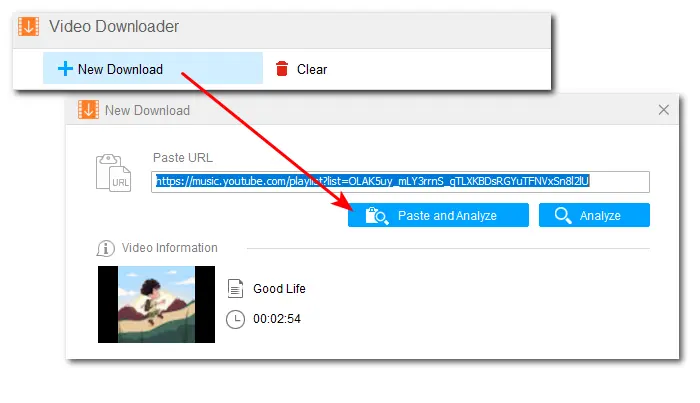
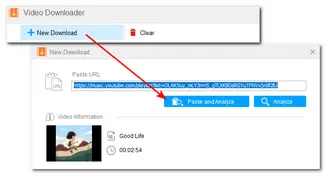
Step 5: After the analysis, select the desired download option and click "OK" to add it to the download list. If needed, repeat the above steps to add more files for download.
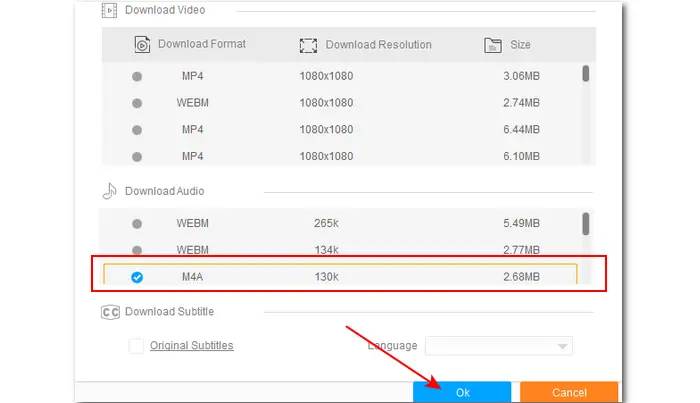
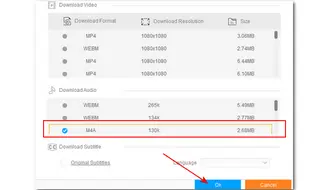
Step 6: Click the ▼ icon to specify the output path. Then click "Download All" to start downloading the YouTube Music files to your device.
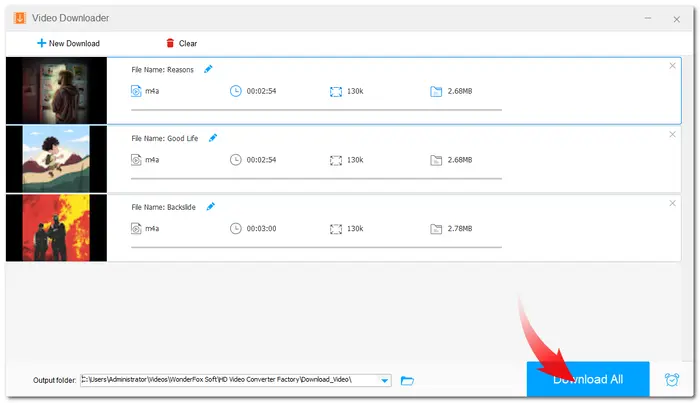
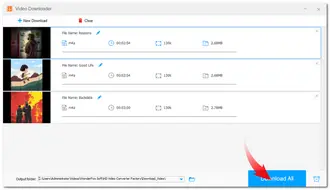
Once you download the music from YouTube Music to your computer, it’s time to transfer it from your computer to your Xbox console via a USB drive. Here is a simple tutorial.
Step 1. Connect the USB drive to your computer and format it as NTFS or FAT32.
Step 2. Open the USB drive and create a new folder named "Xbox Music Library". Copy the music files you’ve downloaded to the USB drive. Eject the USB drive from your computer.
Step 3. Ensure the Simple Background Music Player is closed. Then connect your USB drive to the Xbox. (Get the Simple Background Music Player in the Microsoft Store on Xbox if you don't install it.)
Step 4. Open the Simple Background Music Player. Press "Y" on your controller when prompted to search for music. You can see every song in the Xbox Music Library folder on the screen.
Step 5. The Simple Background Music Player will play the downloaded YouTube Music automatically after locating the downloaded YouTube Music files. Now, you can enjoy music while playing any game on Xbox.
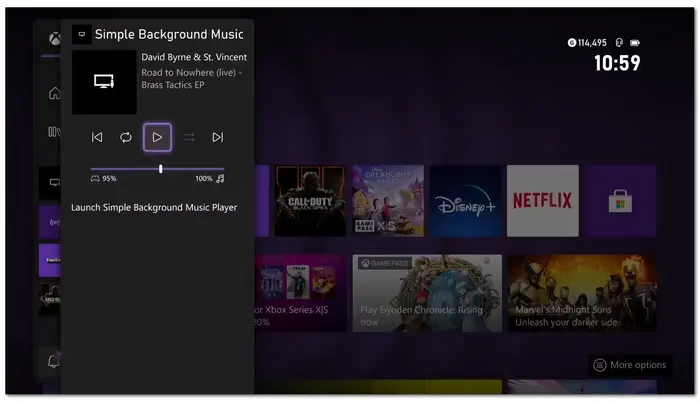
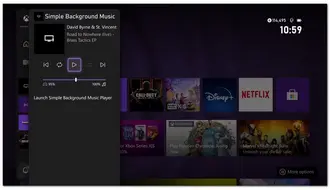
Though you cannot directly listen to YouTube Music on Xbox, you can still enjoy music from YouTube since the YouTube app is available on Xbox. In the YouTube app, you can view subscribed channels, search for content, and use your mobile device as a remote. This means you can also search for copyright-free songs on YouTube and play them on Xbox.
Here’s how to get YouTube music on Xbox:
Step 1. Download and launch the YouTube app on your Xbox.
Step 2. Go to the "Sign in & Settings" menu and select "SIGN IN". And now you will see an activation code displayed.
Step 3. On your computer, go to www.youtube.com/activate, enter the activation code, and click "Allow Access". to complete the sign-in process.
Step 4. You can now search for music on YouTube and play it on your Xbox.
However, this method cannot help you listen to music while playing a game. Once you launch a game or other application, the music will stop playing.
Playing games while listening to music is quite enjoyable. After reading the article, you'll be able to listen to YouTube Music in the background while playing games on Xbox. With WonderFox Free HD Video Converter Factory, you can download music from YouTube Music for playback on Xbox from a USB drive in the Simple Background Music Player.
That's all I want to share in this article. I hope it can be helpful for you. Thanks for reading. Have a great day!
Terms and Conditions | Privacy Policy | License Agreement | Copyright © 2009-2025 WonderFox Soft, Inc.All Rights Reserved