HD Video Converter Factory Pro offers an easy way of clipping videos. Here are the detailed steps.
*Note:
1) This guide applies to HD Video Converter Factory Pro and HD Video Converter Factory (Free).
2) The unregistered version of HD Video Converter Factory Pro offers a 5 minutes free trial.
Launch HD Video Converter Factory Pro and open the first option - Converter. Then click the Add Files button to load the video you want to clip. Or drag and drop the video to the converter.
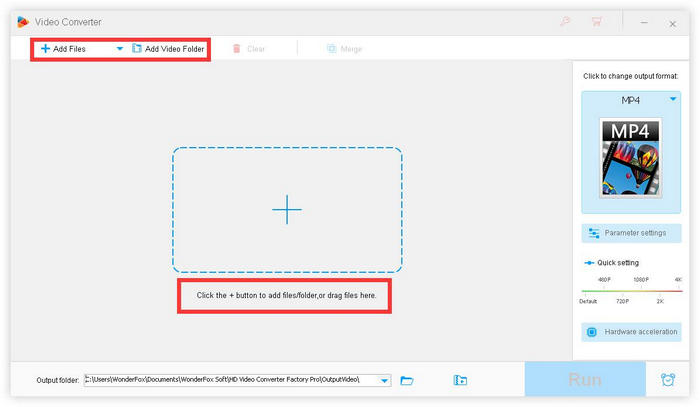
After loading the video file, a series of edit options will appear at the bottom of the video. Find the scissors-shaped "Trim" button and click it.
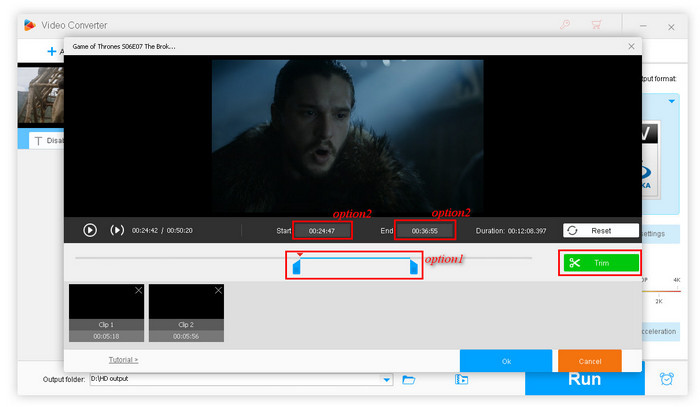
There are two options for you to set the clip time.
Option 1: Drag the sliders below the preview window to control the start and end time. Then click the Trim button on the right to save the change.
Option 2: Input the start and end time manually in the time box. Then click the Trim button on the right.
*You can repeat steps above to trim multiple clips from one video.
*You can only trim a video to save the wanted parts instead of getting rid of nonsequential unwanted parts.
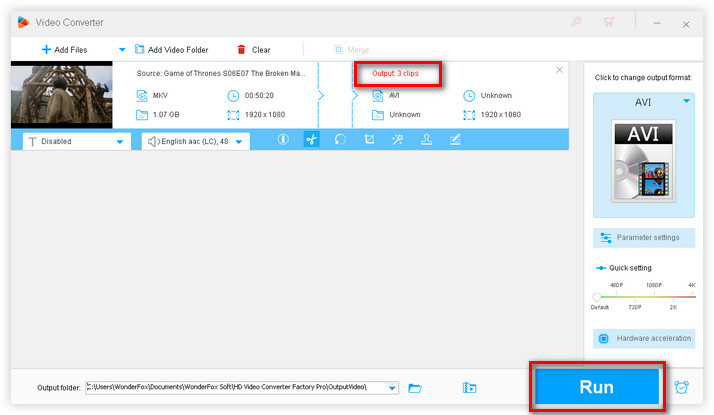
Now click Ok to save the changes and return to the main interface, then click the “Run” button to export the video clip(s).
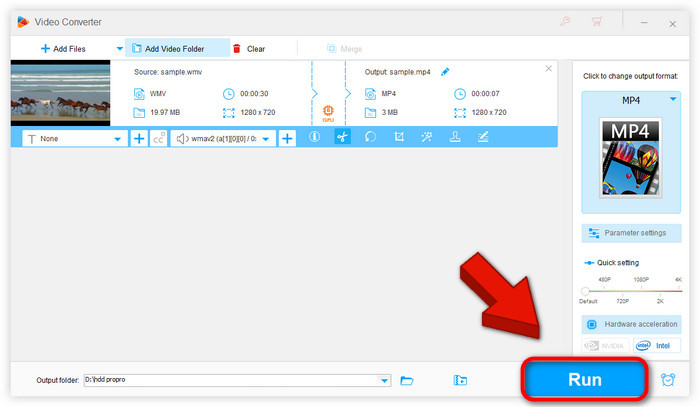
Note: Actually, if you have clipped a video, you can see the quantities of the clipped video on the output information area. Thus, you can easily know which videos have not been clipped yet.
If you still have any question, please feel free to contact us: support@videoconverterfactory.com Or reach us via Facebook to get a fast response.
- Marguerite, France

Get license code immediately and enjoy our best service or get your money back.