Blurring a video can serve many purposes, whether it's to protect someone's privacy, obscure sensitive information, or create a cool artistic effect. But finding the right software that's both free and watermark-free can be a real head-scratcher.
Don't worry, though! I've done the legwork for you. I've compiled a list of the top 6 video blurring software. These are all free, easy to use, and most importantly, they won't leave any watermarks on your work.
First up on our list is the WonderFox Free HD Video Converter Factory. Now, don't let the name fool you - this isn't just a video converter. It's a Swiss Army knife for video editing, and it comes with a pretty simple blur tool.
This free blur video editor is a versatile video processor. Not only can you blur specific areas of your video, but you can also convert between different video formats, compress files, download online videos, and even do some basic editing. It's like having a mini video production studio right on your PC!
Overall, if you're a Windows user looking for a straightforward way to blur videos without watermarks, WonderFox Free HD Video Converter Factory is definitely worth checking out. It's a great starting point for anyone new to video editing and blurring.

Pros:
Cons:
Next up, we've got a treat for all you Apple aficionados out there - iMovie! This free video editor comes pre-installed on most Mac computers and iOS devices, and it's got a pretty sweet blur tool hidden up its sleeve.
iMovie is Apple's answer to user-friendly video editing. It's sleek, intuitive, and packed with features that make video editing a joy. Plus, it's totally free for Mac and iOS users. No hidden costs, no sneaky subscriptions - just pure, unadulterated video editing goodness.
iMovie is a fantastic option if you're already in the Apple ecosystem. It's not just a video blur editor - it's a full-fledged video editing suite that happens to have a pretty decent blur tool. Plus, the fact that it comes pre-installed on most Apple devices means you can start blurring videos right away without having to download anything extra.
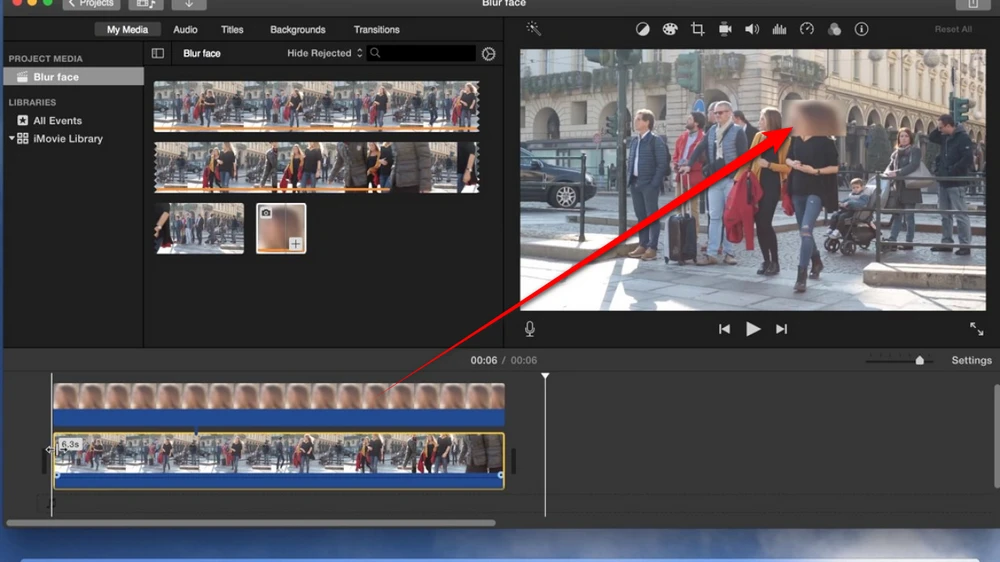
Pros:
Cons:
Moving on to our third contender, we've got VSDC Video Editor. This free video editing software is a bit of a dark horse in the world of video editing, but don't let that fool you - it packs a serious punch when it comes to features, including a robust blur tool.
VSDC is like the Swiss Army knife of video editors. It's loaded with features you'd typically find in premium software, but it's completely free. And the best part? No watermarks! Whether you're looking to hide a face in a video or add some artistic blur effects, VSDC has got you covered.
VSDC Video Editor is a powerhouse when it comes to free video editing software. If you're willing to climb a bit of a learning curve, you'll find that it offers way more than just a simple blur tool. It's perfect for those who want to dive deeper into video editing while still having access to quality blurring tools.
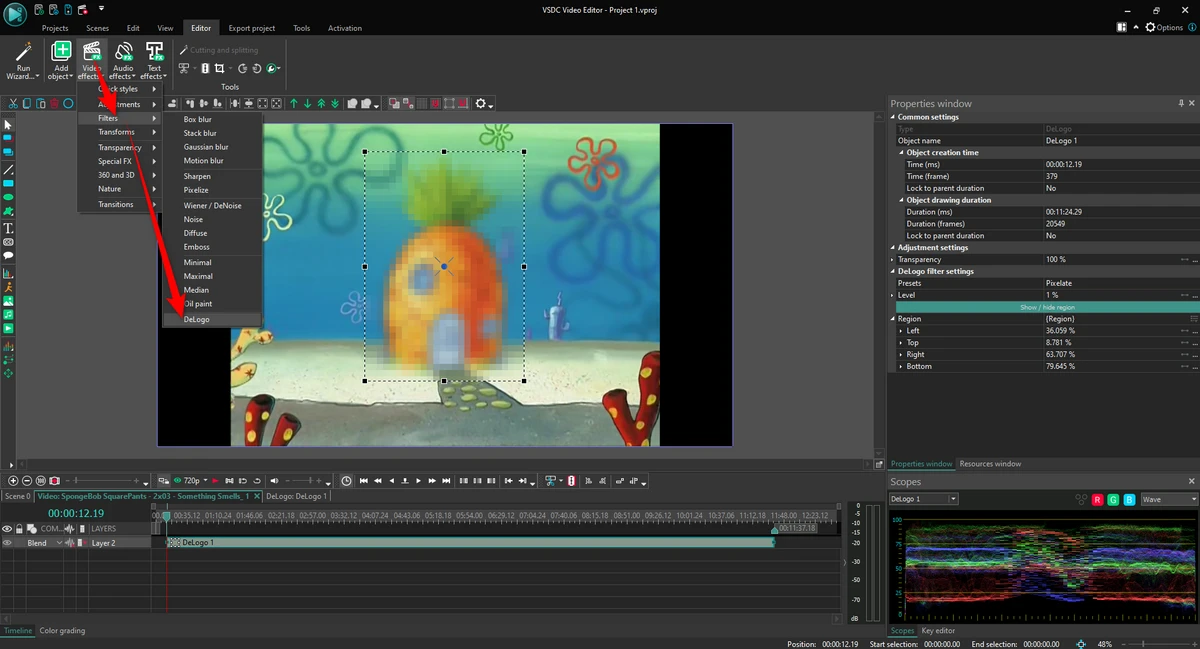
Pros:
Cons:
Halfway through our list, and we're not slowing down! Next up is OpenShot Video Editor, an open-source video editing software that's been making waves in the community. And yes, it's got a pretty nifty blur tool too!
OpenShot is all about simplicity and accessibility. It's open-source, which means it's not only free but also constantly being improved by a dedicated community of developers. Plus, it's cross-platform. Whether you're on Windows, Mac, or Linux, OpenShot offers an easy way to add blurring effects to your videos without any watermarks.
OpenShot Video Editor is a great option if you're looking for a simple, cross-platform solution for blurring videos. It might not have all the bells and whistles of some paid software, but it gets the job done without any fuss - and without any watermarks!
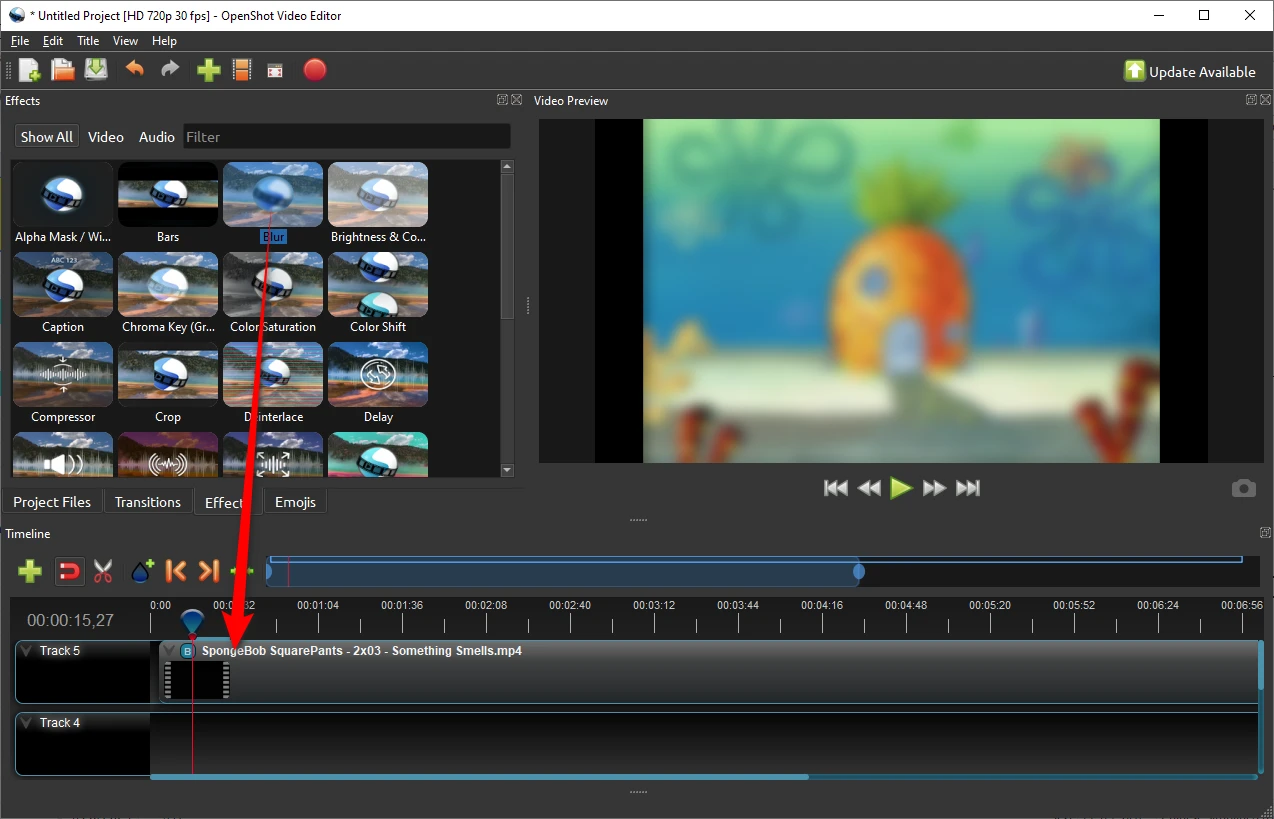
Pros:
Cons:
Next, let's talk about Shotcut Video Editor. It's another free, open-source video editor that has been gaining popularity, and for good reason - it's powerful, free, and yes, it can blur your videos without leaving any watermarks!
Shotcut is like the cool, indie cousin in the world of video editors. It's open-source, which means it's not only free but also constantly evolving thanks to its dedicated community. Plus, it's available for Windows, Mac, and Linux, so no one's left out of the party!
Shotcut is another solid choice if you're looking for a free, cross-platform video editor with blurring capabilities. It might take a bit of getting used to, but once you've got the hang of it, you'll find it's a powerful tool for all your video blurring needs.
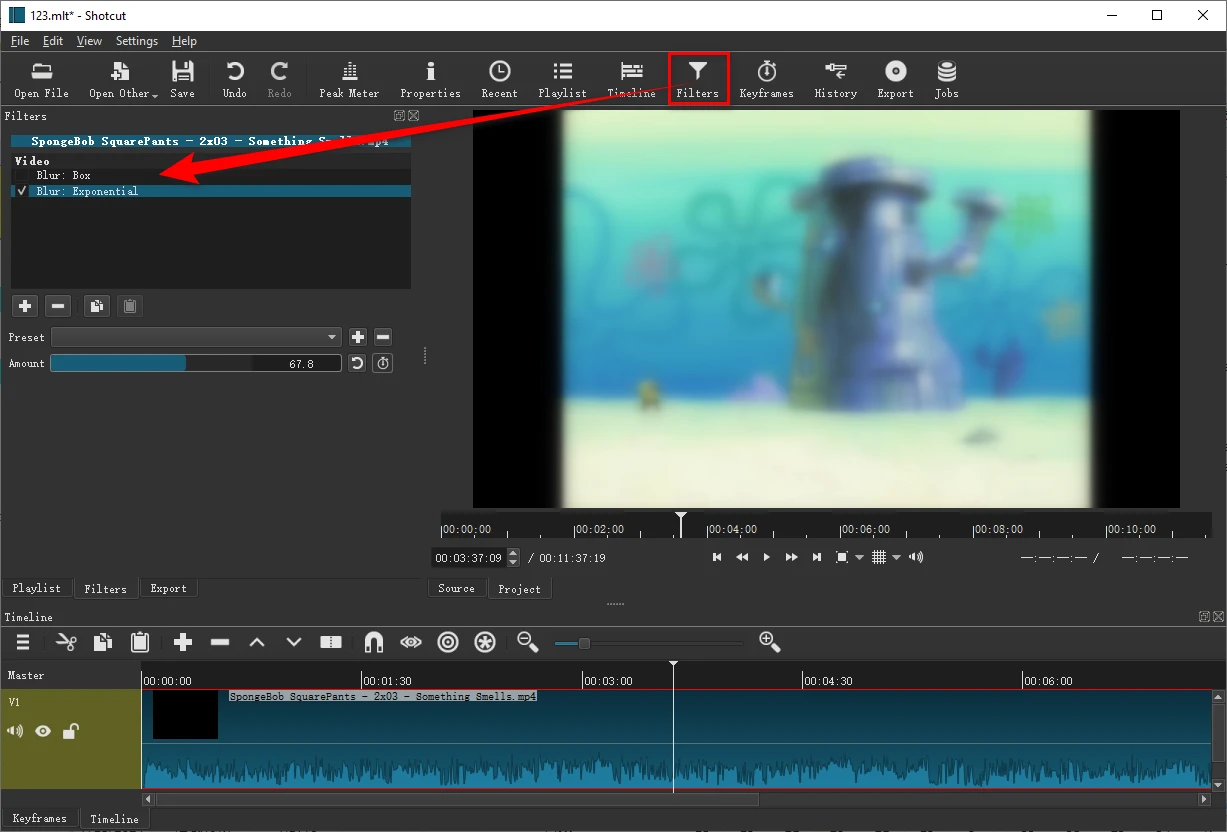
Pros:
Cons:
Last but definitely not least, we've got Clipchamp. This online video editor provides a rich set of features, including the ability to add blur effects to your videos. Due to its cloud-based nature, you can access your projects from anywhere with an internet connection.
Clipchamp is all about convenience. It's a web-based tool, which means no downloads, no installations - just open your browser and you're ready to go. Plus, while Clipchamp offers premium features, the free version is robust enough for most users and doesn't slap a watermark on your videos.
Clipchamp is a fantastic option if you're looking for a quick and easy way to blur videos without any downloads. It's perfect for those one-off projects where you just need to quickly blur something out, or for folks who don't want to commit to installing software on their computer.
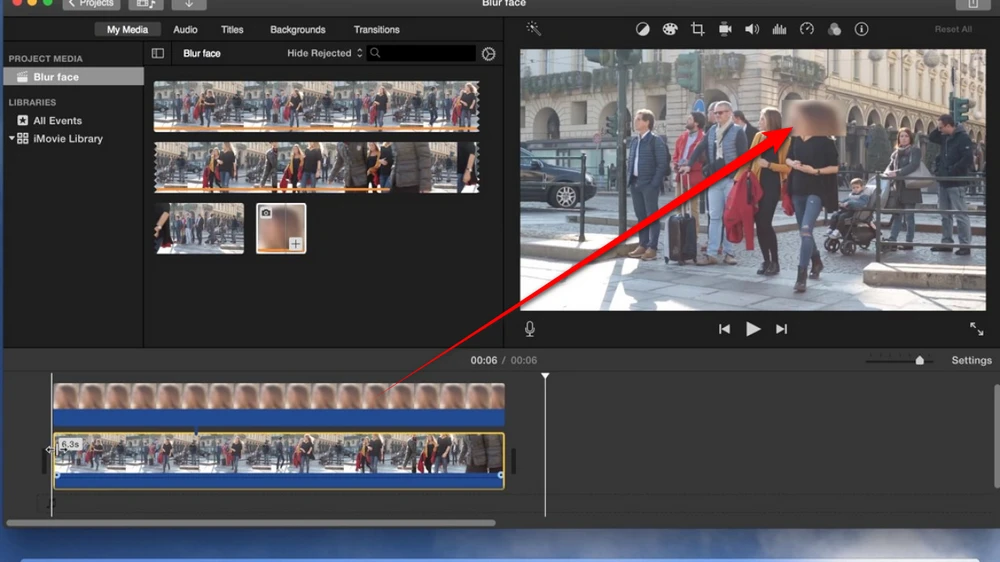
Pros:
Cons:
That's all about the six fantastic free video blurring software options that won't leave you with annoying watermarks. Whether you're on Windows, Mac, or prefer a cloud-based solution, there's a perfect option for you.
No matter which tool you choose, you're now equipped to blur videos like a pro without spending a dime. If you're just starting out, something simple like Free HD Video Converter Factory or Clipchamp might be perfect. If you're looking for more advanced features, VSDC, OpenShot or Shotcut could be right up your alley.
WonderFox
HD Video Converter Factory Pro

Terms and Conditions | Privacy Policy | License Agreement | Copyright © 2009-2026 WonderFox Soft, Inc. All Rights Reserved.