
Are you trying to get your epic 7.1 audio files to play nice with your regular stereo speakers? Or maybe you're just tired of your awesome surround sound tracks being limited to a home theater setup that not many can enjoy.
Whatever the case, converting or downmixing 7.1 tracks to stereo is your golden ticket to making your audio more accessible and just as enjoyable on simpler setups. Let's dive into how you can transform those 8 channels of sound into a neat stereo mix with ease.
WonderFox HD Video Converter Factory Pro stands out as a robust solution that makes this all too easy. It's not just for the tech-savvy; anyone can use it to batch downmix their precious 7.1 channel tunes to stereo. Its slick interface makes the process straightforward and pretty much foolproof.
DownloadDownload the efficient tool, install it, and fire it up. Head over to the "Converter" module and upload your your 7.1 audio tracks, typically in formats like FLAC or WAV.
Got a bunch? No worries, this software can handle multiple files at once, so load 'em up!
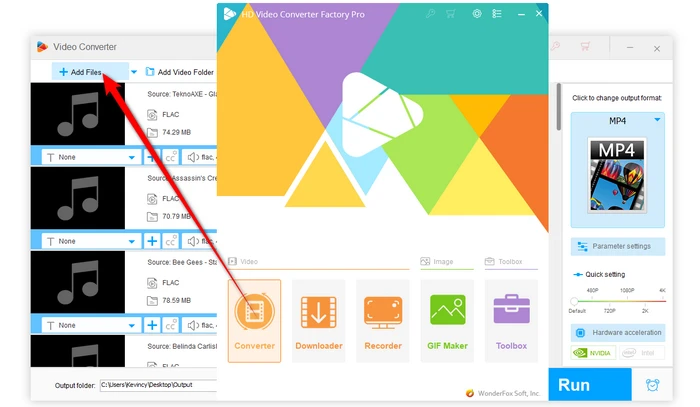

Now, expand the full list of over 500 presets located on the right side of the interface. Click on the "Audio" category and pick either "WAV" or "FLAC" as your output format.
This choice depends on what you need for your audio files in terms of quality and compatibility.

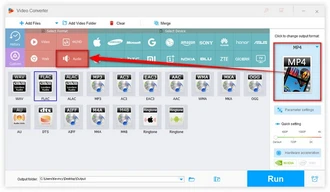
This is where you turn those eight channels into two. Go to "Parameter settings", move to the "Audio settings" area, and select "Stereo" from the "Channels" dropdown.
Here's also where you tweak other settings like encoder, bitrate, sample rate, and volume to get everything sounding just right.
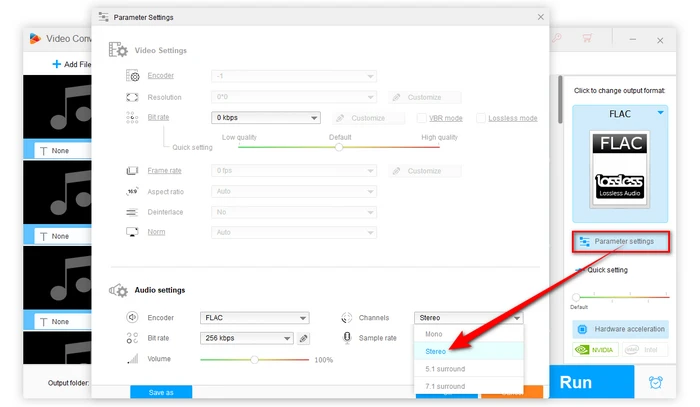
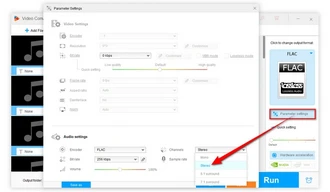
All set? Choose where you want to save your newly downmixed files and hit "Run". The application will work its magic, transforming all your files in one go.
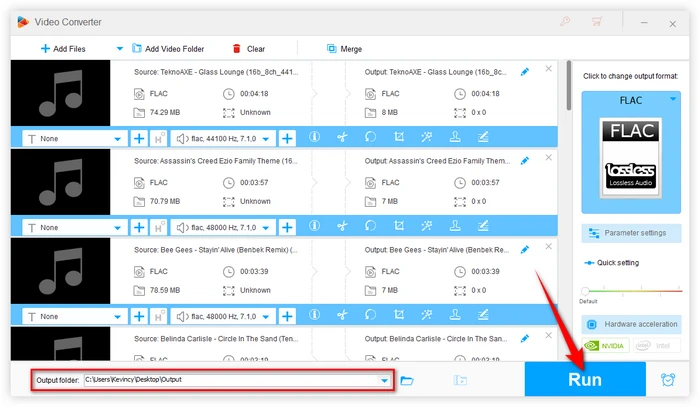
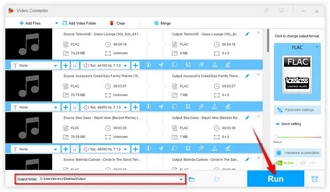
Got videos with 7.1 tracks? No problem. WonderFox HD Video Converter Factory Pro is also capable of processing video files that contain 7.1 surround sound like DTS-HD Master Audio or Dolby TrueHD. Here's the walkthrough:
The software will intelligently downmix the 7.1 audio track to stereo while preserving the video content, resulting in a stereo video file compatible with a wider range of devices and platforms.
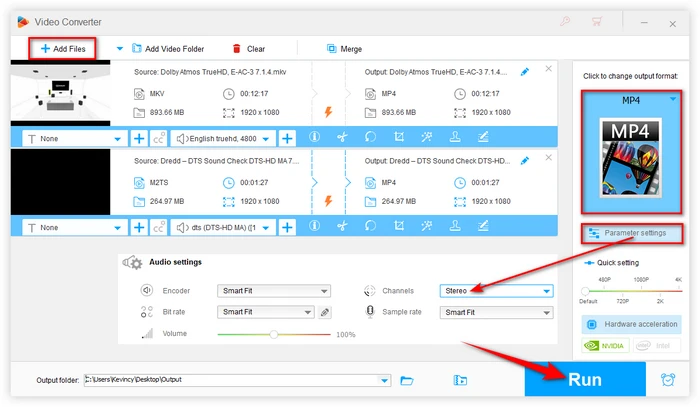
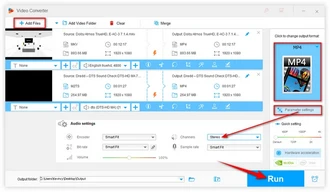
A: A 7.1 channel audio setup consists of eight individual channels: front left, front right, center, low frequency effects, back left, back right, and two additional side speakers. This arrangement provides an immersive listening experience, particularly in home theater systems.
A: You know, not all devices support 7.1 playback. Downmixing is the process of converting a multi-channel audio track (like 7.1 surround sound) into a fewer number of channels, such as a stereo (2.0) format. It's used to ensure compatibility with audio systems that only support two channels.
A: Properly downmixing audio should preserve quality as much as possible. However, some spatial information and surround effects inherent in 7.1 setups may be lost when converting 7.1 to stereo.
A: Yes, video files with a 7.1 audio track can also be downmixed to stereo. The process is similar to audio files, where the 7.1 audio track within the video file is converted to a stereo track.
A: While WonderFox is designed for Windows, other software options are available for Mac and Linux that also allow for downmixing, such as Audacity.
Terms and Conditions | Privacy Policy | License Agreement | Copyright © 2009-2025 WonderFox Soft, Inc. All Rights Reserved.