Best All-in-one Video Processing Tool: WonderFox HD Video Converter Factory Pro
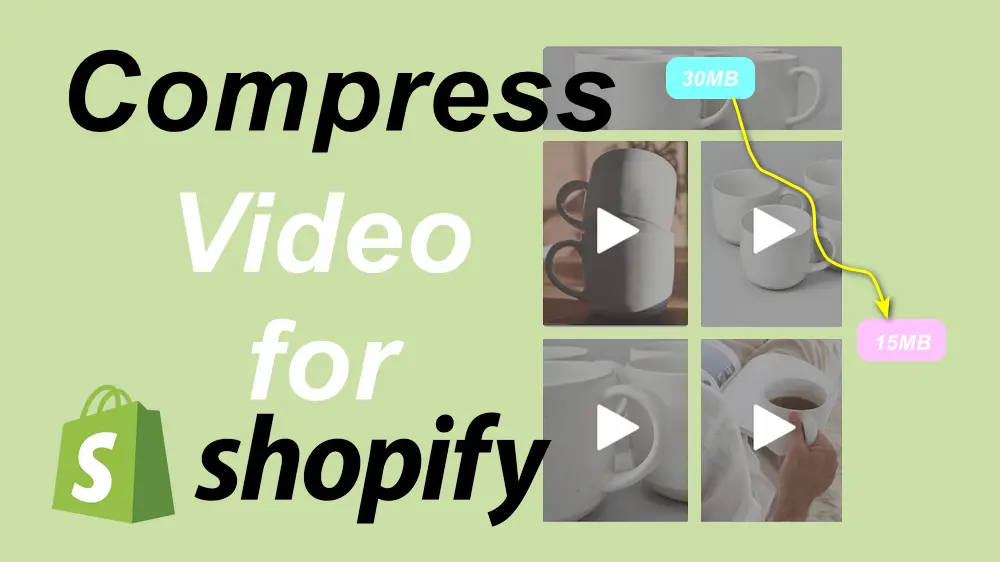
For online stores on Shopify or other platforms, adding a high-quality video introduction to products is a good way to attract customers. However, high-quality videos inevitably come with large file sizes, which may slow down your website's loading speed and give your customers a bad browsing and shopping experience.
In this case, optimizing or compressing your Shopify videos is necessary to increase the engagement of your store's customers. To save you time, this post shares the basic video specifications for Shopify and detailed guides on compressing video sizes for Shopify. Keep reading if you're interested.
Before compressing videos for Shopify, let's first see the specific video upload requirements for Shopify if you want a smooth Shopify video uploading experience.
According to the Shopify help center, you should make sure the uploaded videos meet the following requirements:
Though Shopify allows you to upload a large video up to 1 GB, it is still not recommended to upload a large video that will require a longer time for users to load with slower Internet connections. Given that, the following shares some methods to compress video for Shopify with high-quality preserved.

Tips. It is recommended to keep the product video duration between 15-30 seconds for high engagement and the video size under 20 MB for fast loading on Shopify.
The video file size can be affected by many factors, including video codec, resolution, bitrate, frame rate, and file length. Luckily, here is all-in-one software that can convert, edit, and adjust video settings.
With WonderFox HD Video Converter Factory Pro, you can easily change video formats/codecs, trim unnecessary parts, and adjust video parameters like resolution, bitrate, frame rate, etc. to compress videos for Shopify while preserving high-quality. It also supports batch compression if you have multiple videos to compress. The beginner-friendly interface makes it easy to get started.
Download this tool here to see how to compress video for Shopify!
Launch WonderFox HD Video Converter Factory Pro on your computer and open the "Converter" module. Click "Add Files" / "Add Video Folder" or directly drag and drop videos into the converter.
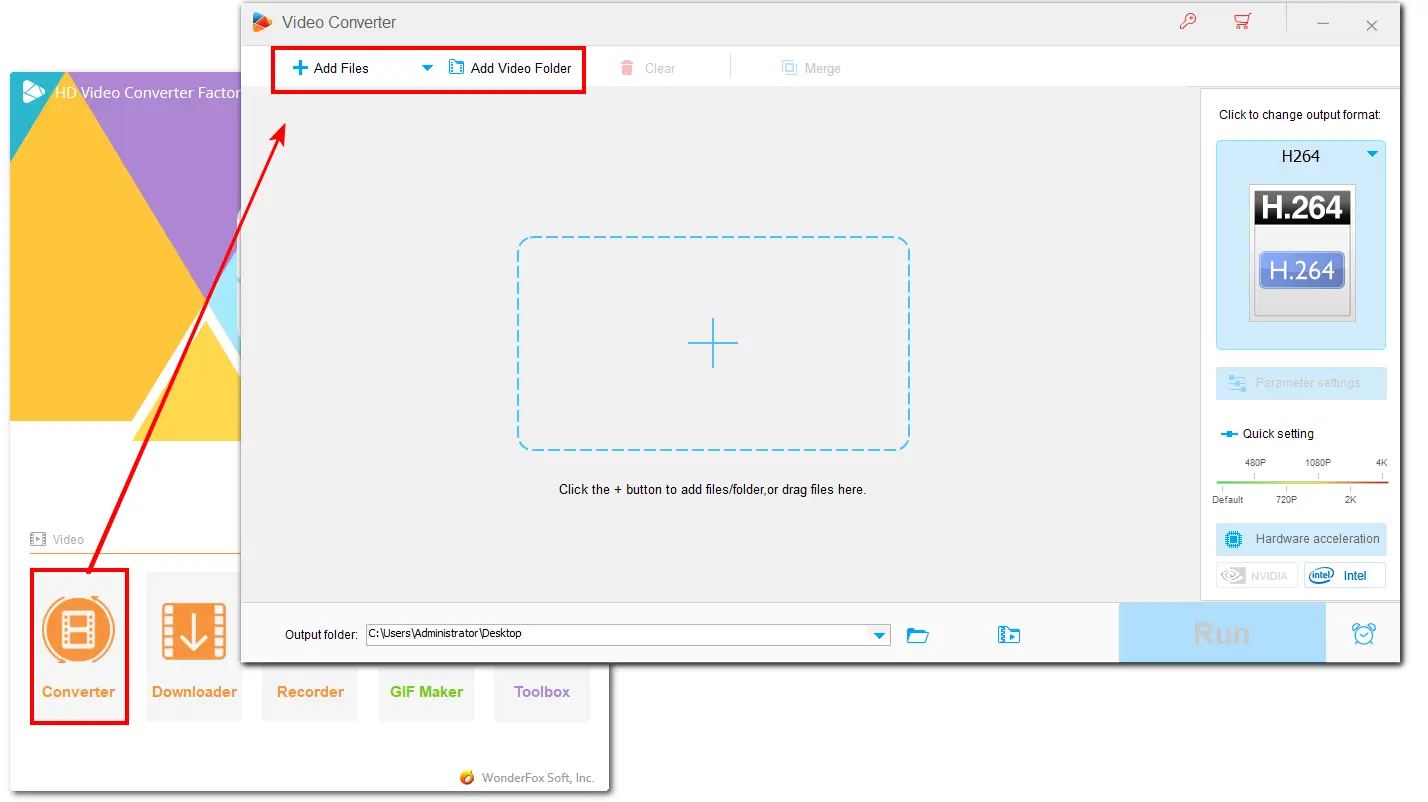
Here are 4 methods to compress Shopify video. You can also combine the following methods to compress video to the desired file size.
According to the Shopify help center, Shopify supports MP4, MOV, and WebM video formats with the H264 video codec. Moreover, H264 MP4 is recommended for product video by Shopify for its excellent compatibility with websites. If your videos are encoded with other codecs like MPEG2, MPEG4, DIVX, etc., or not in MP4 format, follow this part to convert videos to H264 MP4 for a high compression rate and good video quality.
Click the format image on the right side of the converter interface to open the output format library. Select "H264" under the "Video" category directly.
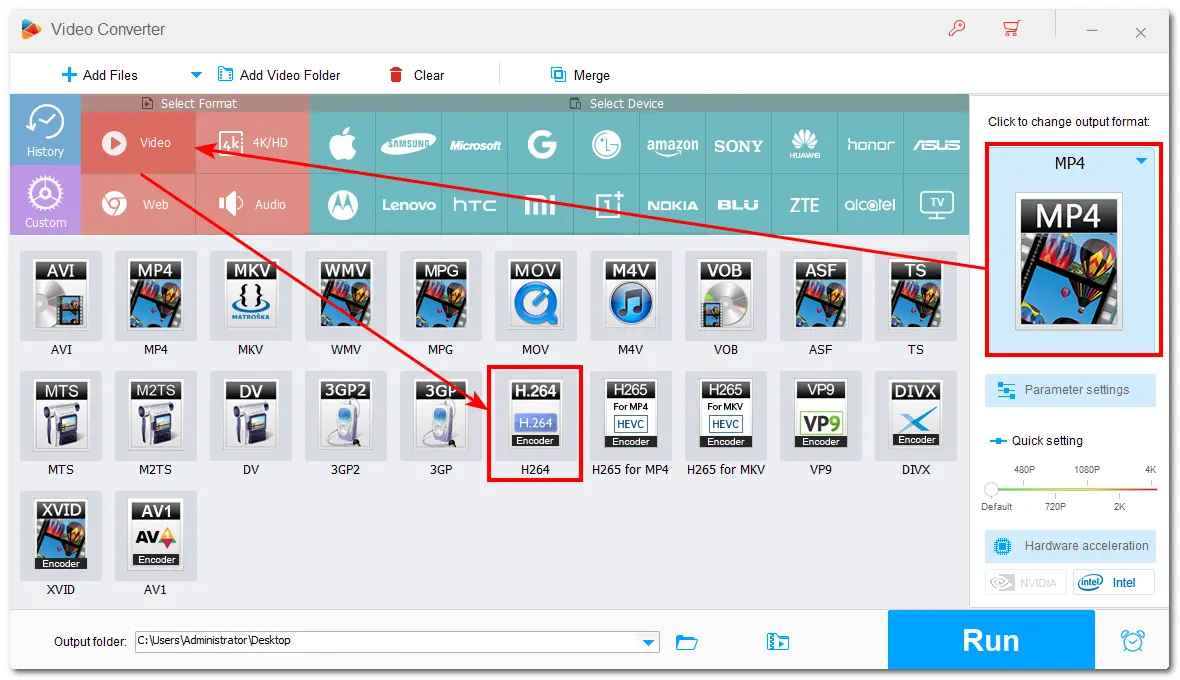
If your videos are in H264 MP4 format, go and see other compression methods in the following.
Although Shopify supports 4K 120fps for high-quality video, 1080p video resolution with 25-60 fps is enough for product video and is also recommended by Shopify. If your original video is in 1080p, downscaling to 1280x720 can also keep decent video quality. Moreover, Shopify recommends a bitrate range from 1.6Mbps to 7.2Mbps for HD MP4 videos.
To adjust these video settings, open the "Parameter settings" in HD Video Converter Factory Pro, then go to the "Video Settings" section. Adjust the resolution to "1920*1080" or "1080*720", select a video bitrate option from 1600 kbps to 7200 kbps, and choose the frame rate from 25 - 60 fps. You can also tap "Customize" to manually set the video bitrate and frame rate.
Here, you can also modify the audio codec to be supported by Shopify and lower the audio bitrate to compress the overall file size.
Then, click "OK" to save the changes.
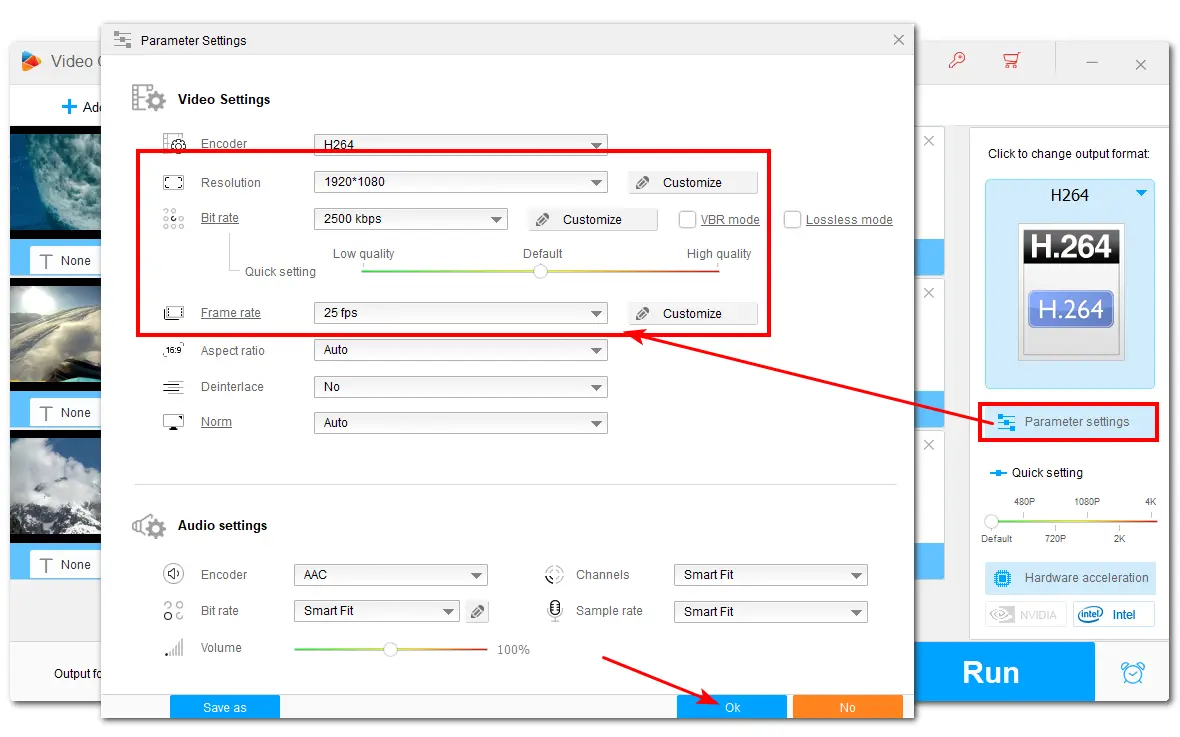
If your video is longer than Shopify needs it to be, you can click the scissors icon on the toolbar to trim out the unnecessary parts. Move the sliders on the start or end sides to select the video part you want to save. Click "Trim" to create a video clip and hit the "OK" button to save the change.
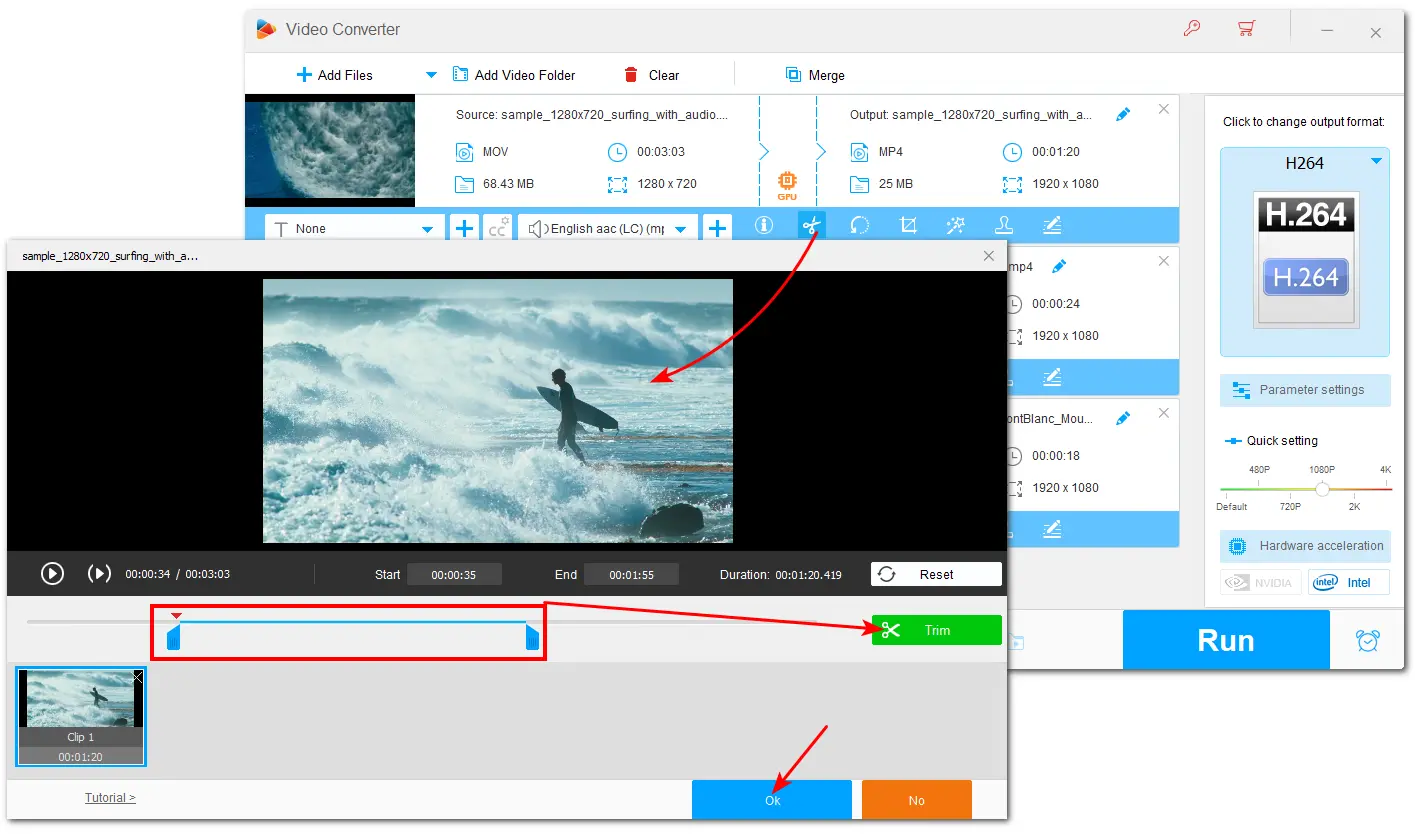
HD Video Converter Factory Pro offers a direct way to shrink video file size for Shopify. It offers a batch compression button at the bottom of the interface. You can directly click the compression button and drag the slider to the right side to control the file size. However, note that if the compression ratio is too high, the output quality will be poor.
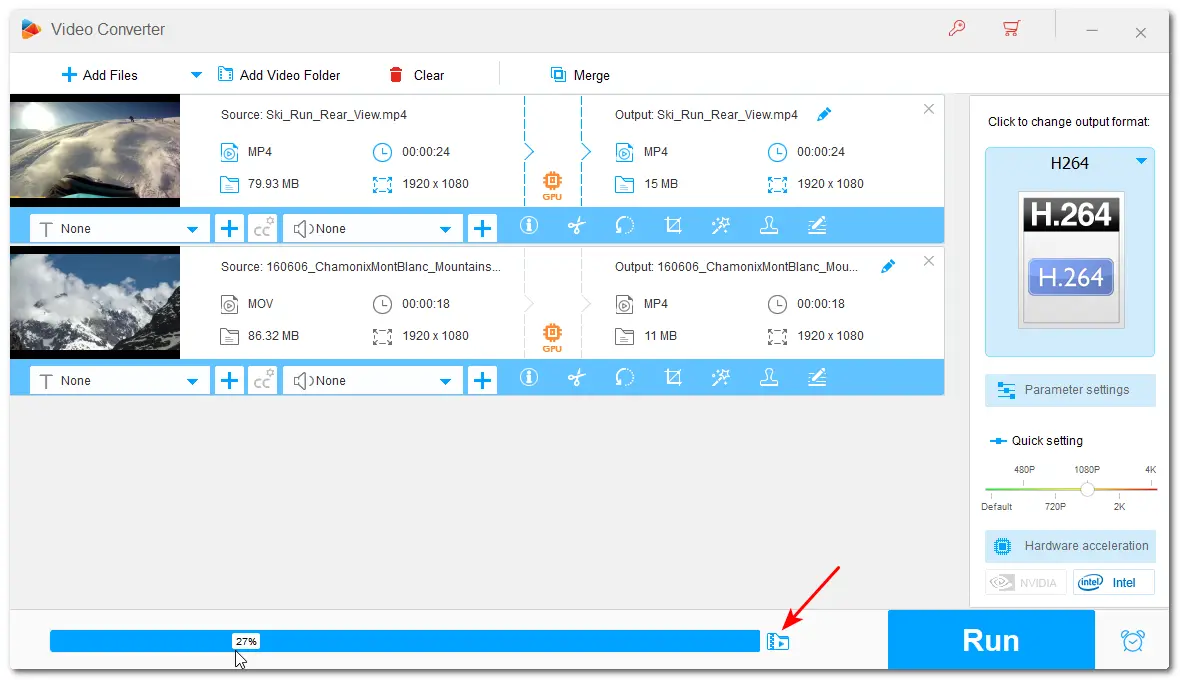
After compressing all the videos to the desired file size, click the ▼button to specify an output path. Finally, click "Run" to start exporting videos. With hardware acceleration and batch processing support, it can quickly export all the videos.
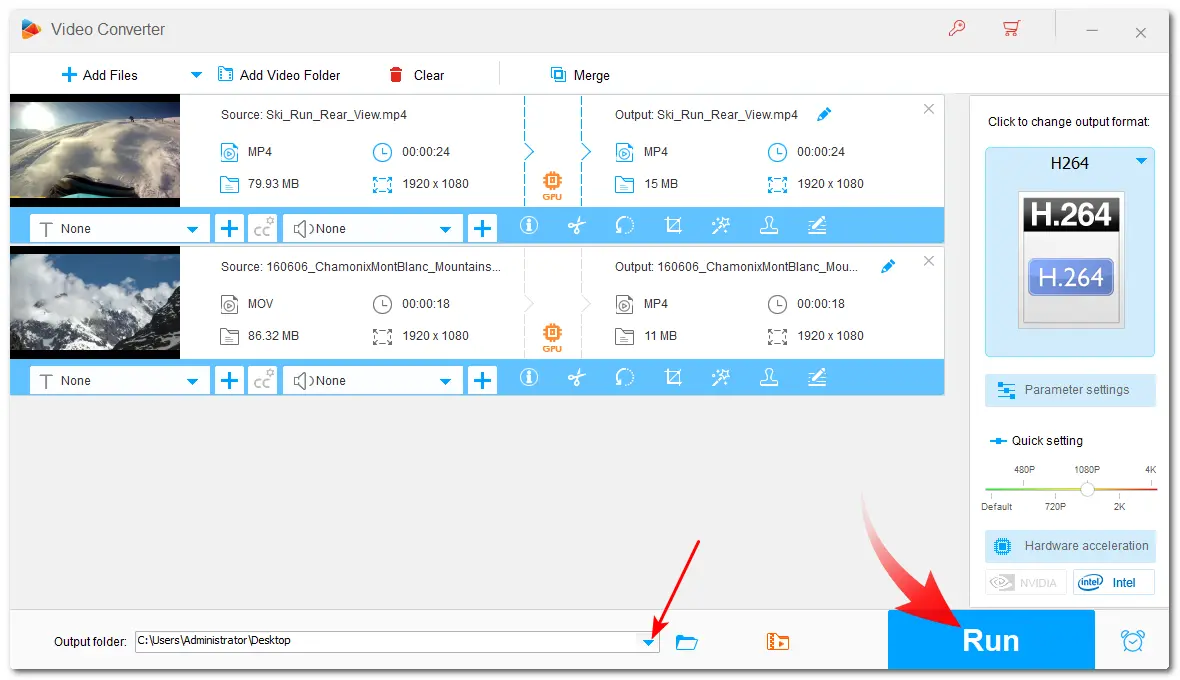
Reducing the video file size can shorten the video load time to offer a smooth browsing and shopping experience on your Shopify. The above video compression methods can be combined to make the video smaller for fast loading on Shopify.
With WonderFox HD Video Converter Factory Pro, you can easily compress videos for Shopify and more platforms while keeping good quality.
Hope this post can be helpful for your condition. Thanks for reading till the end. Have a nice day!
According to the Shopify help center, Shopify supports video file size up to 1 GB. However, large video sizes will require a longer time to load. So, Shopify recommends limiting the video file size to under 20 MB.
Shopify supports MP4, MOV, and WebM video formats, H264 video codec, and AAC, MP3, and Opus audio codecs. But for the best compatibility and good video quality, MP4 with H264 and AAC/MP3 codecs is the best format for Shopify.
Shopify supports image sizes up to 20 MB with 5000 x 5000 pixels but recommends a size of 2048 x 2048 pixels for square product images. You can reduce the image size for Shopify with Shopify's built-in media editor. It can crop the image and resize the image file size.
Here is a simple guide. (https://help.shopify.com/en/manual/shopify-admin/productivity-tools/media-editor)
WonderFox
HD Video Converter Factory Pro

Terms and Conditions | Privacy Policy | License Agreement | Copyright © 2009-2025 WonderFox Soft, Inc. All Rights Reserved.