The answers to all your questions can be found in this article.
Unfortunately, no. While HandBrake can add subtitles to a video, it does not support adding audio tracks to videos.
Primarily a video transcoder, HandBrake can only re-encode or pass-through the audio tracks from the source, but not add any external audio files.
Therefore, to successfully add audio to video, you need to find a HandBrake alternative.
Sadly, HandBrake cannot add audio track to a video. But the good news is that there are many free alternatives to HandBrake, some of which have more functions to deal with the audio track of a video.
On Windows, a free and user-friendly program WonderFox Free HD Video Converter Factory is a recommended tool to help you add, replace, or remove audio tracks from any video. It can also help you change the audio format of a video at the same time. The whole process only takes a couple of clicks. On top of that, it’s free and without watermark.
Next, download the software and follow the instructions below:
Step 1: Launch the software and open the Converter.
Step 2: Click + Add Files to add a video to the program. A direct file drag-and-drop is also supported.
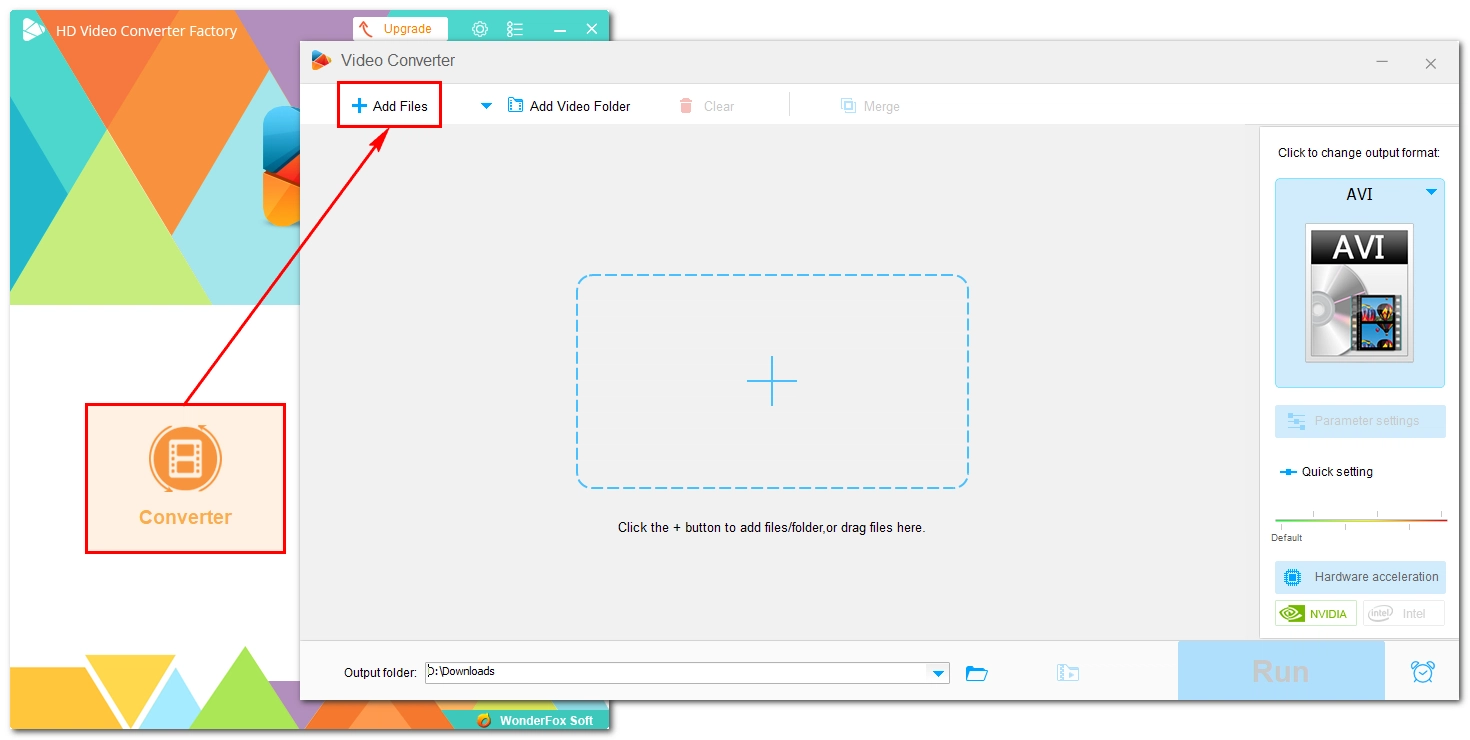
Step 3: Expand the format page on the right. Under the Video tab, select the desired video format.
💡 If you want to make a video without multi-audio tracks, choose MKV, MP4, or MOV.
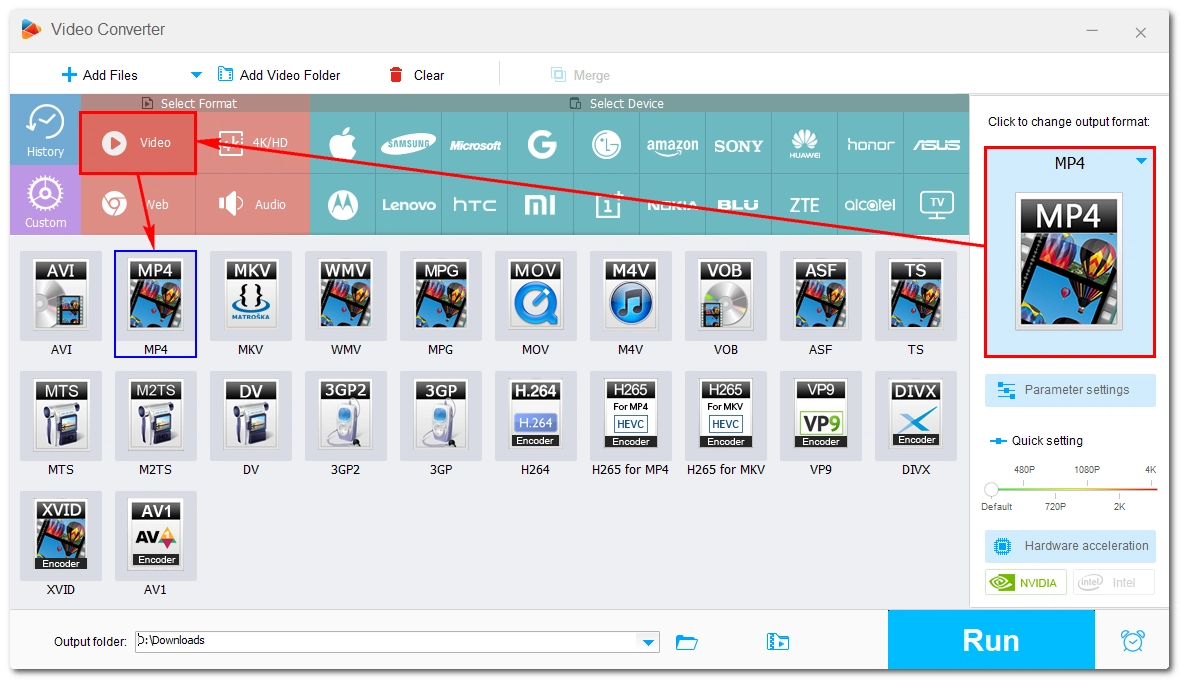
Step 4: Now, click the ➕ button next to Audio Track and add an external audio file to the video. Then click the Audio Track and select the audio you just embedded.
💡 It’s recommended that you adjust the audio to align with the video in advance. For this, you can use a free tool like Audacity.
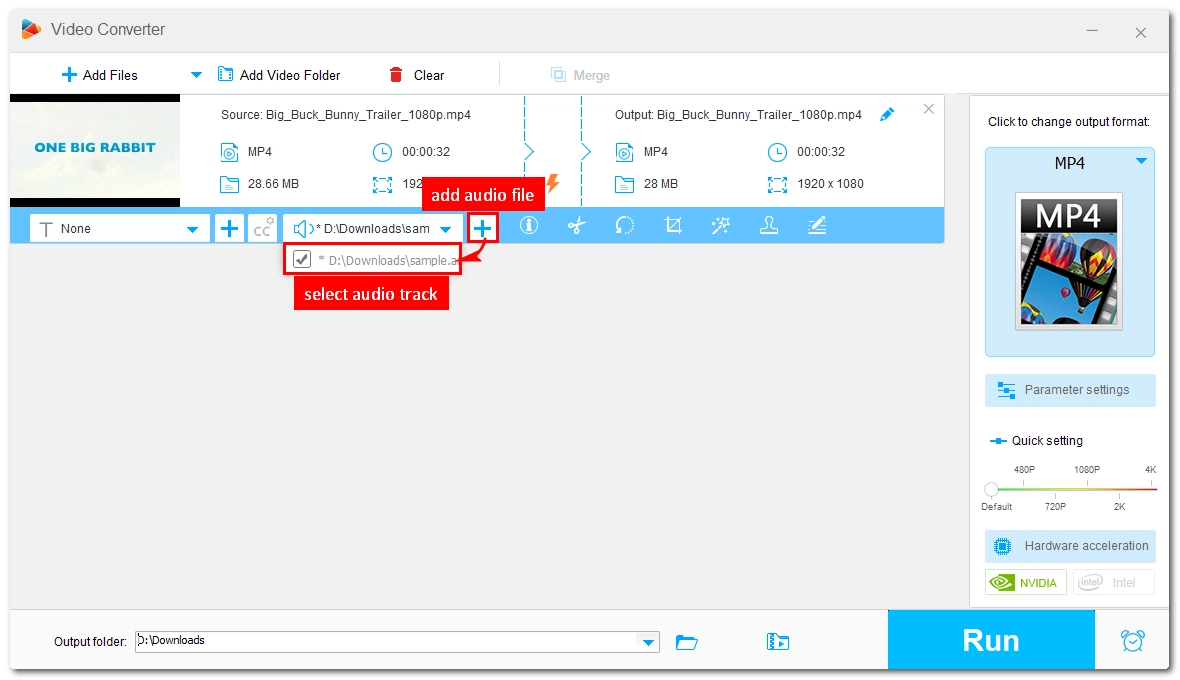
Step 5: Click the ▼ button at the bottom of the program to set an output folder.
Step 6: Finally, click Run to start the conversion process.
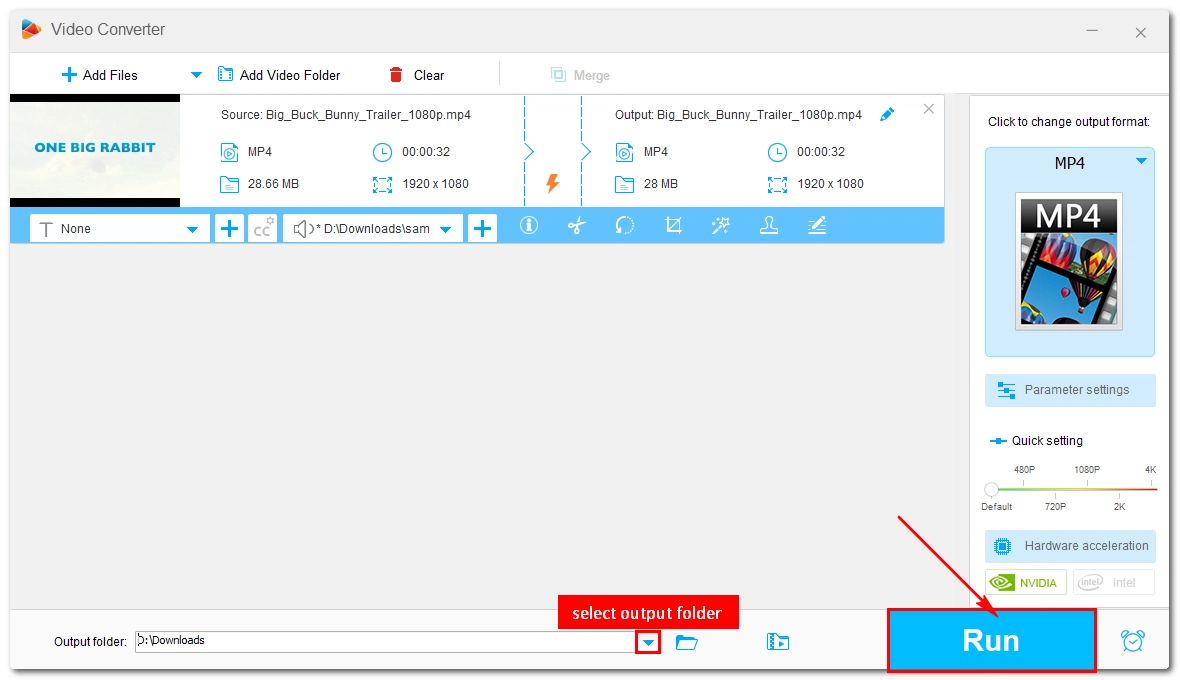
💡 Note that the software will re-encode the video just like HandBrake. For faster conversion, such as remux video without re-encoding, you can try the upgraded version of the program.
HandBrake is a good video converter, but a bad option for managing audio tracks of a video. Using a HandBrake alternative like WonderFox Free HD Video Converter Factory, however, is the better solution to the desired task. By the way, the program can also edit videos as well as convert YouTube videos, features that you don’t expect from HandBrake. So, why not give Free HD Video Converter Factory a shot:
That’s all I want to share and I hope it’s useful to you. Thanks for reading. Have a nice day!
WonderFox
DVD Ripper Pro
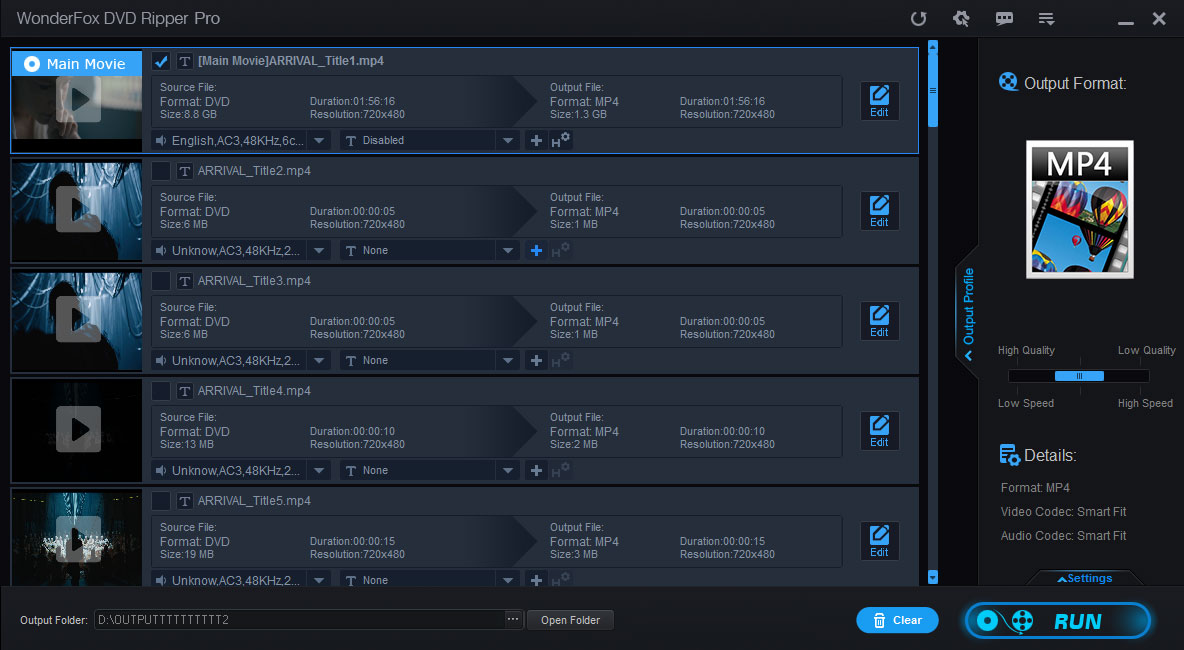
Terms and Conditions | Privacy Policy | License Agreement | Copyright © 2009-2025 WonderFox Soft, Inc. All Rights Reserved.