Want to save YouTube videos/music to Dropbox but don't know how? DownloadDownload this YouTube video downloader and follow the guide in this post to upload videos and music from YouTube to Dropbox without any issues.
Best YouTube Downloader: WonderFox Free HD Video Converter Factory
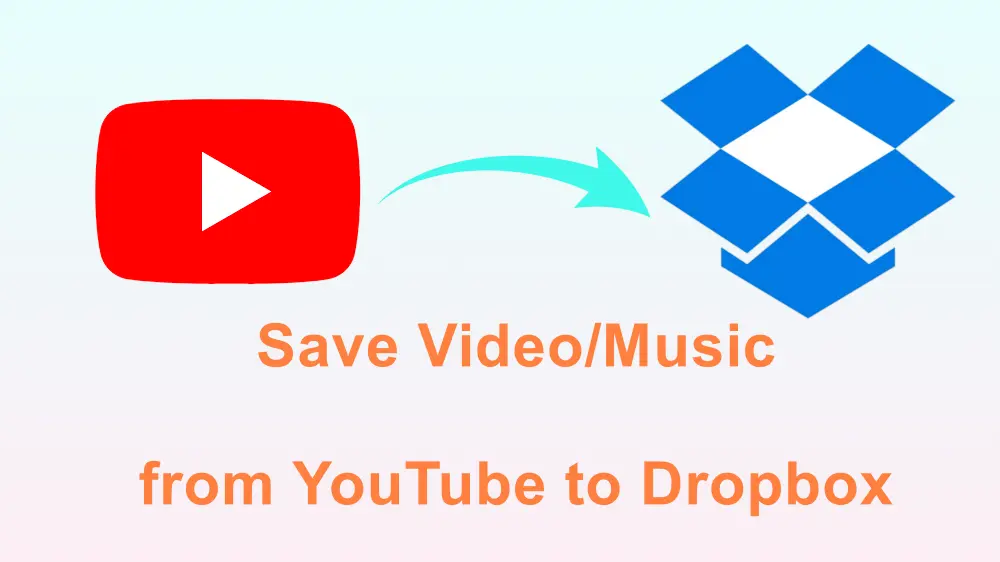
Dropbox is a popular cloud file storage service that allows users to save media files like music, video, documents, photos, etc. from the local drive to online storage to free up more device space. If you want to save YouTube videos and songs to Dropbox but don't know how. This post is for you! We will explain the detailed steps on how to save videos and music from YouTube to Dropbox.
Unfortunately, Dropbox doesn't support saving YouTube or other online videos with URLs. You can only upload files or folders to the local drive to your Dropbox service. Then, to save YouTube videos and music to Dropbox, you need to first download the YouTube videos/music to your local drive and then upload the downloaded YouTube videos and music to Dropbox.
The following will share the detailed steps to download and upload YouTube videos/songs to Dropbox.

Disclaimer: This following guide is demonstrated for instructional purposes and is limited to personal fair use only. It is illegal to download copyrighted materials from YouTube for distribution without the copyright holder's consent. WonderFox does not approve of copyright infringement in any way.
For users who want to download YouTube videos in original quality, just give WonderFox Free HD Video Converter Factory a try. It is a free and reliable YouTube downloader software for Windows that can download any video, playlist, and channel from YouTube in original high quality up to 8K. It also supports downloading and converting audio from YouTube to MP3, WAV, M4A, etc. formats. You can also use it to download videos with subtitles from YouTube.
Additionally, this free video downloader can also download music & videos from other 500+ sites like Facebook, Twitter, etc.
Now, download and install Free HD Video Converter Factory here and keep reading to see the detailed steps.
Step 1: Launch WonderFox Free HD Video Converter Factory and open the "Downloader" module.
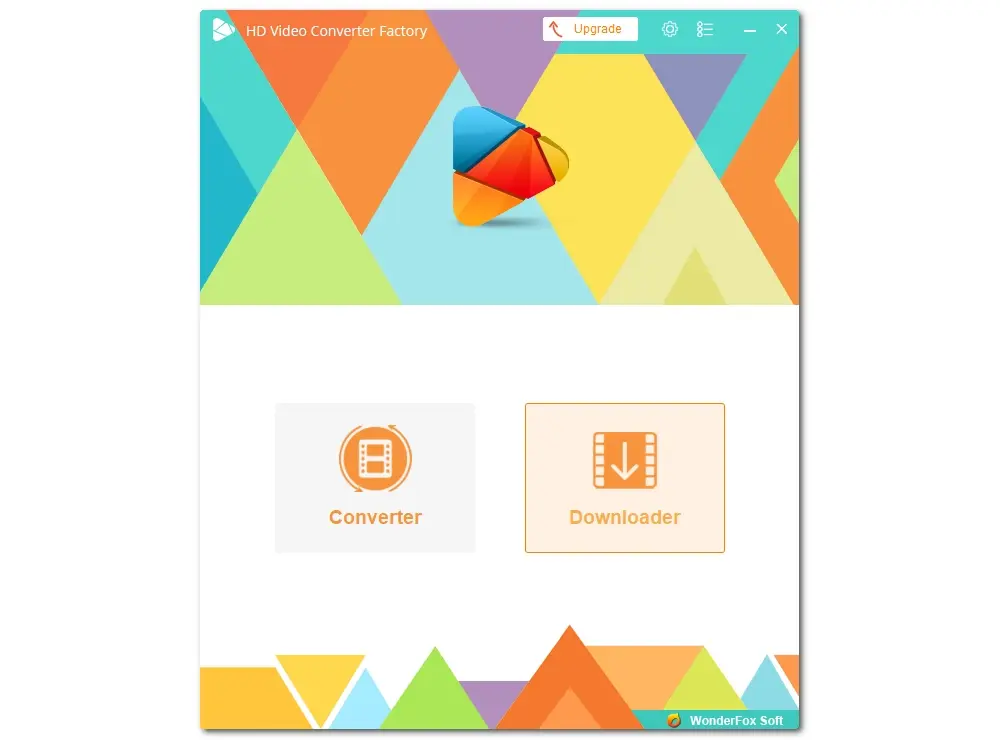
Step 2: Go to the YouTube website and find the video, playlist, or channel you want to download. Copy the URL at the top address bar.
'
Step 3: Return to the software and click "+ New Download". Then paste the URL into the blank field and click "Analyze". It will immediately parse the link and then offer you the available download options. Select the option you want to download and click "OK" to add it to the download list.
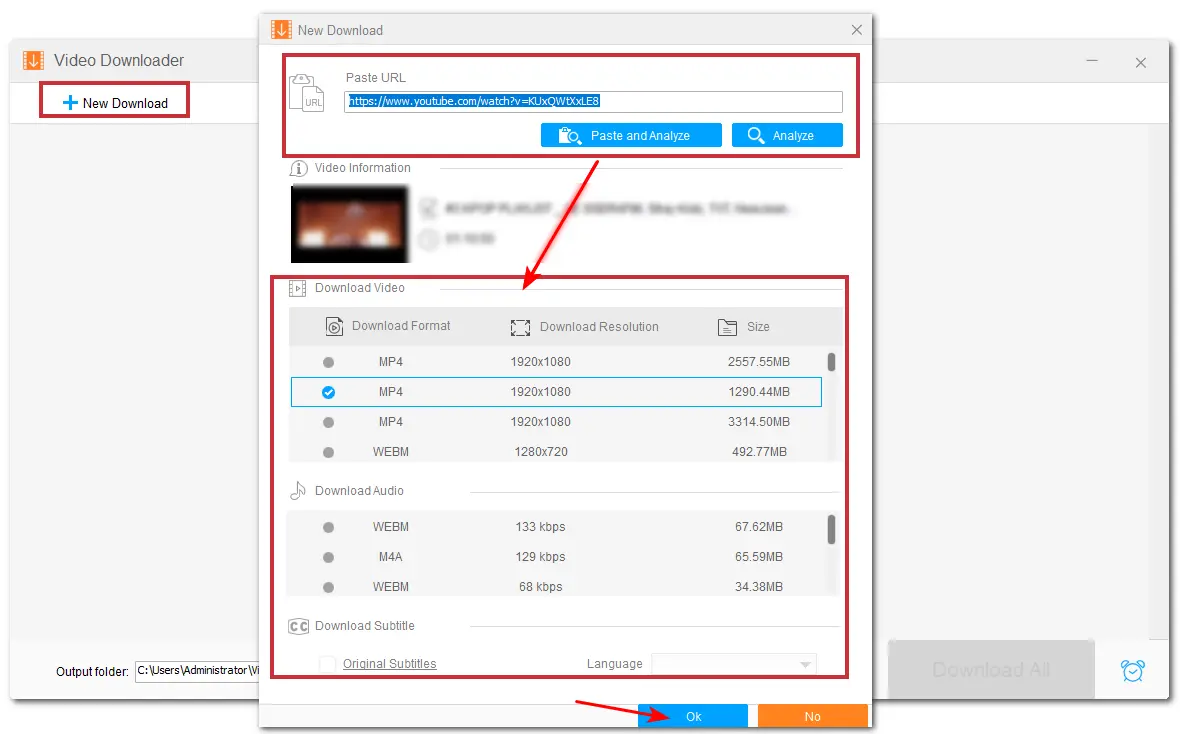
Step 4: Click the "▼" button at the bottom to set an output path. Finally, click "Download All" to start the downloading process.
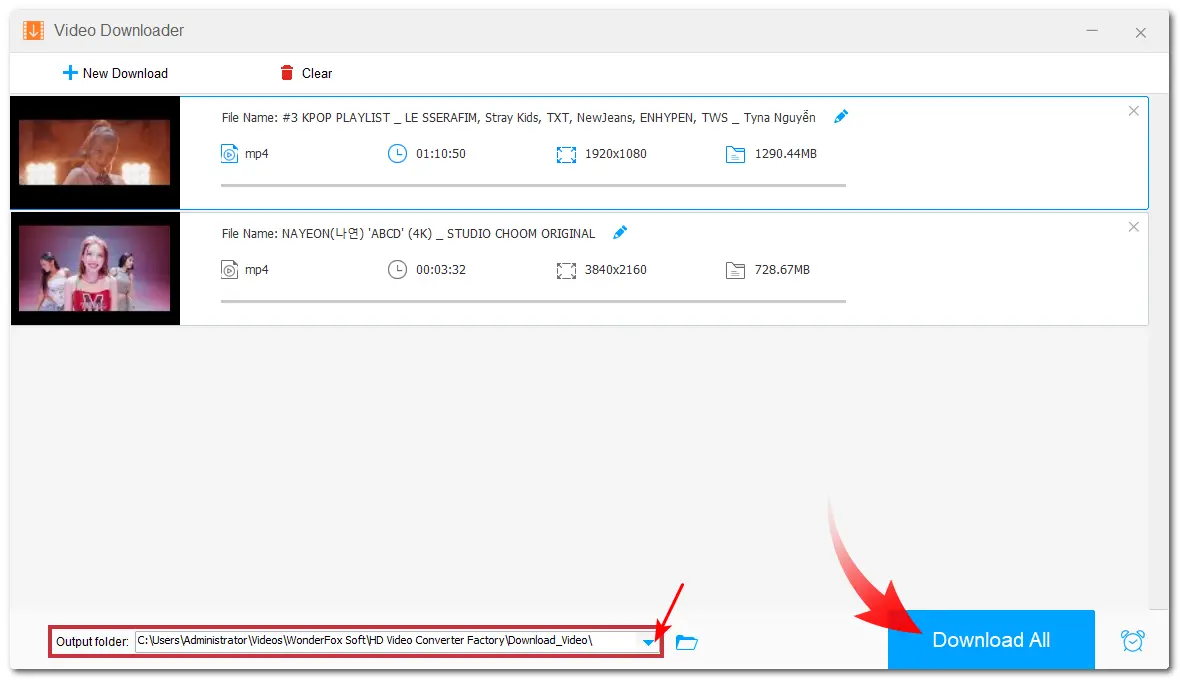
Now, you’ve successfully downloaded YouTube videos/music to local drives. So, let's upload the downloaded YouTube videos to Dropbox.
Note that Dropbox only supports the following vidoe/audio formats:
If the videos/music are not saved in the above formats, you should use Free HD Video Converter Factory to convert them to MP4, MP3, etc. before uploading.
Step 1: Open the Dropbox app or go to the Dropbox official website. Log in or sign up for a Dropbox account.
Step 2: Click "upload or drop" > "File" to find the downloaded YouTube videos/music and click "Open" to upload them to Dropbox.
You can also select "Create folder" > name the folder > click "Create" to create a folder to save the YouTube videos/songs specifically.
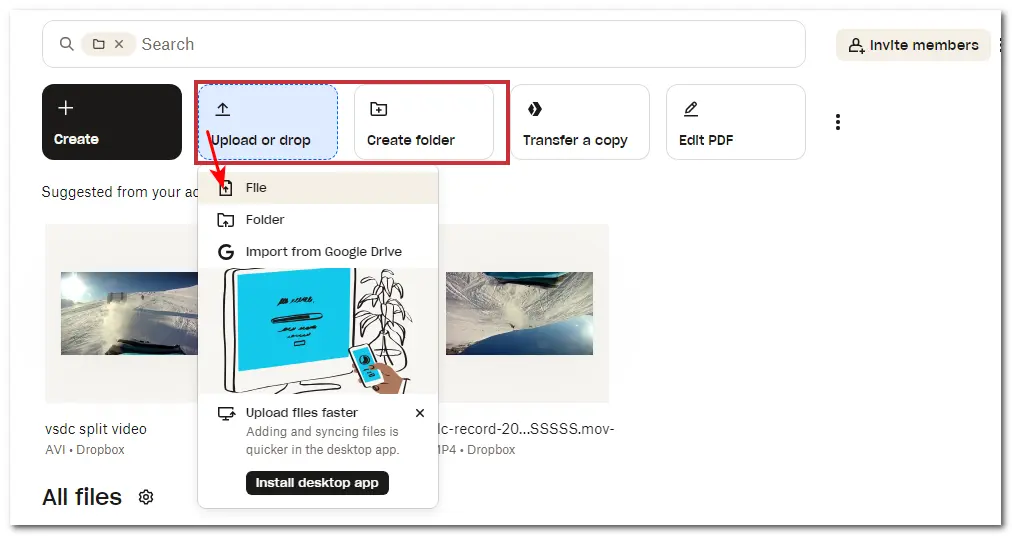
Then, you will see an uploading list on the right side of the interface. Once finished, the YouTube videos and songs will be saved to your Dropbox, and you can access them anytime.
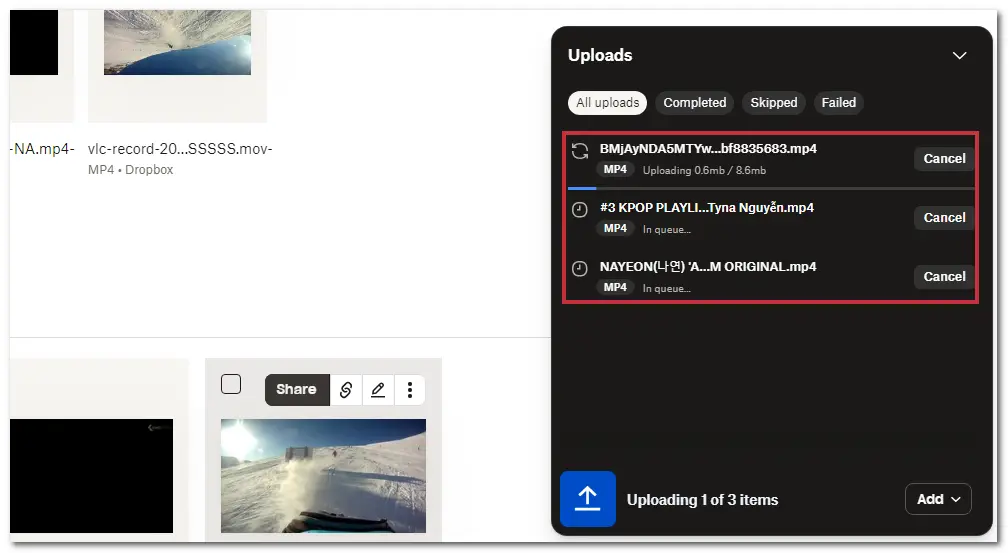
The above is all I want to share with you about how to save YouTube videos/songs to Dropbox. With Free HD Video Converter Factory, you can easily download videos and music from YouTube and more websites to upload to Dropbox, Google Drive, and other cloud storage services.
Thanks for reading. Have a nice day!
WonderFox
HD Video Converter Factory Pro

Terms and Conditions | Privacy Policy | License Agreement | Copyright © 2009-2025 WonderFox Soft, Inc. All Rights Reserved.