Free HD Video Converter Factory - free UniConverter alternative to convert and download videos!
Even people who don't deal with videos in their daily lives sometimes struggle with these media files, such as being unable to play a certain video, the video being too large to share, and so on. Therefore, video converters are not just a need for professional video creators, but for everyone.
But among the many video converters, which one is the best? For those of you who are not sure, you may have heard about a software called Wondershare Uniconverter. It can not only convert audio and video formats, but also compress videos, download videos, and more. So, is it the software you need? How can it help you? Is it safe? In this Wondershare UniConverter review, I will show you everything you need to know about it.
Wondershare UniConverter is a software product made by the Wondershare company, which also developed the popular video editing software Filmora and the data recovery app Recoverit. These are all flagship tools of Wondershare aiming for different purposes, with UniConverter being designed to optimize videos for better playback and storage.
But that’s not all. UniConverter has evolved to deal with more detailed and sophisticated tasks. Here are the key features you can find in the software:
With so many features, UniConverter seems too good to be true, making you wonder if it’s a trap and if you can use it safely.
The answer is yes. UniConverter is completely safe to use.
First, Wondershare is a reputable company whose software is used by millions of users and tech giants like Microsoft, Samsung, and Dell. You can easily find honest and real customer reviews about how they feel about the software and if they have experienced security issues.
Second, I’ve tested UniConverter.exe using VirusTotal, a website that aggregates many antivirus tools and can multi-scan a program to look for any security risks. The version tested was uniconverter16_64bit_full14236.exe, and VirusTotal returned a clean report. You can see the full analysis here: https://www.virustotal.com/gui/file/2d495028d1e0c7231630d55848d69547b0b016aee02ba94b4e6cb1ec0866986c/detection
![]()
But be aware that, like other companies, Wondershare collects personal data, such as email addresses and billing details, for account management and purchase processing. It also uses user data and shares it with third-party services to improve the user experience, but it does so encrypted. Beyond that, it says that under certain conditions, you can request deletion of your data to protect your privacy.
Unfortunately, Wondershare UniConverter isn’t free, but it provides a free trial that you can download and use with restrictions.

Note: From the UniConverter official site, I found that there is also a product called Free Video Converter. After downloading it, I can confirm that it’s the same program as UniConverter but a slightly different version. This might cause some confusion to many.
In the free trial, you can access its main features, including Convert, Download, Compress, Edit, and Record, but all with limitations like:
If you need to use its full features, you need to choose one of its subscription plans, which range from a yearly plan to a perpetual plan. The price for each plan is:
However, you may find many discounts during events and holidays, and it’s more cost-effective to buy the software for a one-time purchase.
![]()
One thing to note is that, by buying the software, you also get extra AI credits that you can use on its AI tools. However, if you’ve used up the credits, you’ll need to pay additional fees for more credits if you want to continue using the AI tools.
Now, let’s do real-world testing with Wondershare UniConverter and measure its usability and functionality. To begin with, this is the system I test on:

In my tests, I downloaded UniConverter version 16.0.0 from the official website and completed the installation on my computer. The process was a bit slow, which may be because it is an online installer that needs to download additional (and many) program components during the installation process. So keeping an active internet connection is required.
Before installing, I had to agree to the privacy policy and license agreement. I could specify the installation folder. Like other programs, UniConverter chooses the C: drive as the default installation path. But if you don't want to burden your system, it is usually recommended to use a different drive.
![]()
The installation process was safe and no warning messages popped up. After installation, the offline installer will be stored in the installation folder so that you can keep track of the version you are currently using.
Keep in mind that UniConverter is quite large and took up about 802MB on my drive. Therefore, make sure you have at least 1.5GB of free space on your computer for it to function properly.
I found it easy to navigate UniConverter because it has a user-friendly layout but I didn’t like it very much because its features are duplicated in multiple parts that make the software somehow “bloated”.
However, there is no learning curve to use the program, which makes it suitable for both beginners and professionals.
![]()
On first opening the program, it took a few seconds to enter the home page because many modules were to be loaded. The interface supports multiple languages, and I can choose from 15 languages including English, Japanese, Chinese, French, etc. One part I like about the interface is that it has two themes: light and dark, that I can choose according to my preferences.
UniConverter provides many tools, let’s break them down one by one.
Converter is the core feature of UniConverter and I would say that it’s very powerful and straightforward to use.
I could open the converter module in the quick access and then drag my files to it. Then I could select the format I want. It provides not only digital formats but also device presets to which I can convert my files to solve compatibility issues at once. Additionally, I could manually adjust the profile settings I selected to my liking.
UniConverter definitely supports all the mainstream formats as I’ve tested it with 3GP, AVI, FLV, H265, M4V, MKV, MOV, MP4, MPG, Xvid, and VOB. It handled them all without any issues. Even better, it handled them all in batch mode. An even more useful part is that I could set different target formats for each or just convert them to the same format. Kind of amazing!
Tip: UniConverter also supports major audio and image formats like MP3, WAV, FLAC, PNG, JPG, and WebP. The part I found interesting is that it also supports DVDs, but during my testing, it couldn't import any DVD I gave it.
![]()
The converter also makes it handy to edit video before conversion. I could use the trim and crop tools to edit my video on the spot. Its editing window also comes with other tools like effect, watermark, subtitle, audio, and speed, all in one place to refine the video easily and quickly. And if you have imported more than one file, you can merge them into a single file. My take is, it’s totally worth taking some time to check them out.
As the cherry on top, UniConverter delivers pretty fast conversion speeds. Its lossless conversion mode lets me enjoy exceptionally fast video conversion without losing quality. Plus, there is GPU acceleration that’s been very helpful in converting H.264 and H.265 files.
| Original file: | a 3m24s H.264 AAC MP4 video |
|---|---|
| Output file: | a 3m24s H.264 AAC MP4 video |
| Average conversion: | 90 seconds (re-encode) |
| GPU acceleration: | 5 seconds (re-encode) |
| Lossless conversion: | 0 seconds (no re-encode) |
However, there are also restrictions on using the converter, especially in the trial version – many features are unavailable, even for a try, such as merge and batch mode. You may feel it a pity that you couldn’t even try the features before purchasing.
Downloader is another main function of UniConverter. It is located next to Converter, so it is quick to find and open. You can then copy the URL of any online video to its analyzer and start downloading.
In my tests, I was able to parse links from YouTube, Facebook, Instagram, Vimeo, Twitter, and TikTok. It also supports converting playlist videos, which can really save a lot of time.
UniConverter supports high-quality video downloads, and its options offer a variety of resolutions. It can download 8K videos without any problems. Moreover, it can convert online videos to audio and save thumbnails.
One thing I also found useful about the downloader is that it can download subtitles or closed captions along with the video, which makes it easy to get the transcript of any video I want.
![]()
UniConverter can batch download up to 10 files at the same time. However, the downloading speed is average. Also, note that in the free trial, you only have one opportunity to try the downloader and the download quality is very low, which I think isn’t enough to show users what it can benefit them. Therefore, my verdict on Downloader is that it’s not as good as some other tools I’ve tried.

Note: Downloading online materials without the creator’s permission may violate copyright law. Please do not use any tool to download any videos for commercial use.
Compressor is the last main feature of UniConverter. And I’d love to rate it 5 stars out of 5.
It’s simple to shrink large video files in this program. And it allows batch compression. Similar to Converter, you can adjust the compression ratio for each file or compress them all with the same compression.
The compressor will be extremely useful to reduce your video to the target size, as you can directly set the compression ratio or enter the size you need. Yet, an unexpected feature that can help you further is that it has a preview function to view the compressed video before hitting the compress button. You can see what the compressed video should look like and decide whether you need to go with the current compression setting or adjust it more. This way, you can generate small videos and retain decent quality at the same time.
Remember, though, that adjusting the compression ratio essentially decreases the bitrate, so the quality will inevitably drop. But this program also allows you to adjust the video settings like encoder and bitrate to control the output size and quality. If you’re not familiar with this part, you can refer to another article of mine: How to Compress a Video: Beginner’s Guide.
![]()
Here’s my test of compressing a 3-minute DVD video clip by changing the encoder to maintain the original quality but reduce the file size:
| Original | Output | |
|---|---|---|
| Format | VOB | MP4 |
| Encoder | MPEG-2 | H.264 |
| Resolution | 480p | 480p |
| Frame rate | 29.97 fps | 29.97 fps |
| Bitrate | 6353 kbps | 3841 kbps |
| Size | 142MB | 85.5MB |
| Compression ratio | 60% | |
| Conversion speed | < 10s | |
While I’ve enjoyed compressing files with it, I cannot say the same for you. The sad thing is that in the free trial, you can only compress 1 video under 5 minutes, which I think is still not enough for you to try out all its compression functions.
There are other practical tools UniConverter provides. One popular one is Video Editor, which includes functions that I’ve already mentioned in the Convert section. My conclusion is that it handles your video files basically, but for more advanced needs, go check its another star product Filmora.
Screen Recorder is this mini-tool that I found pretty useful to record screen activities such as video conferences, video games, and more. It’s lite and easy, and the output quality is beautiful. I’ve used it to record a full screen video at stunning 4K quality with no lag.
Other tools like DVD Burner, Add Watermark, and Fix Metadata are all basic but may come in handy the day you need them.
I was impressed by the efficiency of UniConverter, which provides a lot of AI tools that can save us a lot of hard work. The good news is that free users can get 50 credits, so they have enough chances to use these tools. But note that different tools require different credits to start. You can check the consumption rules of credits on this page: https://videoconverter.wondershare.net/store/integral-pack.html.
I especially loved the Text to Speech service, which helped me convert speech to text with very high accuracy, and I no longer had to do transcription work. However, it is quite expensive, costing 1 credit for every 10 characters. It is easy to use up credits.
Wondershare UniConverter is powerful and comprehensive, and is a good deal if:
However, its numerous features can be both a plus and a minus. If you only need basic conversions or occasional editing, it might feel like "bloatware" to you. Therefore, other alternatives with fewer features might be a better fit for you.
If you need streamlined software that doesn’t have “redundant” features, you may have a look at the following two alternatives to Wondershare UniConverter.
This is a completely free and easy-to-use video converter and YouTube downloader. Like UniConverter, it has excellent format support and can output files to popular video, audio, and device profiles such as iPhone, iPad, Samsung, and game consoles. There are also basic editing tools like trim, crop, rotate, add watermark and effect. On top of that, the merge function is free and unlimited.
The software also comes with a YouTube downloader that can download videos, music, playlists and channels from YouTube. It can also download subtitles if the video has subtitles embedded in it. Besides YouTube, it supports more websites like Twitter, Facebook, TikTok, Instagram, Discord, etc. You can use it for free to complete 100 downloads. And you can download ultra-HD quality videos for free.
👉 Try WonderFox Free HD Video Converter Factory WonderFox Free HD Video Converter Factory
This is a cheaper Wondershare UniConverter alternative that includes three main features: video converter, DVD converter, and video downloader.
In terms of video conversion and video downloading, it can compete with UniConverter. You can use it to convert and download any video you want with batch mode and GPU acceleration. It also supports lossless conversion that can convert your video without re-encoding in the blink of an eye.
The highlight of the program is its DVD conversion function, making it possible to digitize any DVD, including the encrypted ones, into formats like MP4, MKV, and MPG with original quality preserved. If you still have a DVD collection, it’s high time you make them into digital copies to keep forever. Yet, keep in mind that you can only rip DVDs that you already own for personal use.
The program sells at the price of $34.95 for 1 year and $39.95 (discounted) for a lifetime. It’s suggested that you try out the program first.
👉 Try WonderFox DVD Video Converter WonderFox DVD Video Converter
Here’s the comparison chart of the three programs:
| Free HD Video Converter Factory | WonderFox DVD Video Converter | Wondershare UniConverter | |
|---|---|---|---|
| Convert | Convert almost all video and audio files | Convert almost all video and audio files | Convert almost all video, audio, and image files |
| Download | Download videos and audio from YouTube and more sites | Download videos and audio from YouTube and more sites | Download videos and audio from YouTube and more sites |
| Compress | • Compress by reducing bitrate and changing encoder; • Preview output size |
• Compression button; • Preview output size |
• Compression button; • Set target size |
| DVD | No | Yes | Weak support |
| Batch support | No | Yes | Yes |
| GPU acceleration | No | Yes | Yes |
| Lossless conversion | No | Yes | Yes |
| Speed | Average | Super-fast | Super-fast |
| Quality | High | High | High |
| Price | Free | • $34.95 for a year; • $39.95 for a lifetime; • $49.95 for a lifetime (5 pcs) |
• $39.99 for a year; • $55.99 for two years; • $79.99 for a lifetime |
Yes. You can trust Wondershare UniConverter because it’s a virus-clean software made by the reputable Wondershare company.
Yes. It’s safe to download from Wondershare’s official website. But be aware of downloading apps, especially cracked versions, from other sources that might inject Trojan into your system.
No. UniConverter is not free. But it provides a free version that lets you try out some of its features for free with restrictions.
Wondershare UniConverter is an all-in-one software for various multimedia solutions. It is worth buying if you need these features. However, it may not be a good deal if you are only looking for specific features, as these features cannot be sold separately.
Filmora and UniConverter are two hero products of Wondershare, but they have obvious differences. Filmora is a professional video editing software that lets users create videos as they like, while UniConverter mainly focuses on video conversion and only has basic video editing functions.
WonderFox
DVD Video Converter
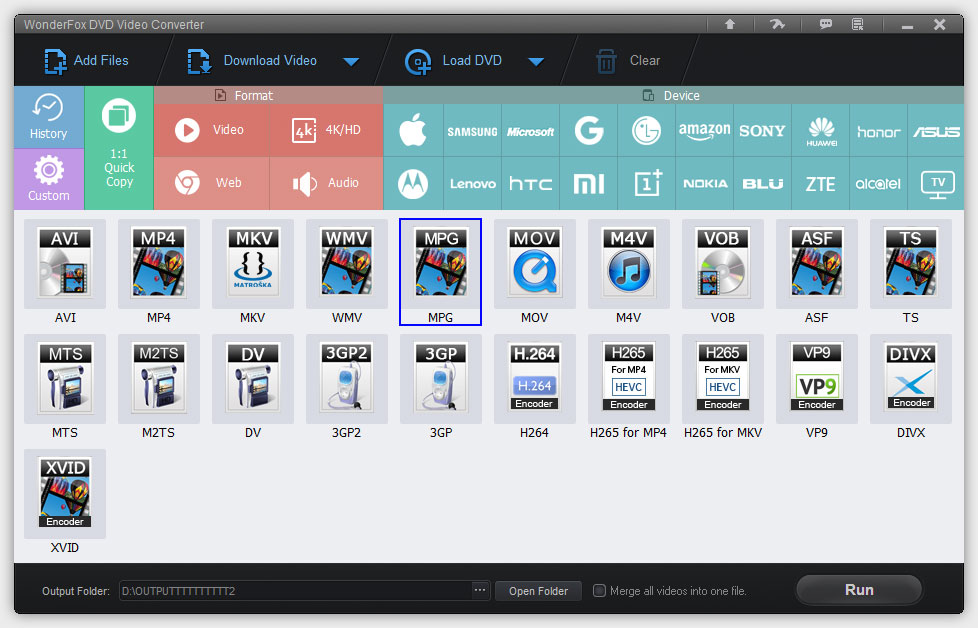
Terms and Conditions | Privacy Policy | License Agreement | Copyright © 2009-2025 WonderFox Soft, Inc. All Rights Reserved.