Best Video & Audio Processor: HD Video Converter Factory Pro

When we speak of a free, open-source media processing tool, Shutter Encoder is worthy of recommendation. This multi-function utility offers many editing features, including video transcoding/rewrapping, file resizing/cropping, subtitle embedding, etc. It is favored by a large number of users for its easy-to-use interface and efficient processing performance.
In this guide, we will introduce how to use Shutter Encoder to convert videos from MKV to MP4 format. It is specifically divided into the following two cases:
This is a simple and quick operation. Since the video will not be re-encoded, there will be no quality loss.
Download and install the latest version from the official website of Shutter Encoder.
Open Shutter Encoder, drag the MKV files that need to be converted into the software window or click the "Browse" button in the upper left corner to select the files manually.
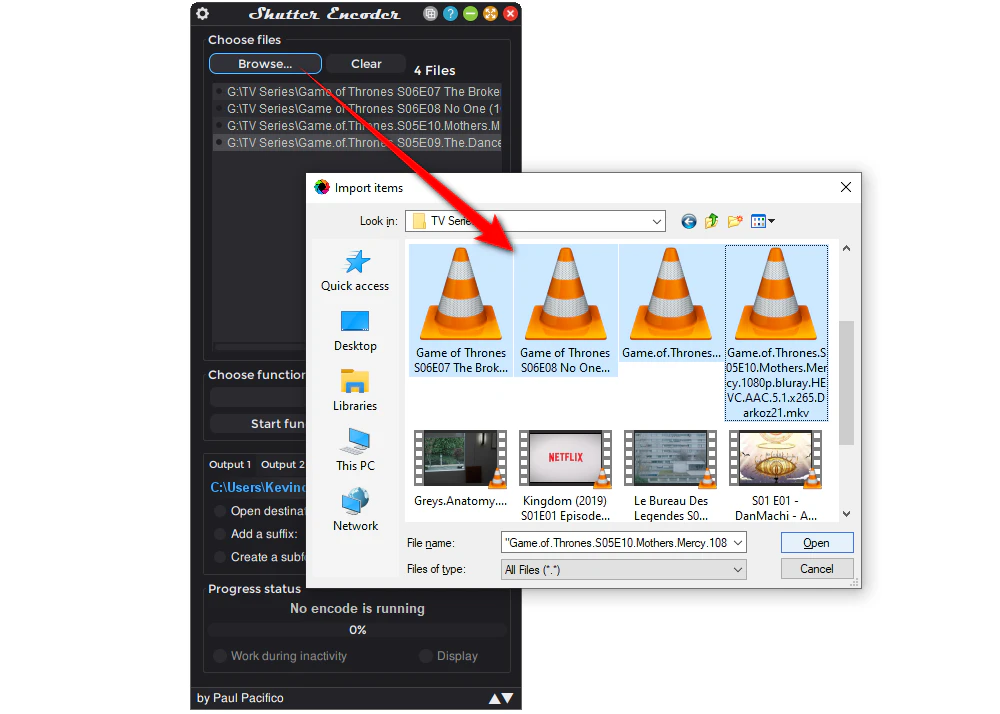
From the "Choose function" drop-down menu on the left side, select "Rewrap", and then choose ".mp4" as the output format.
To easily locate your converted MP4 files, you'd better change the destination path.
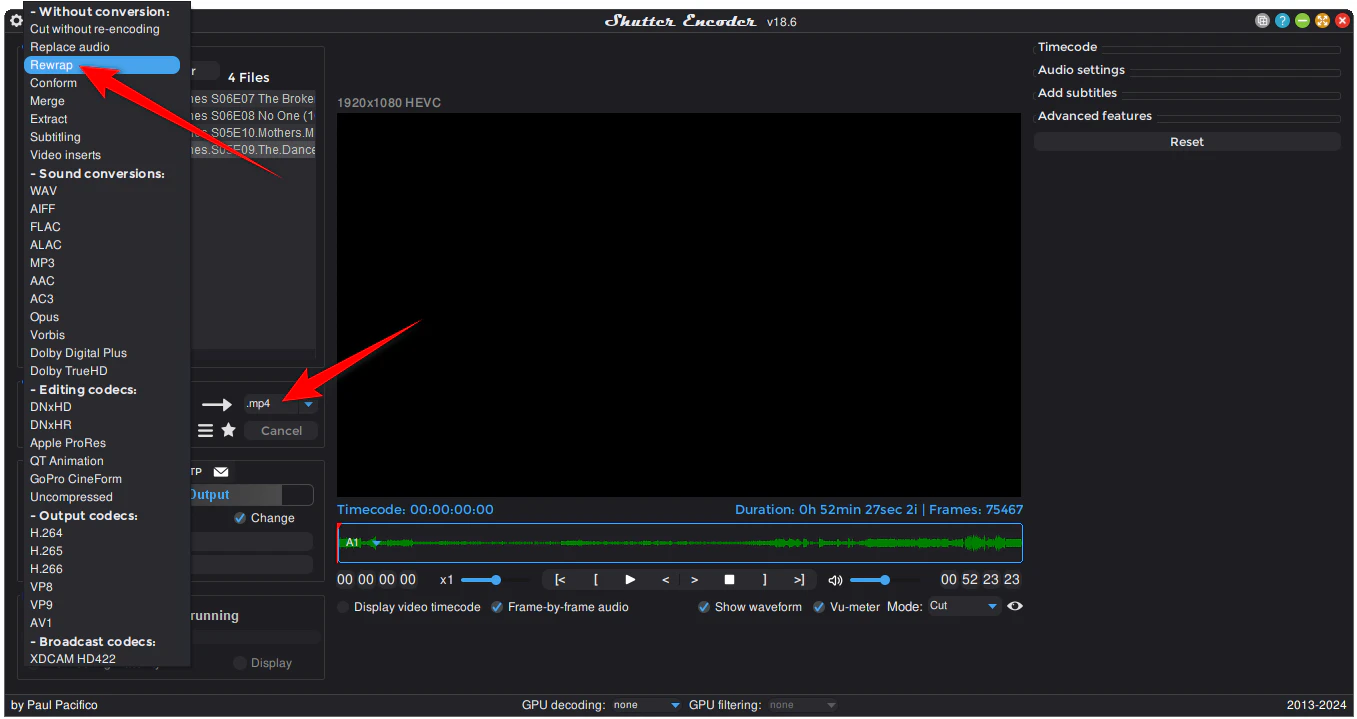
When everything is ready, click the "Start function" button, and Shutter Encoder will quickly rewrap your MKV files into the MP4 format.
Since transcoding is not involved, the conversion speed is super-fast.
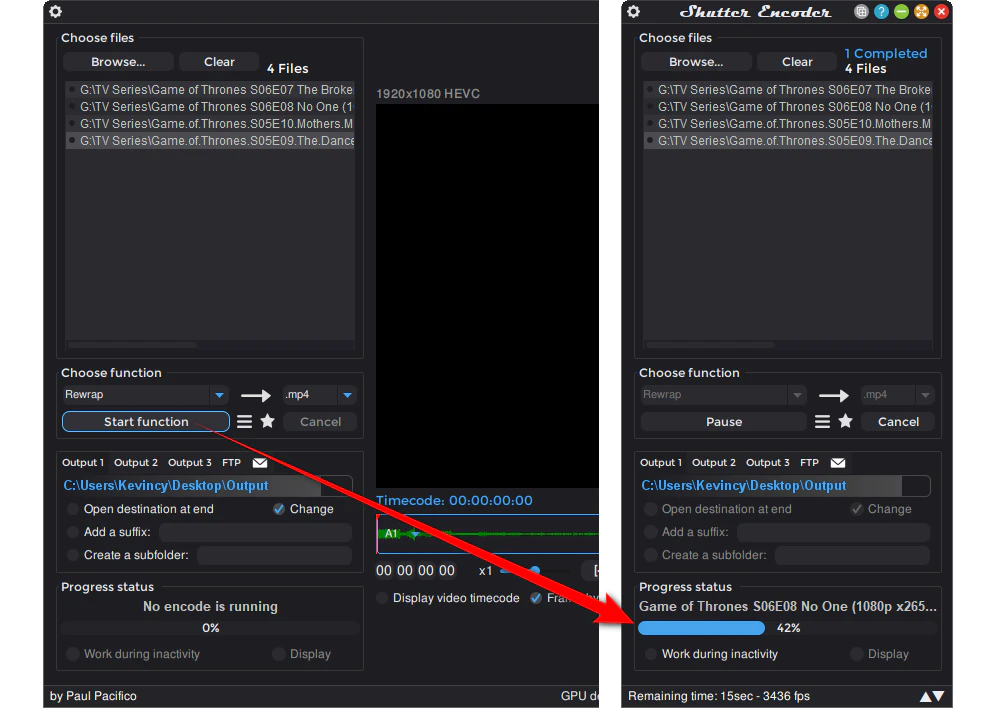
If the audio or video encoding format contained in your MKV file is not supported by MP4 (e.g., some old audio formats), or if you want to adjust parameters like the resolution and bitrate of the output file, transcoding is required.
The same as the steps in Case #1, drag the MKV files that need to be converted into Shutter Encoder.
From the "Choose function" drop-down menu on the left side, go to the "Output codec" section, select "H.264" or "H.265" as the encoder, and the output format will be set to MP4 by default.
Again, don't forget to choose a location for your converted MP4 files.
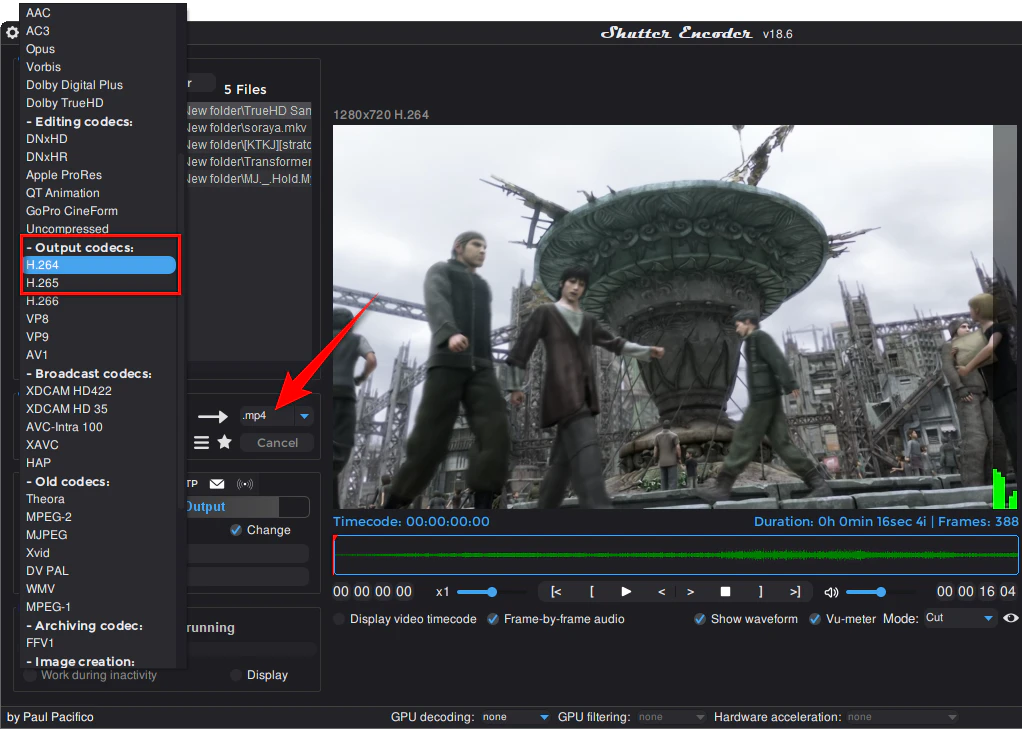
This is an optional step. Navigate to the right side of the software, here you can make some changes based on your needs:
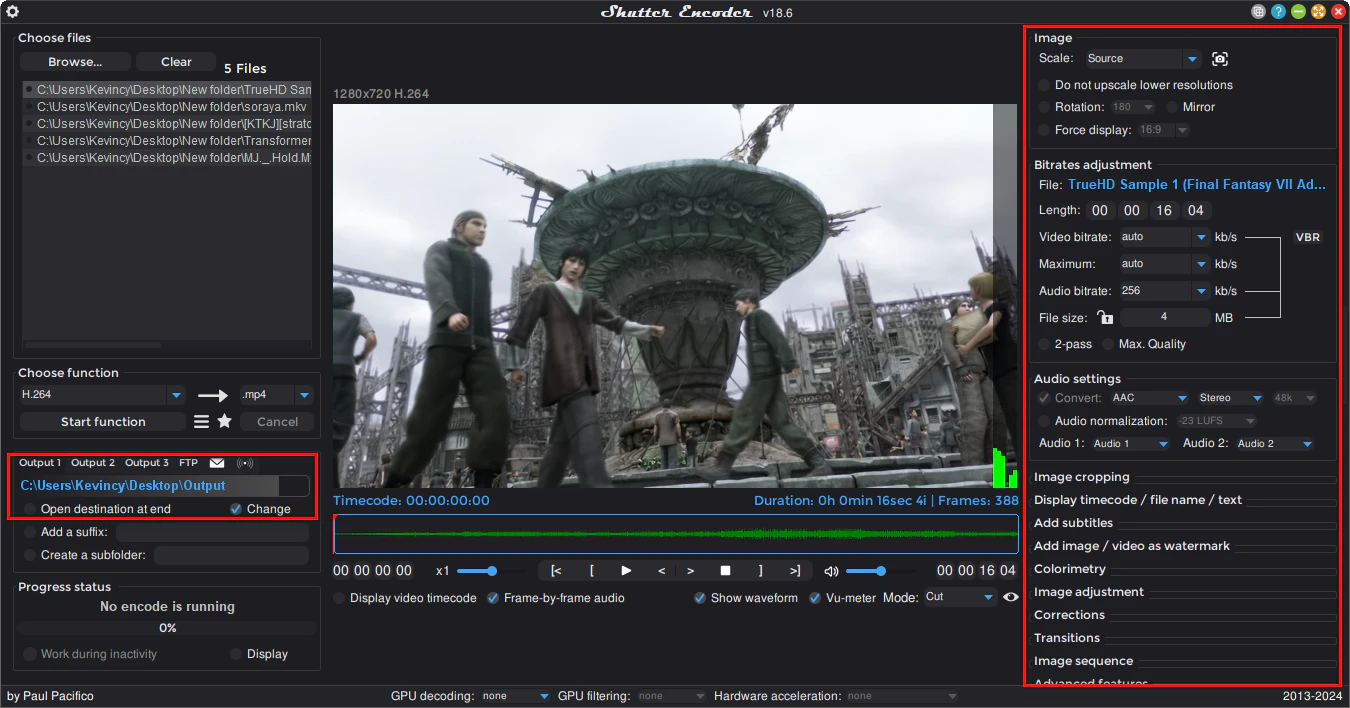
After confirming all the settings, click the "Start function" button to start transcoding. The transcoding time depends on the file size and encoding parameters.
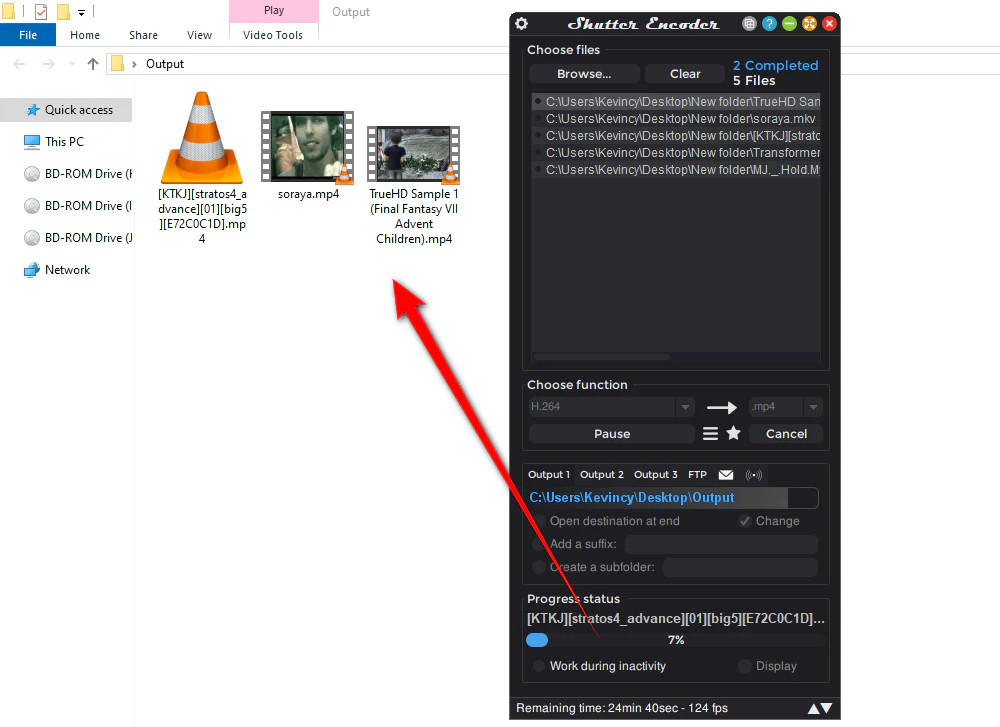
If you think the settings of Shutter Encoder are too complicated, WonderFox HD Video Converter Factory Pro is a simpler and more intuitive alternative. It supports one-click operation and is suitable for beginners.
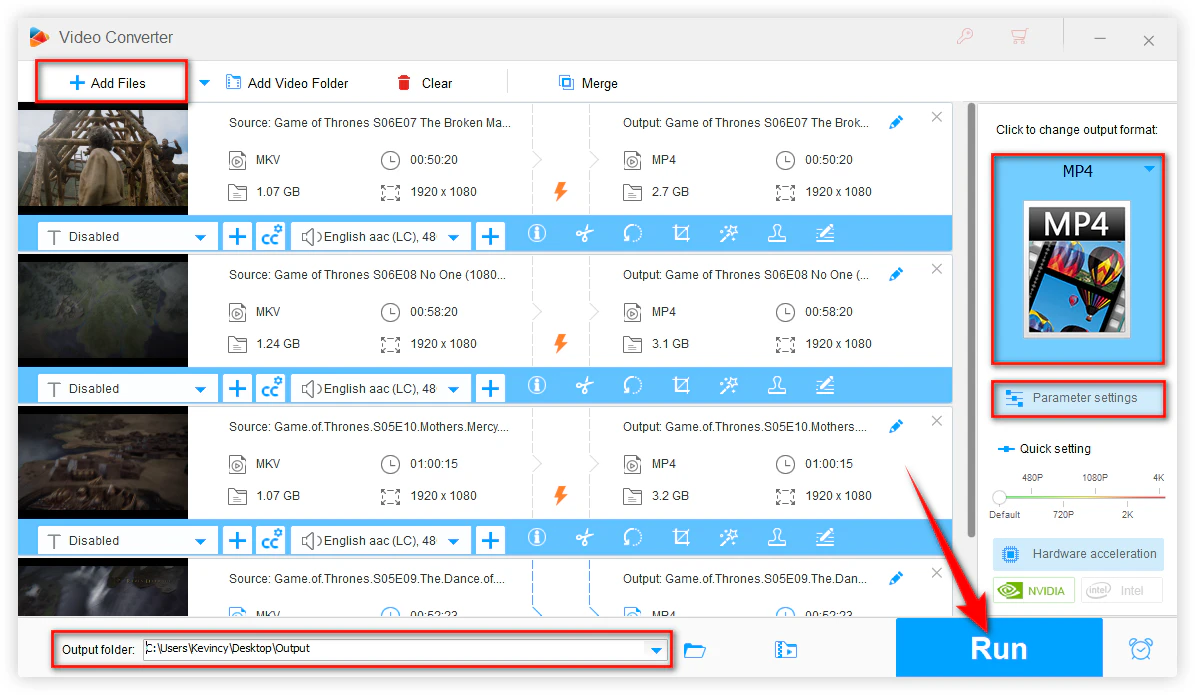
A: If your MP4 has no sound, this is because the audio encoding in the original MKV file is not supported by MP4. In this case, open the "Audio settings" panel of the Shutter Encoder. Select AAC or AC3 as the audio encoding format.
A: It can be divided into two cases:
A: Here are some alternative tools:
WonderFox
HD Video Converter Factory Pro

Terms and Conditions | Privacy Policy | License Agreement | Copyright © 2009-2025 WonderFox Soft, Inc. All Rights Reserved.