When it comes to Windows, there are plenty of options for converting MP3 to PCM. We'll focus on one of the most user-friendly and feature-packed tools out there: WonderFox HD Video Converter Factory Pro. Don't let the "video" in the name fool you – this naughty boy handles audio conversions as well!
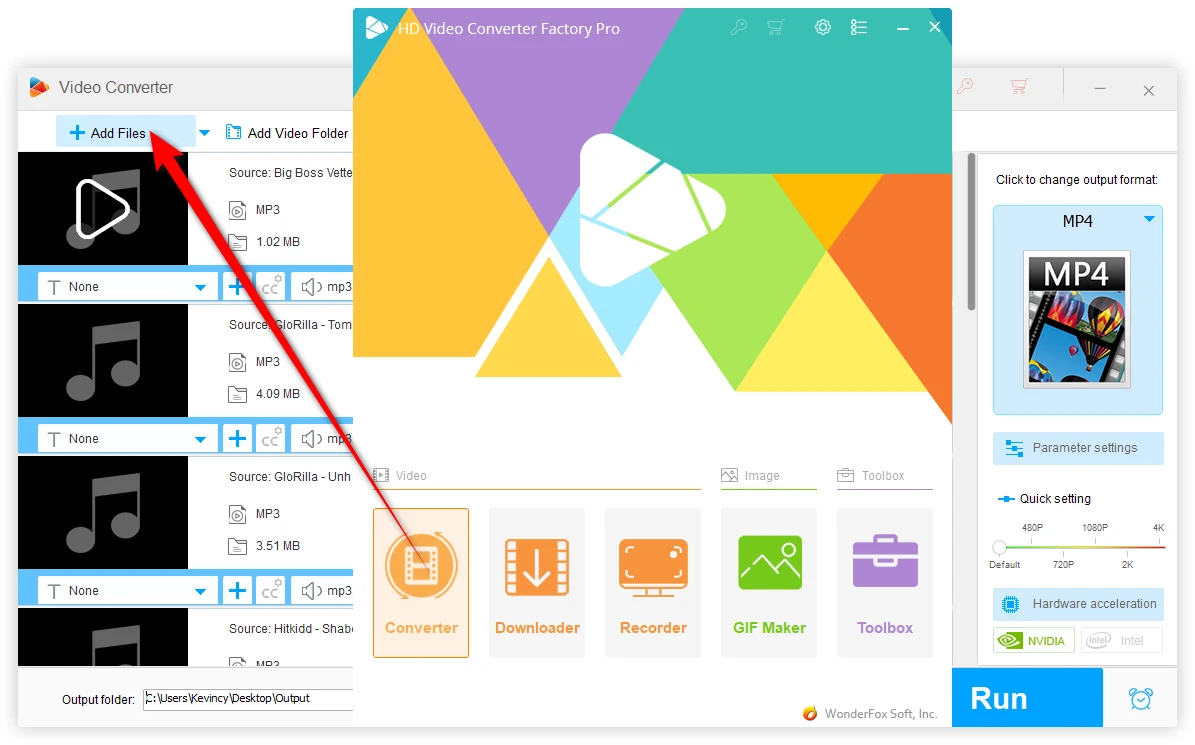
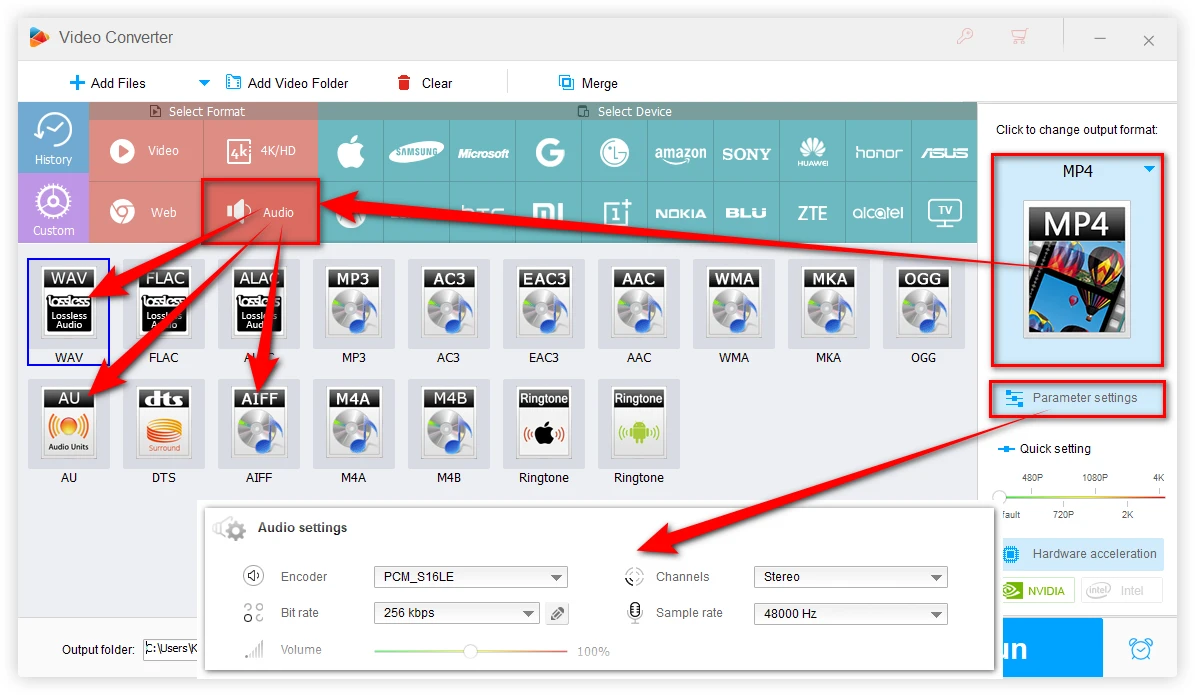

Optional. Click "Parameter settings" to modify the bit depth, bit rate, channel (mono or stereo), sample rate, and volume. For PCM, 16-bit depth and 44.1 kHz sample rate are common settings.
The software supports batch audio conversion, so you can convert multiple MP3 files to PCM format at once.
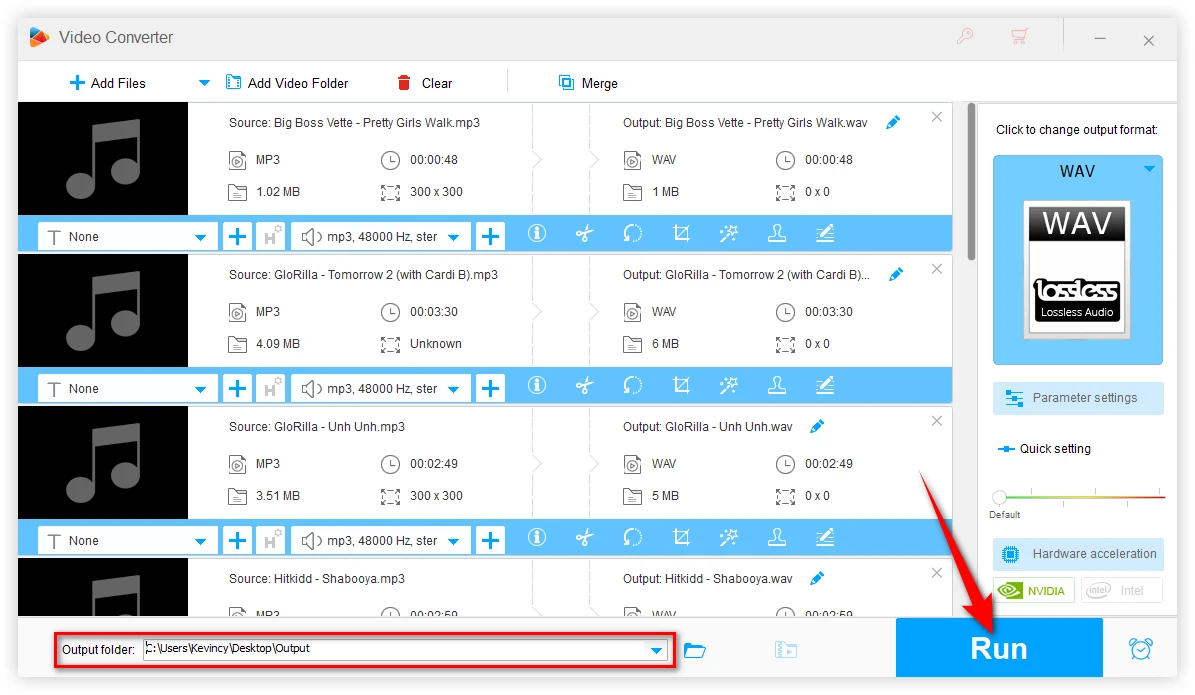
Mac users can rely on X Lossless Decoder (XLD). It's a bit of a Swiss Army knife when it comes to audio conversion, and it handles MP3 to PCM like a dream.
Download and install the latest version of XLD. It's compatible with macOS X 10.4 and later, so unless you're rocking a seriously vintage Mac, you should be good to go.
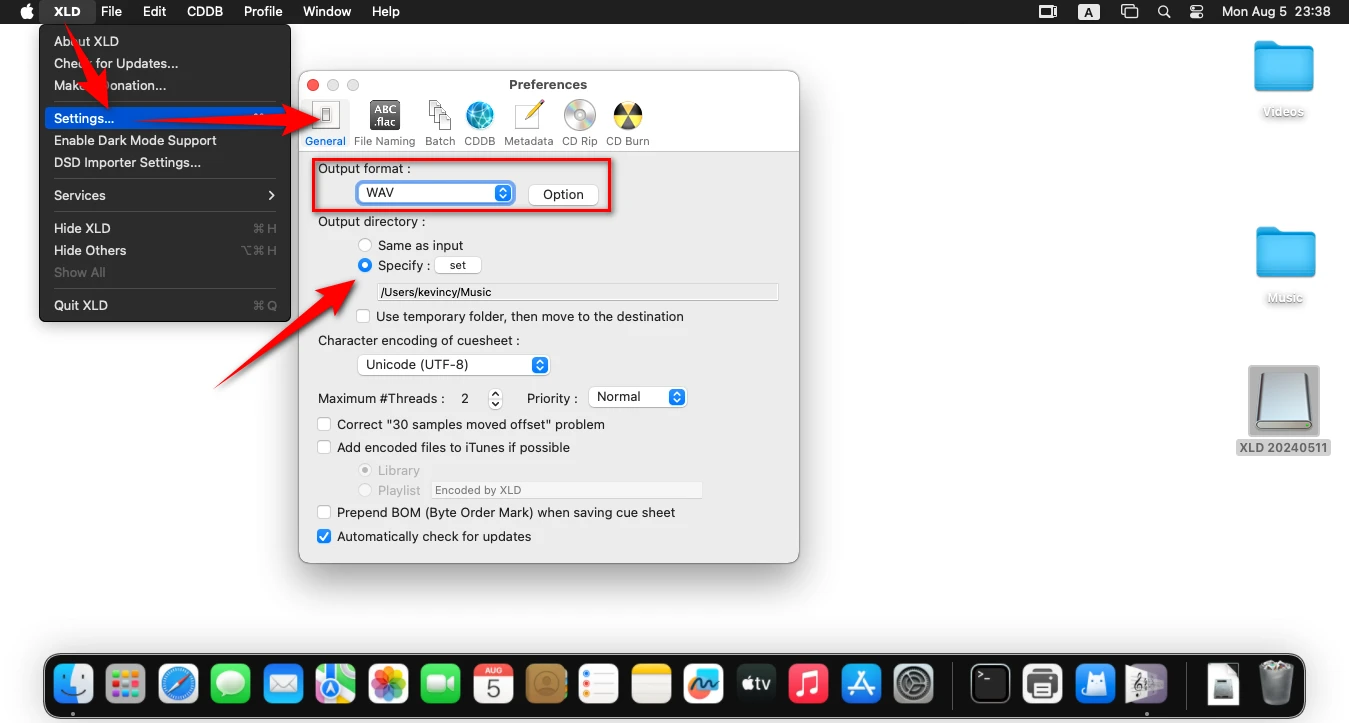
Click on the "Option" button next to your chosen format to change the sample rate and bit depth according to your needs.
Click "Specify" and then "Set" to choose a destination folder for your converted files.
Time for the main event! You've got two options here:
Either way, once your MP3s are loaded up, XLD will start converting them to PCM format faster.
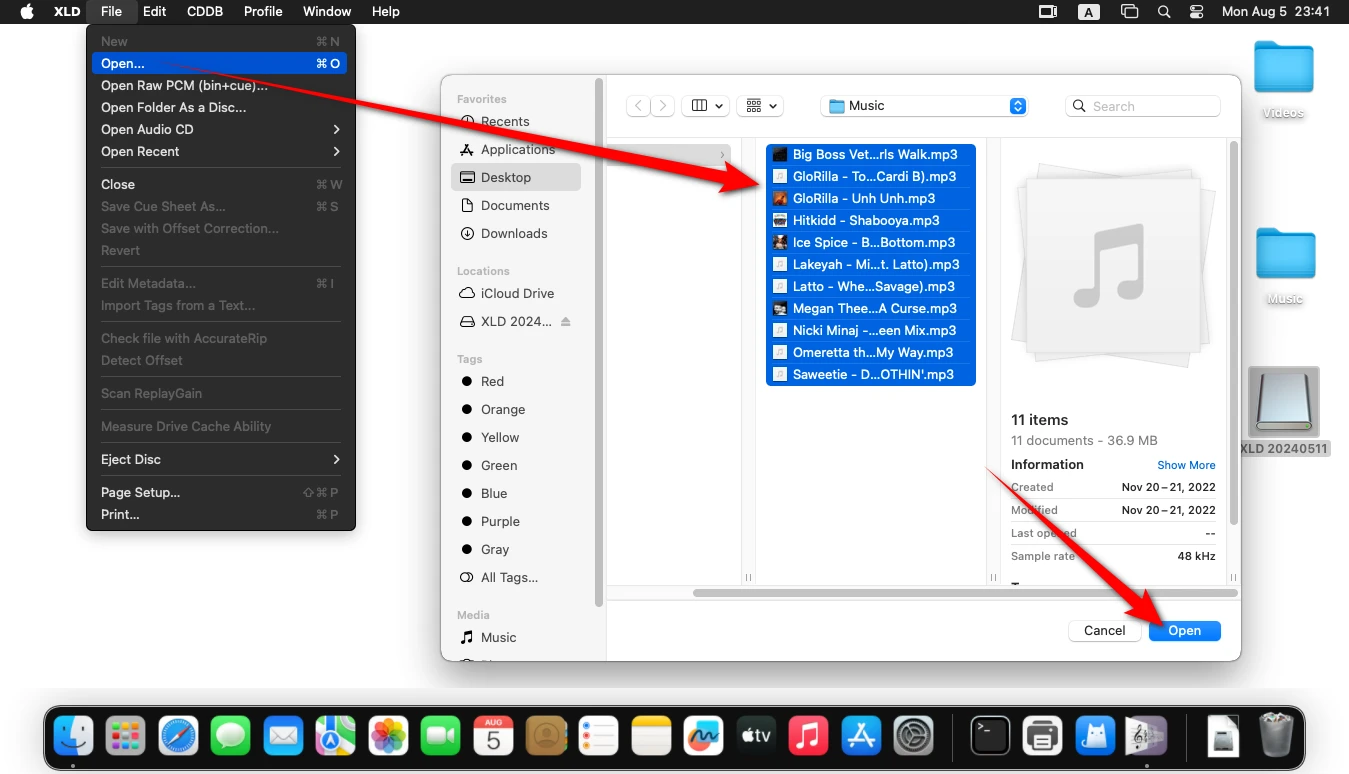
Not keen on installing software? No worries - the internet's got your back. There are several online services that can convert MP3 to PCM right in your browser. Here are a few options:
1. Aspose
2. ezyZip
3. Convertio
These online tools are great for quick, one-off conversions. However, if you're planning to convert a lot of files or need more control over the process, you might want to stick with the desktop applications we mentioned earlier.
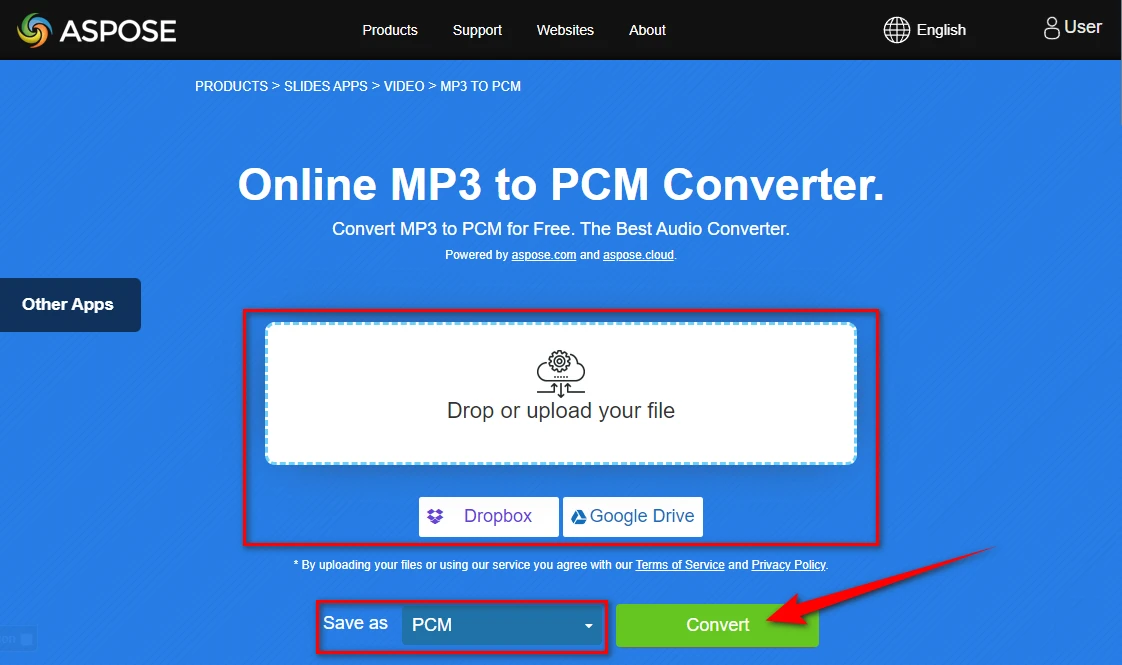
MP3 is a lossy compressed format designed to reduce file size while maintaining reasonable audio quality. It achieves this by discarding some audio data, which may not be noticeable to the average listener but can degrade the audio quality.
PCM, on the other hand, is an uncompressed format that preserves all the audio data, resulting in higher quality but larger file sizes. PCM is often used in professional audio applications, CDs, and for archival purposes due to its fidelity.
As mentioned, as MP3 has already been compressed, converting it to PCM won't improve the audio quality. In fact, you'll end up with a much larger file that doesn't sound any better than the original MP3.
If you have the option, it's always best to start with the highest quality source available. If you have access to the original uncompressed audio that the MP3 was made from, that would be ideal to use instead.
However, the MP3-to-PCM conversion can make sense in certain situations:
That's the comprehensive guide on how to convert your MP3 files to PCM across different platforms. Hopefully, it can be of some help to you guys.
Remember, while converting MP3 to PCM can be useful in specific scenarios, it's not a magic solution for improving audio quality. It's more about workflow, compatibility, and preventing further quality loss in certain situations.
WonderFox
HD Video Converter Factory Pro

Terms and Conditions | Privacy Policy | License Agreement | Copyright © 2009-2025 WonderFox Soft, Inc. All Rights Reserved.