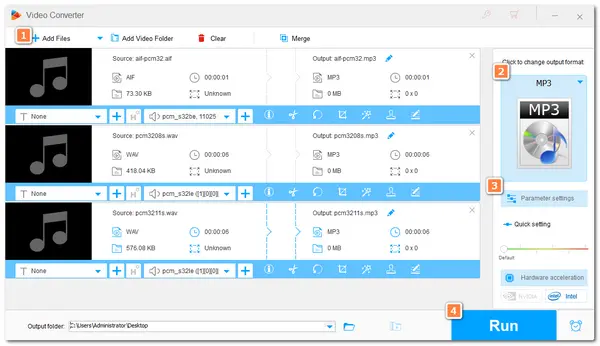
The PCM (Pulse Code Modulation) file is an uncompressed digital audio file that can store recordings in raw digital audio. PCM files usually store the audio data samples in WAV and AIFF file formats. The WAV file is the most common file used for storing PCM recordings.
If you have some PCM audio recordings and cannot play them, converting PCM to MP3 can make the audio files playable on any device and player.
The following shares two ways to convert PCM to MP3 with high quality on the desktop and online. Read on to choose a suitable way.
WonderFox HD Video Converter Factory Pro is an excellent audio/video converter for Windows PCs. Its user-friendly interface and intuitive workflow make it easy to handle, even for beginners.
Its batch mode can line many PCM files and convert PCM to MP3 up to 10 files simultaneously. It also offers other output audio options like AAC, WAV, AIFF, OGG, etc.
Before conversion, you can trim and merge the audio, and customize the output audio settings like bitrate, sample rate, channels, etc.
The following shares the detailed steps to convert PCM to MP3 with WonderFox HD Video Converter Factory Pro. Free download this handy converter to have a try now!
Launch WonderFox HD Video Converter Factory Pro and open the "Converter" module. Then click "+ Add Files" to import the source PCM audio files.
💡 Tip: Can’t import your MP3 files? Check the possible reasons and fixes.
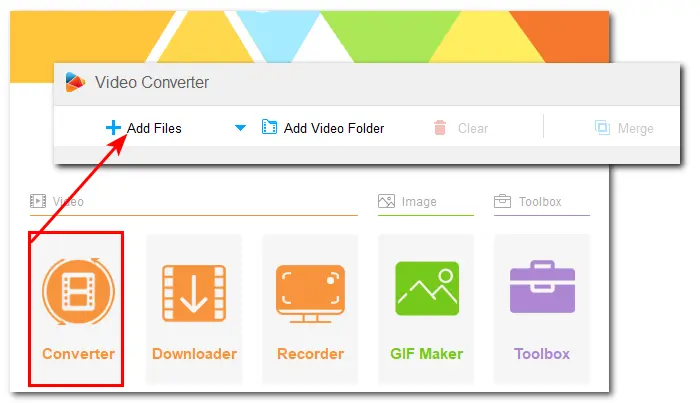
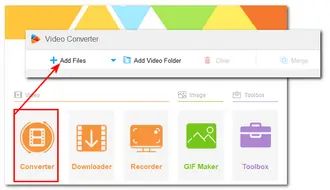
Press the right-side format image to open the output format library. Switch to the "Audio" tab and choose the "MP3" format.
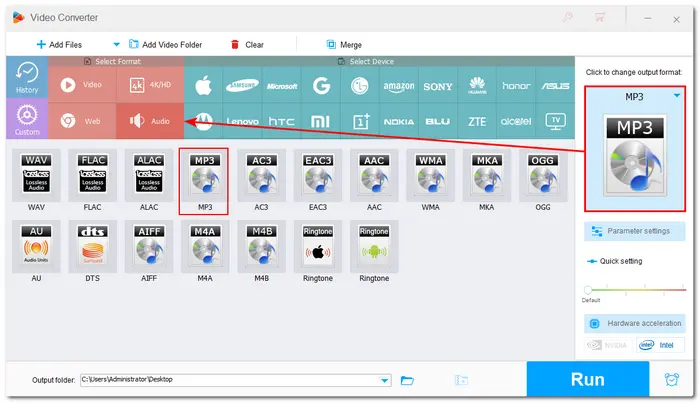
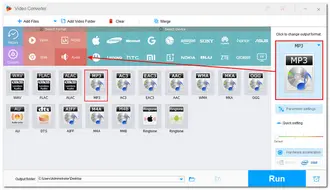
Open the "Parameter settings" window and navigate to the "Audio settings" section. Here, you can modify the audio bitrate, sample rate, channels, and volume to your desires. Then press "OK" to save your change.
🎯 Note that since PCM is a lossless format while MP3 is a lossy format, the PCM to MP3 conversion will inevitably cause quality loss. You can set the audio bitrate to 320 kbps to keep the best quality. But for most users, 192 kbps is a good compromise that offers decent quality while keeping a small file size.
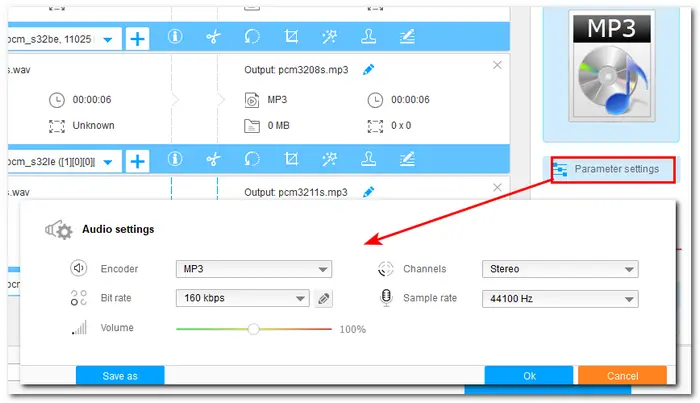
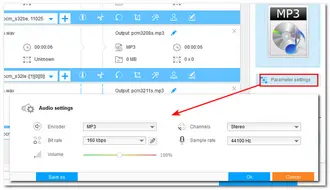
Click the bottom ▼ button to specify an output path. Now, hit the "Run" button to start the PCM to MP3 conversion.
Once the conversion is finished, a window will pop up to show you the folder you set for the exported files. You can then enjoy or share the converted files.
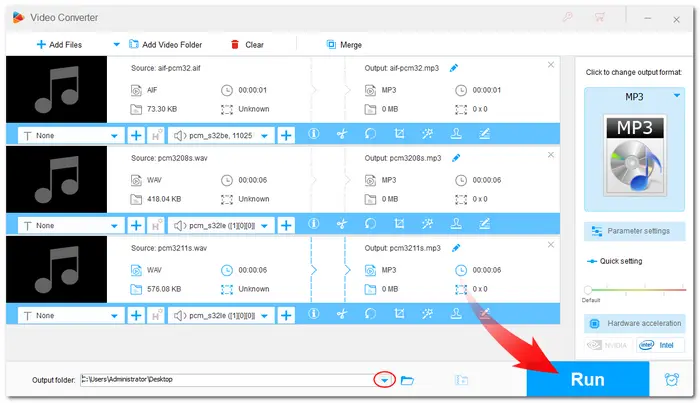
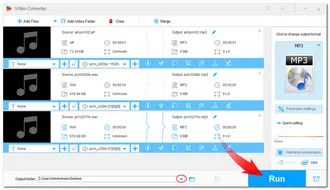
If you prefer using online converters instead of downloading any software, you have a wealth of options. And Aspose online converter is a good option out there.
It allows you to upload your PCM files from the local, URLs, and cloud drives and convert them to MP3 and more formats. It is free and easy to use. You can even use it on your mobile devices.
However, this online tool cannot modify the output settings. The file size is limited to 2 MB without a login. Even after login, you can still not upload a file exceeding 5 MB for free use.
Step 1. Visit https://products.aspose.app/slides/video/pcm-to-mp3 in your browser.
Step 2. Click “Drop or upload file” to select and upload your PCM files. Drag-and-drop is also supported.
Step 3. Press "Convert" to start the conversion.
Step 4. Click “DOWNLOAD NOW” to download the converted MP3 files.
(You can also leave an email address to receive the download link. But please note that the download link will expire after 24 hours.)
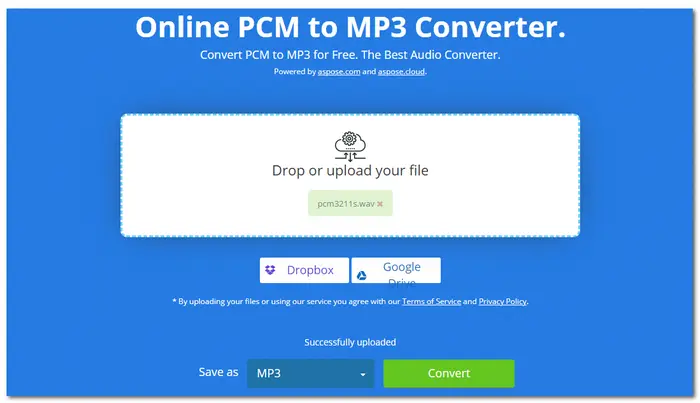
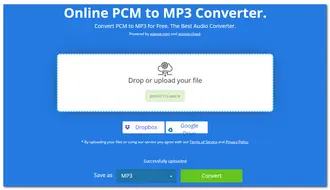
That’s all about how to convert PCM to MP3. With the desktop and online audio converters, you can easily convert PCM to MP3 anytime and anywhere.
The online converter can be convenient if you only have a few small files to convert and don't want to change the audio settings. However, if you demand more features besides basic conversion and have many files to convert, the desktop converter software may be more suitable for you. Just download it here to have a try. It will never let you down.
Thanks for your reading. Have a nice day!
Yes. WonderFox HD Video Converter Factory Pro and Aspose can help you convert PCM to MP3 with no hassle. The detailed conversion steps are outlined in this post.
To listen to PCM audio files, you can use popular players like VLC Player, MPlayer, or Adobe Audition.
Moreover, you can also convert PCM audio files to common audio formats like MP3 for playback on any device and player.
PCM is a digital audio format that is uncompressed and lossless, which offers higher audio quality than MP3. However, the higher audio quality also leads to a large file size, making this format not suitable for recording long audio. Then, MP3 is a better choice for the excellent balance between the audio file size and quality.
Terms and Conditions | Privacy Policy | License Agreement | Copyright © 2009-2025 WonderFox Soft, Inc.All Rights Reserved