Install HD Video Converter Factory Pro:
AVCHD is a file format designed for camcorders that contains high-definition video and digital audio. Typically, AVCHD videos use the .mts suffix on the camcorder and the .m2ts suffix when imported to a computer.
Since files of this type are large-sized with poor compatibility, you can convert them to WMV format for handy backup or playback on your PC. To perform the conversion effectively, you can use WonderFox HD Video Converter Factory Pro. It supports almost all video formats, large files, and 500+ export presets. It can also convert multiple AVCHD files to WMV in one go. Try it now:
Best AVCHD to WMV Converter
HD Video Converter Factory Pro empowers you to convert large MTS or M2TS files to WMV in bulk. It has no file size limit or watermark and is easy to use for everyone.
Download and install Download and installWonderFox HD Video Converter Factory Pro on your PC. Then, launch it and select Converter from the home interface.
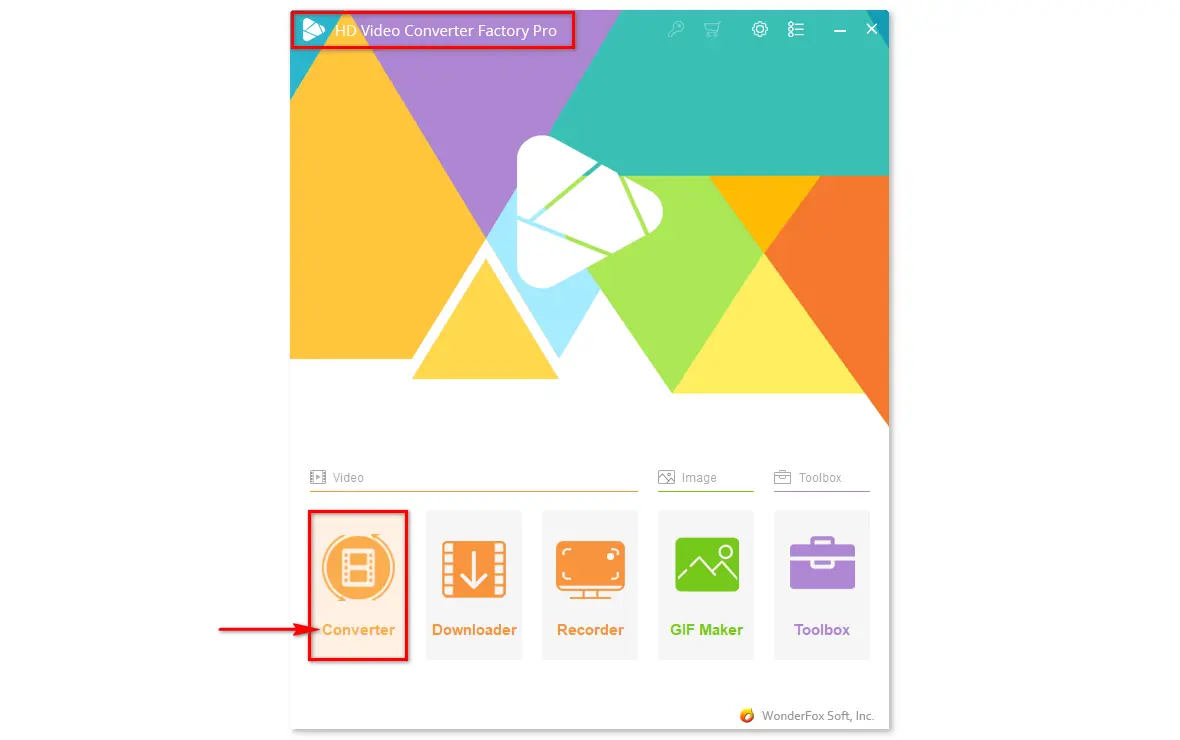
Click Add Files or Add Video Folder, select the AVCHD files, and click Open to import them. Alternatively, you can drag and drop files into the software directly.
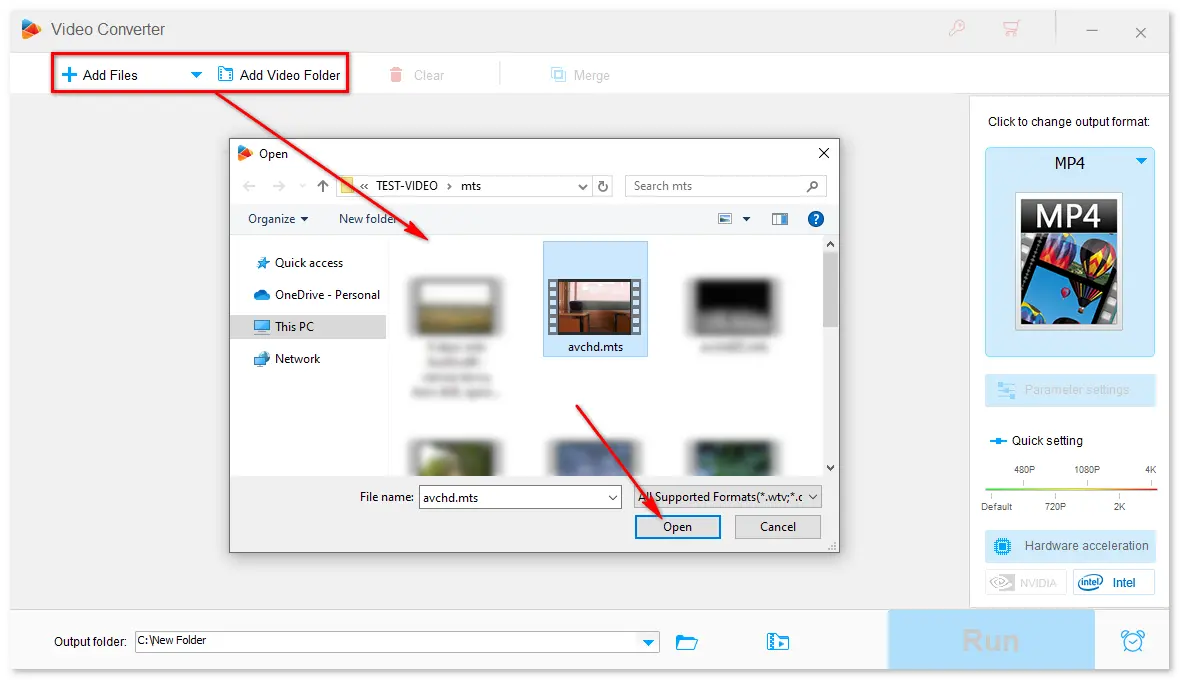
Click the format image on the right side. Then, go to the Video tab and click WMV.
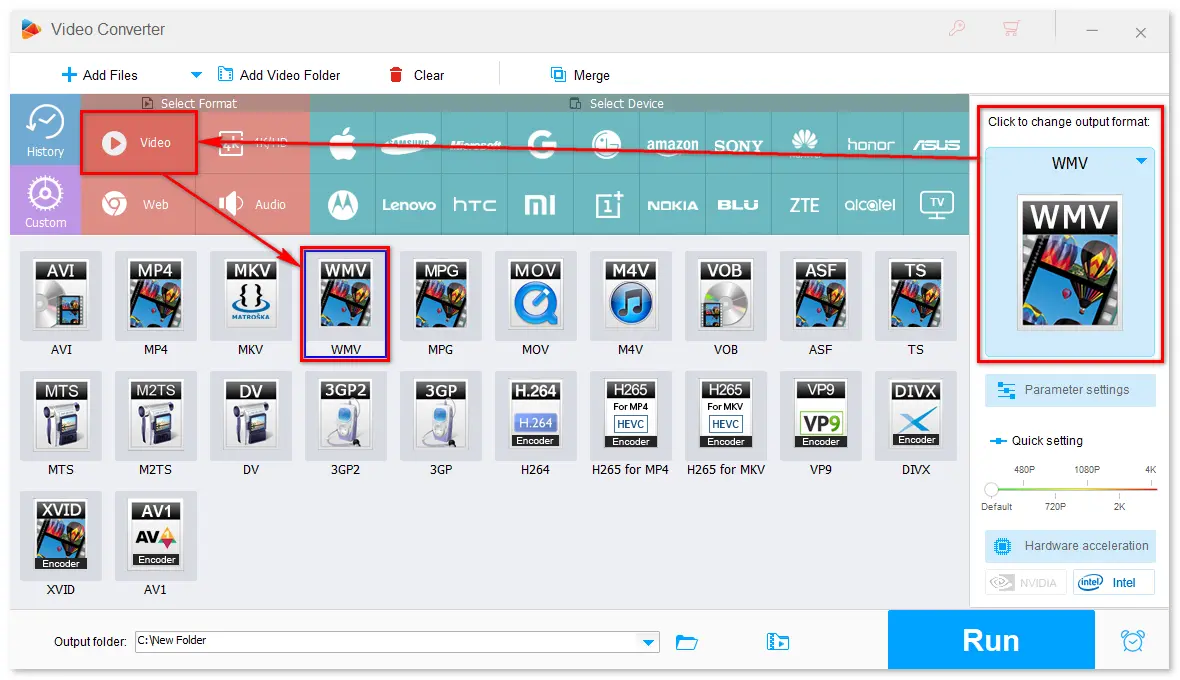
Optional Step: Edit your video files and change the output settings based on your needs.
Tap ▼ at the bottom to set an output folder. Finally, press Run to start the conversion immediately.
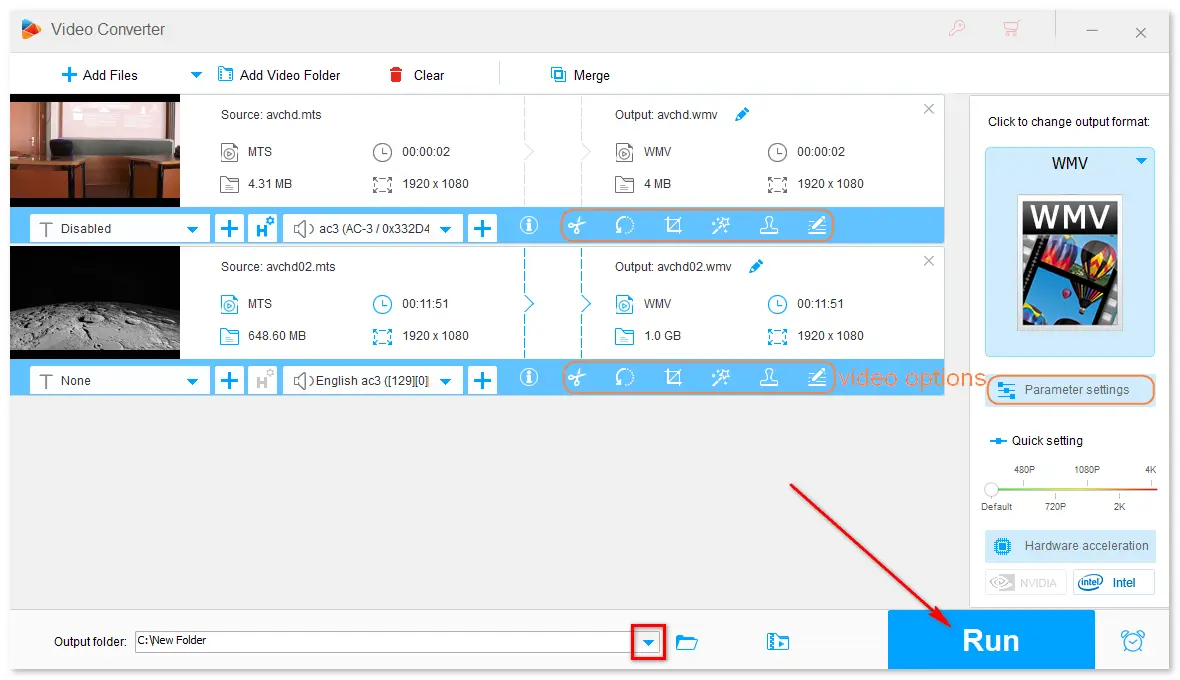
Generally, a 30-minute video in AVCHD with 1920 x 1080 resolution takes about 300MB. Most online converters do not support large file sizes – the typical file size limit is around 100-200MB. Yet luckily, CloudConvert MTS or M2TS to WMV converter lets you convert AVCHD files of up to 1GB. Please note that a good Internet connection is essential to file conversions on the website.
Step 1: Visit https://cloudconvert.com/mts-to-wmv (or https://cloudconvert.com/m2ts-to-wmv).
Step 2: Click Select File to import your AVCHD files from the computer or the drop-down arrow ∨ to add from the cloud (Google Drive, Dropbox, OneDrive, or URL).
Step 3: Select WMV as the target format and click the wrench icon to adjust video options like resolution, aspect ratio, FPS, etc.
Step 4: Click the Convert button and wait for the upload and converting process.
Step 5: Once finished, click Download to save the converted file to your computer.
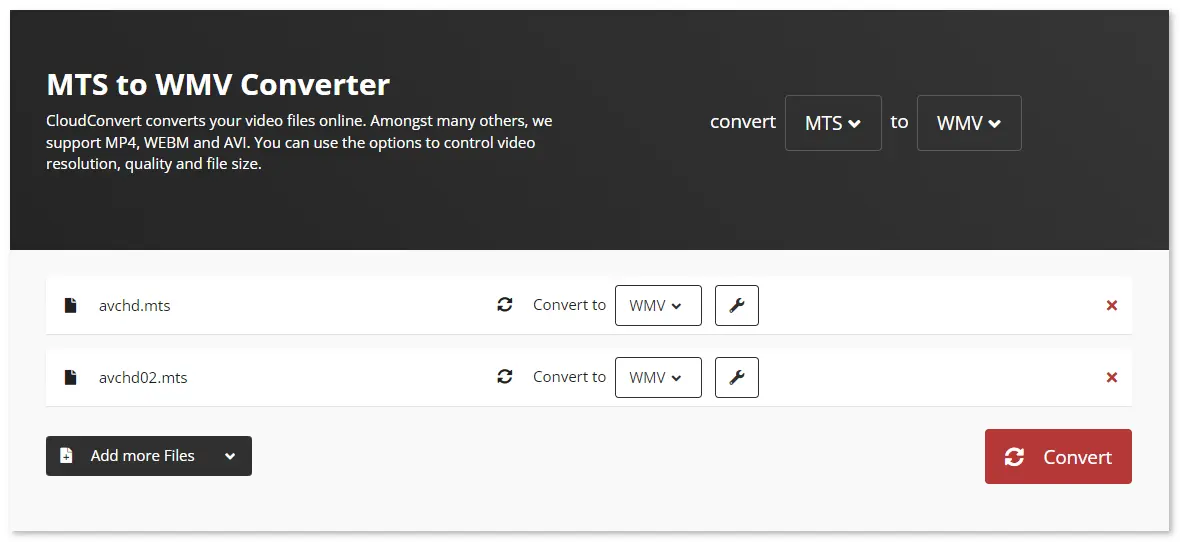
This article shares the 2 best ways to convert AVCHD M2TS/MTS to WMV. Both the PC and online converters perform the conversion well. But when it comes to multiple large video files, the desktop WonderFox HD Video Converter Factory Pro does better than CloudConvert.
Pros
HD Video Converter Factory Pro:
CloudConvert.com:
Cons
HD Video Converter Factory Pro:
CloudConvert.com:
WonderFox
HD Video Converter Factory Pro

Terms and Conditions | Privacy Policy | License Agreement | Copyright © 2009-2025 WonderFox Soft, Inc. All Rights Reserved.