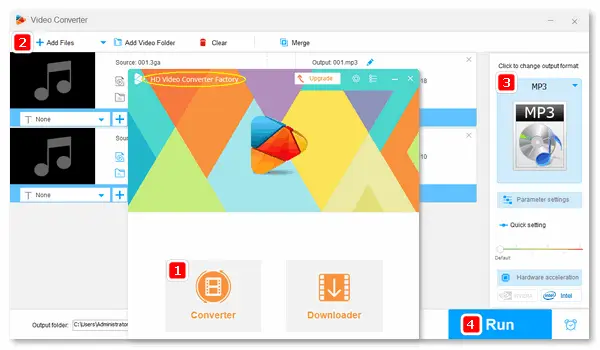
3GA files are mobile phone audio files that have poor compatibility with media players and devices. If you want to play a 3GA file without error, you can change 3GA to a popular audio format beforehand. In terms of popularity and compatibility, MP3 is the first choice for most people.
The following post focuses on the 3GA to MP3 conversion and shares how to do it offline & online for free.
Free HD Video Converter Factory is a professional yet simple audio/video converter for Windows. It supports a wide range of media formats, including 3GA, M4P, DSS, AU, and other common or rare audio types, and converts them to commonly used MP3, WAV, FLAC, etc. The output options are predefined; you can change 3GA to MP3 with just one click. Below is the whole workflow.
Please downloaddownload the powerful 3GA converter and follow the instructions.
Step 1. Open Free HD Video Converter Factory on your desktop.
Step 2. Click Converter > Add Files to load your 3GA files.
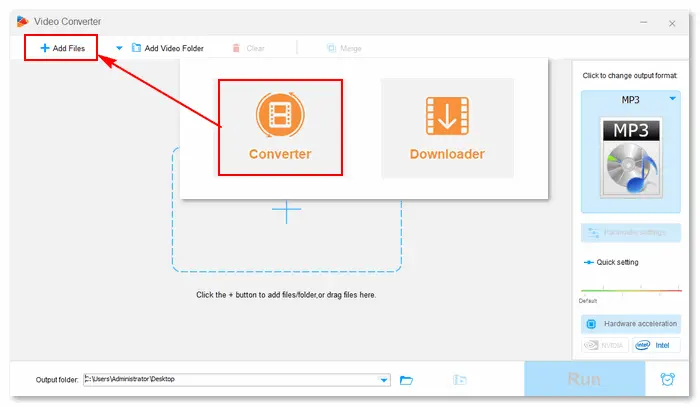
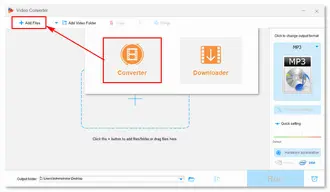
Step 3. Click the format image, go to the Audio tab, and select MP3 as the output format.
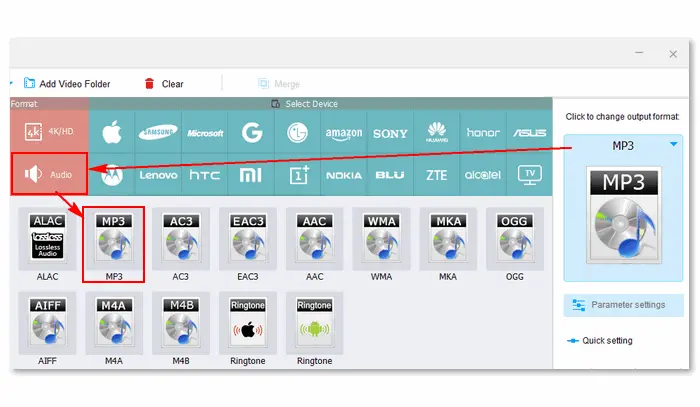
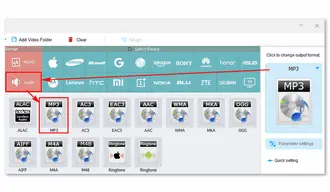
Step 4. Optionally, trim the audio file or change settings.
Step 5. Tap ▼ to set an output folder.
Step 6. The conversion will start as soon as you click the Run button.
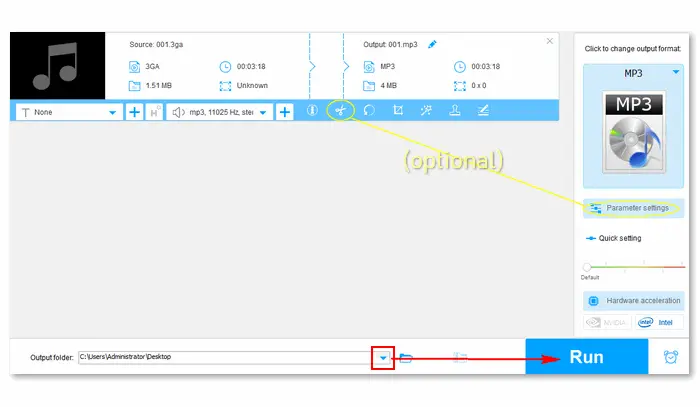
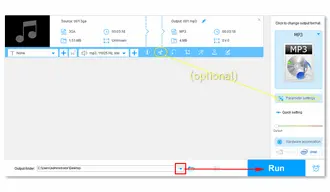
The VLC media player can also act as a 3GA file to MP3 converter. It works with multiple operating systems. Here, we will show you how to convert 3GA to MP3 using VLC on Windows. (It’s a similar conversion process in the Mac version.)
Step 1. Run VLC. If you haven’t installed VLC on your computer yet, download the app from the office site: https://www.videolan.org/
Step 2. Click Media > Convert / Save.
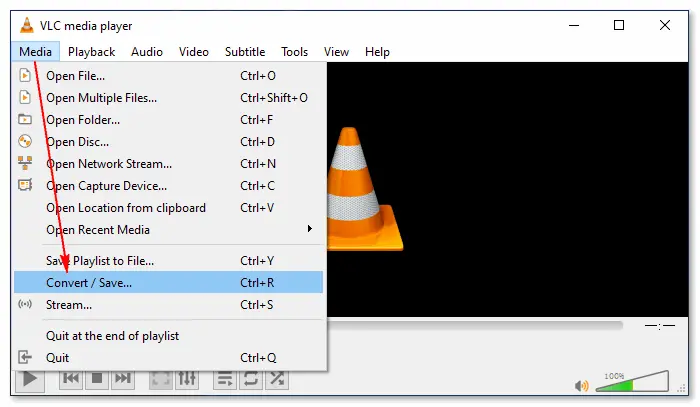
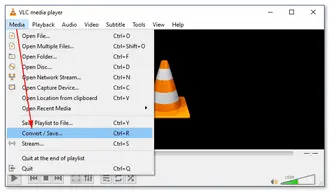
Step 3. Click + Add… to import your 3GA audio files.
Step 4. Press Convert / Save at the bottom.
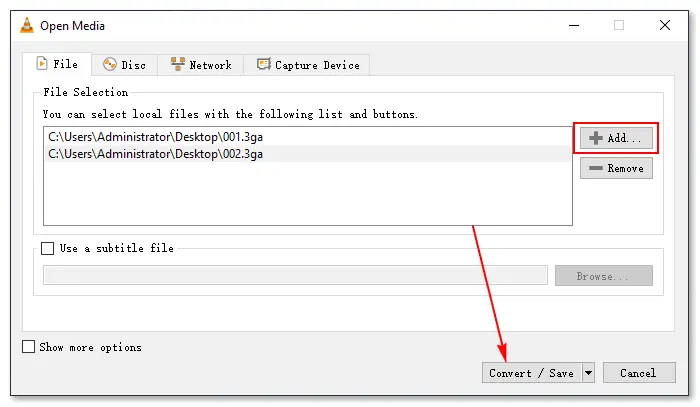
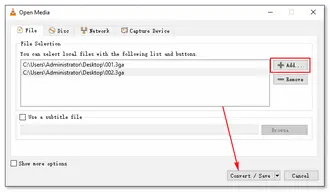
Step 5. Go to Profile and select Audio – MP3.
Step 6. Specify the destination file if available.
Step 7. Click Start to let VLC convert 3GA to MP3.
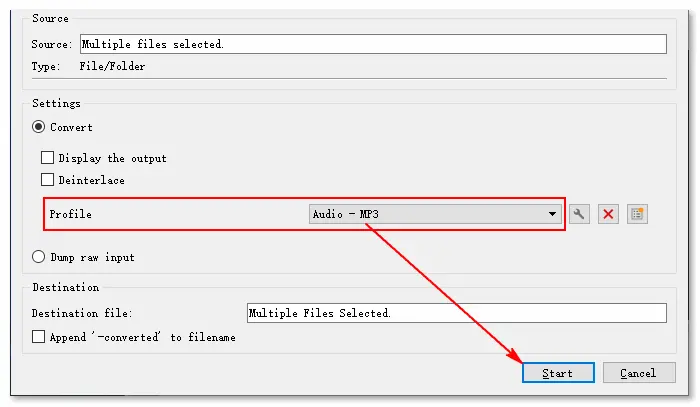
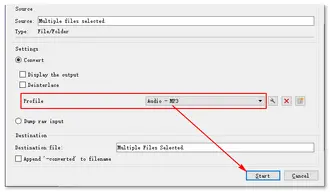
FreeConvert lets you convert 3GA to MP3 without downloading third-party apps. It directly works on the web with an Internet connection. Meanwhile, it allows you to convert files from multiple paths, including your computer, Dropbox, URL, etc. It also provides options to change the audio settings and edit audio files.
Note: The max file size for uploads is 1 GB.
Step 1. Visit https://www.freeconvert.com/3ga-to-mp3.
Step 2. Click Choose Files to add your 3GA file.
Step 3. Change the Output format (or Convert All) to MP3.
Step 4. Tap the ⚙ icon to modify the audio options. After that, click Apply Settings.
Step 5. Click the Convert button to upload and convert 3GA files.
Step 6. Once done, save the conversion results to your device or the cloud.
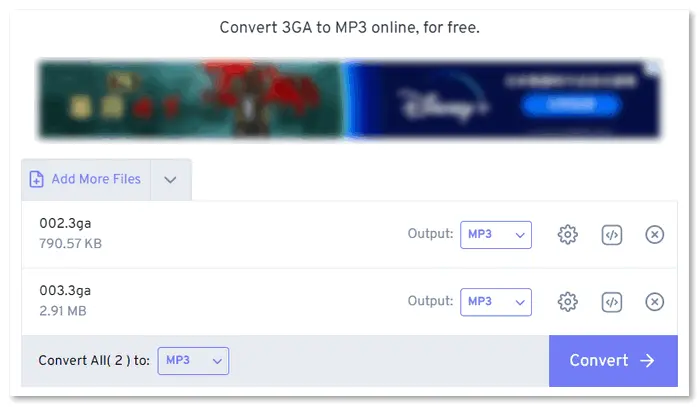
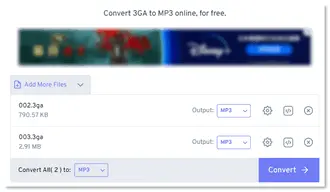
Zamzar is another online 3GA to MP3 converter that allows you to convert multiple 3GA files at one go. It’s pretty simple without additional settings during the conversion. Therefore, you cannot adjust audio settings like bitrate, codec, and volume or edit audio on this site.
Note: The max file size for uploads is 50 MB.
Step 1. Go to https://www.zamzar.com/convert/3ga-to-mp3/.
Step 2. Click Choose Files to load your 3GA audio files.
Step 3. (The output format shall already be mp3.) Click Convert Now and wait for the uploading/conversion process.
Step 4. Once done, click Download to save the converted .mp3 files.
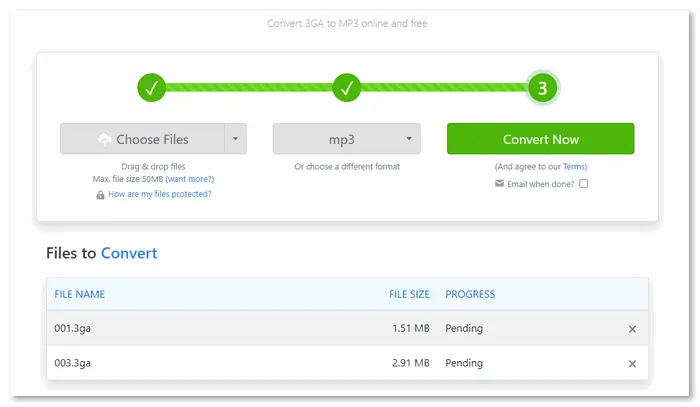
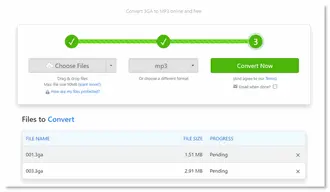
A 3GA file is a multimedia file that contains audio data, mostly found on mobile devices. The .3ga file format was developed from the 3GPP multimedia format specification (3GP) created through the collaboration of Organizational Partners of the 3rd Generation Partnership Project. It uses audio codecs like AMR-WB+, AMR-WB, AMR-NB, HE-AAC v2, HE-AAC v1, and AAC-LC.
Multimedia players of supported mobile devices can open audio files with the .3ga file extension. On the other hand, some Windows media players like VideoLAN VLC can play 3GA audio files. On Mac OS X computers, Apple QuickTime can open .3ga files.
Besides, some multimedia converter and audio editing applications can play 3GA files, such as WonderFox Free HD Video Converter Factory (built-in with a player for multimedia files).
Tips. If your media player natively supports 3GA format and AAC codec, you can change the file extension from .3ga to .mp3. Renaming the file will not change the content and format but may make it workable on other devices.
That is all about the 3GA file and how to convert 3GA to MP3 online & offline. You can choose any of the free methods to complete your conversion task. Finally, thanks for reading till the end this post! Have a nice day!
Terms and Conditions | Privacy Policy | License Agreement | Copyright © 2009-2025 WonderFox Soft, Inc. All Rights Reserved.