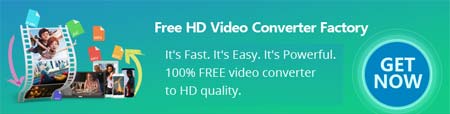Find the extension causing YouTube error
Find the extension causing YouTube error
1. Unload incompatible plug-ins and firewall
why is YouTube not responding? In many cases, third-party plug-ins like Ad blocking, web accelerators, download plugins are incompatible with YouTube Players. Some third-party firewalls like Comodo or McAfee ones will block the connection for YouTube responding for security. Try to uninstall the plug-ins and firewall you install, one at a time. And then find out the plug-in or firewall caused the YouTube error. It may take much time to fix YouTube video not responding problem in this way when you have installed lots of extensions.
 Clean the data in your browser
Clean the data in your browser
2. Erase browser cookies, caches and histories
In case that too many caches, cookies and history pages occupy the browser, which will slow down your browser and even stop YouTube running, you need to clear those cookies, caches and histories to free up more operation space for YouTube when YouTube is not playing in Chrome, Firefox, IE, etc. This solution always useful in the case that you could watch YouTube videos with browser before but YouTube isn’t working with it now suddenly. One thing to keep in mind is that you’d better back up your important data like password before you clear the data.
 Update players to the latest version
Update players to the latest version
3. Upgrade browser and players
As YouTube have advanced constantly, the old browser and player may not cater to the standards, and you need to upgrade the browser and player. Visit this link (https://www.youtube.com/html5) to know whether your browser supports HTML5 player that applies to most YouTube videos now.
Meanwhile, although most YouTube videos use HTML5 player, a few still demand the Adobe Flash Player to play online. Please download the latest Adobe Flash Player version on official website: https://get.adobe.com/flashplayer/
4. Change network environment
Poor network environment is the most common factor leads to YouTube not playing problem, such as YouTube videos black screen error, YouTube freeze problem and the YouTube is not responding problem we talk about today. When people play an HD or higher definition speed, the slow network connections will always cause the pause. Therefore, you can try to change the network and load the page again, which only needs a few simple operations.
5. Switch to another browser to play YouTube videos
What to do when YouTube is not responding and you have tried the methods above but still can’t fix the problem? Actually, you can try to use other browsers to open YouTube page. Because this issue is likely to be the bad compatibility with the browser.
Hot Posts: YouTube Fullscreen Problem l Fix the Problem of Audio Not Being in Sync