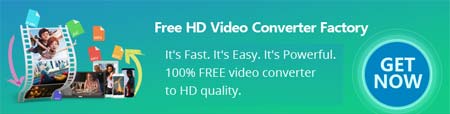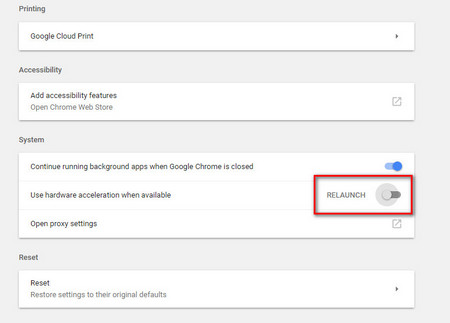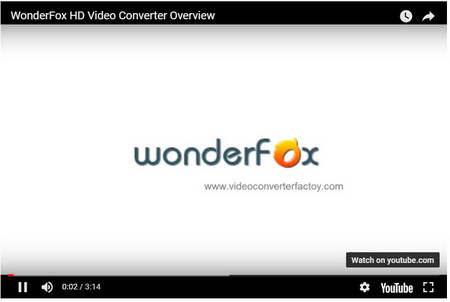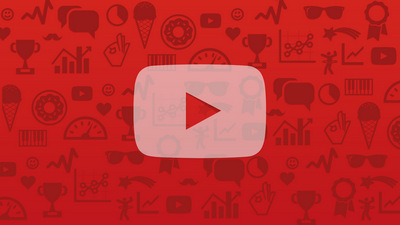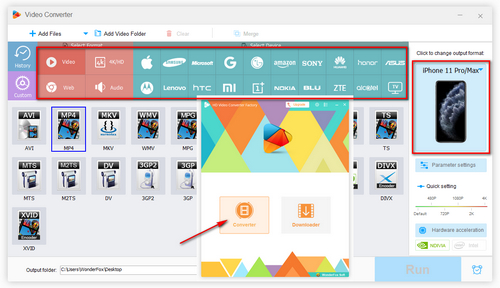Why is YouTube fullscreen not working? Actually, there are many cases leading to YouTube fullscreen glitch issue. Let's check the related solutions to fix full screen on YouTube not working problem now.
 Fix YouTube full screen glitch
Fix YouTube full screen glitch
1. Update Graphics Card Driver
Sometimes, YouTube videos full screen problems are probably caused by outdated video card driver. Set Windows system as an example. You can follow the steps below to update your PC graphics card driver for fixing YouTube screen problem.
Step1: Open "Control Panel" and click "Hardware and Sound", then go to Device Manager.
Step2: After opening the Device Manager, expand Display adapters and right-click on graphics card and choose "Update Driver Software…".
Step3: It will go to corresponding manufacturer's official website, where you can download and install the latest driver to possibly fix YouTube fullscreen bug.
 YouTube wont fullscreen chrome
YouTube wont fullscreen chrome
2. Update Browser & Flash Player
If you're using Google Chrome, you may experience YouTube fullscreen not working Chrome which is mainly caused by the out-of-date version of browser and Flash Player. Besides updating your browser to the latest version, you can also follow the method to check whether or not the browser supports HTML 5 player and make it available.
Step1: Visit https://www.youtube.com/html5 to check whether the browser supports html5 player.
Step2: Make sure "HTMLVideoElement" and "The HML5 player is currently used when possible" are checked.
Similarly, while most YouTube videos use html5 player now, a few videos still supports Flash player. So go to http://www.adobe.com/software/flash/about/ to check if your Flash plugin is up-to-date. If not, update Flash there to fix YouTube screen size problem.
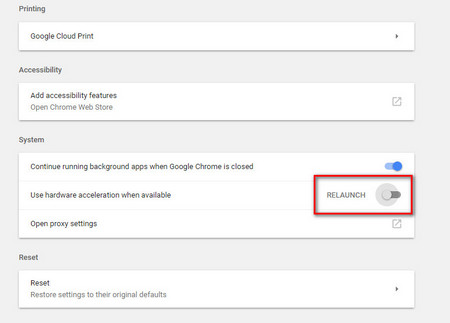 Fix YouTube videos not going fullscreen on Chrome
Fix YouTube videos not going fullscreen on Chrome
3. Disable Hardware Acceleration
You may be encountered with the problem after you have checked and updated your browser and players, fullscreen not available YouTube issue still exists. Here I show you a more detailed procedure to fix YouTube fullscreen not full screen on Google Chrome. It also applies to Safari YouTube full screen and Firefox full screen YouTube issues.
Step1: Just go to your Chrome address bar, type " chrome://settings/ " and hit "Enter"
Step2: Then, click on the "Advanced" button.
Step3: Scroll down and find "Use hardware acceleration when available".
Step4: Disable the hardware acceleration option.
Now you can open YouTube to check whether YouTube full screen problems are gone.
 Fix YouTube not full screen on TV and browser
Fix YouTube not full screen on TV and browser
4. Disable Add-ons/Extensions/Applications
Certain browser add-ons/extensions/applications may make YouTube videos not full screen, e.g. AdBlock. Try disabling your plugins one by one until you determine which is causing YouTube not showing full screen mode.
Step1: Open Chrome and go to chrome://extensions.
Step2: Disable single extensions and open YouTube fullscreen mode.
Step3: If the fullscreen mode works, you don't need to disable other extensions anymore. If it doesn't, disable extension one by one to find the one.
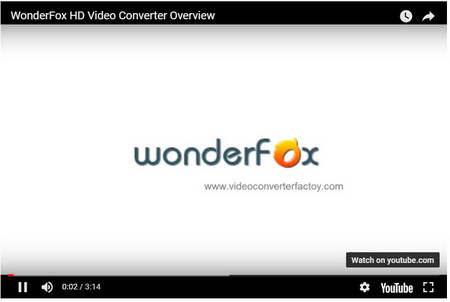 Why is fullscreen not working on youtube
Why is fullscreen not working on youtube
5. Enter the Original YouTube Page
Another kind of YouTube not fullscreening properly problem is special. If you cannot watch embedded videos in YouTube full screen size on other sites out of YouTube, the most likely reason is the website administrator has disabled the fullscreen function. You should click the "YouTube" icon in the lower right corner to watch the original videos on YouTube.com.