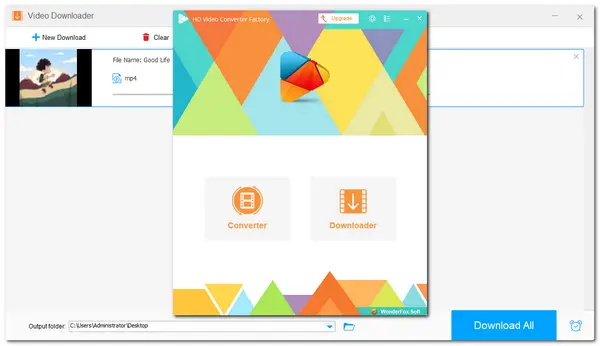
The PS5 (Sony PlayStation 5) is the newest game console from Sony that also supports many media streaming apps. When playing games on PS5, you may sometimes want to listen to music in the background. However, when you look for music streaming apps, you may be disappointed to find that PS5 only supports two options: Spotify and Apple Music. The YouTube Music app is not available on PS5. That means you cannot directly enjoy songs from YouTube Music on PS5.
But don't worry about it. In the following, we will introduce a handy tool to help you enjoy YouTube Music on PS5 while gaming or not.
Note: It is illegal to download copyrighted materials without permission from the copyright holder. We don’t advocate any copyright infringement activity. Please check the copyright laws in your country or region before downloading.
If you're looking to enjoy YouTube Music on your PS5, you may be disappointed to find that it's currently not available on the platform. However, there are other options available to you. One good option is to download songs from YouTube Music and play them on your PS5 from a USB drive.
Make sure the music formats are compatible with PS5 (MP3, AAC, and FLAC are all compatible). Otherwise, you may fail to play them.
To download songs from YouTube Music for playback on PS5, WonderFox Free HD Video Converter Factory is highly recommended to you. It is a free video and music downloader that can download songs, playlists, and albums from YouTube Music and other 500+ popular sites. You can also use it to convert downloaded songs from YouTube Music to MP3, AAC, FLAC, and many other formats with original quality for hassle-free playback on PS5.
The straightforward workflow enables you to quickly start the downloading and conversion in just a few simple clicks.
Let's see how to download songs from YouTube Music with WonderFox Free HD Video Converter Factory.
Download and launch WonderFox Free HD Video Converter Factory on your PC. Open the "Downloader" module and click "+ New Download".
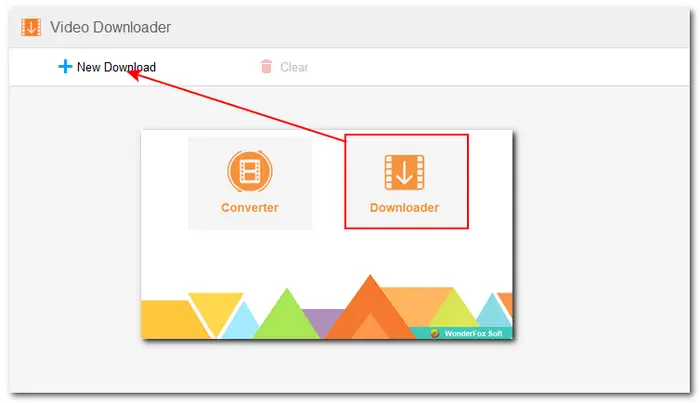
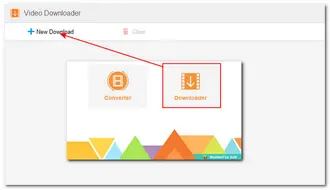
Go to the YouTube Music website to find the songs and playlists you want to download. Copy the URL in the addressing bar. Paste the URL in the "Paste URL" box and click "Analyse". Wait for the parsing process for a while.
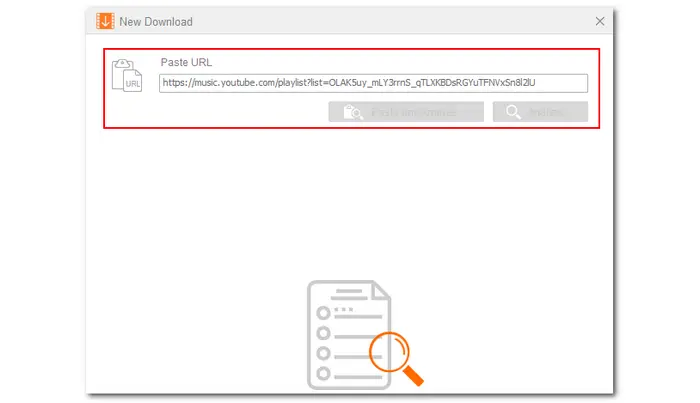
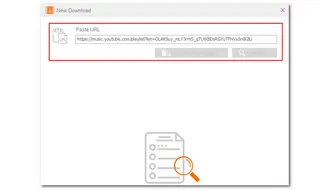
Select the desired download option and click "OK" to add it to the download list. Click the ▼ icon to specify the output path. Then click "Download All" to start downloading the YouTube Music files to your device.
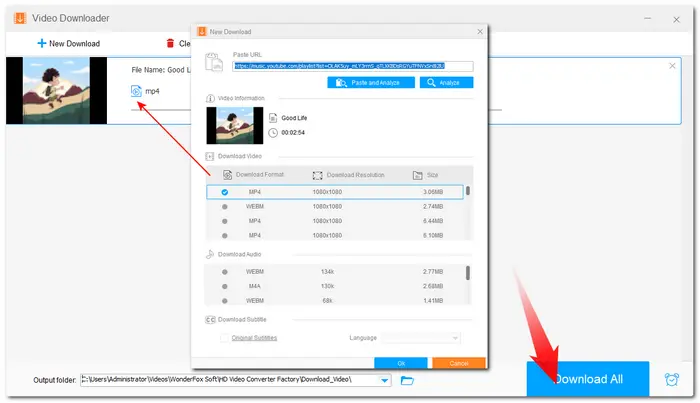
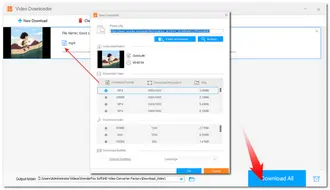
Return to the home page and enter the "Converter" module. Drag the downloaded files into the converter. Press the format image and go to the "Audio" section to select a PS5-compatible audio format. Finally, press "Run" to start the conversion.
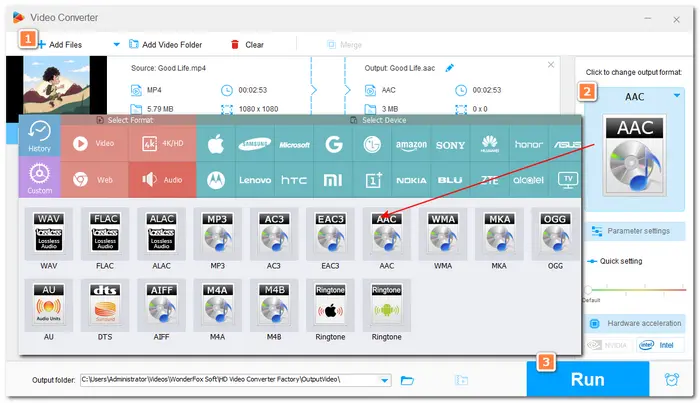
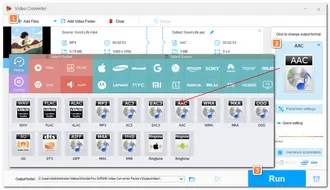
After getting the PS5-compatible YouTube Music files, you can transfer YouTube Music to a USB drive for listening on your PS5 console.
Step 1. Plug a USB drive into your computer, and create a "Music" folder in the root directory of the USB drive. Then copy the downloaded YouTube Music files to the "Music" folder.
Step 2. Connect the USB drive to your PS5 console. Select "Music" in the control center. USB Drive appears in your playlist.
Step 3. Select "USB Drive". Now you can select a downloaded YouTube Music file to play it.
Since the YouTube app is supported on PS5, you can enjoy YouTube Music from the "Music" category on YouTube.
Here’s how to enjoy music from YouTube on Xbox:
Step 1. Go to the "Games home", choose "Media" > "All Apps" and then select "YouTube" to download.
Step 2. Open YouTube on PS5 and log in to your YouTube account.
Step 3. Navigate to the "Music" category on the left side of the screen. Now, you can search for music on YouTube and play it on your PS5.
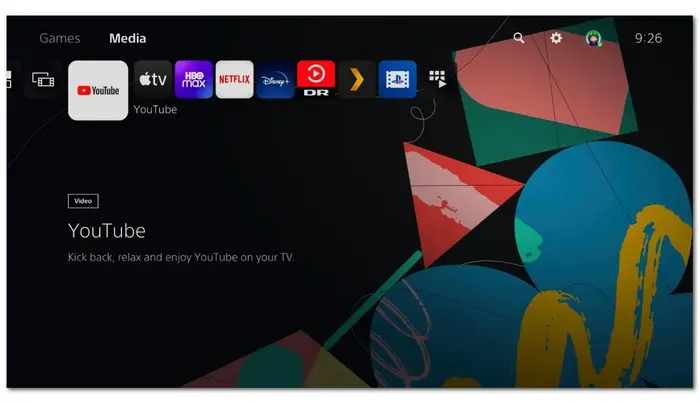
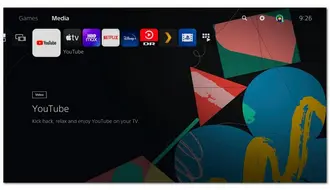
Note that this method cannot help you listen to music while playing a game.
With the above methods, you should be able to listen to YouTube Music on PS5 when playing games or not. With WonderFox Free HD Video Converter Factory, you can also download music and videos from other sites for playback on PS5 from a USB drive without error.
Thanks for your reading. Have a great day!
Terms and Conditions | Privacy Policy | License Agreement | Copyright © 2009-2025 WonderFox Soft, Inc.All Rights Reserved