
Watching YouTube offline has been made possible with YouTube Premium, a service that is now available in most parts of the world. You can readily download a YouTube video and watch it on your phone anytime, anywhere by becoming a YouTube Premium member. You can also download a video from your PC using the web browser. Either way, YouTube video downloading just got easier.
However, problems may also arise when downloading YouTube videos. One of the thorny problems is that YouTube-downloaded videos cannot be played. If you encounter similar problems, don't worry. This article will guide you to find the reasons behind it and provide 8 effective solutions. Let’s get started!
There are a number of reasons why your downloaded YouTube video may not play:
Tip: You can restart the YouTube app or browser window, or restart your device to see if the issue is resolved. If not, continue with the solutions below.
YouTube playback failure due to incomplete download can be easily fixed by connecting to the internet and resuming the download or re-downloading the video.
Simply open your YouTube app or YouTube web page, navigate to the video page you want, click the download icon, and download the video again. During the download process, please make sure your internet connection is good and do not close the download window.
You can check your Premium membership status to see if your membership has expired:
If you want to watch a video right away, you can click the three-dot vertical Menu > Retry download.
If you have an active YouTube Premium membership but are still unable to play downloaded videos, you can try logging out of your account and logging in again. This way, you can avoid errors caused by accidentally logging out of your account. You can confirm you're signed in by checking the YouTube Premium logo in the upper left corner of the app or browser.
NOTE: If you are casting to your TV, make sure you are logged into a Premium account on both the TV and the device you are using.
The YouTube app may store a large amount of cache in your system, resulting in slow software performance. Cleaning the app cache is a good way to improve the overall performance of the app, which may just solve your problem. The specific method is as follows.
Tip: Clearing cache files is safe. New cache files will be generated the next time you use the app.


If you are using the YouTube web page, you can clear the browser cache and data. Take Google Chrome as an example:


You can check the app for any pending updates and update the app to the latest version to fix errors like video playback failure. Here is how:
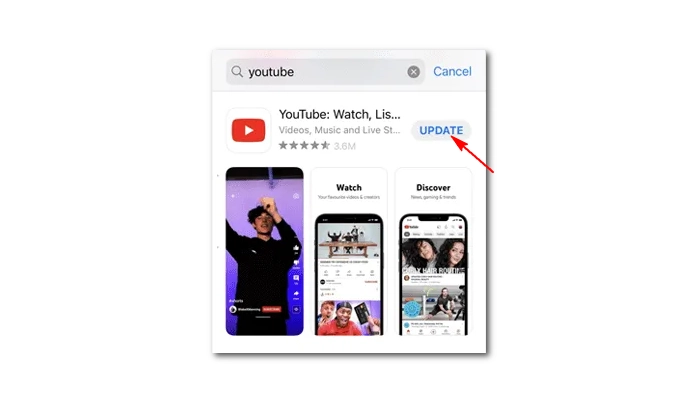

As mentioned earlier, JavaScript is essential for users to play videos properly. If your browser has accidentally disabled JavaScript, you can try enabling it to resolve YouTube downloads not playing issues.
Note: If YouTube is listed under Not allowed to use JavaScript, you need to click the three-dot icon behind YouTube and click Remove.


If you are using a third-party tool to download YouTube videos, the videos may be saved in a format that is not supported by your media player. In this case, you need to convert the video format.
Since most devices and software support H.264 MP4, converting downloaded YouTube videos to this format will most likely solve your problem. We can use a professional video converter program, such as WonderFox HD Video Converter Factory Pro, to perform this conversion. Please follow these steps to get started:
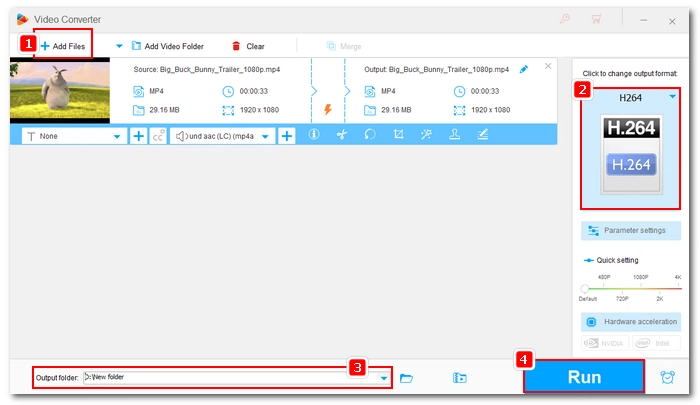
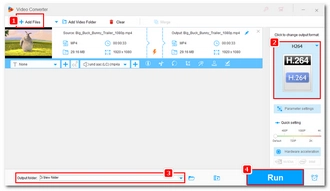
Please note that this software is only available for Windows. If you need to change video format on Mac or mobile phone, you need to look for other programs such as Movavi Video Converter (Windows and Mac), Wondershare UniConverter (Windows and Mac), FreeConvert.com (Online), CloudConvert.com (Online), etc.
It often happens that downloaded YouTube videos cannot be played due to incomplete download, expired Premium membership, etc. Fortunately, it's easy to find a solution for each cause. After reading this article, I believe you should know what to do if you encounter such a problem.
However, if none of the above methods work for you, you can contact technical support and submit product feedback to YouTube for assistance. That’s all I want to share about fixing YouTube downloaded videos not playing. Hope these methods are useful to you. Thanks for reading. Have a great day!
Terms and Conditions | Privacy Policy | License Agreement | Copyright © 2009-2025 WonderFox Soft, Inc.All Rights Reserved