A DV file is a video file recorded by a digital video (DV) camcorder. It usually has the .dv and .dif extensions, but sometimes, it can be wrapped in other containers such as .avi, .mov, and .mxf. Unfortunately, most Windows media programs don’t support DV files, and Windows Media Player can only read DV files in AVI containers.
Windows Media Player cannot play other DV files due to the missing DV codec. To fix this, you need to change the DV file to a common format like MP4 or install the required DV codec for Windows Media Player.
Follow the next part to learn how to play videos with DV codecs in Windows Media Player in detail.
The once-and-for-all solution to fix Windows Media Player DV codec error is to convert DV to MP4, WMV, or other WMP-compatible formats. This conversion is easy with a DV converter.
WonderFox Free HD Video Converter Factory is a free but powerful video conversion tool on Windows for handling all sorts of video and audio conversions. It can help you change DV files to popular formats like MP4, AVI, WMV, and other formats recognized by Windows Media Player. Best of all, converting with this program is fast and easy. Free download and install Free download and install this program and follow the steps below to start the conversion quickly.
Step 1. Open the program and go to the Converter module.
Step 2. Click Add Files or drag your DV files into the converter interface.
Step 3. Open the output format page on the right side of the program. Then open the Video format tab and choose MP4 as the output format. You can select other formats or profiles according to your preferences.
Step 4. Click the triangle button at the bottom of the program to set an output folder.
Step 5. Press Run to convert DV to MP4 at once.
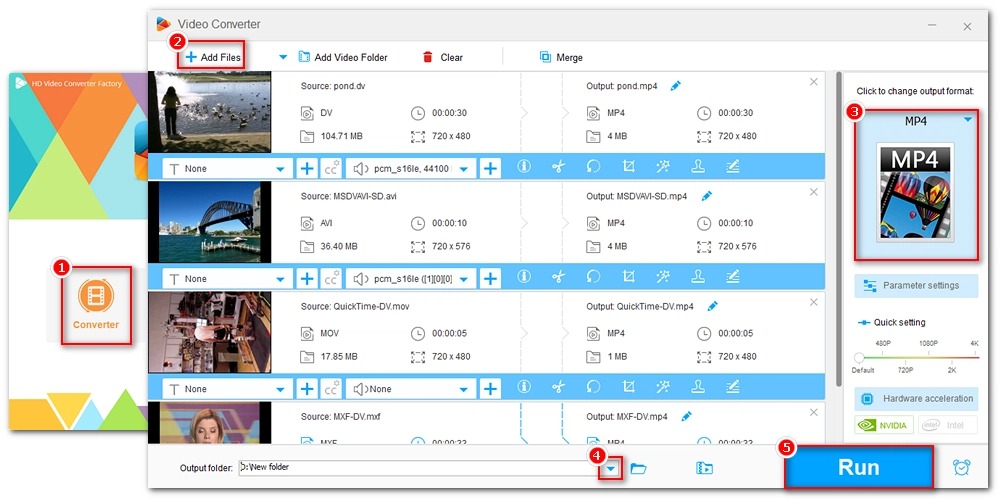
In addition to converting DV files, you can install the missing DV codec to enable the Windows Media Player DV codec playback. If you don’t know what codecs are needed, you can download a codec pack.
K-Lite Codec Pack is one of the best codec packs that include all the major formats and codecs required for common video playback. By installing it, you can play various DV files effectively. Follow the instructions below to download DV codec for Windows Media Player.
Step 1. Visit the K-Lite Codec Pack website at https://codecguide.com/download_kl.htm.
Step 2. Download the Standard K-Lite Codec Pack to your PC.
Step 3. Click the downloaded .exe file to run the installer.
Step 4. Choose the Normal installation mode and click Next.
Step 5. On the next page, choose Windows Media Player as the preferred video and audio player. For better performance, you can install the recommended MPC-HC as a secondary player in case WMP fails to play certain files.
Step 6. Click Next in the following windows to finish the installation.
Step 7. Now, play your DV files in Windows Media Player and see if it works.

In fact, you don’t need Windows Media Player to play DV files since there are 3rd-party media player programs like VLC media player that can work as a dedicated DV player to help you play DV files smoothly. VLC supports all DV formats and codecs, including DV, DIF, MOV, MXF, and AVI. Simply drop your DV file into the VLC player interface and you can start watching the DV video instantly.
Windows Media Player cannot play DV files because it does not have the DV codec to decode the DV files. But with the solutions provided above, you can get your DV videos playable in Windows Media Player. Even better, you can try a DV file player to play DV codec files directly.
That’s all I want to share about how to play DV codec files in Windows Media Player. I hope these methods can be helpful to you. Thank you for reading. Have a good day!

WonderFox DVD Ripper Pro
WonderFox DVD Ripper Pro is a professional DVD ripping program that can easily rip any DVD, be it homemade or commercial, to all popular formats including MP4, MKV, MP3, WAV, H264, H265, Android, iPhone, etc. without a hitch. It also lets you edit and compress DVD videos at high efficiency. Download it to enjoy a fast and trouble-free DVD-ripping experience.
Privacy Policy | Copyright © 2009-2025 WonderFox Soft, Inc.All Rights Reserved