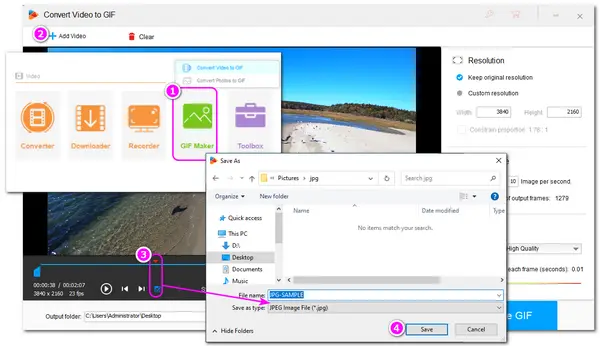
A video is made up of consecutive still images. Sometimes, you may want to take a picture out of a WebM video for use as a thumbnail, avatar, wallpaper, or for other purposes.
JPG (with .jpg or .jpeg extension) is a format with high image quality and a smaller file size that is easy for sharing and storage.
The following shares 3 WebM to JPG converters that can help extract still JPG images from any WebM files easily. Keep reading to choose a suitable way now!
WonderFox HD Video Converter Factory Pro is an all-in-one video processing tool for Windows.
It can extract specific frames from any WebM video (VP8, VP9, and AV1) while keeping high quality.
Besides converting WebM to JPG, it can also extract JPG image files from almost all video files.
You can also use it as a video converter, editor, video compressor, video downloader, screen recorder, GIF maker, ringtone creator, and more.
The following content will show you how to convert WebM to JPEG on Windows. Before starting, let’s free downloadfree download and install it here on your computer.
Run WonderFox HD Video Converter Factory Pro and click the “GIF Maker” module on the main interface. Then select “Convert Video to GIF”.
Click the “+ Add Video” button at the top left corner to add the WebM video file you want to convert into the converter, or you can directly drag the WebM file into the screen.
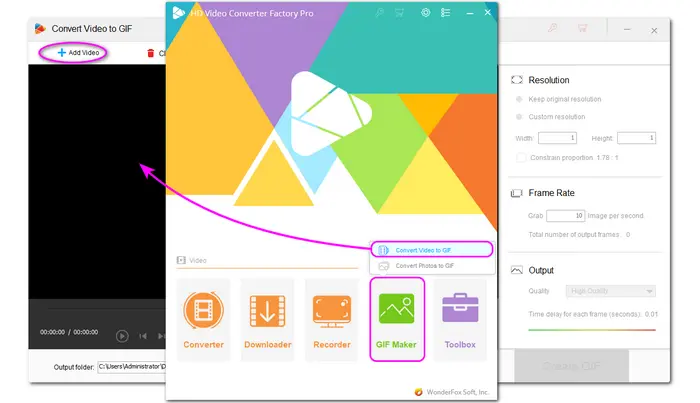
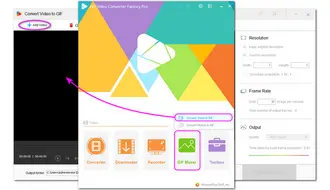
After adding the WebM video to the program, hit the playback button at the bottom left side and find the scene you want to save from the video.
Then, pause the playback and click the small camera icon to take a snapshot from the WebM video as a still image.
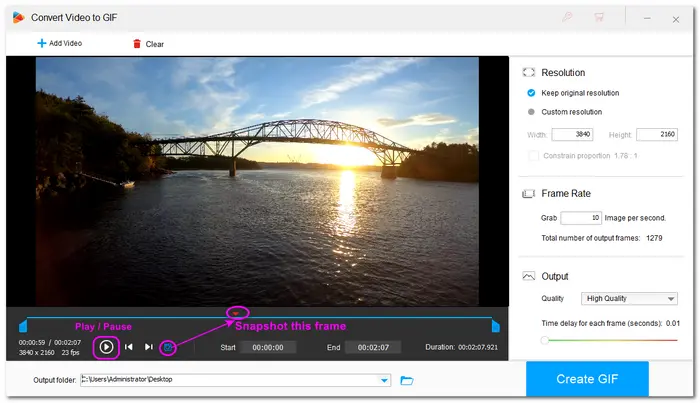
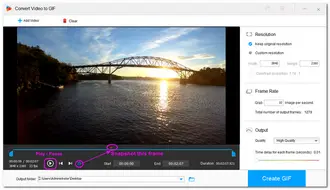
Enter the file name, and then choose an output path. Now, you can press the “Save” button to extract a JPG image file from the WebM video.
By repeating the above steps, you can extract multiple still images from WebM and save them as JPEG files.


Free Video to JPG Converter is a free tool that can convert various video files, including WebM, to JPEG image format at once.
The simple interface allows beginners to easily convert videos to JPEG format.
Before exporting the images, it allows you to set the total number of frames you want to extract from the video, the number of frames you want to extract per second, and more.
Below is a simple guide for how to use this free WebM to JPG converter.
First, visit https://www.dvdvideosoft.com/products/dvd/Free-Video-to-JPG-Converter.htm to download this software on your PC.
Step 1. Launch the free WebM to JPEG converter after the installation.
Step 2. Click the upper “+ Add Files” button to select a WebM video file (or files) on your computer. Drag-and-drop is also supported.
Step 3. Set the video frames you want to extract as JPG images. For example, you can set every 10 video frames, frames every 20 seconds, total 10 frames from video, or even every frame.
Step 4. Click the “Convert” button on the right side to start the WebM to JPG conversion process. Then it will keep the extracted images in a folder at the path at C:\Users\Administrator\Videos\.
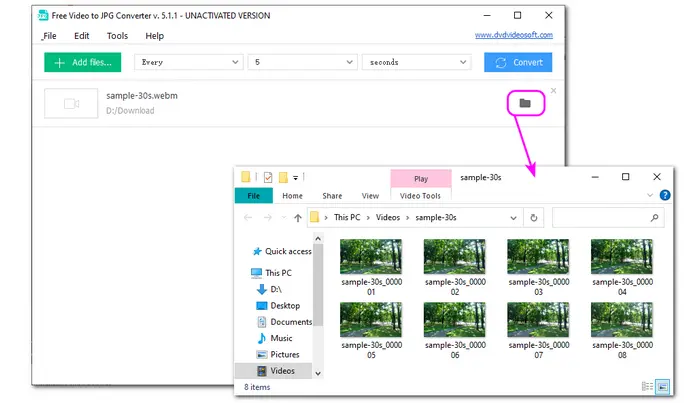
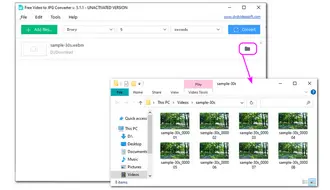
🎯 However, this program is bundled with other software when downloading. And it may fail to deal with some high-resolution videos.
Converting video to image is an easy task that can also be done with an online tool. Among various online video-to-image converter tools, I’d like to take onlineconvertfree.com as an example to show you how to convert WebM to JPEG online.
Onlineconvertfree.com is a popular online converter that supports converting WebM to JPG and other image, video, and audio files without hassle.
You don’t need to worry about data security since this program ensures that all file transfers are secure through advanced SSL encryption. However, you can only upload files up to 100 MB without signing up.
How to convert WebM to JPG online:
Step 1. Visit this site: https://onlineconvertfree.com/convert-format/webm-to-jpg/
Step 2. Click “CHOOSE FILE” to select the WebM file you want to convert and add it to the program. (You can add 3 files together and start the conversion.)
Step 3. Click “Convert” to start the conversion. (It has automatically set the output format as JPG, but you can also select other formats if needed.)
Step 4. Now, you can download the converted image file.
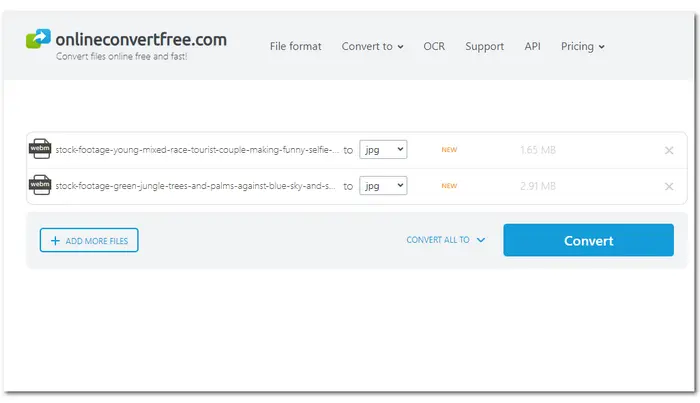
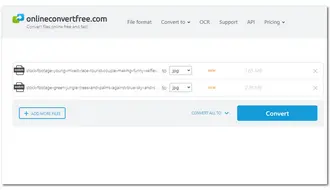
🎯 Though onlineconvertfree.com can help you convert WebM to JPG and more formats, it cannot modify the uploaded video files, only outputs 1 image from each video file, and doesn't allow you to select the scene to extract.
Therefore, besides onlineconvertfree.com, you can also try the following tools, which are all security-ensured.
1. Ezgif: https://ezgif.com/video-to-jpg
2. Filezigzag: https://www.filezigzag.com/online-mp4-to-jpeg-converter
3. online-convert.com: https://image.online-convert.com/convert/mp4-to-jpg
That’s all about how to convert a WebM video file to a JPG image format. All the methods make it easy for everyone to start conversion. Just pick a preferred way to start your conversion now! By the way, HD Video Converter Factory Pro is highly recommended to you if you have more media processing needs. With it, you can quickly convert, compress, edit, download, record, etc. with high-quality preserved. Get it and explore more now!
Thank you for reading till the end of this article. I hope you can get your desired JPG image files from your WebM videos with the recommended converter programs. Have a nice day!
Terms and Conditions | Privacy Policy | License Agreement | Copyright © 2009-2025 WonderFox Soft, Inc.All Rights Reserved