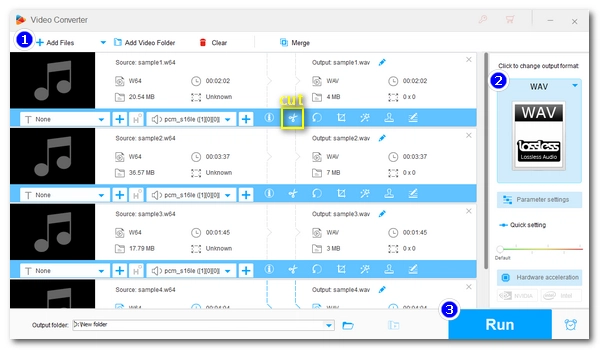
👉 Key Points:
A file with the .w64 extension is a Sony Wave64 audio file. It’s the same as WAV file, except that WAV uses a 32-bit header, while W64 is 64-bit. This makes the W64 format exceed the 4GB limit of the WAV specification, allowing for longer recording times.
However, since W64 is primarily used by Sony audio editing programs, few other programs can open W64 files the same way as WAV. Luckily, you can convert W64 to WAV to solve the compatibility issue. At the same time, this conversion will not lose quality.
Yet, it’s important to consider that if the W64 file has exceeded 4GB, it cannot be converted directly to W64. You need to split the file to be less than 4GB or use other compression formats such as FLAC (lossless) and MP3 (lossy).
Below, I will provide detailed steps to convert Sony Wave64 files to WAV and other audio formats. Please continue reading.
WonderFox HD Video Converter Factory Pro is our recommended converter software that can convert W64 to WAV on Windows computer without quality loss.
It has an audio cutter that can split W64 into multiple smaller segments and then convert directly to WAV. Meanwhile, it also has an audio merger that can merge these segments into a complete one.
Besides converting to WAV, the program provides other popular audio options, including FLAC, MP3, AAC, etc. These can make your W64 files smaller and compatible with more devices and platforms.
The program is easy to use and efficient, especially with its batch mode, which allows you to convert multiple files at one time. Without further ado, let’s free download free download the software and see how to change W64 files to WAV below.
Run WonderFox HD Video Converter Factory Pro and open the "Converter". Next, click "Add Files" to import your .w64 audio into the converter. You can also drop files here directly.
At the bottom of the converter interface, you can click the ▼ icon to specify an output path in advance.
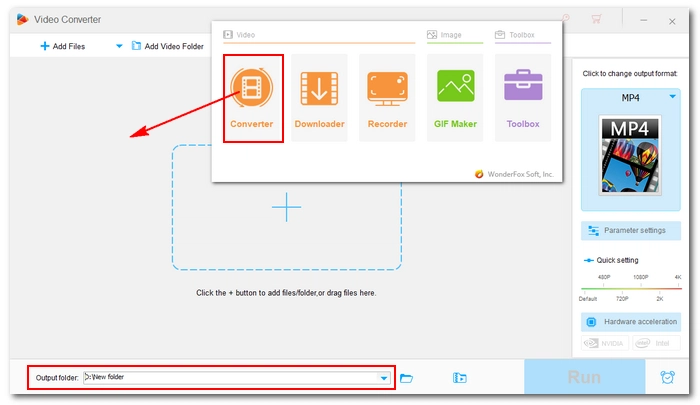
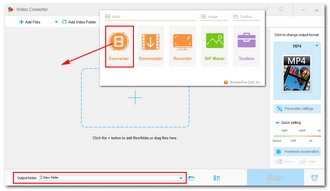
On the right side of the converter, hit on the format image to open the output format list. Then, head to the "Audio" category and select "WAV". You can also choose other available audio options, such as MP3, FLAC, AAC, Ogg, M4A, etc. if you have different ideas.
💡 In the "Parameter settings", you can freely edit the audio output settings, including the audio encoder, channel, bitrate, sample rate, and volume.

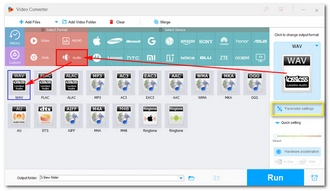
If the W64 file is larger than 4GB that a normal WAV can support, you need to truncate the audio into smaller clips so they can be converted to WAV format.
Just click on the Trim button below the task. In the trimmer, use the slider or enter the start and end times to split the audio into several smaller parts. For example, if the W64 file size is 4GB, just split the audio into two equal parts and click "Trim" to create two clips. Click "OK" to save the changes.
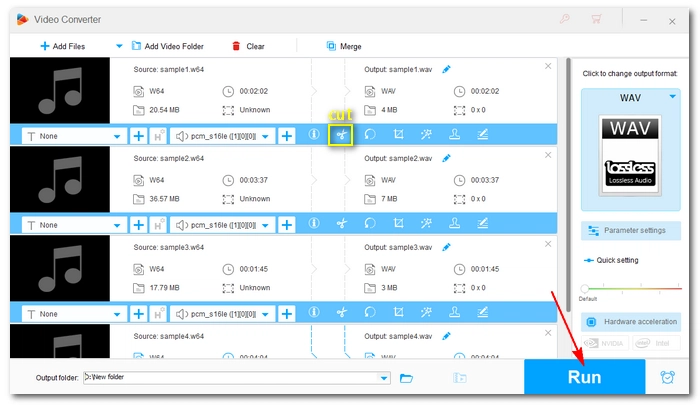

When everything is ready, click "Run" to start the conversion at once.
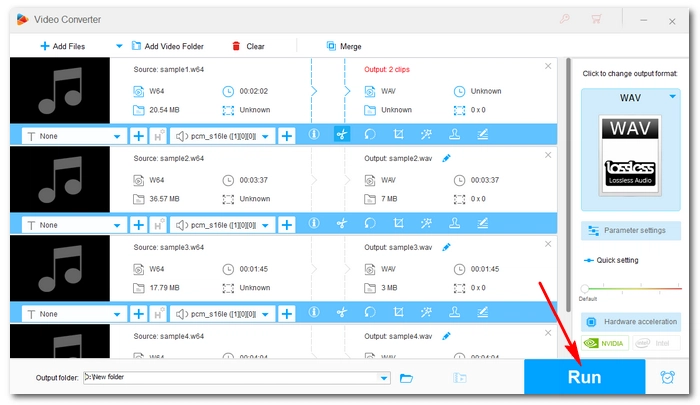
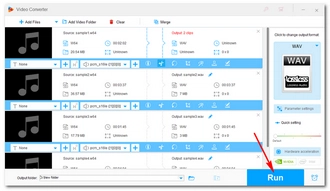
Now, that’s pretty much everything I want to share about how to convert W64 to WAV and its workarounds. I hope you will find this article helpful. Thanks for reading.
Terms and Conditions | Privacy Policy | License Agreement | Copyright © 2009-2025 WonderFox Soft, Inc.All Rights Reserved