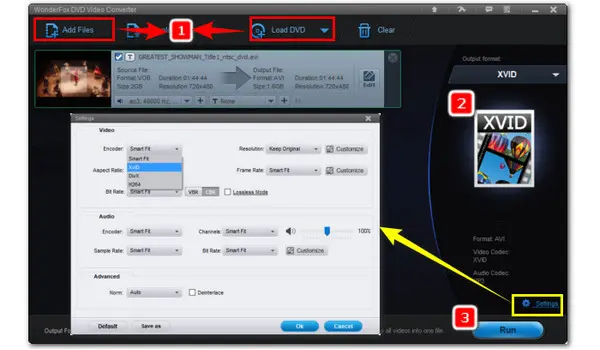
How to Convert VOB to Xvid AVI or Any Other Formats? WonderFox DVD Video Converter is at Your Disposal!
In this article, you’ll get the best VOB Xvid converter for Windows as well as a step-by-step guide on how to convert VOB to Xvid files without any hiccups.
To convert VOB to Xvid-encoded files really fast, try WonderFox DVD Video Converter, an all-around converter for format transcoding, DVD ripping, and online video downloading.
With support for GPU acceleration, you can either convert VOB files inside the DVD VIDEO_TS directory or an individual VOB video to Xvid, Divx, MP4, MKV, and 500+ output presets at high speed.
Better yet, you are able to change the VOB video’s parameters before converting to improve quality. For instance, you can change video resolution, adjust frame rate, resize aspect ratio, etc.
✨✨Highlight Features of this handy VOB Xvid Converter
Featured with a dedicated XVID export option;
Batch processing and hardware acceleration;
600+ optimized presets for a fast conversion;
Rip all kinds of DVDs to formats and devices
Download movies and music from 1000+ sites;
Trim, merge, crop, rotate, add special effects...;
Array of parameter options to customize outputs…
Get this versatile video converter for Windows now!
WonderFox DVD Video Converter
WonderFox DVD Video Converter (click to download)
Launch the DVD Video Converter on your PC first.
If want to convert VOB videos stored in the VIDEO_TS folder, click Load DVD on the upper-right side to import the VOB source from your DVD Folder.
Otherwise, hit the Add Files button or directly drag your VOB videos into the program.


Hit the output profile image on the right side to expand the full list of 500 output presets. Head to the Video category and select XVID.
(Note: Xvid is a codec and generally uses the AVI file format. WonderFox DVD Video Converter will set AVI as the default container format if you choose the Xvid codec profile.)


Tips: There is an alternative way to make VOB a file using Xvid codec.
In the output format library, go to Video > AVI. Then hit the Settings tab under the format image and choose XviD from the Encoder drop-down list.
As you can see, here you can modify more settings like codec for audio, deinterlace, bitrate, volume, etc.


Hit the three-dot button to specify a destination.
At last, click the Run button to activate the conversion process.


Disclaimer: WonderFox does not allow any illegal duplication or distribution of DVDs. Please rip DVDs for private use only.
That’s all I want to share with you the best VOB to Xvid Converter on Windows. Within 3 clicks, WonderFox DVD Video Converter will help convert VOB files from even an encrypted DVD source to any format or device for smooth playback.
Free download Free download this advanced GPU-accelerated converter here and start your journey now!
Terms and Conditions | Privacy Policy | License Agreement | Copyright © 2009-2025 WonderFox Soft, Inc.All Rights Reserved