
VOB is a DVD video format that is widely used for storing DVD-Video media, including the actual video, audio, subtitles, DVD menus, and navigation contents. The VOB files are usually stored in the VIDEO_TS folder at the root of the DVD along with .BUP and .IFO files, and the files may be encrypted.
VOB files can contain MPEG-2 or MPEG-1 video and MP2, linear PCM, AC-3, or DTS audio that are not supported by the default video player on iPads and other devices. So if you want to play your VOB files on iPad, you’d better convert VOB to iPad compatible formats or use third-party VOB players for iOS.
In this article, I will share the best VOB video converter and a simple guide to convert VOB to an iPad-supported format on Windows. If you are interested, please continue reading.
iPad supports many formats, including H.264, MP4, M4V, MOV, MPEG-4, and M-JPEG, by default. The third-party app from the iPad's App Store can also help play other unsupported video files like AVI, MKV, etc.
However, most players cannot support VOB files. Even using VLC, you may still encounter some playback issues.
In this case, transcoding VOB files to a format that is supported by the iPad can be the most efficient way to view VOB videos on your iPad.
To convert VOB to iPad with high-quality preserved and fast conversion speed, you can give WonderFox DVD Video Converter a try. With just a few simple clicks, you can easily convert VOB files to MOV or other iPad-supported formats. It also offers some iPad presets for you to start conversion directly. This program can also crack encrypted VOB files, DVDs, and ISO files. Supported by hardware acceleration technology, it allows you to convert VOB to an iPad format in minutes. Other than conversion, you can also use it to edit VOB files by trimming, cropping, compressing, changing resolution, etc.
Free downloadFree download the best VOB to iPad converter here and follow the steps below.
Launch WonderFox DVD Video Converter on your PC. If your VOB files are stored in the VIDEO_TS folder, click the “▼” icon next to “Load DVD” and select “DVD Folder” to import VOB files from your DVD Folder. Otherwise, hit the “Add Files” button to add your VOB videos to the program.
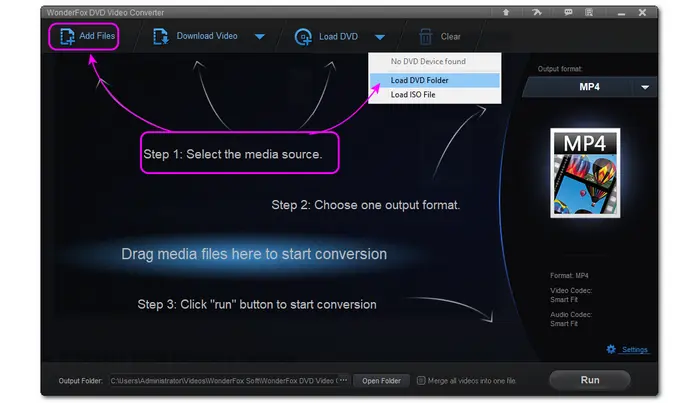

Click the format image on the right side of the interface to open the output profile list. Here you can select MP4, MOV, etc. formats (compatible with iPad) under the “Video” tab or go to the device section and select an iPad preset under the “Apple” tab.
* If you select a format profile under the “Video” tab, you’d better go to the “Parameter settings” window to change the video encoder to “MPEG-4” or “H.264”.


Now, hit the bottom “...” button to choose an output folder. Make sure that it has enough space for the output file. Finally, click the “Run” button to start the conversion at once. You can view the converted files in the folder you just set.


In general, iPads support many common video formats like MP4, AVI, MOV, and M4V. However, iPads have limitations on these formats. It only supports a few video codecs wrapped in these formats with specific requirements.
H.264 video up to 4k, 30 frames per second.
MPEG-4 video, up to 2.5 Mbps, 640 x 480 pixels, 30 frames per second.
Motion JPEG (M-JPEG) up to 35 Mbps, 1280 x 720 pixels, 30 frames per second.
That’s all I want to share with you about how to convert VOB for playback on iPad with the best VOB converter on Windows. Hope you can play your VOB files on your iPad successfully now! Thanks for reading.
Terms and Conditions | Privacy Policy | License Agreement | Copyright © 2009-2025 WonderFox Soft, Inc.All Rights Reserved