
In fact, M3U8 is a plain text file that does not contain any actual video or audio data. It can be used to describe where media files are located for both audio and video players. So in most cases, you will encounter the M3U8 cannot load error since M3U8 files are not general videos. But with VLC, you can not only directly play M3U8 media files but also convert M3U8 to MP4 and other digital formats for hassle-free playback with most devices.
The following will show you the detailed steps for M3U8 to MP4 VLC conversion. Follow and start your conversion process now!
To ensure a smooth conversion process, you’d better update your VLC to the latest version. If you haven’t got VLC installed on your device, go and get the latest version of VLC from https://www.videolan.org/vlc/ before starting.
Remind again: M3U8 files are just playlist files that do not contain actual video or audio data. Only the actual M3U8 video link can be converted to MP4 and other formats with an M3U8 file converter.
Run the VLC media player, and then click on the “Media” tab and select “Open Network Stream”. Paste the M3U8 video link into the network URL box. Go to the bottom right side and click the small ▼ button to select the “Convert” option. You can also press “Alt + O” on your keyboard to open the Convert window.
Tips. If you want to play M3U8 file without conversion, here you can also directly press the “Play” button to allow VLC playing your M3U8 video.


Now, you can select “Video – H.264 + MP3 (MP4)” as the output MP4 format. You can also choose the H.265 encoded MP4 format or other output formats as you desire from the “Profile” drop-down menu.
You can even press the “wrench” button to edit the selected profile to modify the video bitrate, frame rate, resolution, and more parameters. Click “Save” to keep your changes.
Press the “Browse” button to select the output destination folder and set the file name for the converted file. Then click “Start” to begin the VLC M3U8 to MP4 conversion. After that, you can find the converted M3U8 file in the folder you set. Enjoy it now!
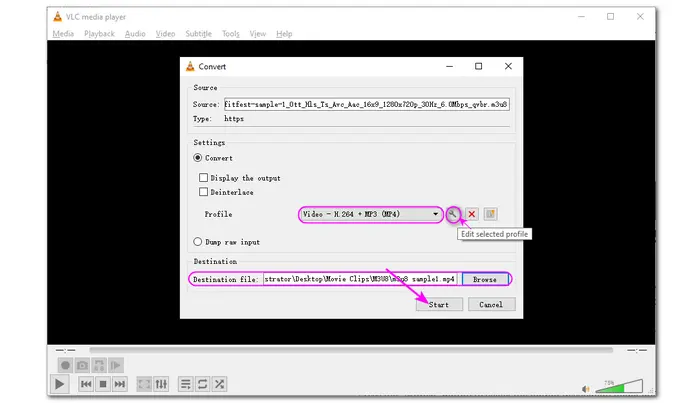

That’s all for the M3U8 to MP4 VLC conversion. However, the VLC converted files may be quality-damaged. And the conversion process is relatively slow, compared with other professional video converter programs. So if you want to get high-quality converted files as well as enjoy a fast conversion, try the recommended professional M3U8 file downloader and converter in the following content.
WonderFox Free HD Video Converter Factory is one of the best free video converters that supports downloading and converting video and audio files. With it, you can easily download and convert M3U8 files to MP4 with high quality on Windows. This program can also download other video and audio files from various websites, like YouTube, Facebook, etc.
After downloading & converting M3U8 to MP4, the Free HD Video Converter also enables you to change the video format to MOV, MKV, etc. You can also further edit the video by cutting, cropping, rotating, merging, adding subtitles/music, etc.
Without further ado, download and install this free software on your PC and read the following to start the conversion process.
Step 1. Launch Free HD Video Converter Factory after the installation. Open the “Downloader” module and click “+ New Download” to open the new download window.
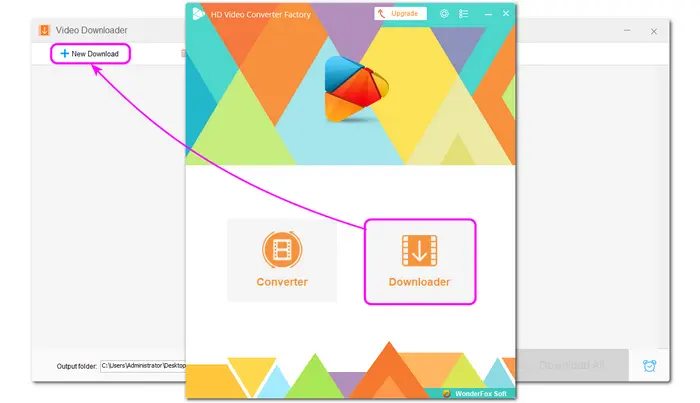

Step 2. Copy and paste the M3U8 playlist into the “Paste URL” box and hit “Analyze”. (You can also copy the link and then press the “Paste and Analyze” button.) Then it will analyze the link and give you some download options. Select your preferred download option and click “OK” to add it to the download task.
Step 3. Select a file output folder by clicking the bottom ▼ button. Then press “Download All” to start downloading M3U8 to MP4.


As stated previously, you can further compress, cut, crop, merge the downloaded videos, and more with this program. So if needed, just open the “Converter” on the initial interface and import your downloaded videos to edit the video and modify the video parameters.
Note that the Free HD Video Converter Factory only supports 100 downloads. And the features are limited. You can upgrade to its pro version to get unlimited downloads and more functions, including converting, editing, recording, and more. Get WonderFox HD Video Converter Factory Pro now!
M3U8 to MP4 conversion is not a tough task with the right converter program. Also, note that you should get the actual M3U8 video link for a successful conversion. Otherwise, you may fail to download M3U8 to MP4. After reading this post, you should be able to efficiently play and convert M3U8 files with a VLC media player. Moreover, Free HD Video Converter Factory is also highly recommended to help you perform the M3U8 file to MP4 conversion as a VLC free alternative.
Step 1. Open a video site that uses the m3u8 format.
Step 2. Find the video you need and play it.
Step 3. Right-click the video and select “Inspect” to see the HTML interface. Or you can directly press “F12” on your keyboard.
Step 4. Choose Network and click Media, then there will pop up an m3u8 link.
Step 5. Just copy the link address to an M3U8 converter like Free HD Video Converter Factory to convert to MP4.
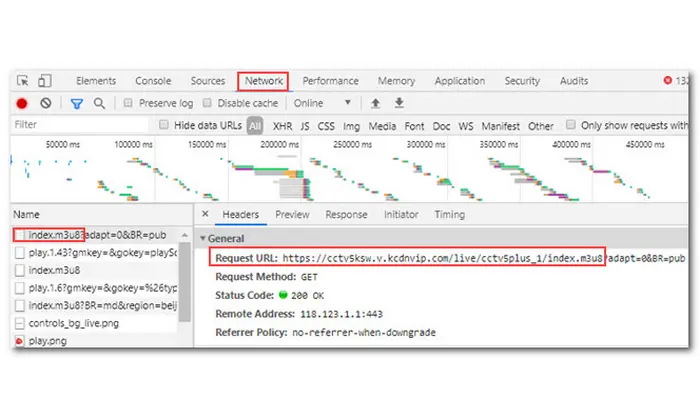

Besides using a VLC media player to play M3U8 videos, you can also use other desktop programs like 5KPlayer, iTunes, etc., online M3U8 players, and Chrome extensions to play M3U8 videos. After getting the URL of an M3U8 video, paste it to the player, and then you can watch it on your computer.
Actually, there is no program can help you convert M3U8 to MP4 on iPhone/iPad. But you can install an M3U8 playback app (like M3U8 Stream Player) on your iPhone/iPad and record the screen during playback.
For Android users, you can get an M3U8 to MP4 program such as Lj Video Downloader on Google Play Store. Then:
1. Copy and paste the link of an online M3U8 video.
2. Choose the appropriate resolution. It will automatically transform videos to MP4 format, so you don't have to specify the output format.
3. Start downloading and wait a few moments. All videos will be kept on your Android phone in \storage\emulated\0\Download\.


Terms and Conditions | Privacy Policy | License Agreement | Copyright © 2009-2025 WonderFox Soft, Inc.All Rights Reserved