Here are 10 free video watermarking software that can help users add watermarks to videos totally free. Just read on to learn each of them and pick your favorite one!
To add logo, text/image watermark on videos free and effortlessly, WonderFox Free HD Video Converter Factory is your best choice. It is an all-in-one free video processing tool that is capable of adding text or image watermarks to videos as you like. During the process, you can easily add a watermark to any place of the video in any rotation and adjust the opacity, size, font style, and color of image/text watermarks.
Besides adding watermarks, it can also cut, crop, rotate, merge videos, etc. Moreover, as an excellent video/audio converter, it can change video/audio formats to solve format incompatibility issues or other needs.
Just downloaddownload and try this free video watermark app here if you’re interested.

Pros:
Free and easy to add watermark
A wide range of editing/converting features
Powerful format support and 600+ export profiles
No file size/length limits, high-quality output
Cons:
Only available for Windows
No templates for usage
For detailed information about how to add a watermark to a video, check this article: How to Watermark Videos on PC?
VLC Media Player can always surprise its users. Apart from its video/DVD/music playback feature, maybe most people have known some additional practical features of this media player, like converting videos, capturing screens, editing videos by trimming, cropping, rotating, etc.
Moreover, as a powerful video processing tool, it is also available for adding logos and text to videos. The position and opacity of the logo/text can also be adjusted. You can find the logo/text adding tool in the “Tool” > “Effects and Filters” > “Video Effects” > “Overlay” section.
But note that after applying the watermark effect, you can only play the video with watermarked in VLC. If you hope to upload or view the watermarked video in other programs, you need to go for the “Convert/Save” step to save the watermarked video.

Pros:
Totally free and open-source
Available for Windows, Mac, Linux, and even mobile devices
Full-featured and powerful format support
Cons:
Troublesome watermark adding process
Not straightforward for beginners to start
Slow exporting speed
VirtualDub is one of the free video editing software for Windows which comes with a lot of advanced features to be a free and powerful watermark video editor. It can help users perform various edits to the video while retaining the video’s quality. You can use its logo filter to add watermarks to your videos for free and then adjust the related settings for the watermark. Apart from adding video watermarks, VirtualDub is mainly used for video capturing and processing. And you can adjust the video resolution, audio bitrate, etc. to get a high-quality video recording. You can also replace the audio tracks, cut, and extract fragments of a video file, make GIFs from videos, etc.
However, it is mainly used to process AVI files, though it can read (not write) MPEG1 files.

Pros:
Free and open-source
Able to record screen and edit videos (adding watermark and more)
High quality for recording and editing videos
Cons:
Only available for Windows
Outdated interface and complex workflow
Limited format support
Not suitable for 4K editing
Format Factory is also a free app to watermark videos. Actually, most users may know Format Factory since it is a popular video converter app that can be used to convert video, audio, and image files between various formats. But besides its format conversion feature, it can also help users do some simple edits like splitting, cropping, trimming videos, etc. You can also add watermarks and other effects/filters to the video in the “Option” window. As a free video watermarking app, Format Factory allows you to add pictures and text as the watermark to a video. The size, rotation, position, and other settings can also be adjusted manually.
This watermark video software can also be used as a screen recorder, media player, and video downloader.
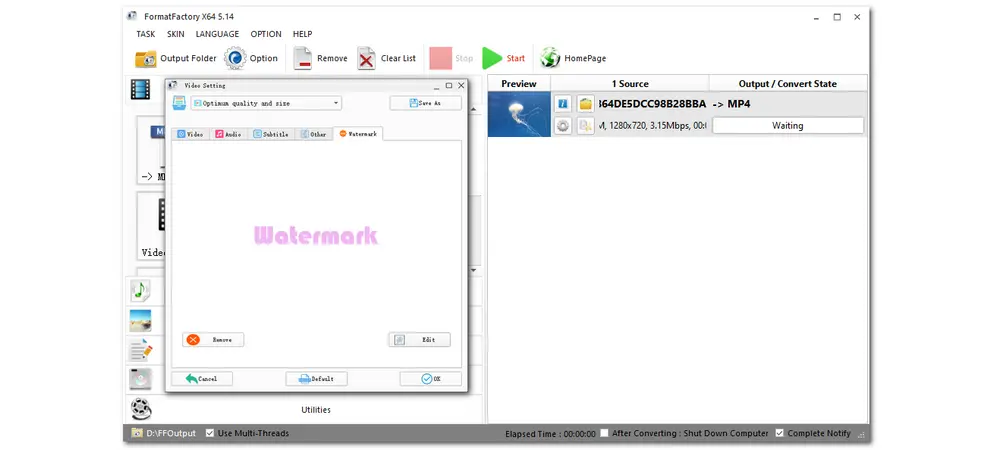
Pros:
Free and easy to use
Able to customize the watermark parameters
Full-featured and multi-languages supported
Cons:
Available for Windows only
Limited features for the free version
Additional software may occur during the installation
VSDC is a video editor app that allows users to create and edit videos of various types. With its free version (VSDC Free Video Editor), you can easily add your text or image watermark to videos for free. You can add the text watermark by clicking the “T” icon and then adjust the font, size, thickness, and other parameters of the text. To add an image watermark to videos, you can press the “Add object” icon. You can then adjust the settings of the added image. Moreover, it also provides many practical video editing tools and wonderful video filters for you to apply.
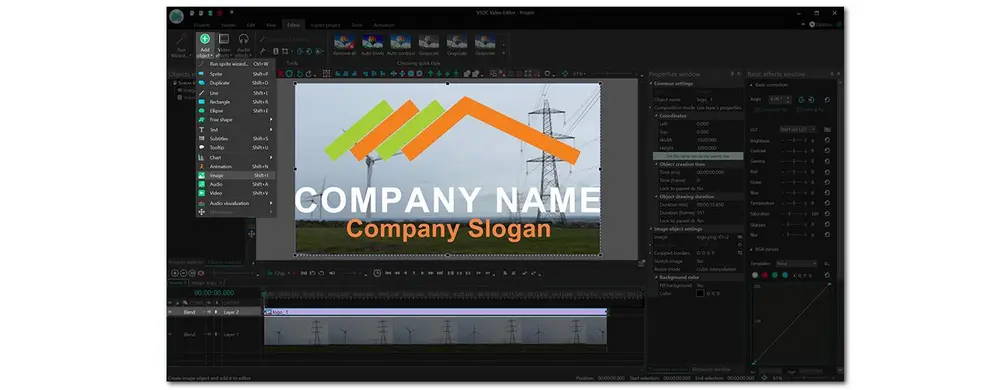
Pros:
Text and image watermarks are supported
Adjust the options for watermarks
Abundant video effects and filters
Cons:
Only works for Windows
Sometimes fail to launch
Limited functions with the free version
Mac and iOS users may get familiar with iMovie since it is pre-installed on most Apple devices. Users can do basic and advanced video editing with iMovie. And it supports video merging, splitting, adding/changing background music, adding watermarks, and so forth. As the video watermarking software, iMovie also allows users to add logos (photos) and text watermarks to videos. And you can adjust the duration, opacity, size, position, and other parameters of the photo watermark. You can also select “Titles” to choose a title from the various available templates as your watermark and later customize the text watermark.
iMovie even supports 4K video editing and allows you to quickly save and upload edited video to popular social media sites in 4K resolution.

Pros:
Completely free and easy to use
Support directly uploading projects to YouTube, Facebook, etc.
Various title templates provided
Able to deal with 4K video
Cons:
Only available on iOS devices
Limited input and output file formats
Slow speed when working with large files
Visual Watermark is also a powerful video watermark app for both Windows and Mac. It allows you to add text and image watermarks to your photos and videos. Moreover, it supports batch processing that can work with dozens of videos or photos at the same time. You can also adjust the font size, color, transparency, position, and other options. It offers 926 font options and supports many image formats like JPEG, BMP, PNG, GIF, etc. You can also apply effects to the added watermarks. The multiple format support helps you work with various videos and photos without format incompatibility issues.

Pros:
User-friendly interface and simple workflow
Offer customization for text and image watermarks
Able to adjust output video format, encoder priority, bitrate, etc.
Cons:
Limited available watermark templates
The Visual Watermark logo will be added to your watermarked videos with the free version.
If you will share videos on YouTube and hope to add a watermark for protecting your files, you can directly use the YouTube built-in watermark-adding feature. No need to download an application and you can quickly add a watermark to uploaded videos for free. But here are some limitations. It only supports the image watermark and limits the position of the watermark to the bottom-right corner of the video. And only PNG, GIF (no animation), BMP, and JPEG files that are less than 1MB are supported. But you can customize the display time of the watermark.
You can find the watermark option in the “Customization” > “Branding” section.

Pros:
No installation required
Free and easy to start
Quickly watermarking and uploading to YouTube
Cons:
Only supports image watermark
Cannot customize the options for watermark
Restrict the position of the watermark
If you want to add a watermark to a video without downloading software like YouTube Studio but can customize the video watermark, you can try some online video watermark tools. And VEED.IO is one of the online video watermark-adding programs. With it, users can easily add text and image watermarks to videos and then customize the size, position, opacity, rotation, and duration of the watermark. You can even apply animations and effects to the added text or image watermarks. Besides being a video watermark-adding tool, users can also use it to do other edits.

Pros:
Easy to access online
Text and image watermarks are supported
Offer the customization for the options of watermark
Other editing features are also provided
Cons:
Only standard quality is available for the free version
The VEED.IO watermark will also be added to the video in the free version
Sign-up is needed for downloading, sharing, and saving the edited vide
KAPWING is also an online video watermark-adding tool that can help you add watermark free on your iPhone, Android, PC, or tablet. You can add a text or logo as the watermark. It offers many text templates for you to choose from. And you can then adjust the text options, apply transitions and effects, and set the start and end times for the text watermark. You can also upload your logo or image and drag it to the timeline as the watermark. You are also allowed to adjust the watermark settings, like size, position, opacity, etc.
KAPWING also offers many other editing tools for users to create videos.
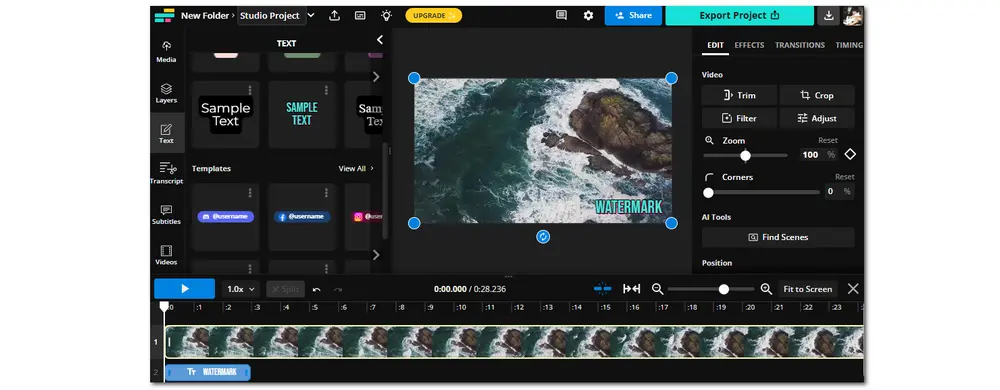
Pros:
Easy to access anytime and anywhere
Many text templates are provided
Abundant editing features are free to access
Support collaborative editing
Cons:
Only output videos in MP4 format
The free version supports 720p as the highest output quality
The KAPWING logo will be added to the video
With the above-introduced video watermark apps (desktop and online), you can watermark your videos for free. If you just want to keep your own watermark on the video for free, you can use Free HD Video Converter Factory to watermark videos on Windows with a few simple clicks or use other programs according to your needs.
To put a watermark on your iPhone videos, you can directly use iMovie or choose a trustworthy video watermark application from your iPhone App Store to help you out. Some online video watermark tools like KAPWING can also do you a favor.
Like adding watermarks to video on iPhone, you can also just select a video watermark editor from the Google Play Store and start watermarking or use an online video watermark-adding tool.
It is dependent on the specific software and its terms of use. Some free video watermark software may allow you to use it for commercial purposes while others may have some restrictions on commercial usage.
Adding a watermark is important for content creators who want to protect their works. And this post mainly introduces several free apps to add logos to videos. Each tool has its own pros and cons. You can freely choose your suitable one from above and start watermarking your videos. But out of all watermark apps, Free HD Video Converter Factory is the most recommended one since it is totally free, easy to use, without limitations, and won’t leave its logo on your video.
That’s all for this post. Thank you for reading till the end. Have a nice day!

WonderFox DVD Ripper Pro
WonderFox DVD Ripper Pro is a professional DVD ripping program that can easily rip any DVD, be it homemade or commercial, to all popular formats including MP4, MKV, MP3, WAV, H264, H265, Android, iPhone, etc. without a hitch. It also lets you edit and compress DVD videos at high efficiency. Download it to enjoy fast and trouble-free DVD ripping experience.
* Please DO NOT use it to rip any copy-protected DVDs for commercial use.
Privacy Policy | Copyright © 2009-2025 WonderFox Soft, Inc.All Rights Reserved