![]() by Kevincy
by Kevincy
Updated on Feb 4, 2024
It seems quite a few people are struggling against a stubborn file suffixed by ".hfp". This file type cannot be played and uploaded to video hosting website, and even cannot be recognized by all video converters. What the hell's going on? Lucky you, you're here. This post will tell you the reason and provide a satisfactory solution to HFP to MP4 conversion.
BTW, if needed, try this all-in-one application for video downloading, recording, editing and conversion:
- Q: I made a great video for my channel on HitFilm Express 4, but it won't let me save the file without it being an .hfp file. How do convert it so that it fits YouTube standards? - from Official YouTube Help Center
- Q: So I have created a 1 min 15 second video of clips and have it saved as an .hfp file. Now I want to convert it to a QuickTime file so i can upload it to YouTube. How can I do this? - from FXhome Forum
A: I'm pretty sure many people are caught in a dead end. To break the current impasse, they have to bank on some video conversion programs, which may lead to another vicious circle. The crucial reason people failed to convert or upload the .hfp file is that HFP is NOT A REAL VIDEO FILE. Give me a disillusioned expression. ;-)
 Convert HFP File to MP4 Video
Convert HFP File to MP4 VideoIn practice, HFP is just an HitFilm Project file generated by FXhome HitFilm Express and Pro, which only contains project settings and media information in XML format. It's a very teeny-tiny file that can be opened in any text editor. People, especially video editing beginners, are accustomed to hitting "Save" or "Save as" to create their works. However, it only generates the project files rather than a final finished video.
Since this project file has not been rendered as a video file yet, it's virtually impossible to play the HFP file or convert HFP to MP4 with any third-party program, except for HitFilm itself. Now I'll demonstrate how to convert .hfp to .mp4 in HitFilm Express below to address the problem at its source.
Similar Posts: Filmora9 WFP to MP4 | PowerDirector PDS to MP4 | Vegas VF to MP4 | Premiere PRPROJ to MP4 | VideoPad VPJ to MP4
As mentioned above, HFP records every detail of your video editing on your own computer. So if your HFP file is shared by others or downloaded from online, you will fail to import the HFP file due to the wrong path of original files and the lack of source files, some effects toolkits or add-ons. Make sure it's your own HFP file and keep all original sources intact on your computer.
HitFilm Express/Pro is the only HFP file converter, so don't waste your time finding any third-party tool or online service to do the job, it makes no sense. Here are the credible steps to convert .hfp file to MP4.
Step 1. If the HFP file has been set association with your HitFilm Express, you can simply double click on the HFP file to open it in HitFilm Express. If not, run HitFilm Express, click on "File" button on top menu bar and choose "Open", alternatively, press the keyboard shortcuts "Ctrl + O". Locate your HFP file on the local drive and hit Open button to import it to the program.

Step 2. HitFilm Express will take a while to load and restore your last editing progress. Now you can continue your editing work or just go to the next step to use Hitfilm's Export function.

Step 3. Click on the "Export" tab alongside "Viewer" tab, there are several default Presets for your choice. Just select Apple iPad & iPhone or YouTube option to produce a .mp4 video file. For experienced users, you're also able to create your own presets based on your preferences under the Presets sub-tab.

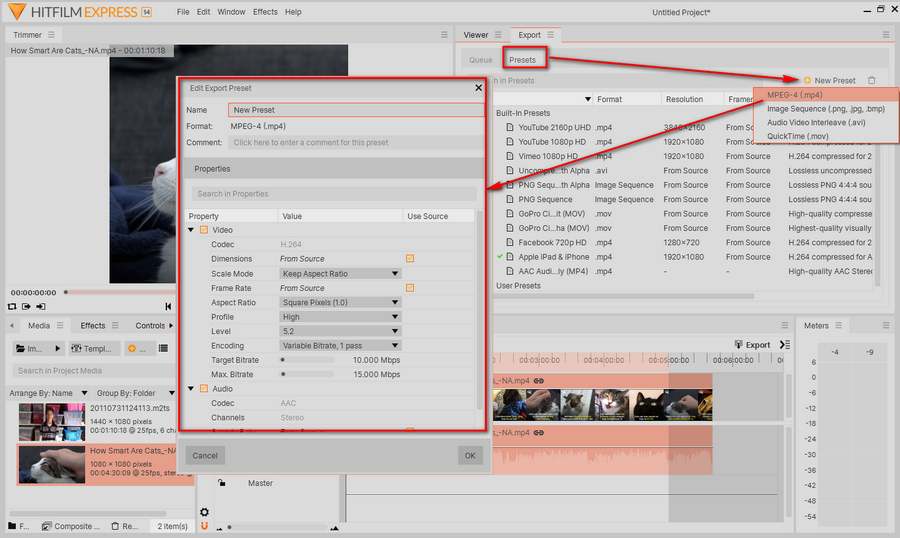
Step 4. After you select the desired format, click on the "Export" button at the top-right corner of the editor timeline. Now give a name of the video, then hit "Save" button to render and export HFP to MP4.

If you have several project files to convert, click on the arrow icon next to "Export" button and select "Add to Queue" option. Then you'll see all your conversion tasks under "Queue" tab.
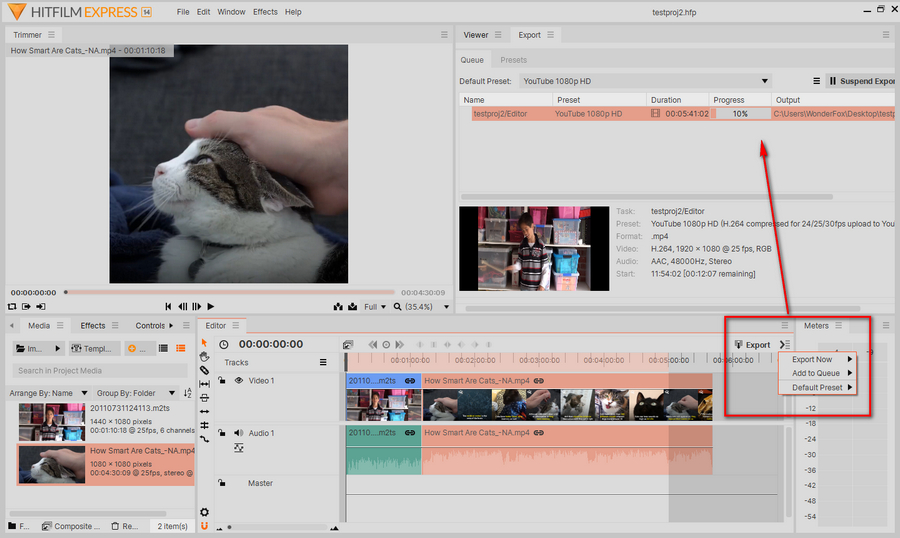
At last...
So in conclusion, you just neglected the final video rendering step. Simply import your unfinished project files and export a video file. That's it! If you've benefitted from this post, although it's fairly trivial, it could be a great help to those in need. Don't hesitate to share the experience via your social media.