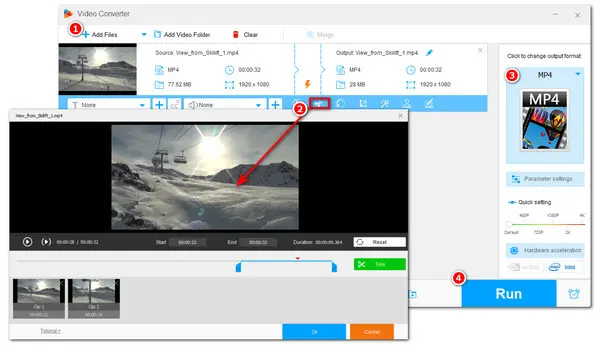
When posting videos on Instagram, you may find a certain limitation on video length:
If you have a longer video and want to post it on your Instagram reel, story, or other video types, the best solution is to split the video into parts and then upload them to Instagram. This post shares several handy free video splitters that can help you split videos for Instagram on Windows, Mac, Android, iOS, and online. Read on to start splitting!
WonderFox Free HD Video Converter Factory is a free video processing tool that features a simple video editor.
It can easily split videos for Instagram, Facebook, YouTube, etc. while keeping high quality. Its wide format support enables you to split any video files (incl. 4K and HEVC) and can modify the video format, encoder, frame rate, bitrate, etc. for better uploading to Instagram and other platforms without difficulty.
It also offers many other video editing features. The interface is simple for beginners.
Free downloadFree download this handy Instagram video splitter software now, and let’s get started splitting videos for Instagram stories, reels, etc.
💡 You can import multiple videos to queue up for later one-by-one splitting & conversion.
💡 The software can import Instagram unsupported files for splitting and then convert them to Instagram-supported ones.




To upload a video to Instagram smoothly, the best video format is MP4. So if your videos are in other formats, you can click the format image on the right side of the interface and navigate to the “Video” tab to choose MP4 as the output video format.
💡 Tips: If needed, you can open the "Parameter settings" window to adjust the video output settings to better fit Instagram.
Recommended video specs for Instagram:


Press the down-arrow icon at the bottom of the interface to specify an output folder and hit “Run” to start the video splitting process and wait for exporting the final files.


For Mac users, iMovie can help you split videos for Instagram without downloading any software, as it is pre-installed on your device.
It allows users to do audio and video edits like a pro. If you’re not familiar with its video-splitting function, just follow the instructions below to split videos for Instagram story with this app.
Step 1. Launch iMovie and upload the video you want to split. Drag the video clip into the timeline and select it.
Step 2. Move your mouse to the exact position where you want to split the video.
Step 3. Click “Modify” on the main menu bar and press “Split Clip” or use the hotkey “Command + B” to split the video into two parts.


Apart from splitting video for Instagram on desktop, users may want to split videos directly on their smartphones as Instagram is mainly used on smartphones. And this post also shares a video editing app—Videoshop, which is both available on iPhone and Android.
It enables you to trim, merge, rotate, flip, resize videos, and finally export edited videos to Instagram and other platforms instantly.
To split video for Instagram with this app, you just need:
Step 1. Download and install Videoshop to your Android or iPhone device. (You can visit https://videoshop.net/ to download Videoshop for your device or directly open the app store on your device to search and install it.)
Step 2. Open this app on your smartphone and click the “+” button to import the video you want to split.
Step 3. Press the scissor-shaped button and choose “Split” at the top of the screen. Drag the slider to adjust the video segment you want to split.
Step 4. Tap “Done” when you finish the video splitting process.
💡 Tips: iPhone users can also use iMovie to split videos for Instagram story without downloading other third-party applications.


If you don't want to install any software to edit and split videos for Instagram, have a look at online video editors. Clideo is a popular and reliable online video editor that can split videos on your desktop or mobile devices. You can also make more edits within this online tool.
However, its free plan only supports 720p output and will put a watermark on the exported video.
Here are the simple splitting steps:
Step 1. Visit https://clideo.com/instagram-video-splitter and click "Get started".
Step 2. Click the "+" button at the upper-left corner to import a video you want to split.
Step 3. Drag the video to the timeline, move your cursor to the place you want to split and press the scissors icon to split it into two or more parts.
Step 4. Press "Export" and select the desired output quality. Click "Continue" > "Download" to save the exported video.
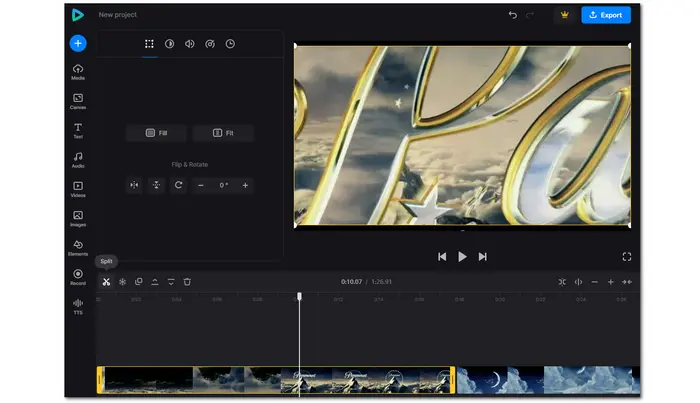
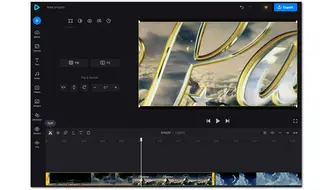
That’s all about how to split video for Instagram stories, reels, etc. on different operating systems. You can choose a suitable way to split your video on the device.
By the way, WonderFox Free HD Video Converter Factory is highly recommended for Windows users to split videos while keeping the quality. It also offers other practical features to deal with your video and audio files.
Hope this post can be helpful with your problems. Thanks for reading!
Terms and Conditions | Privacy Policy | License Agreement | Copyright © 2009-2025 WonderFox Soft, Inc.All Rights Reserved