
A 3GP file is a 3GPP (3rd Generation Partnership Project) multimedia file often transferred between mobile devices. Many players support this file type, but you may still encounter playback errors when opening a 3GP video on your mobile or computer. Take a look at the possible reasons why your 3GP videos don’t play:
After knowing the factors, we can fix the 3GP playback issue via different repair tools. The following article shows how to repair a corrupted 3GP video file in steps. Just keep reading.
If your media player does not support 3GP or the video you are playing is not a 3GP file (with a wrong file extension), you can repair it by converting the file to other formats supported by the player. For that, I recommend you use WonderFox HD Video Converter Factory, a free and powerful video converter offering 300+ export formats. Using the software, you can convert 3GP to MP4, MOV, AVI, WebM, and other formats for smooth playback in simple clicks. Please free downloadfree download it on your PC and follow the how-to guide:

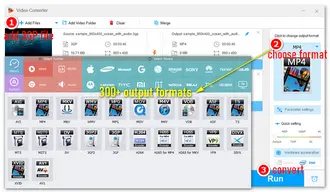
Step 1. Add 3GP file to the converter
Launch Free HD Video Converter Factory on your desktop. Select “Converter” and click “Add Files” to import your corrupted 3GP video files. Drag-n-drop is also supported for file import.
Step 2. Choose MP4 or any other format
Click the profile image on the right of the interface. Then, head to the “Video” tab and choose “MP4” as the output format.
This software provides over 300 presets, including universal video formats, web formats, and devices. For instance, you can convert 3GP to iPhone video format for playback or change 3GP to WebM for online streaming and sharing.
Step 3. Click Run to start the conversion
Specify an output path and press the “Run” button to convert and repair the 3GP files.
Note. Free HD Video Converter Factory will not convert files in bulk if you add multiple 3GPs. You can do a batch conversion in the Pro edition: https://www.videoconverterfactory.com/hd-video-converter/ (significant discounts now)
The absence of the right codec will lead to video playback errors. Therefore, you can install a proper codec for 3GP to play the video on your device. Get “K-Lite Codec Pack” to enable the 3GP playback on your mobile phone or computer (the codec pack can make your system play different video formats that might not have been compatible beforehand):
Step 1. Download the K-Lite Codec Pack on your computer from its website.
Step 2. Double-click the downloaded file to run the installer and follow the on-screen instructions.
Step 3. After the installation, restart your computer and play the 3GP file again.


If your default media player has no 3GP-supported codecs and you don’t want to install the third-party codec pack on your computer, you can try playing the 3GP file in VLC Media Player. This open-source program can play any video file. Moreover, it is available on multiple platforms (including Windows, Mac, Linux, iOS, and Android) and supports video conversion. You can convert unplayable 3GP video files to MP4 or AVI with VLC. Here are steps:
Step 1. Download VLC on your device from the VLC website.
Step 2. Run VLC Media Player and click “Media” > “Convert/ Save”.
Step 3. Click “Add” to import your 3GP videos.
Step 4. Click “Convert/ Save” in the window.
Step 5. Go to “Settings” and select “Video – H.264 + MP3 (MP4)” from the “Profile” drop-down list.
Step 6. Click “Browse” to select an output folder and name.
Step 7. Hit “Start” to export the final files.


Stellar Data Recovery is a professional video repair software program for Windows and Mac. It is a comprehensive tool to repair the corrupted header, video frames, sound section, and errors in video movement or slider movement of the 3GP file. With its interactive UI, you can do a 3GP video repair without much effort. Here is how to:
Step 1. 3GP file repair software free download on this site.
Step 2. Launch the software and click “Add File” to load your 3GP video files.
Step 3. Click “Repair” and wait for the repair process.
Step 4. Once done, you can preview the video. Then, save the repaired files to the desired destination.
Tips. If the “Advance Repair” option shows against the repaired video file, it indicates your 3GP video is severely damaged and needs advanced repair using the sample file. Click the option to fix the 3GP file further.


Fix.Video can repair broken and unplayable video files from GoPro, Canon, Nikon, Sony, Panasonic, iPhone, Android, and all popular devices. It supports MP4, MOV, M4V, 3GP, ProRes, RSV, MXF, DAT, MDT, INSV (Insta360 Video), and M4A formats and repairs the damaged file online. If the video from your dashcam is unreadable due to some reason, Fix.Video can also recover it. Let Fix.Video help to repair your video files safely and save valuable videos easily.
Note: Do not pick video files directly from your SDCARD. Copy them first on your computer.
Step 1. Open this link in your browser: https://fix.video/
Step 2. Click the “+” button to upload your corrupt 3GP video and get an instant preview.
Tips. Fix.Video supports unlimited size yet takes some time to upload large files.
Step 3. The recovery tool will automatically fix your broken video.
Step 4. Once done, you can preview and download the recovered video file to your PC.

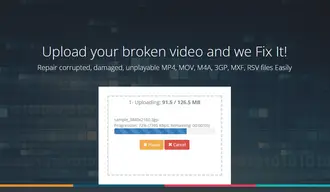
Is there any software that can repair a corrupt 3GP video file? Absolutely yes! A video format converter, codec pack, or video recovery tool can help you fix damaged 3GP videos in various situations. The above article has demonstrated each solution in detail. Pick your preferred method or try any of them to repair 3GP files efficiently & safely. That is all for now. Thanks for reading this post!
Also Read: Fix Unsupported Video Format | Fix 4K Video Won’t Play on PC | Repair DVD Won’t Play | Fix Scratched DVD
Terms and Conditions | Privacy Policy | License Agreement | Copyright © 2009-2025 WonderFox Soft, Inc.All Rights Reserved