How can you record audio easily and quickly from SiriusXM on a PC or phone for offline listening? All you need is a handy SiriusXM recorder. This post will share with you several reliable recorders for different devices with detailed steps. Just take a quick look below:
Editor's Pick for Windows: Record, edit, convert, and compress in one tool:https://www.videoconverterfactory.com/download/hd-video-converter-pro.exehttps://www.videoconverterfactory.com/download/hd-video-converter-pro.exe
With WonderFox HD Video Converter Factory Pro, you can not only record SiriusXM streaming music but also sports, talks, news, comedies, and more. Save the recording in hot formats MP3, WAV, AAC, or AC3. After recording, you can continue to edit, compress, and convert the recorded files as you wish. The simple interface makes it intuitive to work with. Download and install this robust recorder software on your PC and follow the steps below to record SiriusXM on effortlessly.
Open it and enter the Recorder module. On the top part of the recorder window, click on the speaker icon to initiate the Audio-only recording mode.
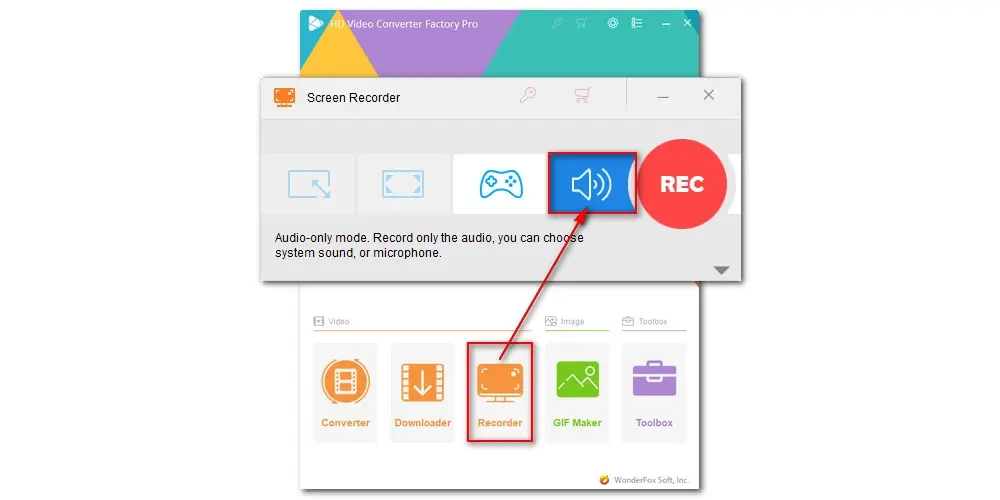
Choose a preferred audio format for your SiriusXM radio recording from the Format drop-down options (MP3/WAV/AAC/AC3). Looking to create the highest audio recording possible? Then choose WAV.
Check the Desktop option to record the audio from your computer. Tick off Microphone for recording the mic voice.
Click the downwards arrow button to set a new output folder or just leave it as default.

Finally, click on the big red REC button. It will start recording after a five-second countdown. The recorder will be minimized instantly and run in the background.

Once the recording is done, you can import the recorded audio file to the Converter module for further editings, such as trimming off the unnecessary parts and splitting it into smaller clips for sharing on TikTok, Instagram, etc.
Additionally, you can convert the audio from MP3 to FLAC, WAV to WMA, WAV to OGG, AAC to M4A, and so forth.
HD Video Converter Factory Pro is the best program to do Sirius radio recording on Windows PC. It guarantees high-quality audio recording and has no time limit. Get it here to help you record your favorite music, radio, podcast, etc. in easy clicks.
With Audacity, Mac users can do SiriusXM audio recording at no cost. This free, open-source audio recorder also works on Windows, GNU/Linux, and other operating systems. You can use it to capture streaming music and mic voice at the same time. Besides, it provides you with advanced audio editing tools and sets of audio effects. Its interface seems daunting for beginners. No worries. Next, we’ll walk through how to use this free audio recorder to capture what is playing on your Mac.
Step 1. To record the internal audio on your Mac, you need to download and install Soundflower first. It provides an additional audio device from which Audacity can record computer playback.
Step 2. Once the installation is done, open it. Go to the Apple menu > System Preferences > Sound > Output. Select Soundflower (2ch) for the sound output.
At the bottom, you can drag the slider to increase the Output volume.
Step 3. Run Audacity. Navigate to Audacity’s Device Toolbar and select Soundflower (2ch) as the recording source.
Step 4. Finally, hit the Record button (with a red dot in it) to start recording SiriusXM on Mac.

If you have downloaded the SiriusXM app on your phone, you can use AZ Screen Recorder to record the streaming music or talks. Compared with the built-in phone voice recorder, AZ Screen Recorder comes with more capabilities. Not only can it record audio, but it also can record video without a watermark. Users can pre-configure the recording settings to choose the output quality. It supports recording a video at any frame rate, ranging from 120fps to 15fps. But note that AZ Screen Recorder is not able to record video calls.
Following are the steps of how to use it to capture streaming music from SiriusXM:
Step 1. Install this phone recorder from Google Play Store.
Step 2. After the installation, open it on your phone. You’ll see multiple overlays on your screen. Tap to open Settings.
Step 3. Here, you can configure the recording settings based on your preference. Then tap Record to start the recording.

Yes. Whether you are enjoying SiriusXM on Windows, Mac, or on a phone, you can record the radio using the device's built-in recording feature or a third-party recorder.
If you have a SiriusXM subscription, you can download music from SiriusXM app on your phone. However, there is no download option available for the SiriusXM web player. If you want to download SiriusXM music on PC. You may use a downloader to get the music from SiriusXM community on YouTube, Twitter, Instagram, etc.

WonderFox DVD Ripper Pro
1. Convert DVD to MP4, MKV, and other digital videos;
2. Rip audio files from DVD to MP3, WAV, FLAC, etc.
3. Bypass any kind of DVD copy protection;
4. 1:1 quick copy to ISO image and DVD folder;
5. Cut, rotate, add subtitles, add effects, and more...
* This software is designed for personal fair use only.
Privacy Policy | Copyright © 2009-2025 WonderFox Soft, Inc.All Rights Reserved