Are you looking for a handy gameplay screen recorder to capture the game in Overwatch? This article will show you how to record Overwatch gameplay with two easy yet practical screen recorders. Just follow and read on.
WonderFox HD Screen Recorder is highly recommended for capturing gameplay in high quality. Get it here now!https://www.videoconverterfactory.com/download/hd-video-converter-pro.exehttps://www.videoconverterfactory.com/download/hd-video-converter-pro.exe
To record the play of a game on Overwatch on Windows, WonderFox HD Video Converter Factory Pro is a good choice. It’s an all-in-one video processing tool that can record any PC screen activities, including gameplay like Overwatch, Apex, LoL, Valorant, etc. It offers customization options for the recording region, format, quality, frame rate, audio sources, and more settings. The Game recording mode can help you record the Overwatch gameplay in 1080p/4K 60fps.
After recording, it can also edit your game clip by trimming, cropping, merging, compressing, converting, etc.
The interface of this Overwatch recorder is brief, and the whole process is easy. Free downloadFree download and quickly install it on your PC (no ad/lag/watermark/time limit). Let’s get started!
Run Overwatch on your PC and start a play. Launch HD Video Converter Factory Pro and click Recorder to enter the Screen Recorder.
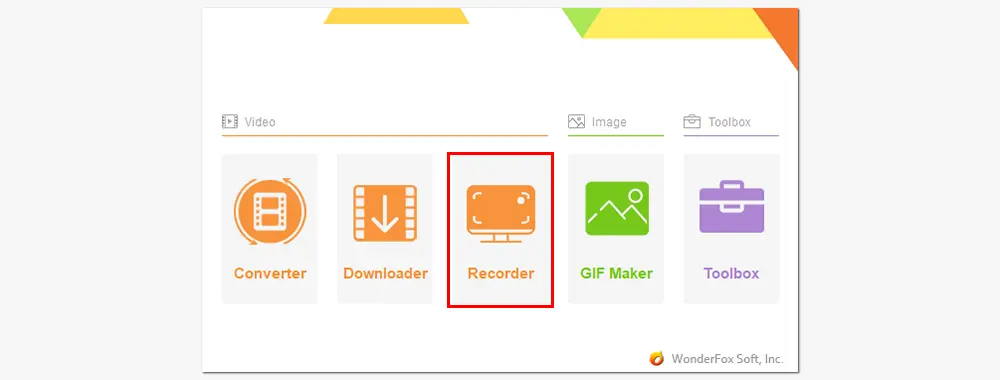
At the top of the interface, click the gamepad-shaped icon to select the game recording option. Then choose the custom or full-screen mode to specify a recording region. You can pick a single window, a specific part, or the entire screen of your computer. Once done, press OK to save your change.

Next, select your desired format and quality. MP4/MOV/AVI/MKV and Low/High quality are available here. In the game recording mode, the frame rate is set at 60fps by default, but you can still adjust it to 10fps or 30fps.
The Desktop and Microphone audio sources are enabled by default to capture the system and microphone sounds simultaneously. If you don't want to capture the background noise, remember to uncheck the Microphone audio option.
Click the triangle button at the bottom to set an output folder, or just leave it as default.

When all is prepared, press the red REC button to record Overwatch gameplay after the five-second countdown. To end the recording, click the square stop button or press hotkeys Ctrl + F1. The recorded video file will be saved to your folder automatically.

HD Video Converter Factory Pro can not only screen record with audio, but also change file format, download videos online, edit videos, make GIFs, extract subtitles, and so forth. It can help you do a lot just in one tool!
Another way to record Overwatch is using FBX recorder. It records in the background without lagging the game using NVidia, AMD, or Intel hardware acceleration. It’s capable of recording screen, audio, and webcam. This Overwatch recording software also allows you to adjust video resolution, frame rate, and quality. With this tool, you can record your gameplay without background noise or with the game audio only.
Here is how to record on Overwatch with FBX recorder:
Step 1. Launch FBX, go to Settings > Capture, and select Game capture mode.
Step 2. Start Overwatch, and you will see FBX’s overlay on the screen. Press Ctrl + F2 to start recording. Then the recording indicator will appear in the overlay.
Step 3. Press the start/stop recording hotkey again to stop recording. You can watch and save the video in the Recordings tab.


WonderFox DVD Ripper Pro
1. Convert DVD to over 600 digital formats and devices;
2. Remove region code, DVD CSS, multi-angle, etc.
3. Copy DVD to ISO and DVD folder with 1:1 content;
4. Compress DVD movie size without losing quality;
5. Rip DVD to digital videos with desired subtitles;
* Do not use it to rip copy-protected DVD for commercial use.
Privacy Policy | Copyright © 2009-2025 WonderFox Soft, Inc.All Rights Reserved