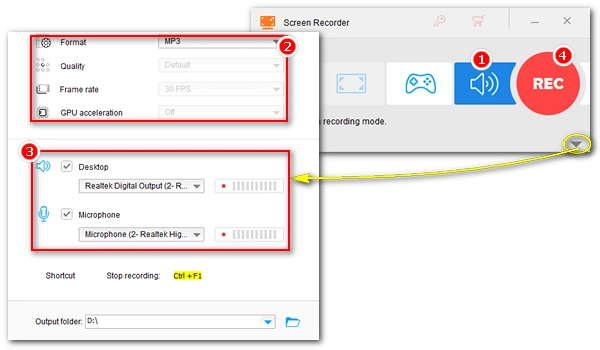
When conducting interviews or voice-overs on a computer, you need to make sure that both the computer audio and your voice are captured. An audio recorder that can record system sound and microphone is therefore necessary. Below, I'll share an efficient audio recorder and show you how to record mic and system audio together at once. Just read and follow.
WonderFox HD Video Converter Factory Pro is a versatile program that has a built-in screen recorder for separate audio recording. It supports system and microphone sounds and is able to record them simultaneously. Additionally, it is capable of recording computer screen. After recording, you can also cut, merge and convert the recorded files.
Using this software to record sounds is easy and only requires a few simple steps. Now, you can download download the software to start your first recording.
Open the software and enter “Recorder”. Then select the “Audio-only” mode. If you want to record video with audio, you can choose a different recording mode.
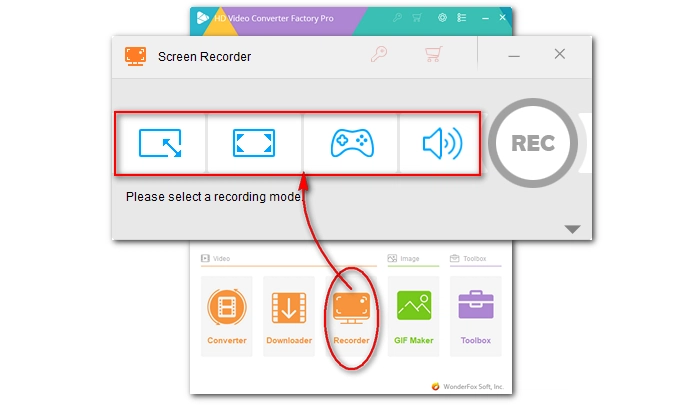
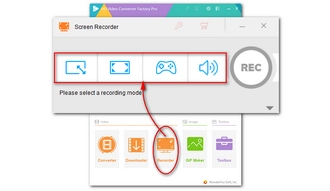
Select the recording format according to your needs. The software provides MP3, AC3, AAC, and WAV options. If you have chosen another recording mode, you can also modify the recording quality, frame rate, and GPU acceleration.
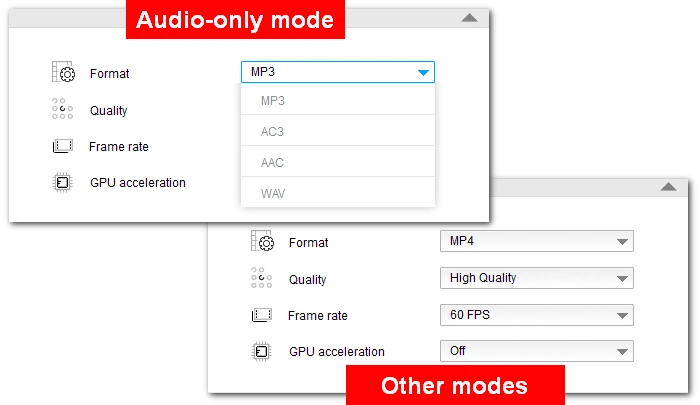
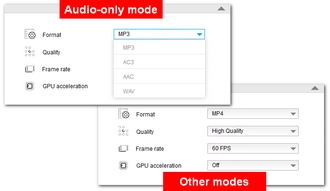
Select the checkbox before "Desktop" and "Microphone" audio sources. If there are multiple audio sources in the drop-down list, please select the source you are currently using, otherwise the audio will not be recorded.
Set the output folder at the bottom of the recorder.
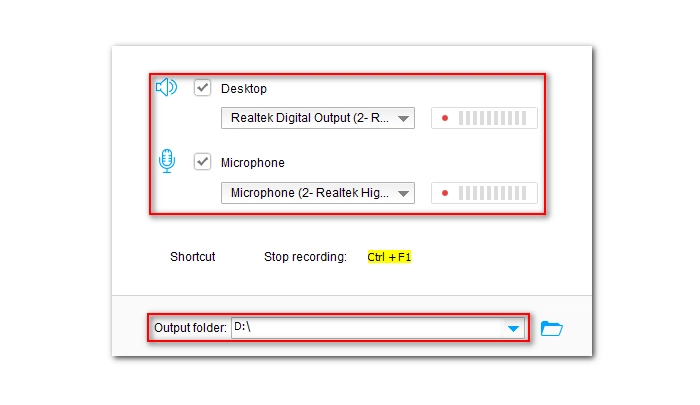
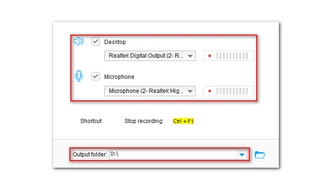
When everything is ready, click the "REC" button to start recording. After recording, click the Stop button or use the hotkey "Ctrl + F1" to stop recording.
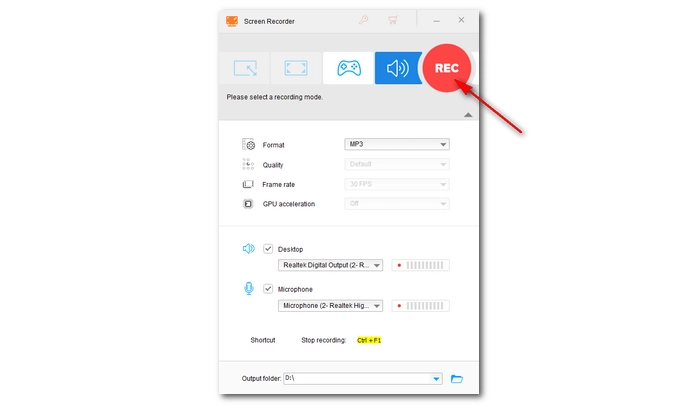
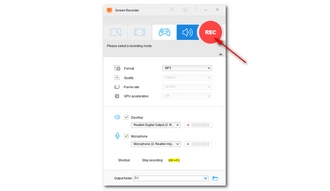
Recording computer sound and microphone at the same time can sometimes be difficult. But with WonderFox HD Video Converter Factory Pro, this should be a breeze. In addition, you can also use this software to record web page audio, video, games, online meetings, etc.
That's all I wanted to share in this article. I hope it helps you. Thank you for reading to the end. Have a great day!
1. What are system audio and microphone audio?
System audio is the internal sounds from the computer, such as alarms and music, while microphone audio is the speech received in the built-in or external microphone.
2. Does Windows 10 have an audio recorder?
Windows 10 has a Voice Recorder app that can capture sound from the microphone. But it does not record system sounds.
3. How do I record microphone and system audio at the same time?
Using third-party software like WonderFox HD Video Converter Factory Pro, you can check the microphone and system audio sources and record simultaneously.
Terms and Conditions | Privacy Policy | License Agreement | Copyright © 2009-2025 WonderFox Soft, Inc.All Rights Reserved