
QT is an abbreviation for QuickTime. A QT file is a movie file saved in QuickTime File Format (QTFF) with a .qt file extension. QuickTime movie files usually work well on Apple’s devices since the QT format is designed by Apple. However, QT files have poor compatibility and may not be able to be opened or played on any other devices or platforms that don’t support the QuickTime framework.
If you have some QuickTime Movies saved in .qt format and hope to play them on your Windows, Android, or other devices, you need to convert them to another format, like MOV.
In this article, we share two simple & quick ways to convert QT movies to MOV format on the desktop and online. Keep reading to choose a suitable way to start the conversion.
WonderFox HD Video Converter Factory Pro is an excellent video converter that can convert QT movie files to MOV in a few simple clicks while keeping the best quality.
Its batch conversion mode allows you to convert multiple QT files to MOV with one click. Besides MOV, it also offers 600+ output options (video, audio, device preset) to suit your various conversion needs.
Before conversion, you can also cut and merge the videos and control the output settings such as encoder, bitrate, resolution, etc. as needed.
Its user-friendly interface also makes it an ideal option for even beginners.
Just download this program to start your QT-to-MOV conversion and explore more now!
Launch WonderFox HD Video Converter Factory Pro on your PC and enter the “Converter” module.
Click the “+ Add Files” / “Add Video Folder” button to import your source .qt file(s) into the program. Or, you can directly drag and drop files into the workspace.
💡 Tip: Fail to import your MP3 files? Check the possible reasons and fixes.


Click the format image on the right side of the interface to open the output profile page. Then, go to the “Video” section and select “MOV” as the output format.

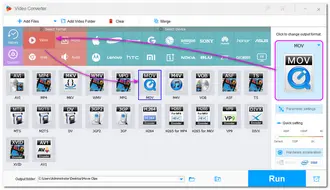
✨💡🌟 Tips. If needed, you can open the “Parameter settings” window and configure the output options like codecs, resolution, bitrate, frame rate, aspect ratio, volume, etc. to generate a more personalized output.
If you’re not familiar with these settings, just leave them as Smart-Fit and the program will use common settings based on the selected format.
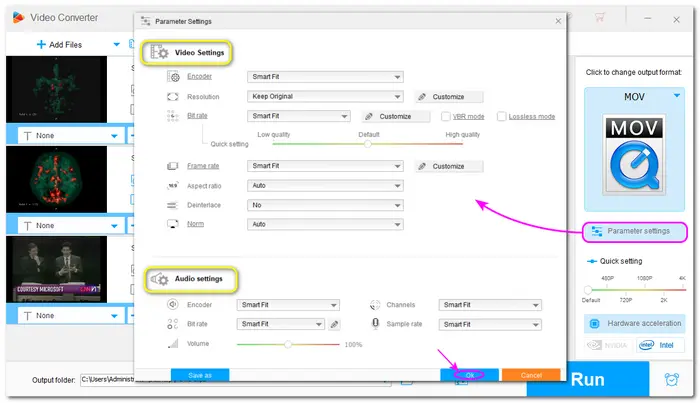

Finally, click the bottom ▼ button to set an output folder, and then press “Run” to start your QT to MOV conversion process.
If your computer supports hardware and the output encoder is set to H264/H265, then the GPU acceleration will be enabled to improve the conversion speed to 25x faster.
After finishing the conversion, the converted files will show in the pop-up file folder window. You can then enjoy or share the converted files.

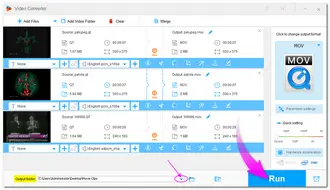
If you want to convert QT to MOV online without downloading software, FreeConvert is a good online converter for you. It’s free, simple, and can get the job done fast.
Besides converting files, FreeConvert can also trim the file length and customize the conversion settings, like encoder, resolution, etc. Moreover, it supports importing files from the local, a URL, or a cloud drive.
However, like other online services, FreeConvert also has a size limit (up to 1 GB) for free use and only allows 20 conversion minutes per day. And the free conversion time limit is 5 minutes per file.
If you only have several files to convert, follow the instructions below to convert QT to MOV online:
Step 1: Visit https://www.freeconvert.com/qt-to-mov to open the FreeConvert QT to MOV converter;
Step 2: Click on Choose Files and upload the QT files;


Optional: Click the wrench icon to adjust the output settings;
Step 3: Click on Convert to process the audio files.


Step 4. When the conversion is complete, just click on the Download button.


That’s the whole process of how to convert QT to MOV with desktop and online converters. Both two ways are easy to get started.
The online converter is more direct to convert files without downloading any software. However, it is not suitable for converting large files if your internet connection is unstable. Otherwise, the conversion may take a long time or even fail. In this case, the desktop converter may be more suitable for converting large files for its stable and fast conversion performance. You can get it here to have a free try.
To convert QT to MOV, you can use converter software like WonderFox HD Video Converter Factory Pro or an online converter such as FreeConvert. Detailed steps are outlined in this article. For Mac users, you can directly use QuickTime to start the conversion.
Yes. QuickTime is a media player on macOS that also offers the basic conversion feature. With it, you can convert videos to MOV format on your macOS.
The simple steps are:
1. Open the video in QuickTime Player;
2. Go to File > Export As > MOV;
3. Specify an output path and click Save.
Terms and Conditions | Privacy Policy | License Agreement | Copyright © 2009-2025 WonderFox Soft, Inc.All Rights Reserved