According to the PS5 video specification, the PS5 supports the MKV format, but it may not play your MKV file if:
For different errors, I will share four ways to solve MKV playback problems on PS5. Read on.
If your MKV uses an incompatible codec, the fix is easy - just convert the MKV to a PS5-compatible format, such as H.264/AAC. You can use WonderFox HD Video Converter Factory Pro to quickly change your MKV file to the target format in one click. Let's download download the software and follow the steps.
Step 1. Run the software on your PC and open the Converter program. Then, click Add Files to add the unsupported MKV files to the conversion list.
Step 2. Open the output format page on the right. Next, click Sony and select PS5 (MP4 + H264/AAC) as the output profile.
Step 3. Click the ▼ button at the bottom to set the output path.
Step 4. Lastly, click Run to start conversion. If your computer supports hardware acceleration, the conversion should be fast.
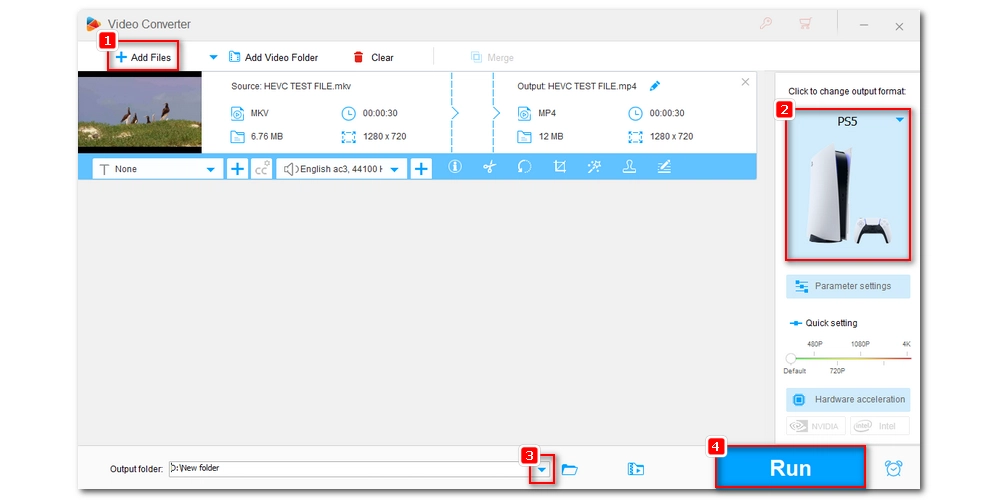
After the conversion is completed, transfer the converted videos to USB and then connect the USB to PS5. Open the Media Library app on your PS5 and click on USB. Select the converted video and start watching.
Note:
1. The USB drive should be formatted as FAT32 or exFAT so that it can be recognized by PS5.
2. You need to create a VIDEOS folder in the root directory of the USB and put all video files into this folder. Otherwise, PS5 cannot detect the video file.
In addition to converting video formats, you can also set up a Plex server to stream MKV to PS5. Plex can transcode unsupported videos in real time. Before the signal reaches your PS5, your video is converted to a format your PS5 supports. Then you can play the video smoothly. But please note that you need a strong and stable network connection for smooth playback. Additionally, buffering issues may also occur if the video resolution is higher than 1080p.
Using the Plex app on PS5 is free, but you can get additional services with a Plex Pass subscription. If you're interested in Plex, you can check out How to Use Plex for more details.
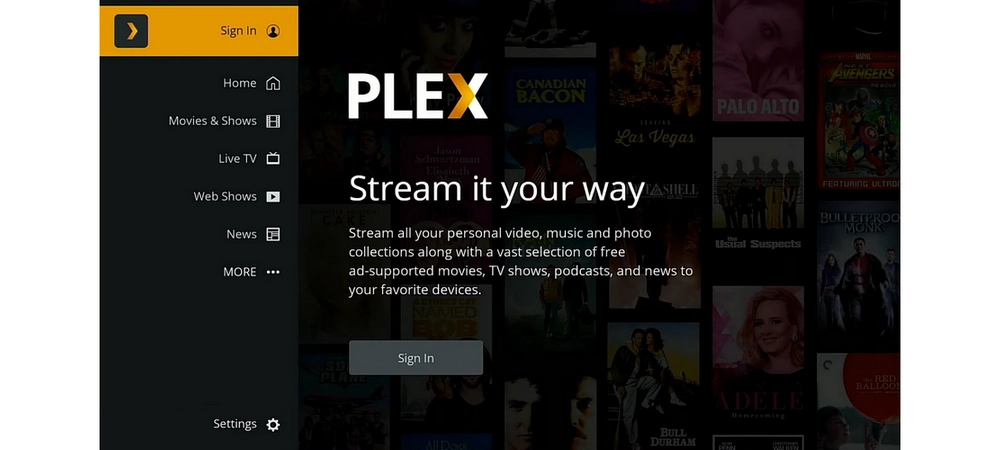
Updating PS5 firmware is a common way to resolve system bugs and improve software functionality, which might just solve your MKV playback issues. Here's how to update PS5 firmware.
Step 1. On your PS5 home screen, go to Settings > System.
Step 2. Select System Software > System Software Update and Settings.
Step 3. You will see update available next to Update System Software. Click on that and select Update Using Internet.
Step 4. Select Update and wait for the updating to complete.
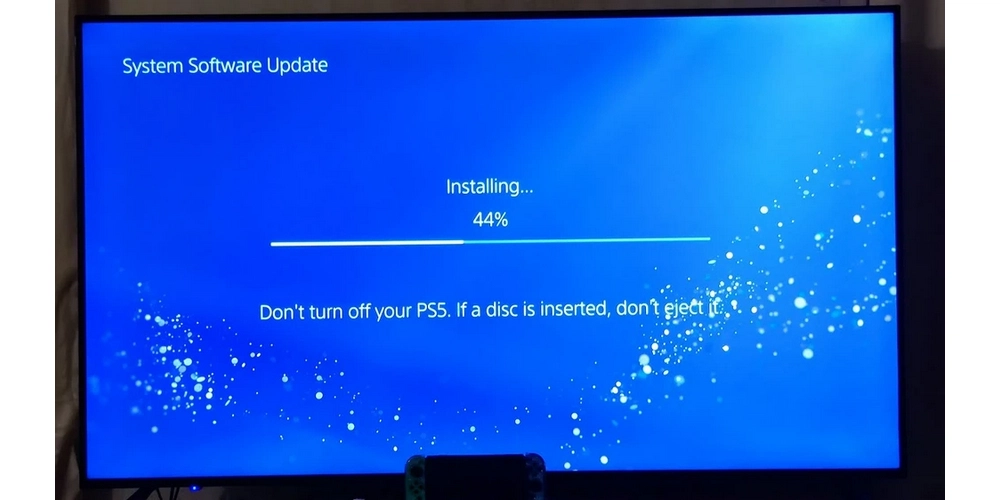
If none of the above solutions work, the MKV file is most likely corrupted. You can try playing the video file in another media player such as VLC to see if it plays properly from start to finish. If it won't play or shows glitches, it's broken. In this case, you need to re-download the file or repair the video using a video repair tool like Stellar Repair for Video.
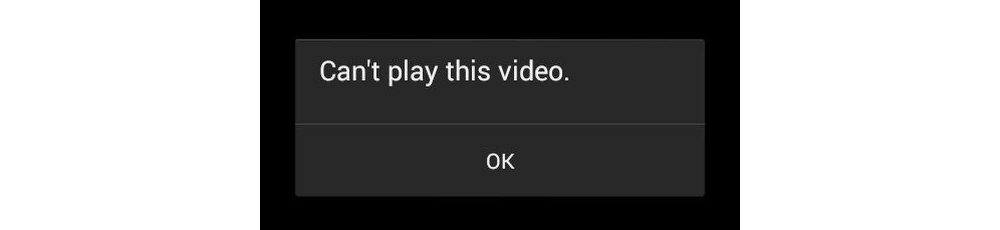
Due to the limited formats and codecs supported by PS5, you may often experience video playback failure. Using the video converter here can help you solve such incompatibility issues easily. Additionally, you can use Plex to stream unsupported media to PS5. But keep in mind that you must be running Plex server on a high-end device and ensure a stable network connection, otherwise the video may stutter or be of lower quality. Also, make sure your PS5 firmware is up to date to keep your system in tip-top shape. If none of these methods work, you need to re-download or repair the video.
That’s all I want to share about how to play MKV on PS5 without errors. I hope this article was helpful to you. Thanks for reading till the end. Have a good day!

WonderFox DVD Ripper Pro
WonderFox DVD Ripper Pro can help you digitize DVD to digital formats compatible with your TV, mobile, tablet, game console, etc. for easy and fast playback. It is simple and powerful and supports all DVDs.
* Please DO NOT use it to rip copy-protected DVDs for any commercial use.
Privacy Policy | Copyright © 2009-2025 WonderFox Soft, Inc.All Rights Reserved