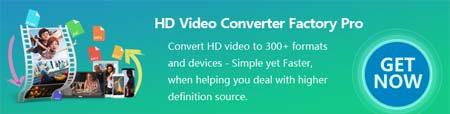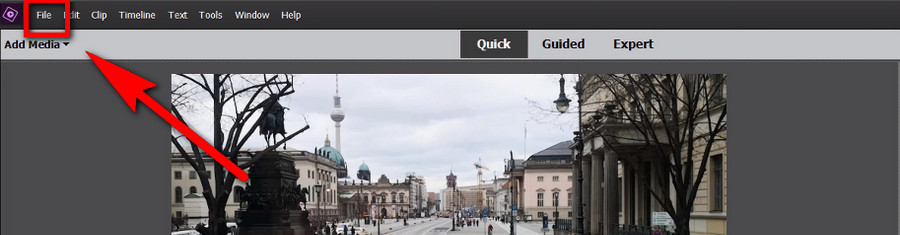Since Premiere Elements only provides limited video formats as output, here’s a great program that can serve as a great addition. WonderFox HD Video Converter Factory Pro, a great program that helps you convert Adobe Premiere Elements exports to 500+ formats for any-device playback. So versatile is this program that it can also enhance video quality or compress videos to network transmission spec for the best social media sharing and YouTube uploading. Free trial awaits you, it’s time to give it a shot!